Go to the source.
I came across some outstanding tutorials on Lightroom in video format, authored by George Jardine, a member of the Lightroom development team at Adobe.
Click here for an index.
If you do nothing else, download and watch the one titled The Lightroom Catalog – Part 1, or “Where Are My Pictures?†which is definitive on how Lightroom stores files. Without a proper understanding of this you risk loss of files which are stored in disparate Lightroom catalogs.
There are also a lot of useful Podcasts from the Adobe team in the iTunes store, all free. Many are in video format and feature interviews with famous photographers like Peter Turner, Eric Meola, Jay Maisel and Jerry Uelsmann.
While we are at it, I have found an even simpler way of switching off all the panels that Lightroom displays to allow uncluttered picture preview. Simply hit the Tab key on a Mac. Tab again to restore. Finally, to remove the menu bar at the top, go into this menu selection and, henceforth, the menu bar will only appear on a mouse-over:
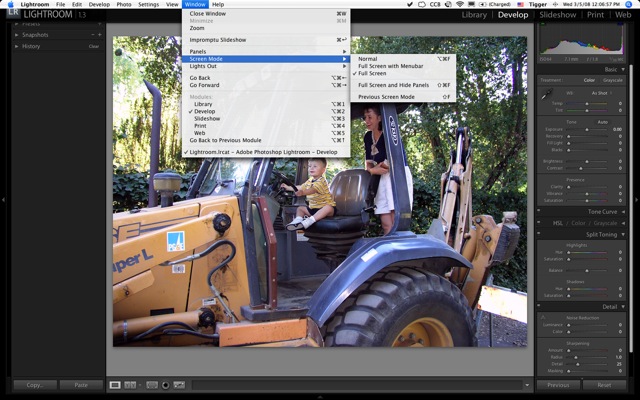
There does not appear to be a way of doing this from the keyboard. (A reader has corrected me – refer to Comment #1 – the ‘F’ key does this – thank you, Alastair).
Here is the result:

On the contrary, you should be able to toggle screen mode by hitting the F key; twice usually puts you into full screen mode and, as with the Tab, this also works in Photoshop.
Appreciate the tutorials link; thanks for pointing that out!