More memory and a bigger disk.
Given that it seems my life is doomed to cracking open seemingly impenetrable Macs, I opened up my new Mini to add memory and a larger hard disk. The base configuration ($580 mail order) includes but 1gB of RAM and a poncy 120gB HDD.
Quite why anyone would pay Apple $50 for another 1gB of RAM when I paid $12, or $100 for a 250gB HD when I paid $63, beats me but I can recommend MacSales as a reliable vendor of compatible parts, which is where I got mine. These are industry standard parts, just as used by every PC manufacturer, so don’t pay the Apple premium.
MacSales has a raft of installation videos showing how to upgrade your Mac and I strongly suggest anyone upgrading the Mini watch the relevant ones. The job is easy once you crack the case. Cracking the case is tricky. It is now quite clear to me that a whole department at Apple is devoted to making these machines as difficult to dismantle as possible and they were certainly on the ball when it comes to the Mini.
I have one substantial disagreement with the case opening video from MacSales. They show the use of a putty knife to separate the cover from the innards and the extremely fine seam on our Mini simply makes it impossible to insert such a tool without scarring or otherwise damaging the case. Instead, I used an unsheathed Stanley knife blade, sharp end inserted along its full length into the seam underneath – maybe to a 3/8″ total depth – and then levered outwards, using a handkerchief for protection, to start opening the case. Then I inserted a $2 plastic spreader (for glue and the like) in the crack thus revealed and proceeded to work around the periphery, popping the latches. A flat Stanley knife blade is both fine enough and strong enough to permit this approach, which will leave your Mini’s case undamaged. Apple specifically states that user mods to increase RAM and HDD size do not invalidate the warranty – a rare human weakness in a greedy corporation.
Once you have the cover off, the MacSales video is fine. The process of replacing the HDD with a nice new 250gB Toshiba and adding 1gB of RAM took me 20 minutes. Given the saving of $125 that values my time at $375/hour. I can live with that.
Now all I had to do was boot the Mini from the external (GUID formatted) Firewire drive back-up (USB would work also) and use Carbon Copy Cloner to make a complete back-up from the external drive to the internal one after first ‘initializing’ the internal one. Initialization is done using Disk Utility on your back-up drive, a process that takes 20 seconds. I opted for one partition only on the internal drive. While the backup executed, some 70gB of data, I made dinner!
I did consider installing a faster 7200 rpm drive for all of $6 more (the one I used is 5400) but as I am so sensitive about heat management in Macs I decided against it, reasoning that the 7200 must run warmer. Maybe that makes sense? Better safe than sorry.
After restarting, here is what the Mini reported:
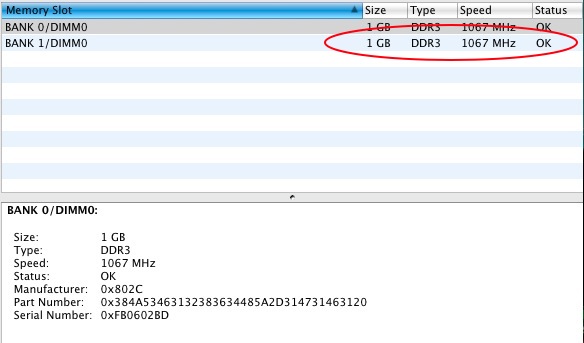
Additional memory
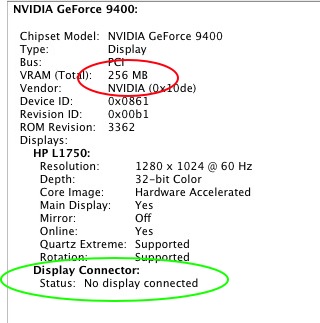
Additional video memory
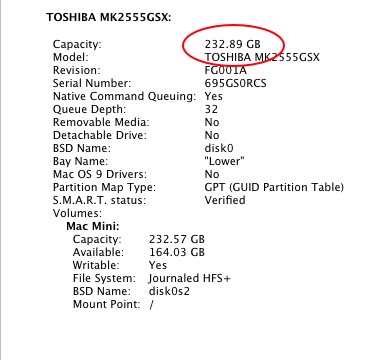
Additional storage
A couple of interesting points.
In the first picture the stock configuration is one 1gB RAM stick, so one slot is left open where you can add 1gB or 2gB. A total of 2gB is fine for my purposes. Forget about ‘matched pair’ memory and save your money. Just buy a 1gB stick, making sure it’s DDR3 and 1067mHz.
Note in the second picture that video RAM is reported at 256mB compared to the base 128mB with only 1gB of CPU RAM. The nVidia 9400M GPU ‘borrows’ video memory from CPU RAM and once you have 2gB or more of the latter (the limit is 4gB) the video RAM is maxed out at 256mB. That is the same as the amount on the nVidia 7600 GPU newly installed in my 24″ late-2006 imac – see yesterday’s column. Note also that the ‘Display Connector’ port reports no display is connected. The Mini is connected to a 17″ HP display (as shown) but the DisplayPort connector on the Mini is unused. The magic of this port is that, for the first time, the Mini can drive a 30″ dual-DVI display (like the Apple Cinema Display or HP 30″ screen) using a special cable from Apple ($100!). Until now that was a property limited to MacPros and the latest iMacs. It’s intriguing to speculate how well the 9400M card would drive a 30″ display. I would think it should be fine as the 9400M GPU is identical to that used in all but the costliest iMacs.
The third picture confirms that the 250gB Toshiba drive is correctly installed and working.
Intriguingly, the widely used performance measurement application, Geekbench, reports a score of 2781 for the Mini (2.0gHz C2D), thus equipped. My late-2006 24″ iMac (2.16gHz C2D) reports 2856, almost identical. While Geekbench is more CPU than GPU focused, this is encouraging and opens the possibility that the new Mini might make a fine photo processing platform. As a quick metric, Lightroom 2.4 pops up in 3-4 seconds (second and subsequent loads, the first takes 8 seconds), performance identical to that on my older iMac. Both Macs are using OS X Leopard 10.5.6.
As for cooling, the Mini is doing fine, even on GPU-intensive tasks. Maybe divorcing the LCD screen from the box really does help with cooling? That and cranking Fan Control up no sooner than the new Mini was removed from its shipping carton.
Timings and temperature readings:
Here are some timings using Lightroom 2.4, comparing the iMac with the Mini.
The machines are spec’d as follows:
iMac: Late-2006, 2.16gHz C2D, 7200rpm HDD, nVidia 7600 with 256mB GPU RAM, 3gB RAM.
Mac Mini: Early-2009, 2.0gHz C2D, 5400rpm HDD, nVidia 9400M with 256mB GPU RAM, 2gB RAM.
In each case 61 RAW files from the Panasonic G1 on a 2gB Class 4 Panasonic SD card (a pretty modest card) were first imported, 1:1 previews were generated with standard G1 Import Preset parameters conferred (sharpening, etc.) and then the same files were exported in JPG format (800 pixel maximum dimension) to the hard disk drive.
I used a Transcend SD/SDHC card reader (it came free with an SDHC card I bought a while back) which plugs directly into a USB slot on the computer – there are many faster readers on the market.
iMac 24″:
Import 61 RAW files and generate 1:1 previews: 719 seconds
Export: 271 seconds
Mac Mini:
Import 61 RAW files and generate 1:1 previews: 430 seconds
Export: 341 seconds or 288* seconds)
All in all a promising start – not that much to choose between the two.
The significantly better timing on importing with the Mini probably reflects the greater processing power of the 9400M GPU compared to the older 7600GT in the iMac (I ran the test twice to check my data).
* The Mini’s slower export time is attributable to its slower 5400rpm hard disk. Doing the same export to an external Firewire 400 7200rpm drive resulted in a time of 288 seconds, near-identical to that with the iMac’s 7200rpm internal hard drive. I would guess this could be further improved by using an external Firewire 800 drive. I did not bother testing this with a USB2 drive as USB2 is horribly slow. Let’s just be thankful Apple has seen the error of its ways and retained Firewire in the Mac Mini after trying to drop it from some of its notebooks.
I would counsel against paying the $150 premium Apple asks for the optional 10% faster 2.26gHz CPU available in the current Mini, if photo processing is your goal. I would also advise against buying the previous generation Mini which comes with the much slower Intel GMA950 GPU with a scant 64mB of video RAM. GPU performance is far more important in this sphere and you can only get the current Mini with one GPU, the nVidia 9400M. Save your money for a better lens for your camera.
As regards heat management, I’m focusing on those sensors which report the highest readings, and those are not the same sensors in the two machines being addressed here. Reporting readings from all the sensors confuses information with useless data.
Here are the related temperature readings – the CPU (green) rise reflects both the import and export phases:
iMac temperatures (internal fan at 1000 rpm fixed, two external cooling fans):
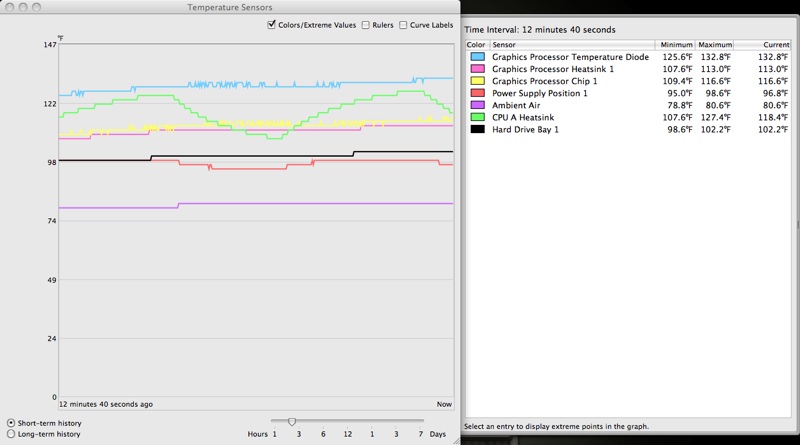
iMac temperature graph for import/export of 61 RAW files
Mac Mini (internal fan at 2200 rpm minimum, no external cooling):
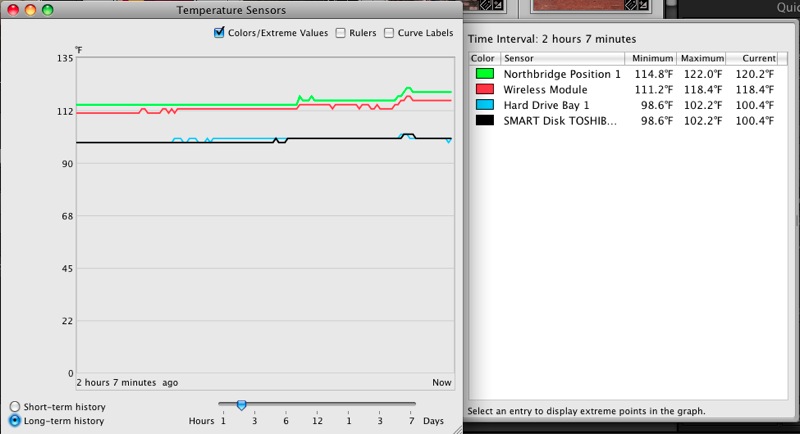
Mac Mini temperature graph for import/export of 61 RAW files
No surprise that the iMac’s temperatures are well controlled, as it has massive external cooling, though it remains an object of frustration when one sees just how warm the GPU Diode gets despite all my additional cooling. The modest 6-9F temperature rise in the Mini (the fan spools up significantly, especially when exporting) indicates a well controlled thermal environment. This is very encouraging for not only is the temperature rise modest, the maximum temperature reached is still no higher than in the much modified iMac. I cannot find an ambient temperature sensor in the Mini but the room temperatures were similar for the two tests.
If the good thermal behavior of the Mini holds up in heavy use it may be a serious – and inexpensive – candidate to replace the iMac 24″ when it fails. Of course, I will have to find a good 24″ screen to go with it and it just kills me to think that the wonderful screen in the iMac will go to waste. Such is life.
One final note. Previous Minis have been poorly equipped compared to to costlier Macs. This is not the case with the current model which is the first to come with 802.11n high speed wireless and with a proper DVD/CD reader/burner, comically named ‘Superdrive’ by Apple when it’s the same $25 part to be found in every PC. So the machine is, at last, fully equipped once you add memory and a larger hard disk.
You know you want to. Just get the HP LP3065 for the Mini and be done with it.
If you stay with the smaller monitor maybe try the HP Integrated Work Center
http://h20331.www2.hp.com/Hpsub/cache/545374-0-0-225-121.html
I am sure you could jury rig a bracket for the Mini – voila – a DIY iMac!