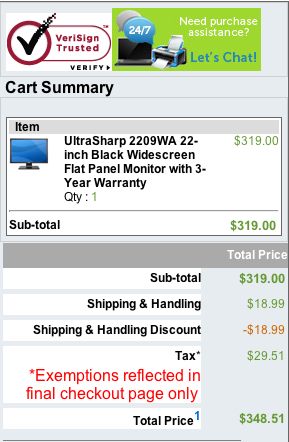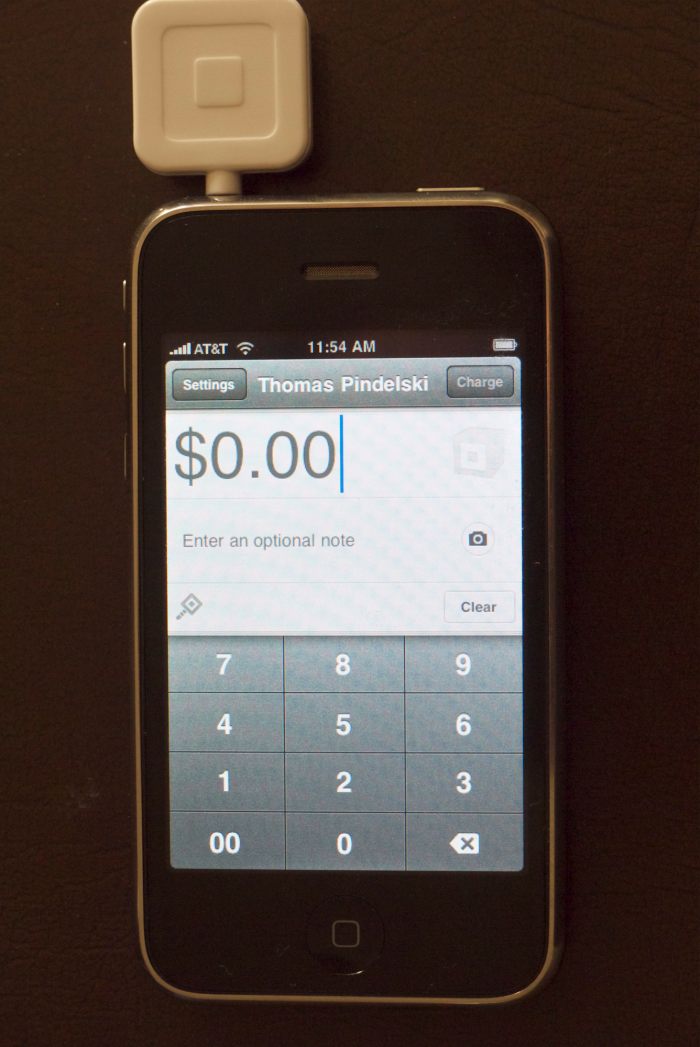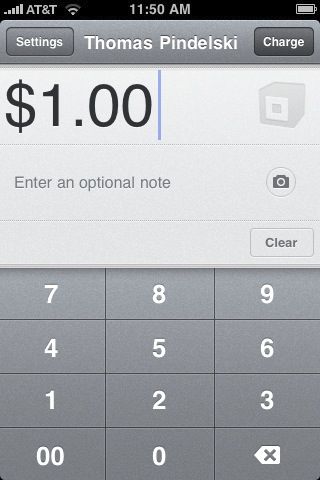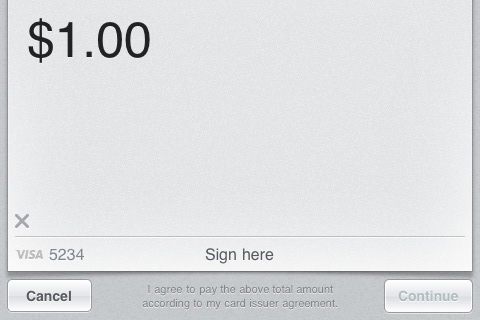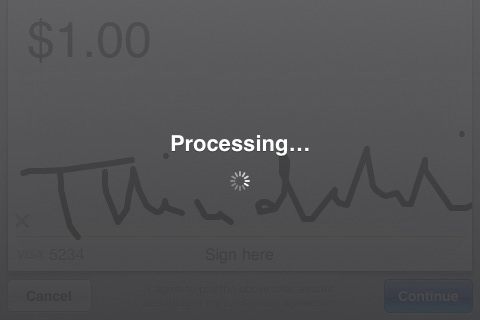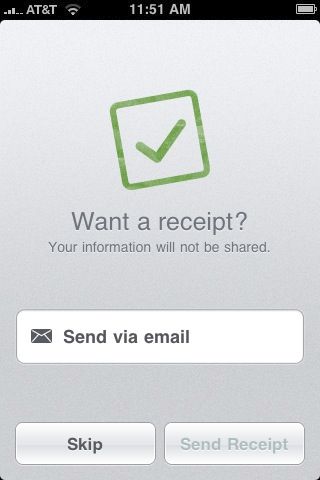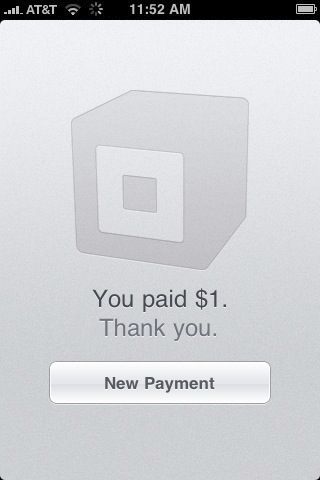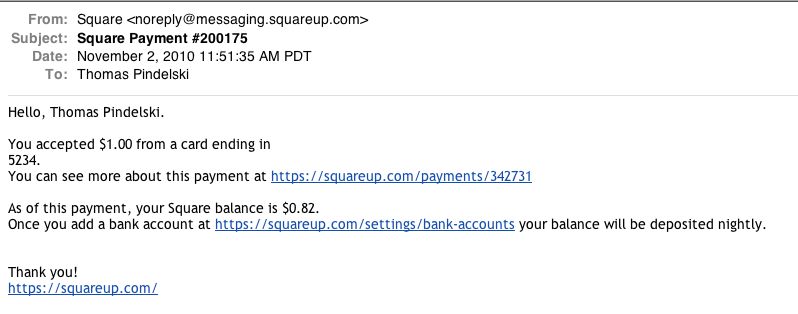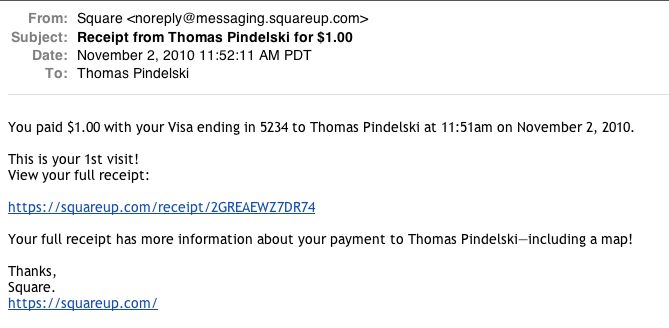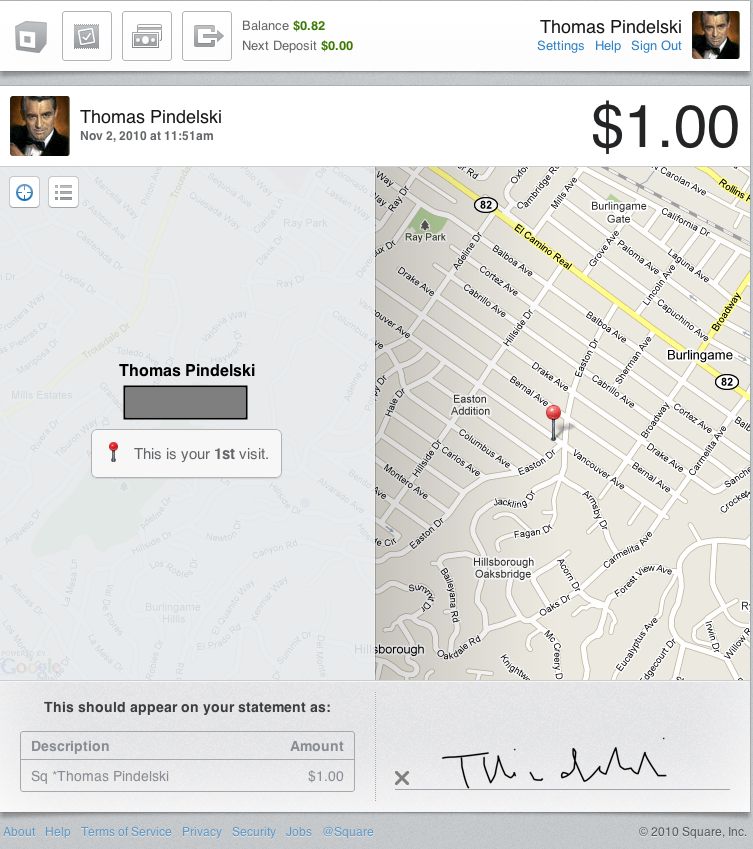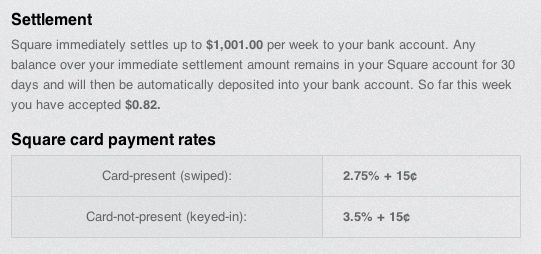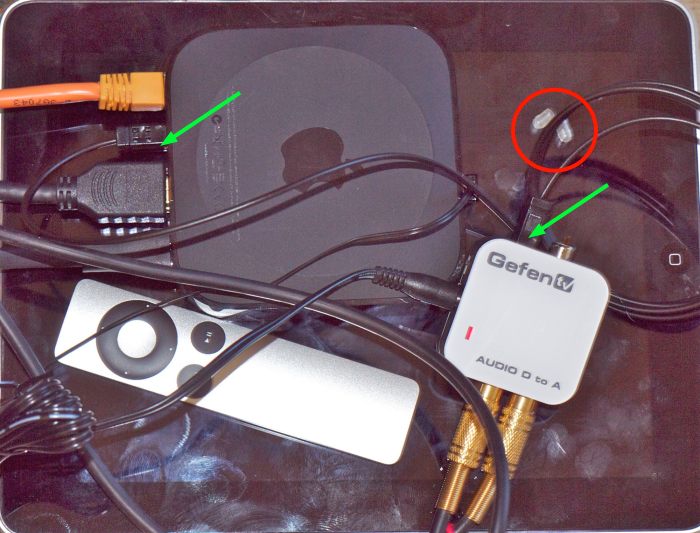Not a glossy screen in sight.
In the previous column I rambled on about using a USB-powered gadget to drive a third display connected to the HackPro, as I did not want to have to install a second video card with all the related complexities that would entail. That worked out well and today I received my third Dell 2209WA display as you can see below:

A nice place to work – three Dell 2209WA displays running under Snow Leopard.
Installation could hardly be simpler. After connecting the third display to the open DVI-D connector on the HackPro I fired up System Preferences->Displays, setting things thus:
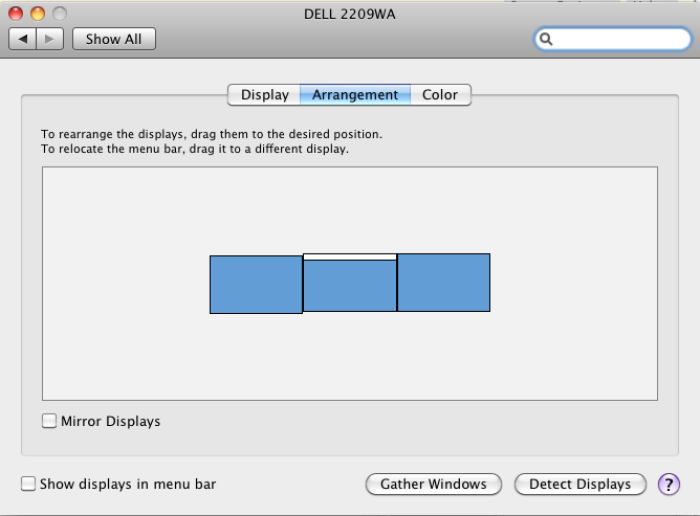
Display settings for three displays.
The white bar, draggable at will, denoted the display which will display the menu bar; the display screens’ are simply dragged into place so that cursor movement across them is continuous.
In the next picture I have Lightroom 3 running on the two left hand most displays and Photoshop on the right. Thus you can easily round trip a file from LR to PS, working the PS adjustments on the third screen,

Note the high tech reams of paper raising each display so that my eyes are level with a point a couple of inches below the top; even at maximum height I cannot get them high enough without this kludge.
I’m surprised how easy all this was to do and am now out of desk space for any more – maybe I need to go to two tiers?
Nah! – here’s my next version:

Houston – we have lift off.
Temperature monitor reports no detectible heat rise for any component. The HackPro can take it!
A few words on the latest Dell 22″ display:
The current 22″ Dell display (it’s 21.5″ just like my 2209WA) is the E2210H and at $200 is significantly cheaper than the 2209WA which remains available at $319. There are, however, three other key differences, over and above rthe price, which are significant:
- The 2210 is 1920 x 1080 compared to 1680 x 1050 pixels, so more pixels
- The 2210 does not use an IPS panel
- The 2210 is the far narrower 16:9 width:height aspect ratio compared to 16:10 for the 2209
Why would I prefer the 2209?
First, because IPS panels have far less color change off axis than regular ones; try it in a store and see for yourself. For photo processing that’s a key difference. Second 1920 x 1080 is too many pixels for text – for my mediocre eyes the default font is too small at this pixel density and while I can increase it using System Preferences, why have it in the first place? Finally, while 16:9 is great for watching widescreen movies on your computer screen (you want to watch movies on a computer?) as the picture fills the screen, for work use it’s simply to narrow, wasting space at the sides.
Here’s a comparison of the aspect ratios from the Dell site (not to scale) which clearly shows how much wider the 2210 (on the right) is:

Dell 2209WA and Dell E2210H
Don’t believe me. Check the current iMacs in your local Apple Store. The 21.5″ one is 1920 x 1080 (like the Dell 2210) and the 27″ is 2560 x 1440 pixels. In practice this results in near identical font sizes on both and that font is small.
I thought long and hard about this and checked out the 27″ screens extensively – the choice was two 27″ screens or three 21.5″ones. Well, despite the better apparent specs of the 27″ screen. I came down squarely in the 21.5″ camp, and added a third. You should do like comparisons to see what works best for you. The screen real estate between the two alternatives is roughly similar. By the way, 27″ Dell matte screens, made by LG Electronics just like the ones in the iMacs, are $1,000 each, whereas the three Dells I use cost me under $1,000 in total. Not a trivial difference and one which, intriguingly, highlights what a good value the 27″ iMac is, if you can live with a glossy screen, small fonts and historically execrable reliability for these prone-to-overheat machines, as my personal experiences illustrates.