More speed, free.
All this talk of speed in the guise of my Mac Pro adventures – click on ‘Mac Pro’ in the menu bar – got me thinking about speeding up LR5 even more. What follows should apply equally to earlier versions. I’m on Lightroom 5.
Lightroom stores data in three files, and all of mine reside on a spinning hard disk drive:

LR files.
These are pretty much self explanatory:
- .Previews.lrdata is the file with Previews. To maximize LR’s speed, generate 1:1 previews on import of new images. This greatly speeds access to images and you only burn time once to generate these, rather than each time you want a full-sized preview.
- .lrdata stores development adjustments you have mede to your original files. LR never touches the original files, rather storing a set of metadata in this file telling LR what adjustments were made.
- Pictures. These are your original RAW/DNG/TIFF/JPG files. You can actually go into this directory and see them in there.
My Previews and data files are 36GB, whereas my Pictures directory is 268GB.
Given that LR only accesses the Pictures directory on generation of exports, slideshows or prints, this means it is using the Previews and data files for most of the Library viewing and Developing that the user demands. So it makes sense to have these files on the fastest access device, and that means an SSD, not a poky HDD.
Accordingly, I moved the following two files to my SSD:
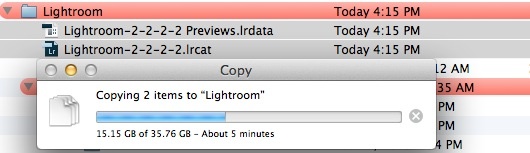
LR files moved from HDD to SSD.
This took 6 minutes. Here is the process taking place:
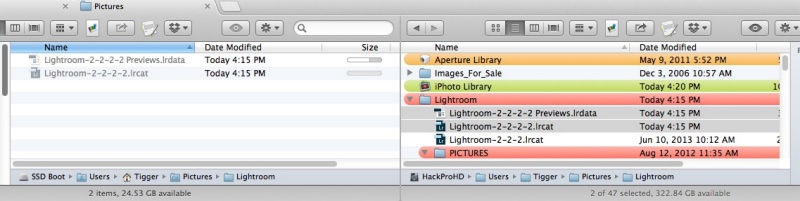
LR access files being moved to an SSD.
Here are the files on the SSD. after I cleaned their names up:
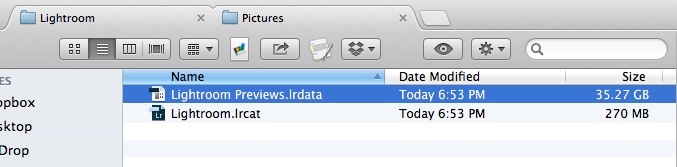
LR files on the SSD.
Until SSD prices fall further, it’s uneconomical to use an SSD for storage of the original files in the Pictures directory – they remain on the slow HDD.
You can now start LR by double-clicking on the .lrcat file newly moved to the SSD. Next time around you will find that your desktop icon remembers that’s where you want to start LR from, and it will remain the default starting point for loading of the catalog and previews.
The results are well worthwhile if you have an SSD with sufficient space to do this.
On my Mac Pro start up time falls from 7 to 3.5 seconds. First entry to the Develop module falls from 7 to 4 seconds and is instantaneous thereafter. You cannot hit the arrow keys fast enough – the application will easily keep up with you as you page through images in glorious 1:1 preview size. Deletion of unwanted images is instantaneous.
Me? I’m erasing my SSD Bak drive, used as a recovery from various predecessor Hackintosh catastrophes, mostly occurring on OS X upgrades – the bugaboo of many a Hack – and dedicating that SSD to the LR catalog and previews. I will move the backup of SD Boot from SSD Bak to a 120GB partition on one of the HDDs in the Mac Pro, where there is space to spare. Recovery is unlikely to be necessary, and should it be so, the slow HDD bootable partition will be just fine.