Games, movies and file transfers, TRIM, security and back-ups.
Part II is here.
Gaming:
I am not qualified to write at any length about the gaming experience on the Nexus 7 as I never play computer games, but I delegated the task to my 11-year old son Winston, who snapped up the following games from the Google Play Store:
- Bounty Arms
- POP SnF
- Fruit Ninja
- Riptide GP2
- Wild blood
- Temple Run
Some, like Riptide GP2, take special advantage of the enhanced graphics in the Nexus 7 and I must admit that the responsiveness and speed – looking over my son’s shoulder – seem perfect. The detail renfering in Riptide is exceptional. Sound effects, thanks to the stereo microphones, are realistic, especially when the tablet is held in landscape mode which places the speakers behind each hand, where they reflect sound from the user’s palms to his ears. The 2013 Nexus 7 uses a Qualcomm Snapdragon S4 Pro CPU, a step up from the 4-core Cortex A9 in the 2012 model and comes with 2GB DDR3 RAM, compared with 1GB in the predecessor. So it’s hardly any wonder that the performance on gaming is stellar.
Predominant reaction from my boy: “Awesome”. Go figure what that means.
Movies:
The experience is excellent. Both Winston and I watched movies on the Nexus 7 using the speakers or headphones. We tested both wired and Bluetooth headphones without any issues. Our Arctic Sound Bluetooth headphones do not go super loud but are loud enough. As a 16:9 widescreen image almost fits the 16:10 display of the Nexus 7 fully, the displayed image size is the much the same as on an iPad Mini which displays broad black bars on the top and bottom, representing a lot of unused pixels. The 1920 x 1200 definition of the Nexus 7 screen is breathtaking, with a widescreen movie using 1920 x 1080 of those pixels. It’s hard to see why you would want any more pixels on this size of display. Depending on brightness and volume settings, I estimate that a full battery charge is fine for two movies and possibly three. Using wired headphones (Sennheiser PX100 – highly recommended) battery life increases by maybe 30 minutes compared with Bluetooth headphones.
File transfers:
Download the free Android File Transfer utility to your Mac or PC, and you will be greeted with this message:

File transfer could not be simpler and is a world better than the simply ghastly iTunes experience which dictates that files to be moved to the iPad must first reside within iTunes on your desktop. iTunes has to be the single worst product Apple makes and successive efforts at simplifying it have only made it worse.
As space on the Nexus 7 (I have the 16GB model, there’s also a 32GB one) is limited, it makes sense to first compress movies using Handbrake before transferring them to the Nexus 7. Handbrake (free) has an Android Tablet output preset, which is what I used, with a typical 4GB movie file shrinking to 0.7GB, whereupon it can simply be dragged and dropped from your desktop to the Movies directory on your Nexus 7:
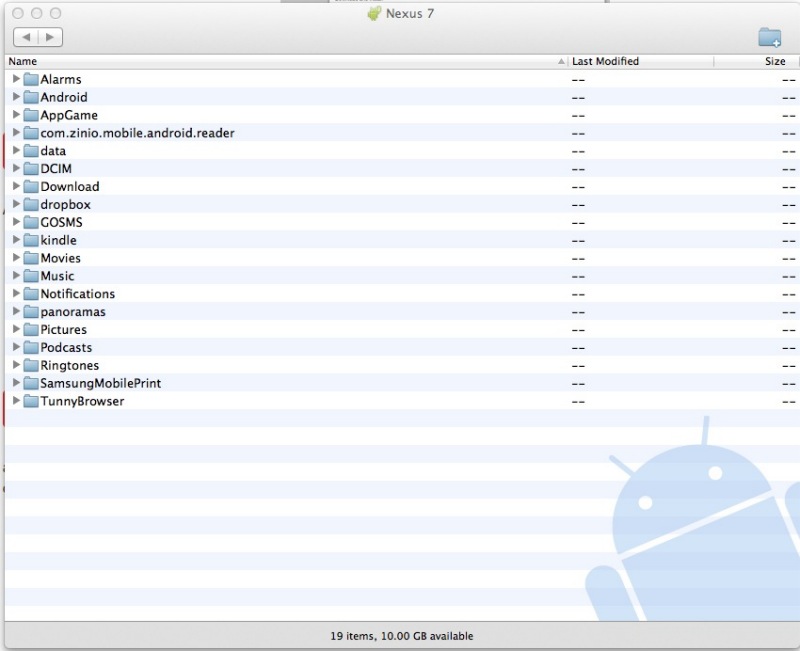
The Android File Transfer window on the Mac Pro.
Barebones and a delight to use.
Here’s a big (almost 3 hours long) movie being transferred – you can figure the transfer speed based on this illustration – it’s fast:
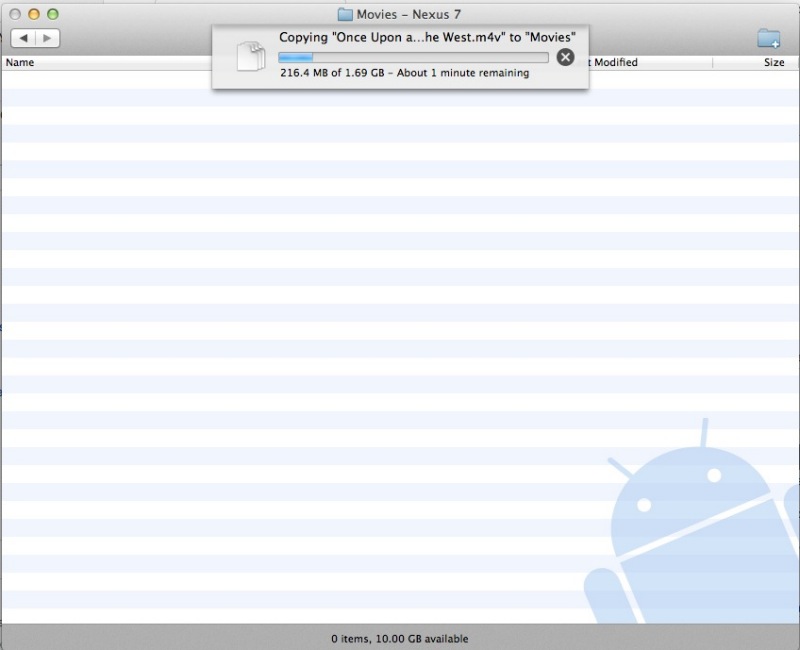
Movie file transfer to the Nexus 7.
I view movies using the Gallery app which comes with the Nexus 7 and the Android operating system even automatically generates cover art for any transferred movie. Here’s how the Gallery display looks on the Nexus 7:
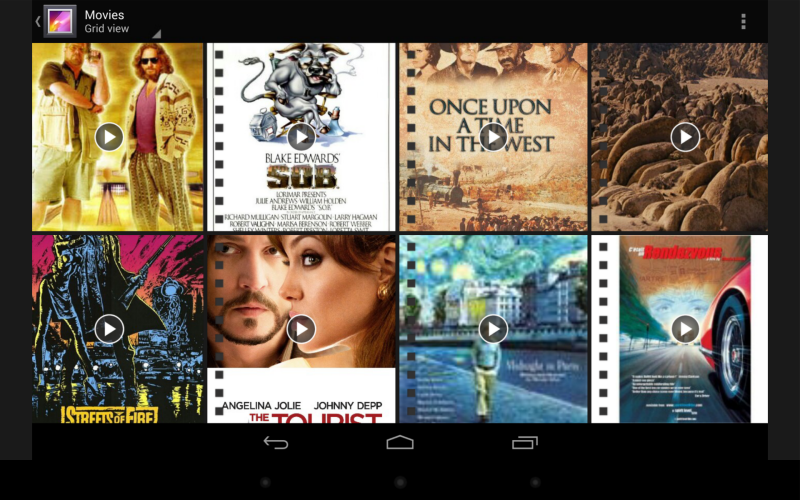
Movies in the Gallery app on the Nexus 7.
Music is transferred just as easily and if it’s coming from your iTunes library and includes cover art, the art is also transferred. For those interested in syncing their entire iTunes library, apps like DoubleTwist are available, though I have not tested this. But it’s yet another demonstration that the Android user need not fear isolation from his iCloud ecosystem, which is readily accessible through Android apps.
Expanding storage capacity:
I have ordered an OTG USB 2.0 to Micro USB cable for all of $1.46, shipped. It’s on the slow boat from China, but once here it should permit access of data files (but not execution of apps) stored on any connected device. No jailbreaking of the Nexus 7 will be necessary. That’s significant as jailbreaking can introduce instabilities which are the last thing you want.
The connected device can be an SDHC or micro SDHC card in a suitable holder, a camera, a self-powered portable hard drive – or better still an SSD which uses far less power – and so on. Even a powered external drive should work fine, albeit presenting the inconvenience of a power cord. This sidesteps the common criticism that the Nexus 7, like many current tablets, has no micro SDHC card slot.
For users who want to carry around large movie and/or music collections without dependence on Cloud storage, this inexpensive connecting cable should do the trick. I would guess that a wired keyboard would also be recognized though Bluetooth is probably the way to go here. I’ll update this review once I have tested the cable with a variety of storage devices.
TRIM:
TRIM is the software technology which manages and removes garbage which can pile up on an SSD. The 2012 Nexus 7, with an earlier version of Android, did not include TRIM with the unfortunate result that the tablet slowed down after months of use, as the garbage piled up on the SSD. Android 4.3 JellyBean adds TRIM support and users of the 2012 Nexus 7 who have upgraded to 4.3 report that the slowness problem goes away, so I would expect no slowdown issues with the 2013 Nexus 7.
Security:
Some aver that Android is less secure than iOS, and the most common remedy for the Nexus 7 is to install avast! Free Mobile Security. Quite why this does not come installed stock I have no idea, as the app permits location of a lost or stolen device in much the same way that ‘Find my iPhone’ does with iOS devices, and also permits a remote wipe of a lost tablet. You can access a missing tablet over the Web so there is no need to own another Android device. Be sure to download both avast! Mobile security and the avast! Update Agent. The latter adds the ability to remotely control your tablet in the event of loss or theft. avast! really should consolidate these two apps.
Here I am accessing my Nexus 7 from a MacBook Air using this link in my browser:
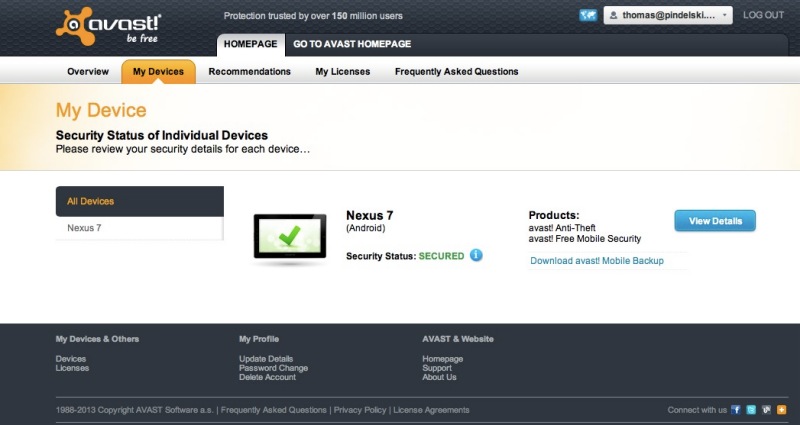
Web access to the Nexus 7 from a laptop.
Here’s the range of commands available from my laptop as they are applicable to the Nexus 7:
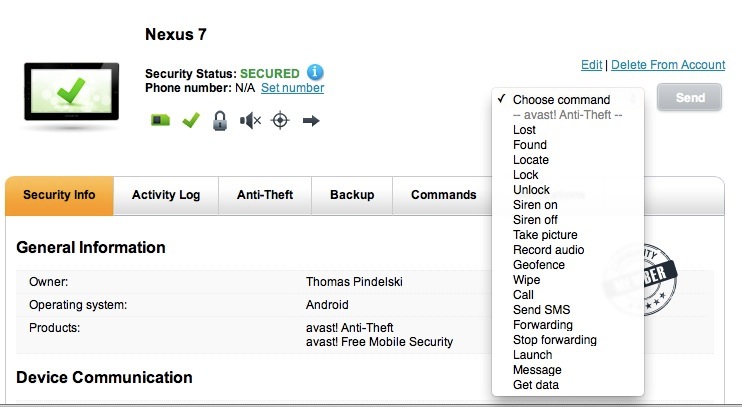
What you can do to your Nexus 7 from a laptop.
This is what executing the ‘Lost’ command does:
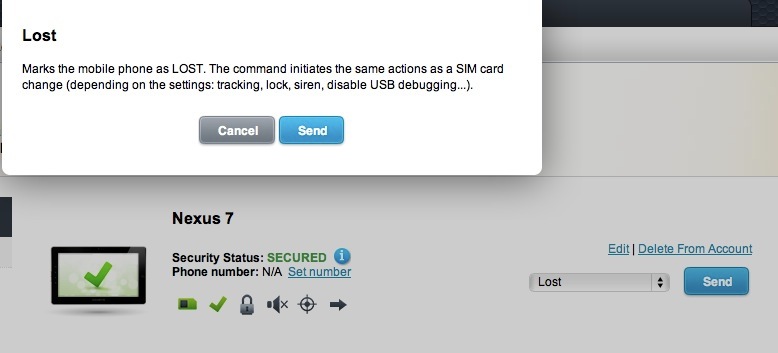
Remote comntrol options from any browser – Mac/PC/Linux/Ubuntu, you name it.
After issuing a ‘Lost’ command, I received the GPS coordinates of my ‘lost’ tablet in seconds:
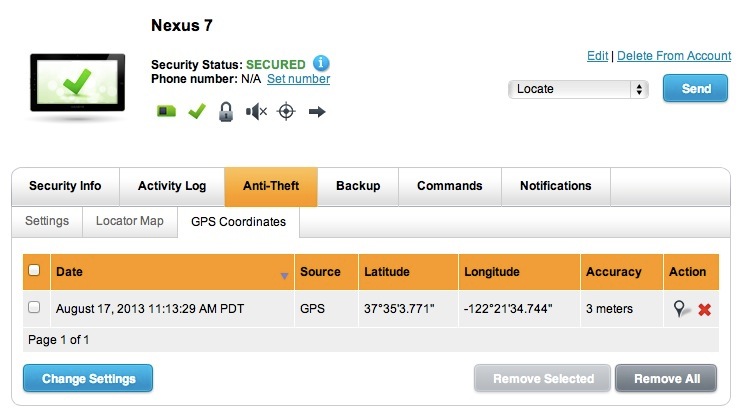
GPS coordinates of lost tablet are reported in seconds.
Now I have only to convince Officer Plod at the local doughnut store to arrest the thief.
avast! also includes web site scanning for viruses and scans your tablet for any viruses present.
All in all, the avast! user does not lack for control.
If you have multiple Android devices, be sure to register them under the same email at avast! Doing so permits all devices to be seen on one login screen, thus:
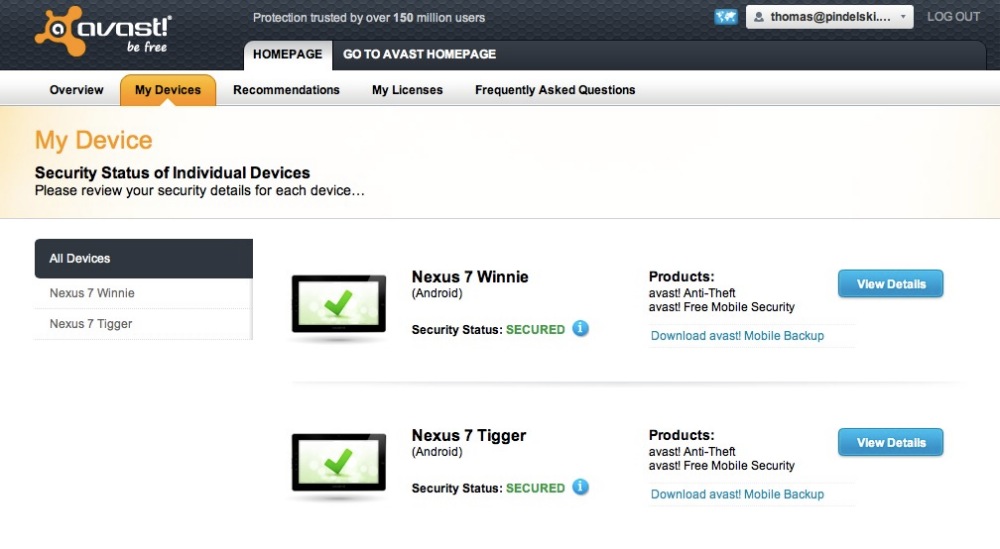
avast! with multiple Android devices. Yes, I liked the Nexus 7
so much that I bought one for myself and one for my son.
Proceeds of sale of the iPad Mini paid for the second Nexus 7!
Should the anticipated Q4/2013 iPhone 5 upgrade disappoint, as I suspect it will, it will be a simple matter to add the latest, more capable Samsung or Google cell phone to the list of devices protected by avast!, while retaining full access to the iCloud ecosystem.
Mobile backup:
While you are at it, install avast! Mobile backup:
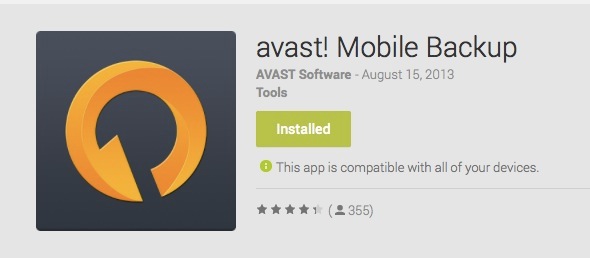
This app is installed to your Android tablet and controlled from a PC, Mac or Android device. The app uses storage provided by Google on Google Drive in the Cloud; the first 15GB is free, with up to 16TB (!) available on a subscription basis.
Here’s the backup status on my Nexus 7 – you can automate back-ups and restrict them to wi-fi only to save on usage costs. I paid avast! $15 for a one year subscription which adds the ability to backup apps. Here’s what your $15 buys you – it seems like a no brainer to pay for this. The ability to do a restore onto a replacement or additional device (tablet, cell phone) is invaluable and greatly speeds transition to new devices:
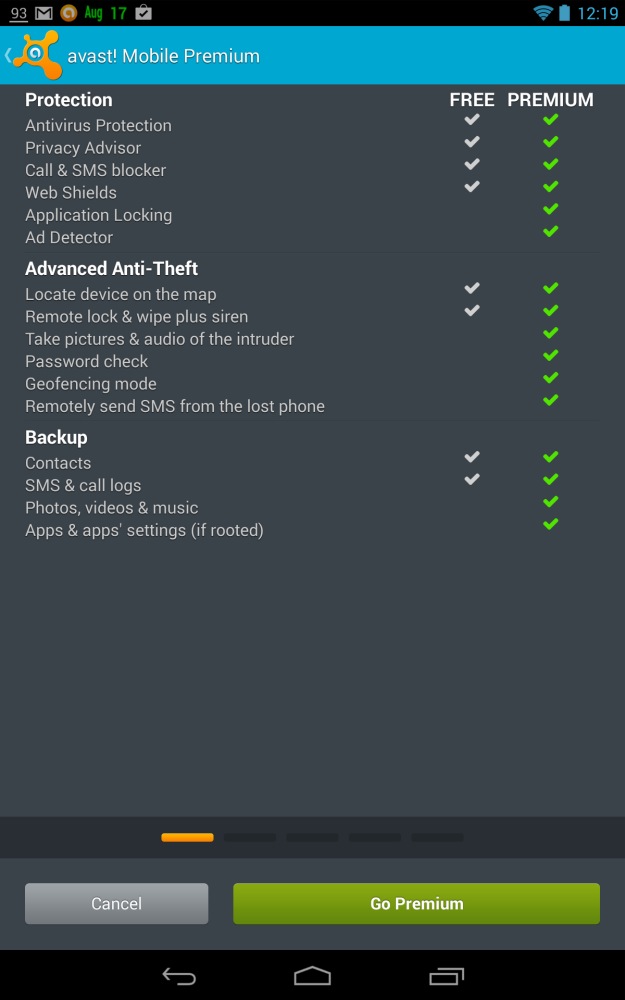
avast! Free and Premium backups compared.
Here you can see that all the apps have been backed-up using the Premium service:
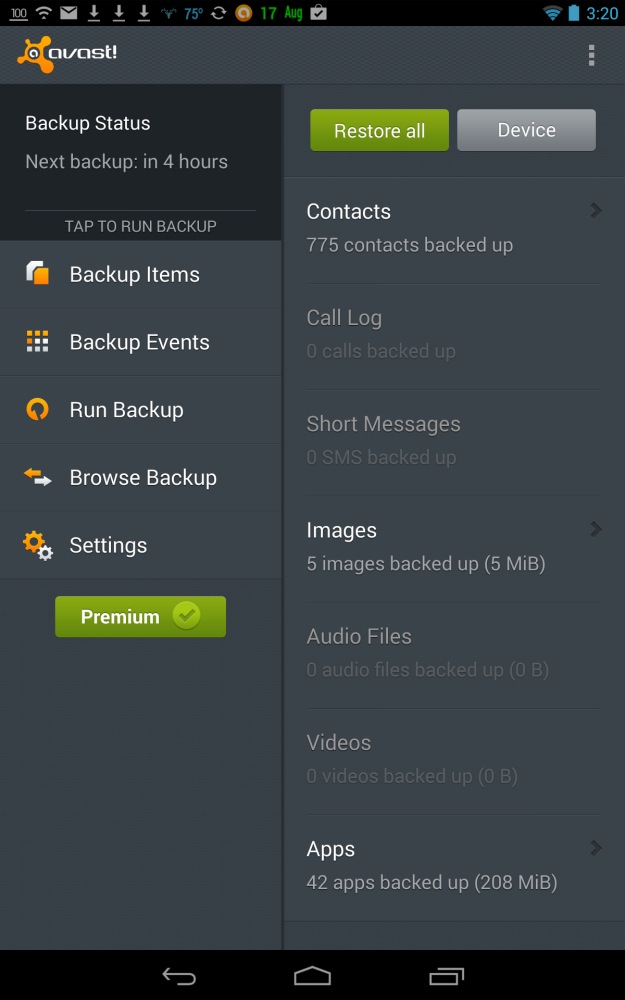
Part IV is here.