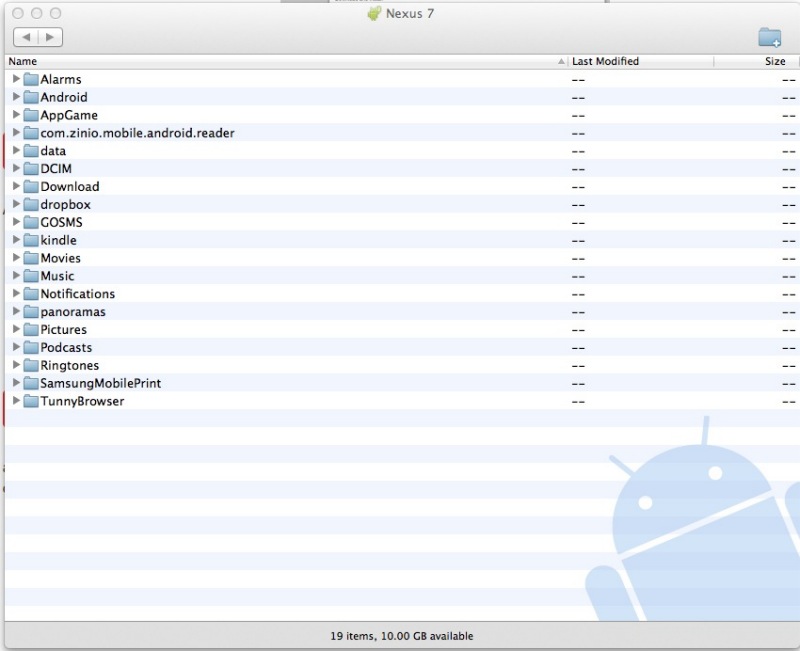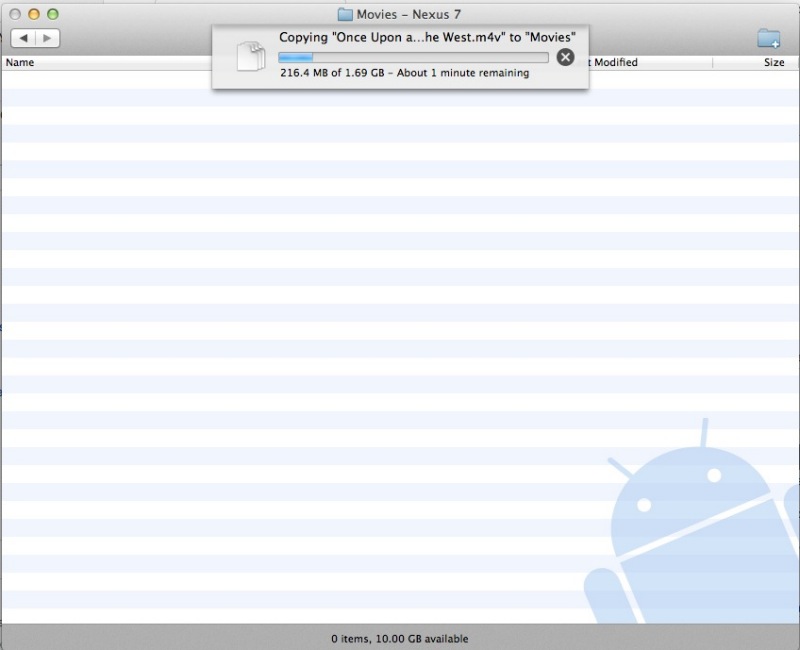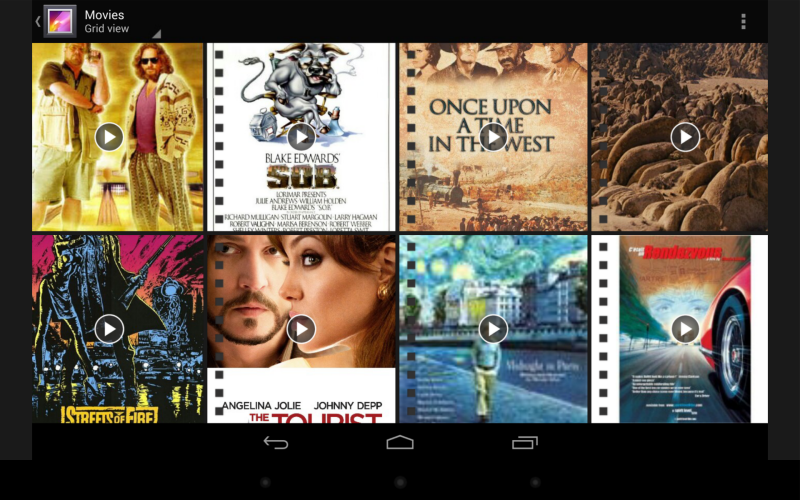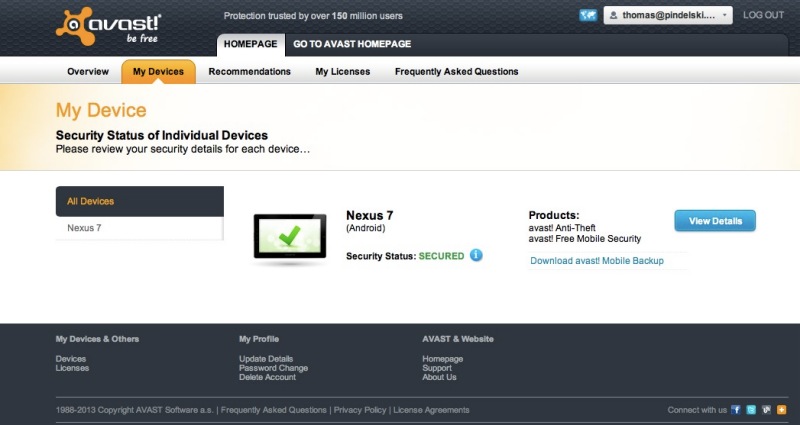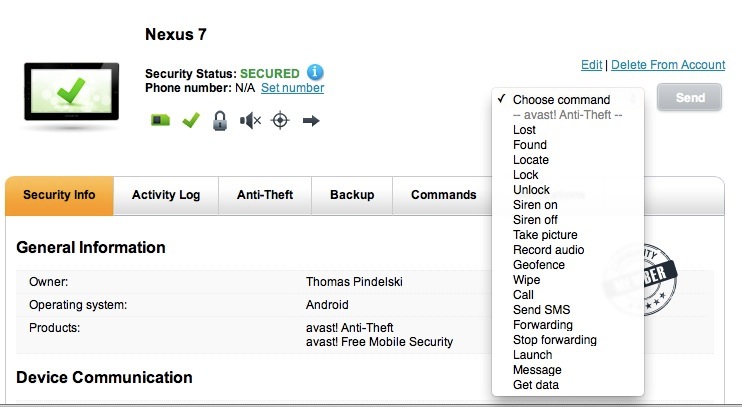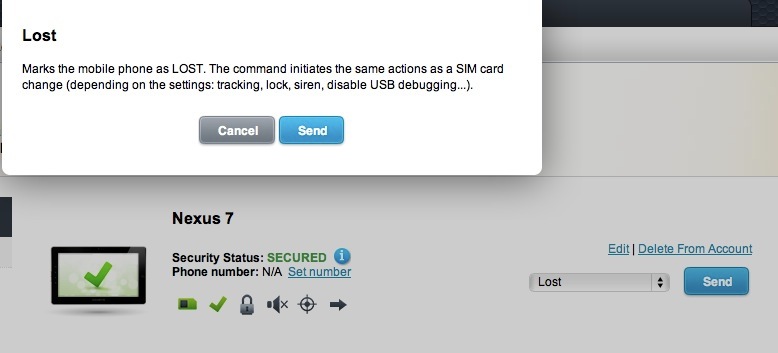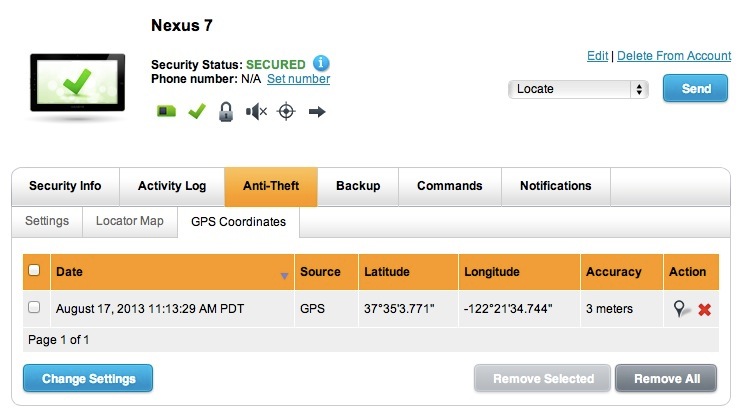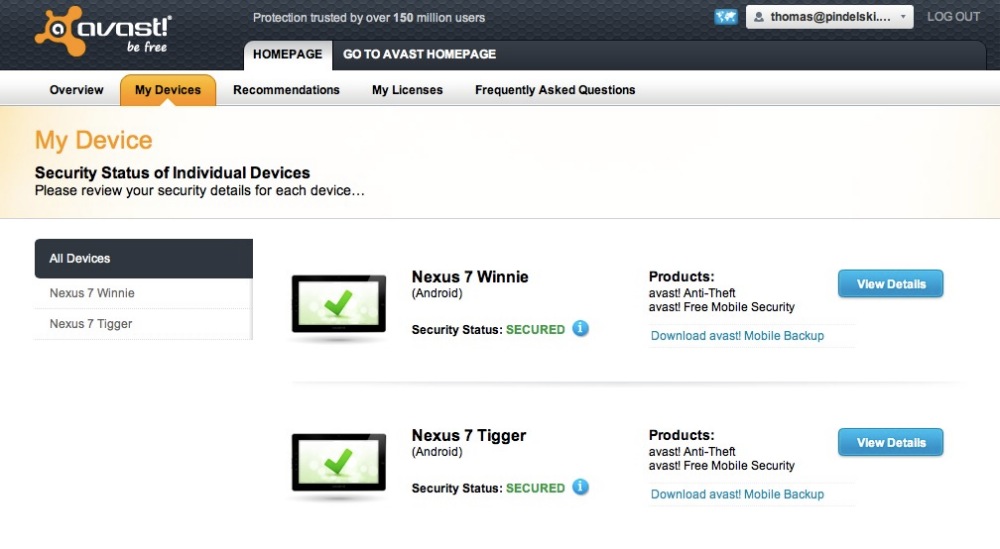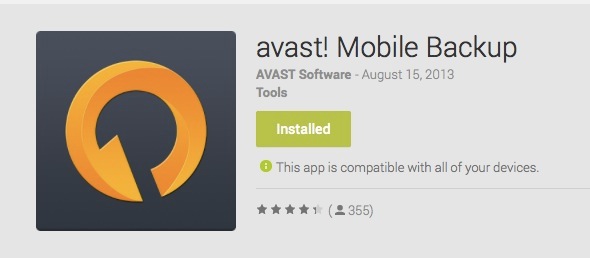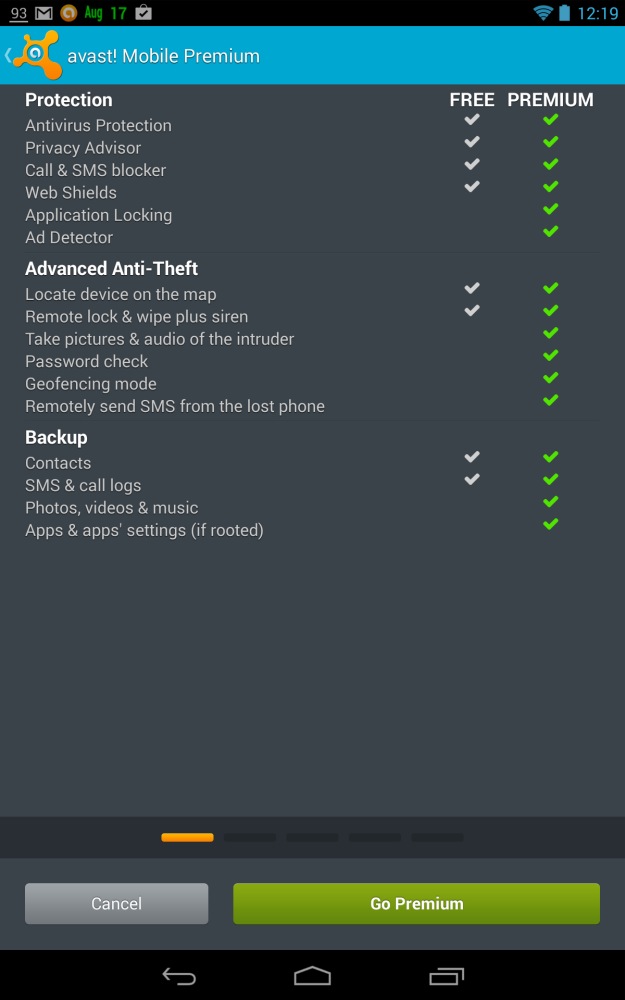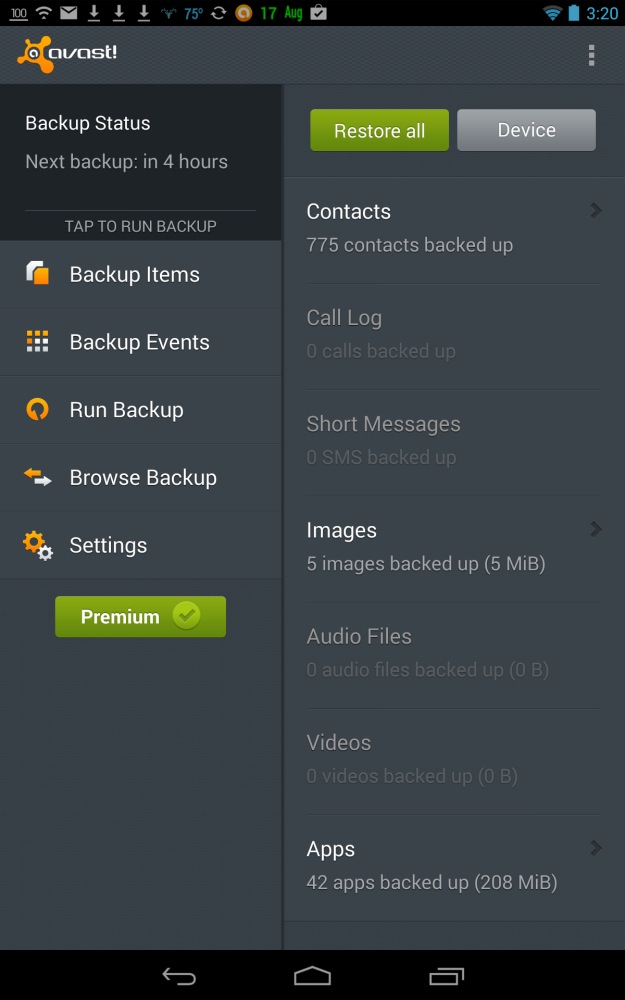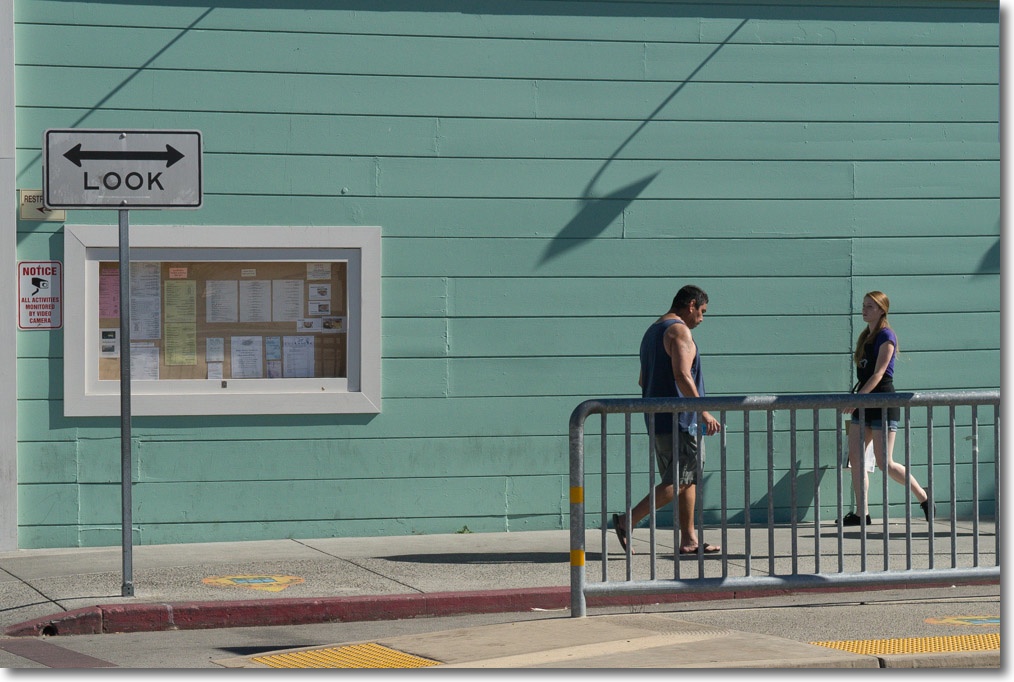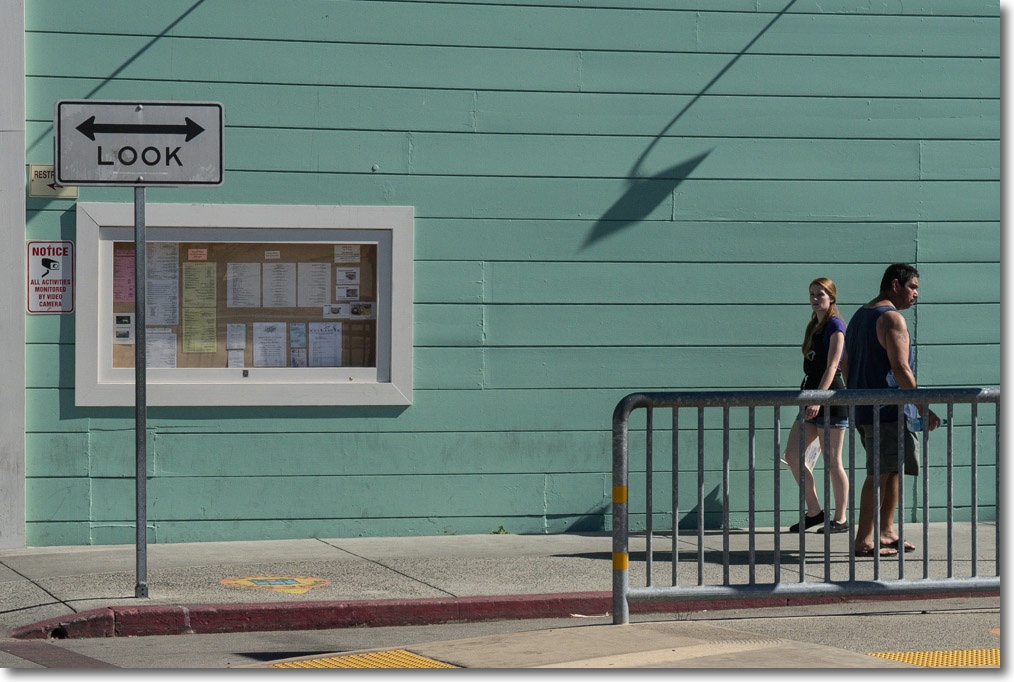Connectivity.
Part III is here.
Certain aspects of the connectivity of the Nexus 7 have already been addressed.
- Wi-fi is fast and connects quickly but struggles with re-locating a regular wi-fi signal once it has been tethered to the iPhone, dictating that the tablet be powered off completely then powered on, otherwise you get a network ‘not in range’ message. This looks like an Android glitch.
- Bluetooth headphones pair quickly and work well, at a very minor power consumption penalty.
- The $40 LG inductive charging puck is far preferable to the ghastly micro-USB2 connector, the trade-off being an approximately 20% increase in time to full charge. Both the inductive and cable chargers have the Nexus emit a three note chirp when first connected and a two note one when fully charged. Nice.
- I have yet to test Android’s equivalent of Apple’s AirPlay (wireless streaming of content to a TV/computer on the same wi-fi connection). This is done using an app named AirSync which needs a server program installed on the computer/TV end which resolutely refuses to mount on my Mac Pro which is the TV/movie server here.
- An app named DoubleTwist purports to emulate iTunes for Android systems. I have not tested it.
In what follows I address use with cameras and external storage, as well as with credit card readers.
One common complaint from tablet and smartphone owners is that few devices have MicroSDHC card slots to permit insertion of additional storage. The Nexus 7 has none. One app and a cheap cable fix that, though the result means having storage attached by cable to your tablet. I keep reading that more elegant solutions are on the horizon but as many of these seem to be funded through the fraud that is crowd funding, don’t hold your breath. (Fraud as in ‘raise money, catch the one way flight to the sun’. High time this nonsense was regulated like any IPO).
Nexus Media Importer:
To import or read files from/on external storage you must first install this $4 app available in the Play Store:
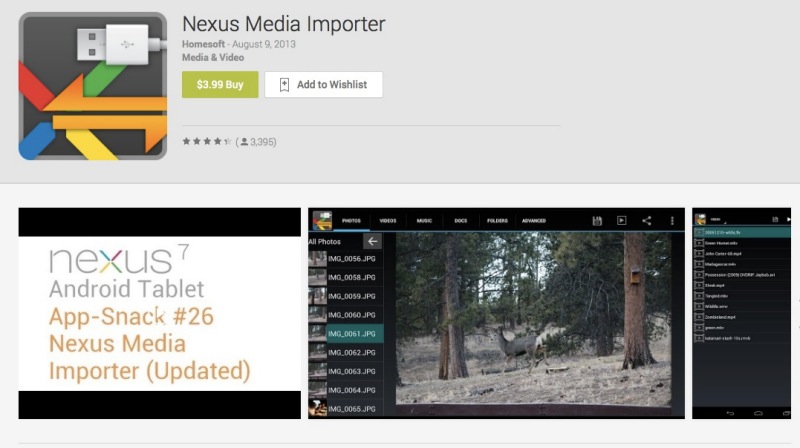
Once installed with a readable storage medium attached, files can be moved to or from the tablet and the external storage. No hacking of the Nexus 7 is required and that’s just as well as you do not want to risk the resulting instabilities which hacking can cause.
Nikon D2x and D3x:
These bodies provide a MiniUSB (not MicroUSB) socket to connect to external devices. Ordinarily, as I do not carry a CF card reader when travelling, I connect the bodies to my MacBook Air on which Nikon Transfer software is installed. RAW files are downloaded to the MBA for processing in Lightroom. Connecting the Nikons to the Nexus 7 using the On-The-Go (OTG) cable (below) does nothing when Nexus Media Importer is running, so direct download from camera to tablet does not work. However, a simple workaround is to use a portable CF USB2 card reader, insert the card in the reader and attach the reader/card combination to the Nexus 7 using the OTG cable.
Panasonic G3:
The Panasonic has a MicroHDMI connector, even smaller and more fragile than the poor MicroUSB2 one in the Nexus 7, and the G3 comes complete with the cable. What a confusion of connectors! The result is the same as for the Nikons – Nexus Media Importer does not see the camera when it is attached using the OTG cable.
Flash storage attached using a card reader:

SDHC card, card reader and OTG cable with the Nexus 7.
That’s as far as the MicroUSB plug goes into the tablet.
This works perfectly. Insert the card from your camera in the reader, connect the reader to the OTG cable and the OTG cable to the Nexus 7. Fire up Nexus Media Importer and the files – whether camera files, music or movie files – are immediately recognized and can be moved to the tablet at will. Even Excel spreadsheets work. As one full length compressed movie averages 0.8GB (using Handbrake and the ‘Android tablet’ output option), that translates into 40 movies fitting on a 32GB SDHC card. More than anyone can reasonably need.
For more storage, either replace content on the SDHC card or get more cards. Movies play perfectly from the attached SDHC card, so there’s really no need to transfer them to the Nexus’s internal storage. You can use your choice of player on the tablet – I use both the stock Gallery or the (free) MX player which has more aspect ratio etc. adjustability and reports time used and time remaining. If you do decide to move movies from the SDHC card to internal storage, I timed the transfer rate at 1gB in 10 minutes. Not stellar, but handy if needed.
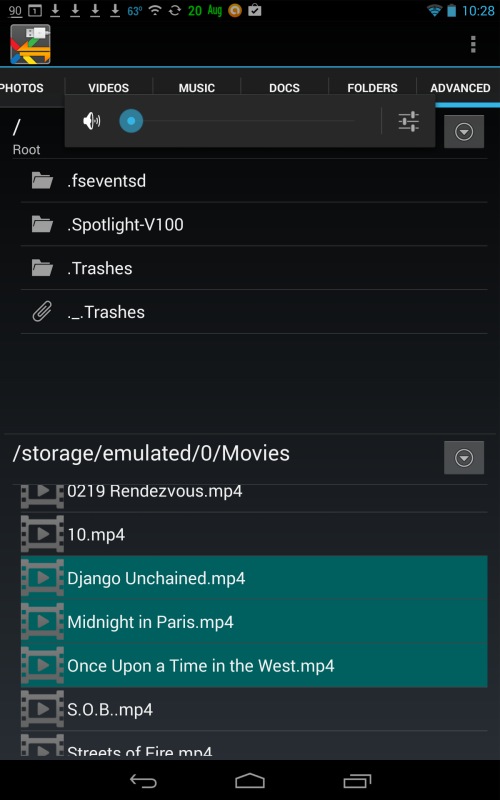
Files on external flash storage highlighted for move to internal Nexus 7 storage.
Flash storage using a flash drive:
Same result as for an SDHC card, above. Works perfectly and makes for a tidier rig. You can just move your movies from your desktop/laptop to the flash drive and carry them in your pocket with the OTG cable for use when needed.
Notebook, bus powered, spinning disk drive:
While the power LED in my 160GB 2.5″ spinning disk drive illuminated, the drive is not recognized by Nexus Media Importer with the drive connected using the OTG cable. It looks like the drive must be powered to derive sufficient power to work. The same would go for a big external 3.5″ hard disk drive.
SSD:
I do not have a spare SSD to test this but it’s an interesting option. The SSD’s power consumption would have to be meaningfully lower than that of an HDD but at this time I do not know where the cut-off lies. AnandTech has an article from a while back suggesting that the power consumption advantage of SSDs over notebook HDDs is modest, so this may not work. They do say that write power needs are greater than read, but I have no way of concluding objectively.
Apps: I have not tried running apps from external flash storage as there’s no motivation to do so while internal storage space exists. However, I have read that this cannot be done but have not tried to test it.
OTG cable:
I bought this one from Amazon for all of $1.46 and it took 19 calendar days to arrive from the People’s (non-) Republic. At $1.46 shipped there is no basis for complaint. You can pay more for locally sourced versions which will ship faster.
Square credit card reader:
There’s an Android version of the Square app in the Play Store. Be sure to push the Square dongle all the way into the headphone socket, sign-in to the app and it works perfectly, allowing you to take credit card payments:

Square card reader in use with the Nexus 7.
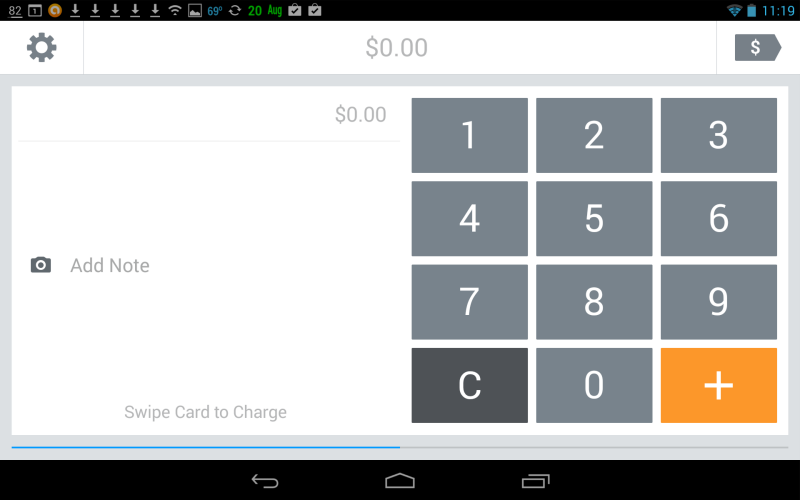
Square app ready for transaction input.
Conclusion:
The Android operating system provides a broad range of connectivity to external devices. Connection of external flash storage and movement of files between flash and internal storage is both possible and very simple. In those cases where the Cloud is inaccessible and storage needs are large, Android provides a workable solution.
While common cameras appear not to be recognized, simply placing their CF or SDHC cards in a connected card reader is an easy solution.
Upodate August 22, 2013:
I mentioned earlier that the only way I could revert to home wi-fi after tethering the N7 to my iPhone 5’s hotspot was to power off the N7 and restart. A royal pain.
I have found that by unchecking ‘Wi-Fi & mobile network location’ in Settings->Personal->Location Access, that the problem goes away. To revert to home wi-fi, go into Settings, cycle Wi-Fi off then on, and home wi-fi is immediately recognized:
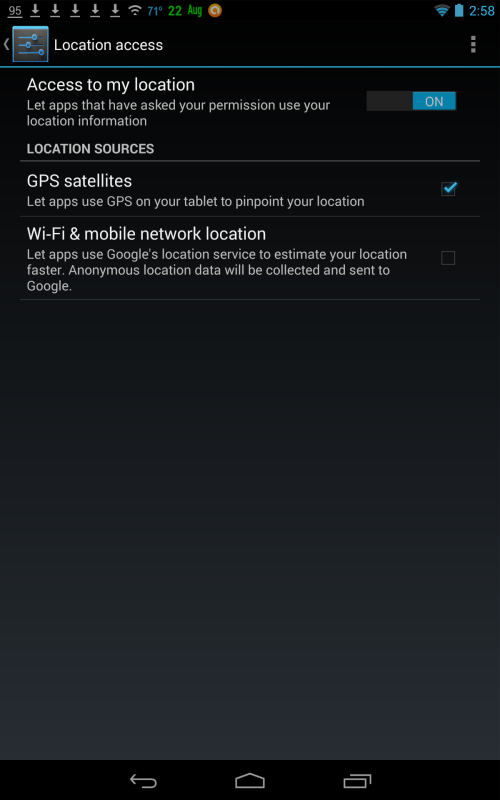
Uncheck the last box.
Part V is here.