How to do it.
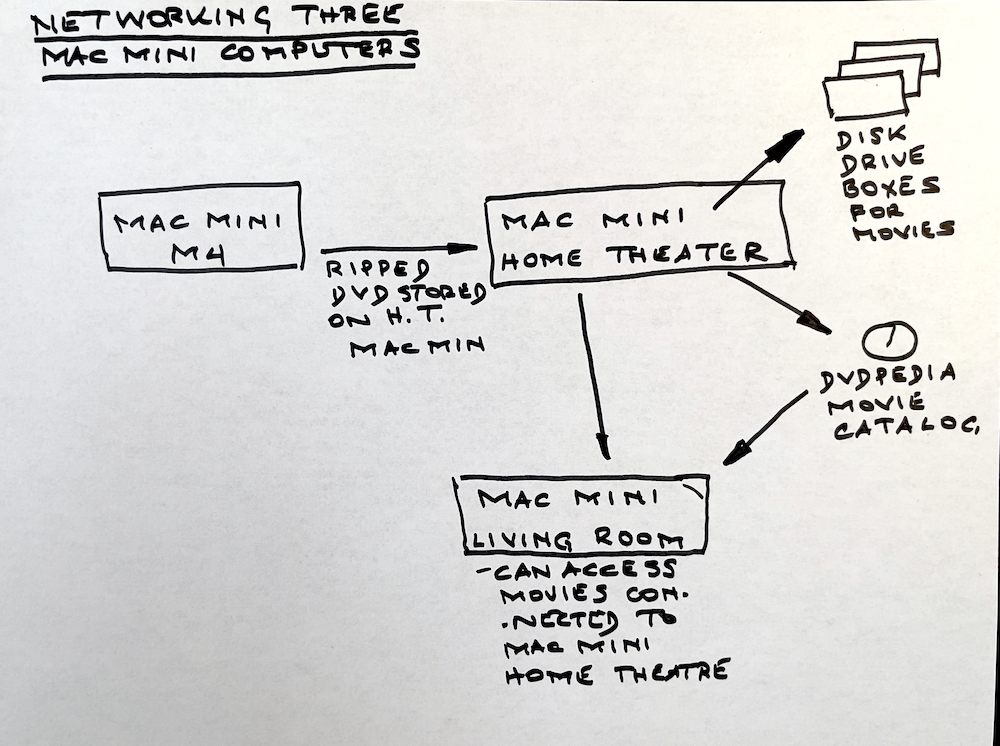
While the Apple TV 4K is a very capable streaming device, Greedy Timmy in Cupertino has seen to it that you cannot make it stream content from hard drives connected to other Macs in the home. Yes, Greedy Tim wants to sell you more hardware. Imagine!
This is irksome as my home theater has some 40tb of movies stored on hard drives connected to the Mac Mini in that location but the fact that I have an Apple TV 4K connected to the OLED TV in the living room does not mean I can access those movies for display on the TV. Frustrating.
However, there is a cheap solution which takes advantage of the very low used prices on 2014 vintage Mac Minis which are renowned for one thing. They are bog slow. You would not want to have to process your photographs on one of these tortoises, let alone manipulate much larger video files. But for my purpose, the streaming of movies, these machines are ideal and typically sell used on Amazon for $135-200.
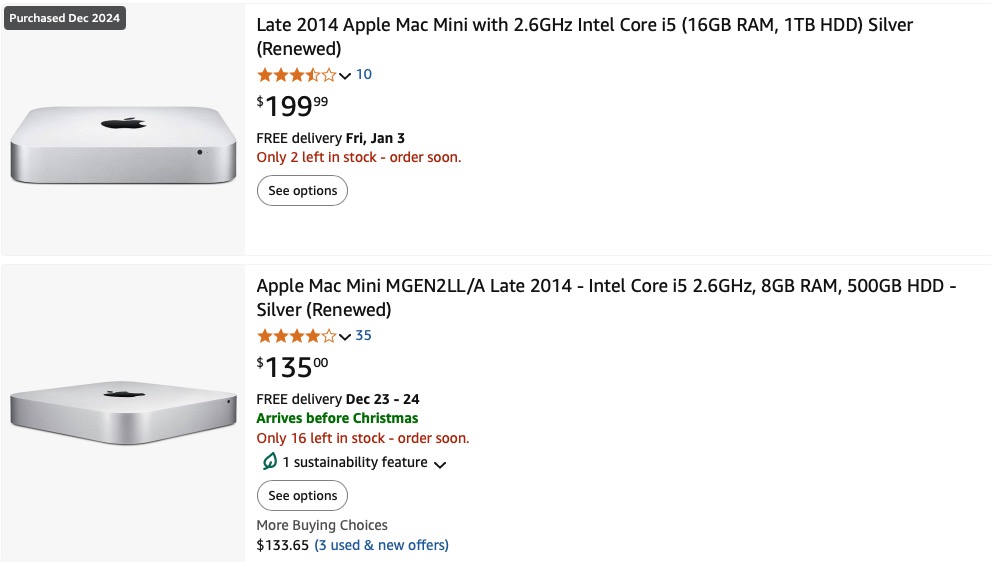
I have two of these machines. One is in the home theater upstairs and has all those hard drives connected to it, routing the video and sound signals to the large projection screen using HDMI through an UST projector. It’s controlled using a Bluetooth mouse.
The second 2014 Mac Mini is connected using an HDMI cable to the downstairs OLED TV, and has nothing else connected. It’s also controlled using a Bluetooth mouse. While this second machine is the faster of the two shown above, the slower model is perfectly adequate for these purposes.
The third Mac, my workhorse Mac Mini M4 is the current very speedy device which took the place of the behemoth Mac Pro of 2010 in the home office. In the context of movies it’s used to rip DVDs for storage on those hard drives in the home theater, with the ripped movie conveyed to its destination over wi-fi.
You can see all three computers in the sketch at the introduction to this article.
While networking computers can be a black art (I really would rather not think about doing this with Windows) with Macs it’s relatively easy. The key is to set up the Sharing settings correctly – these are in System Preferences on the older Minis and in System Settings on the current Mac Mini M4.
Again, in my configuration I have three Mac Minis:
- The Server Mac (2014 vintage) in the home theater where all the hard disk drive boxes are connected
- The Remote Mac Mini M4 (2024 vintage) in the home office where DVDs are ripped and sent wirelessly to the storage drives in the home theater
- A second Remote Mac Mini (2014 vintage) connected to a TV in the living room used solely to watch movies on that TV.
There are three steps to allowing files on one Mac (the “Server Mac”) accessible by another (the “Remote Mac”).
Step 1: On the Server Mac you need to make the drives visible on the network:
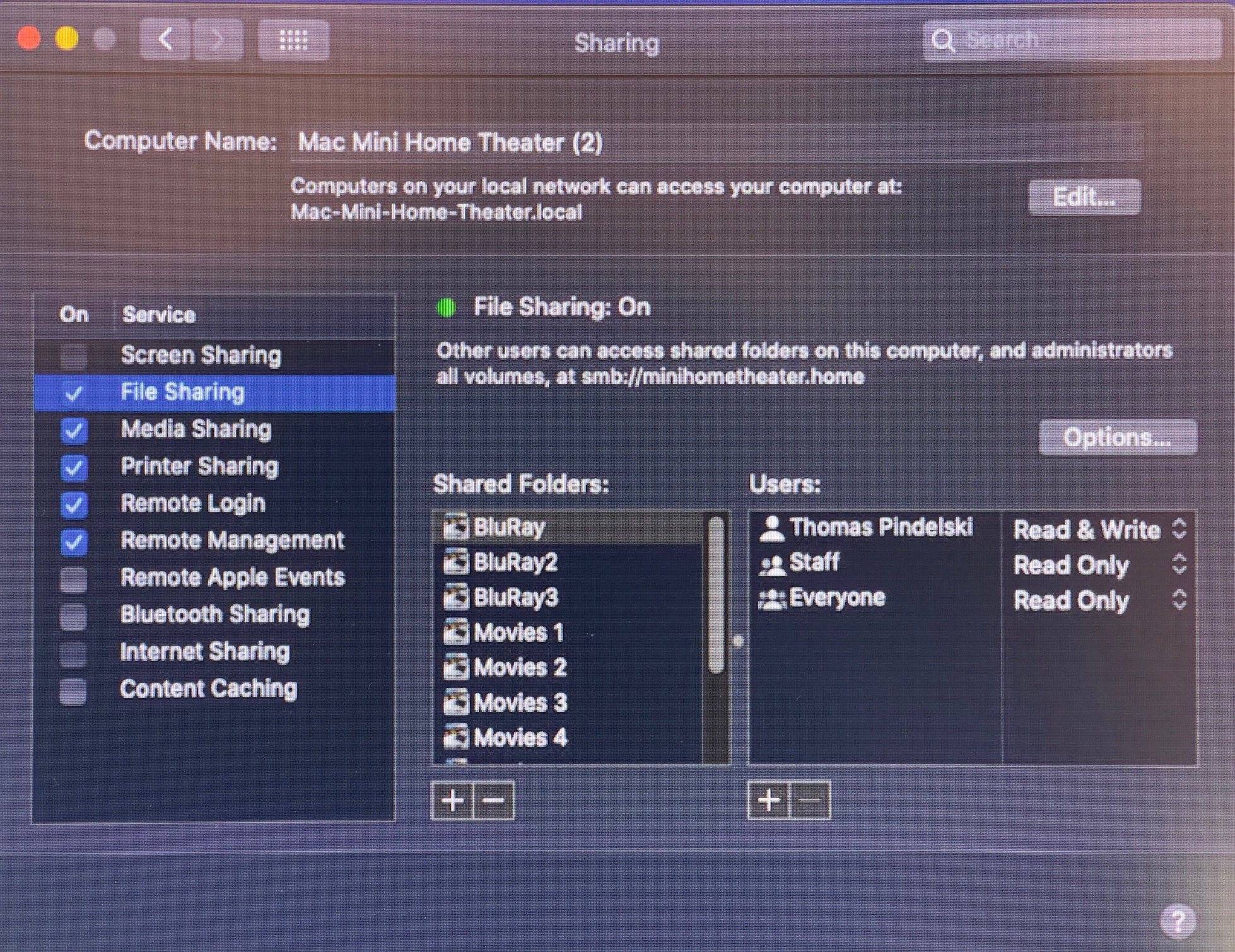
This is the (Server Mac) Mini with all the attached hard
drive storage in the home theater. You must give
access to those hard drives to other Macs in the
File Sharing panel. See “Shared Folders”.
Step 2a: On the Remote Mac you need to tell that Mac to join the network:
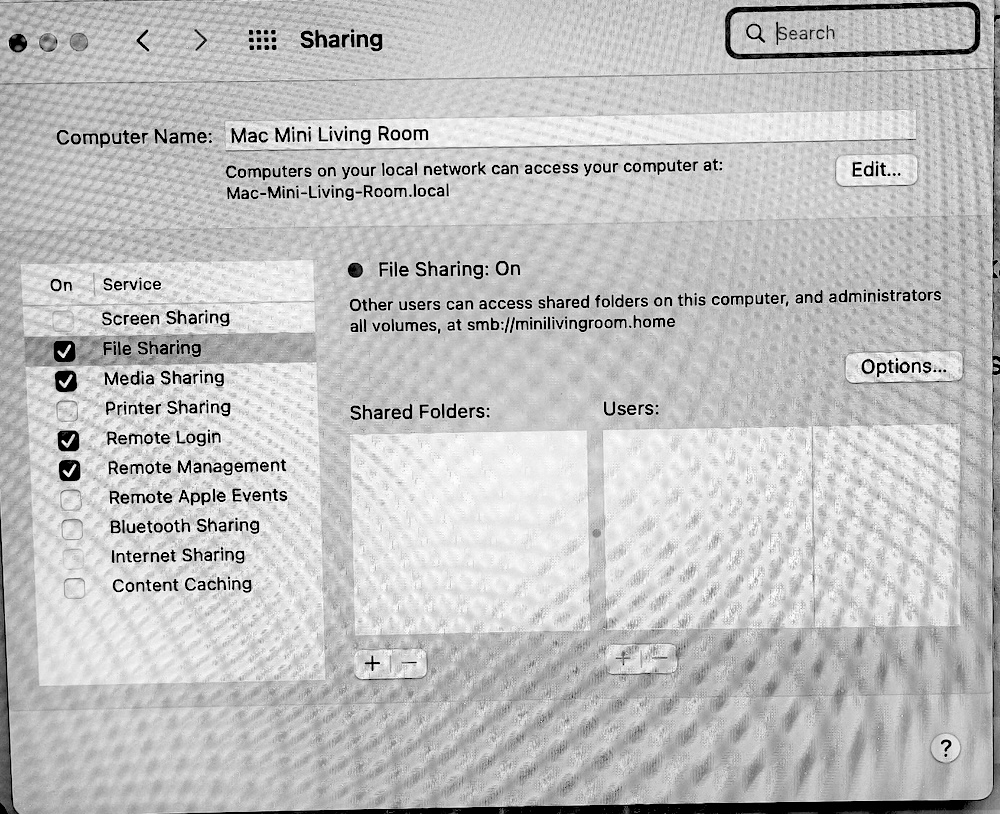
This is the (Remote Mac) Mini attached to the TV set.
It simply needs File Sharing turned on.
Step 2b: On the second Remote Mac which is used to rip DVDs:
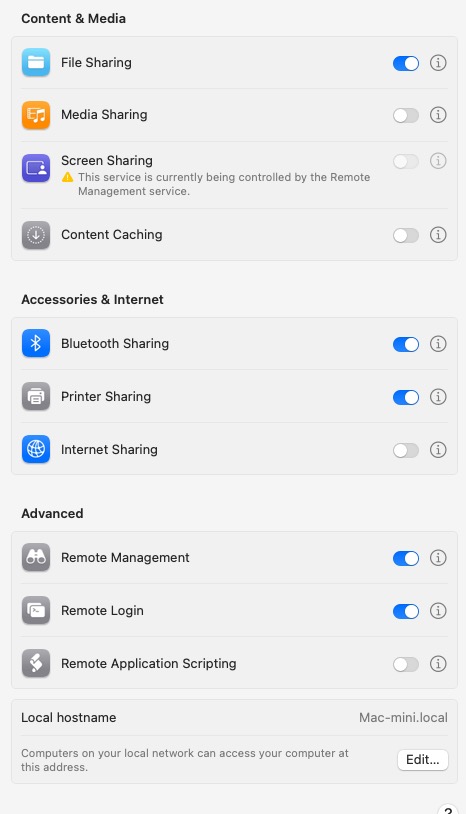
This is the second (Remote Mac) Mini M4 in the office
used to rip movies and send them to the hard drives
attached to the Mac mini in the home theater.
Yes, the new interface is an abomination.
Step 3: Next you need to make those drives attached to the Server Mac visible to the Remote Mac(s):
To connect to the movie hard disk drives from a Remote Mac (meaning one not connected to those hard drives), on the Remote Mac open Finder->Go->Connect to Server and choose the remote disk drive(s):
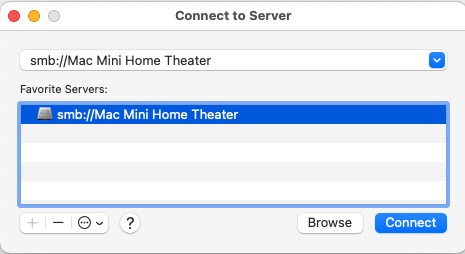
Connecting to the hard drives from
a Remote Mac using Finder.
After choosing the Server Mac and clicking Connect, you will see all the drives connected to the Server Mac (the Mini to which all the hard disk drives are connected), thus:
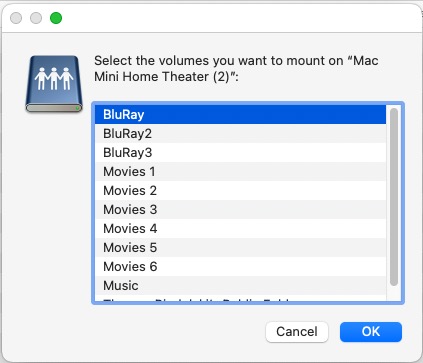
Shift-click to choose all or
Command-click to chose individual drives.
Once you click OK all those drives will be accessible on your Remote Mac. This setting is non-volatile. Restart any of the Macs involved and the setting is preserved. Nice.
As having the home theater (Server Mac) Mini go down through a power cut risks corruption to the hard drives, that computer and all the hard drive boxes are connected to an APC UPS.
All the Minis and the Apple TV 4K streamers use either RF or Bluetooth for communications with peripherals like remotes, mice and keyboards so they can be hidden out of sight, so long as they are afforded adequate ventilation. In the case of the TV devices they nestle comfortably under the TV screen.

The Mac Mini and Apple TV 4K under the TV screen.
Those old Minis may not be speed demons but for routing video they are excellent and reliability is high. And if you power them through an Uninterruptible Power Supply (UPS) they rarely go down.
The DVDpedia application used to catalog and run all those saved movies was profiled here. While Conor, the developer, has taken a hiatus he has nonetheless updated the application to run on Apple Silicon and you can download it here. I can confirm it runs fine on my Mac Mini M4 though the movie count flags are incorrect. Not a big deal. When first starting DVDpedia on a Remote Mac be sure to hold the Option key down before double clicking on the local (meaning on the remote Mac) DVDpedia application. When DVDpedia starts you will be asked for the location of the DVDpedia database and you should point to the database on the Mini which has all those hard drives connected. It’s under Library-> Application Support->DVDpedia->Database.DVDpd. That way any changes you make to the database either on a Remote Mac or on the Server Mac will be applied in the correct place. You only have to do this once.