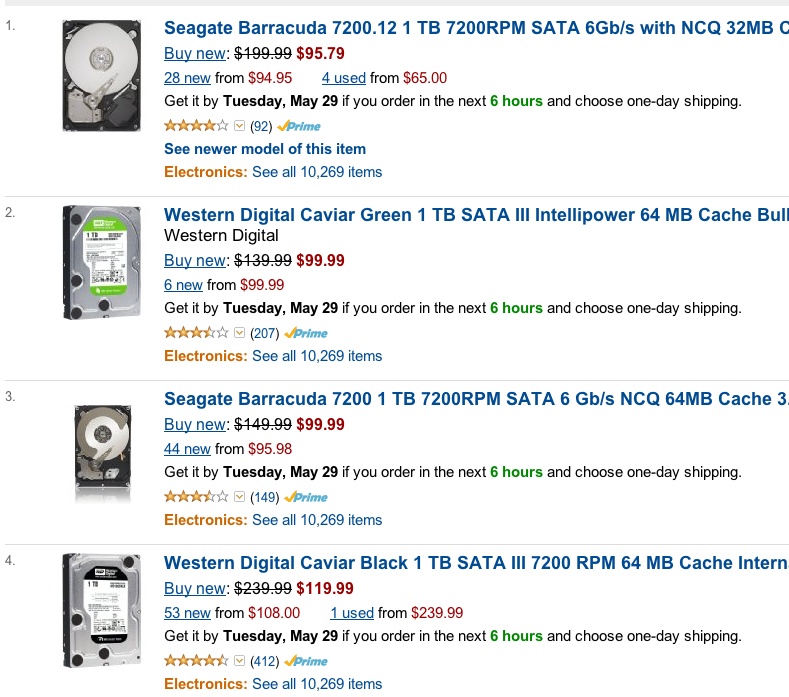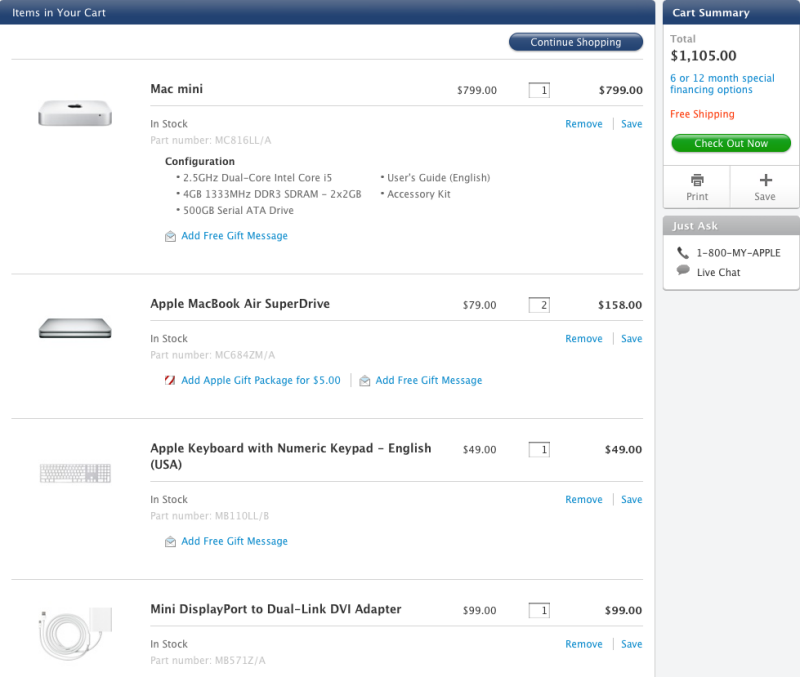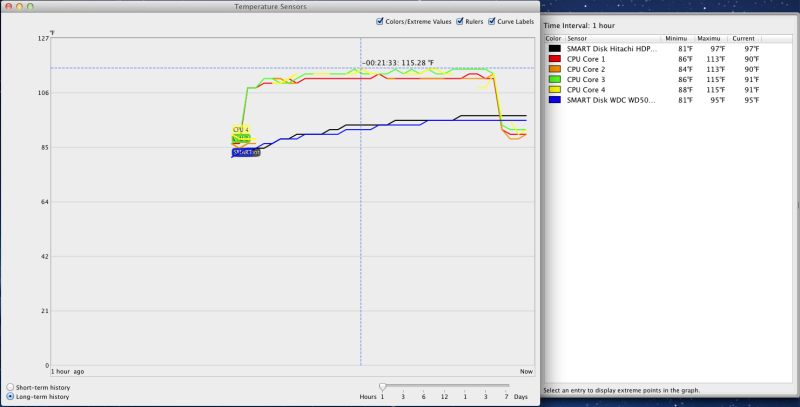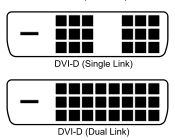Read/write speeds almost doubled.
A while back I explained some of the benefits of using a Solid State Drive in your computer. While SSDs remain very expensive, if restricted to running the operating system and applications, plus acting as a scratch disk for Photoshop and Lightroom, they make a lot of sense. Applications load faster, cached internet pages load faster, operating heat falls. Still, large data storage is best done on traditional Hard Disk Drives as the economics are favorable. A 1tB HDD runs $90. Two 480 gB SSD run ten times that.
And I do not accept that SSDs are ‘more reliable’. We have decades of data on HDDs which allow rational analysis of failure risk. We have no such data volumes on SSDs. The fact that you can drop an SSD on concrete and it will likely survive is irrelevant to the risk discussion in practical use. Meanwhile we are seeing ludicrous manufacturer claims of 2 million hours Mean Time Between Failures. That’s 228.3 years. And you tested that how, exactly? Make me Treasury Secretary and I’ll balance the budget in 6 months, too.
Over the past year or two SATA 3 drives have become increasingly common. Sure you may need to upgrade your motherboard or computer, but they offer twice the data transfer rates on paper of the earlier SATA 2 drives. This applies whether the drive is SSD or HDD. An alternative, if your motherboard has a short slot available, is to add a SATA 3 adapter card and plug the SATA 3 drive, in an external enclosure, into the card:
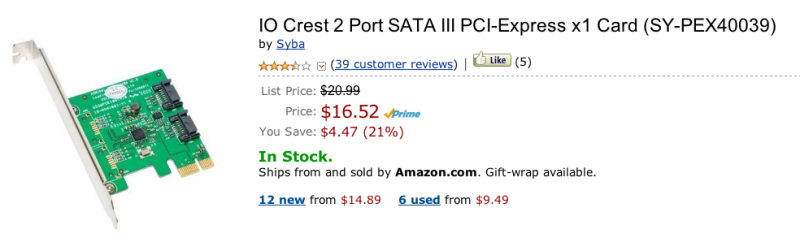
When a friend alerted me to an Amazon special on SanDisk SSDs, the price reduced from $230 to $120 for a 120gB SATA 3 version, I snapped one up. I have since seen them as low as $98.

I popped the drive in my Aluratek external drive cradle, a device which has paid for itself in time saved over and over, and after formatting used Carbon Copy Cloner to clone the new Sandisk SSD from my regular Intel SATA 2 SSD inside the HackPro. This Hackintosh was upgraded a while back with a Sandy Bridge CPU and the related motherboard upgrade came with SATA 3 drive sockets.
A few minutes later the Sandisk was swapped with the Intel SSD inside the Hackster and after restarting I ran some tests.
First you want to check it is being recognized as a SATA 3 drive – meaning you are looking for a ‘Negotiated Link Speed’ of 6 gb/s in System Profiler (“About this Mac”):
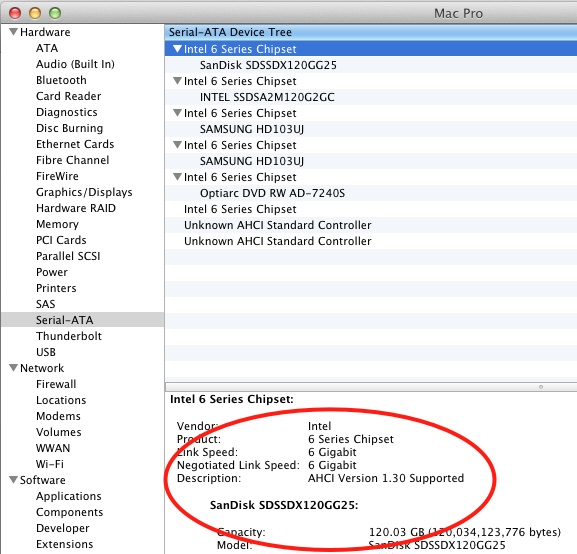
The new SSD is correctly reported as 6gb/s.
Contrast this with the Intel SATA 2 SSD:
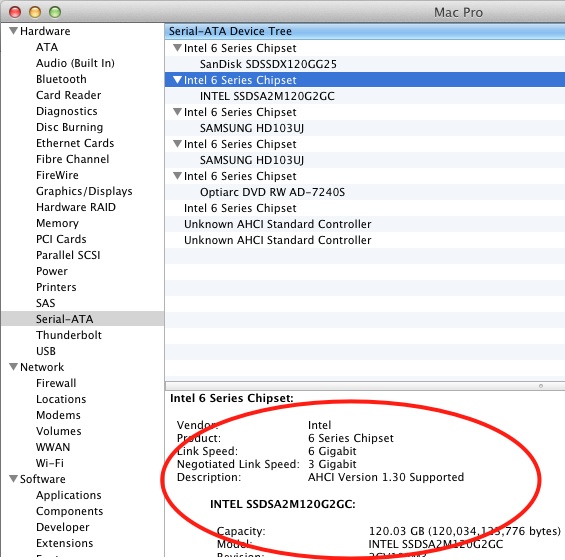
Having confirmed that the drive is connected to the correct socket on the motherboard (there are also SATA 2 sockets, so a check is essential), and making sure the motherboard’s BIOS was set to AHCI, I ran the disk test utility Xbench. As I live in the real world, not a flaky marketing-sponsored ‘test lab’, I kept all my usual apps running when doing this test – Mail, Safari, Firefox, Finder, Temperature Monitor, NetNewsWire and so on. Here are the results:
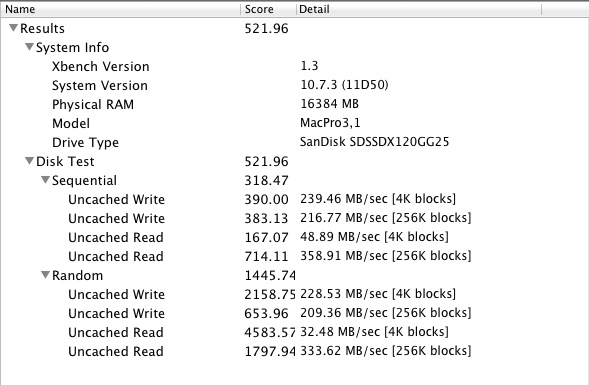
Restarting from the Intel SSD SATA 2 backup drive, with identical content, I ran Xbench again:
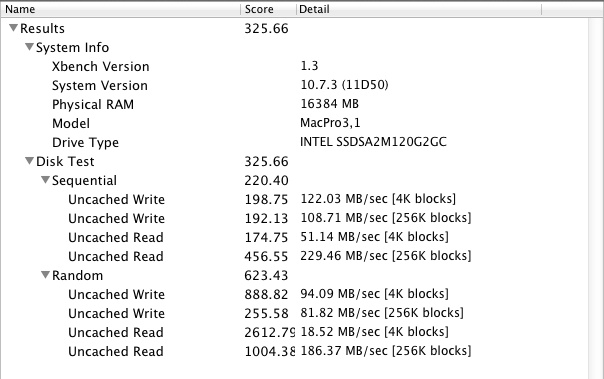
That’s a 60% overall speed gain, and a 79% speed gain in Uncached Random Read speeds – which would apply when an application is first loaded, for example.
How about a traditional SATA 2 3gb/s 1tb HDD, like the 7200 rpm Samsungs inside the HackPro?
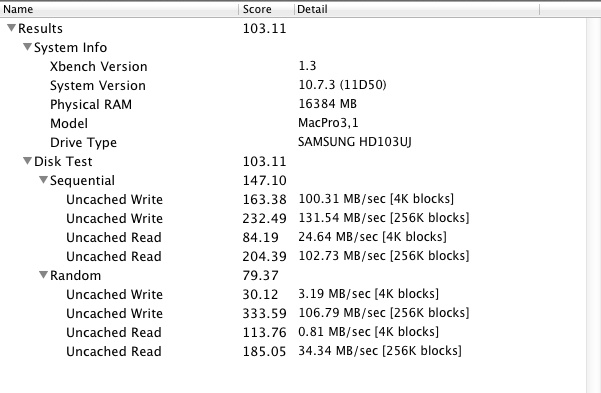
Night and day, as you might expect.
I tend to distrust subjective tests – the sort which culminate in nonsense like “It feels faster” – as they are mostly polluted with confirmation bias. You just paid for it so it has to be better, right? Still, for pages I visit frequently on the web, I can confirm that the speed with which such cached pages load is noticeably faster. Does LR load faster? Maybe. It’s not easy to tell the difference between 4 seconds and 3. Same for PS CS5.
So what is the optimal drive topology? If you tinker with OS upgrades and hacks as I do, the two SSDs – boot and backup – make sense, especially when you blow it! The boot drive should be SATA 3 for fastest operation, the backup can be SATA 2 if it’s cheaper – no need to have fast backups. Alternatively, use a SATA 2 HDD notebook drive as the backup for the boot disk. Small ones run $70, a modest saving. Then keep your data – picture files, movies, etc. – on inexpensive large HDDs, in redundant pairs and be sure to also maintain an offsite backup.
Anyone contemplating a new computer, or building/upgrading a Hackintoh, should look seriously at SATA 3 drives. Apple, the self-proclaimed great imnovator, just added SATA 3 to its MacBook Air and Pro machines, a year after the competition. 2011 and later iMacs need a firmware upgrade to run SATA 3; you are out of luck on older machines. Meanwhile, SATA 3 remains notable for its absence from the MacPro, despite the $5,000 price tag. Amazing.
SSD technology will eventually obsolete HDDs, but don’t hold your breath. The price is not coming down especially quickly.
What about using that SATA 2 Intel SSD removed from the HackPro? Easy. It found a willing home in the Hack Mini, the machine which replaced one of the worst computers ever made by Apple, the Mac Mini, a machine which doubles as a toaster. The Hack Mini is now faster than ever and happy as can be. As for USB3 or SATA 3 on the Mac Mini, forget about it. Maybe next year? The Hack Mini, of course, has both.
To learn about TRIM (garbage management for SSDs) and how to enable it, click here. Arrogant Apple only enables TRIM by default for favored vendors, and San Disk is not one of those, so you have to go the extra mile.
MacBook Air 2012 update:
The 2012 MBA with its 128Gb SSD marginally improves on the SanDisk SSD, above. here are the results:
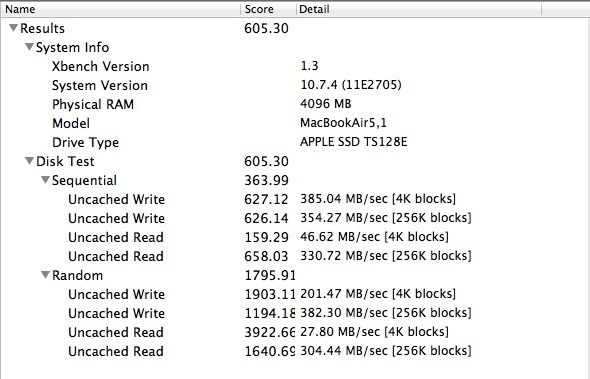
Xbench for the 2012 MacBook Air.