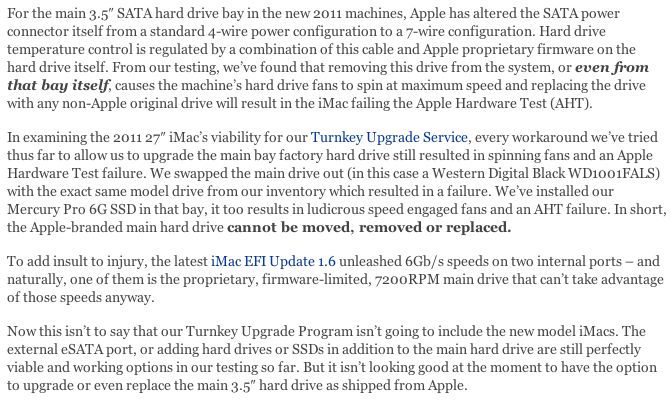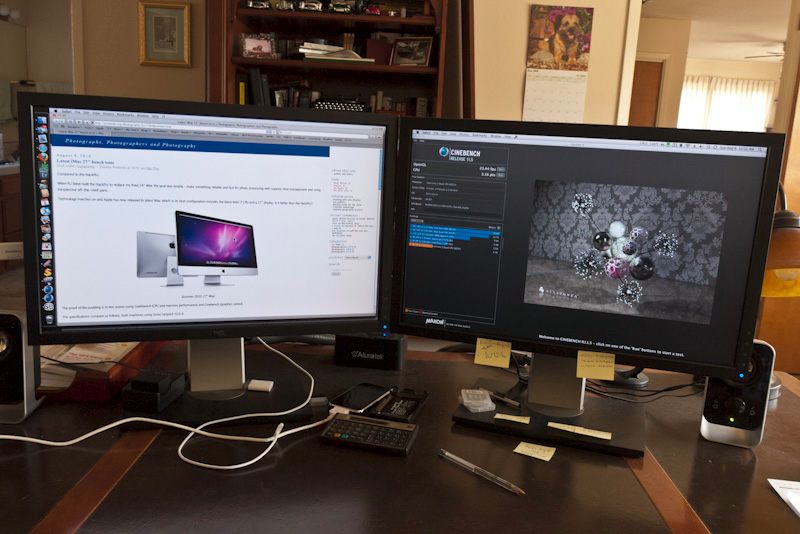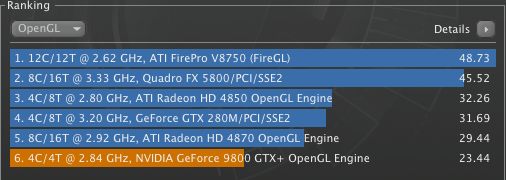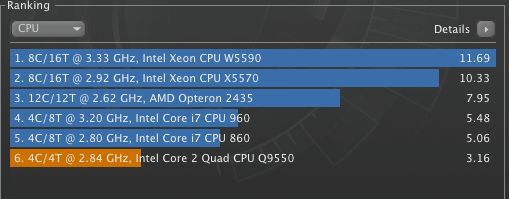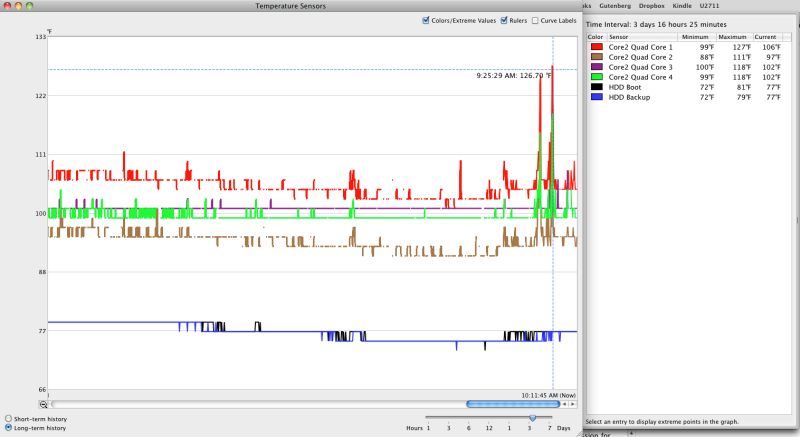Well blow me down.

As one originally trained in the discipline of mechanical engineering you would expect me to display many of the characteristics of that genre and you might well be right. These characteristics include:
- Attention to detail
- Refusal to let well enough alone
- A binary approach to problem solving – right or wrong, no grey
- A general conviction that I am right and it’s up to you to prove otherwise
- A fundamental belief in the empirical over the theoretical
- Horrible working in ‘teams’ or whatever the management-speak BS of the day is for shucking responsibility for your actions
- When something sucks, I will make it a point of telling you to your face
Now the desire not to retire as a ward of the state saw many of these tendencies moderated over the past years as I had to act the sycophantic fool to all and sundry in the process of relieving them of their capital and making it mine. And while I had some modest success in doing that I can’t say it was much fun. Now I’m a retired old fart I can happily default to the above traits and feel better for it.
Anyone who has done any serious work with machines, meaning building or repairing them, knows better than to skimp on tools, hard, soft or liquid. When it comes to the vast range of chemicals and related materials involved in cars, motorcycles and machines of all guises, the wise man pays a little more and buys 3M products. Whether adhesives, abrasives, solvents, tapes, coverings, you name it, the products from Minnesota Mining & Manufacturing remain the standard to judge by. Just recall the last time you chintzed and bought aftermarket Post-It sticky notes, only to find they stuck to nothing. Or refused to let go. That’s 3M for you. The standard.
Long time readers of this journal know that one of my areas of ceaseless pursuit is that of a good computer mouse for the Hackpro desktop. I much prefer a mouse over a tablet for Photoshop outlining tasks, for example, so a good mouse is a key tool. I have written of several here and am now happier than ever (maybe that should be ‘least unhappy’?) with the Logitech MX900 recommended by a fellow photographer (thank you, Roy!), allied with SteerMouse software. Having tracked down two of these, used, I am happy as can be. Or at least I was until a while back when the cursor of the one at the HackPro started jumping about like a crazy thing. I tried all sorts of settings on SteerMouse for sensitivity and speed, but no. Nothing worked. The jumpiness seemed random and not related to CPU activity or the presence of other devices which I cycled to see if there was any cause and effect to be found.
Then it occurred to me that I had not followed my own rule and had bought a chintzy mouse pad. Well, $6.88 later and Amazon delivered the 3M Precise Mousing Surface and it’s night and day. Very thin, with Post-It style repositionable adhesive backing, hard with no ‘give’, it has a lightly textured surface and simply takes away any erratic cursor behavior.
Further the (very) fine print on the packaging makes the odd claim that the surface improves battery life for a wireless laser mouse up to 75%. My engineer’s reaction was to discount this as something written at 1 Infinite Loop, the gold standard for BS.
Here it is, greatly enlarged:
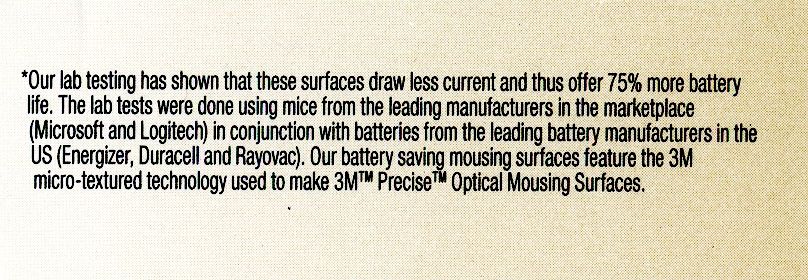
That’s pretty detailed, naming names.
3M rarely lies, in my many years experience with many of its products. Follow their instructions and the product delivers what is promised. But as I share St. Thomas’s most laudable characteristic, his engineer’s side, meaning one of extreme skepticism, I cannot let that go unchallenged. As the Logitech MX900 reliably starts blinking its battery light after 5 days resting on the old mouse pad, it will be simple to prove. So revisit here in a few days and all will be revealed.
Meanwhile, even if the battery bit is untrue, get yourself one of these and, like me, stop complaining. At least for now.
Update after much use: The battery life claim is pure BS. But it’s still a great mousepad.