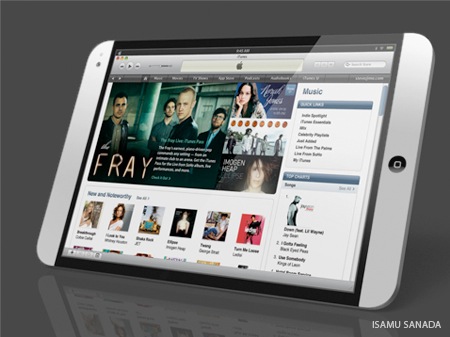The best remote yet.
Those of you who, like me, are visually oriented, will likely be using your big screen TV for viewing pictures, as do I. Mine fronts as a display device for a Mac Mini, an AT&T Uverse cable box with a DVR, and for a BluRay DVD player. The latter adds BluRay which is not supported by Mac OS X.
With all those inputs the result is the usual mess of remote controls, each seemingly designed by someone who never actually tried using it. It is one of the worst areas of ergonomic nightmares in the home.
So it’s no surprise when I relate that I have long been searching for the perfect universal remote. Well, I’m getting closer. I started seven years ago with a mid-range infra-red Harmony which was OK, but still too many buttons. Then I migrated to the very costly infra-red Harmony 1000 with its small color touchscreen (‘push screen’ is more like it) which I upgraded to radio to avoid the line-of-sight frustration experienced with IR sensors. This was OK for a while but I got royally irritated with Harmony’s truly inept Mac software which constantly locked-up and with their device code database which is riddled with errors and requires much manual tinkering to get things working. So I sold the Harmony and went back to an inexpensive RCA IR remote, the RCA RCRP05B for under $20. You can see my review on the linked Amazon site. The appeal of this inexpensive device was its extreme programmability and before long I had it singing and dancing. My primary test is that our eight year old can use it with no help and I am at a point where Winston no longer asks for help. Getting there was far harder than that sounds!
To obviate the line-of-sight problem I added an IR blaster to amplify the remote’s signal regardless of how it is pointed and it’s such a significant enhancement that I recommend a like device unreservedly.
But, the RCA, capable as it is, still has lots of little buttons, none are illuminated making use in the dark very difficult, and most of the buttons are redundant at any one time. What I really wanted was a touchscreen remote like the AMX of old. That had three drawbacks. It could only be programmed by the vendor, it burned through its battery daily and it was clunky as all get up, but it did have a half decent touchscreen. Last I looked, 8 years ago, these ran upward of $5,000 …. and woe betide you if you change hardware.
Well, there’s a new kid on the block and it is very impressive indeed, fixing all of these drawbacks.

The L5 Remote attachment (circled) for the iPhone, iPod Touch and iPad
In the photograph you can see the L5 dongle attached to my iPhone (any model works as well as iPod Touches and iPads), displaying one of the screens I have programmed. When the dongle is first attached it downloads the related software from the iTunes store. You can program any number of screens to make the device activity based – one for Watch TV, one for Watch DVD, one for Listen to Music and so on. The icons are dragged and dropped into place and programmed by using your existing remote to ‘teach’ the L5, so if you have lost the original you are out of luck for now. L5 has promised to add a downloadable code database but that may take a while. I would also like the ability to directly input 5 digit JP1 codes to any key of choice, as is possible with the RCA.
Macros (command sequences) are easily created – just program individual (temporary) icons with the commands required then drop them onto a macro key. Once the Macro key sequence is assigned using your individual keys, the latter can be erased – the information is not lost. Very cleverly done and it really permits you to eradicate all clutter. In the following example which is for Watch TV, the On, Off and Favorites keys are all macros with embedded command sequences. The Channels icon utilizes another clever feature of the L5. Touching it opens a drawer below the main screen where I have inserted favorite Channels for direct touchscreen access. The icon with the small rectangles drops down a numerical keyboard for those (very) rare occasions when you want to key in a channel number.
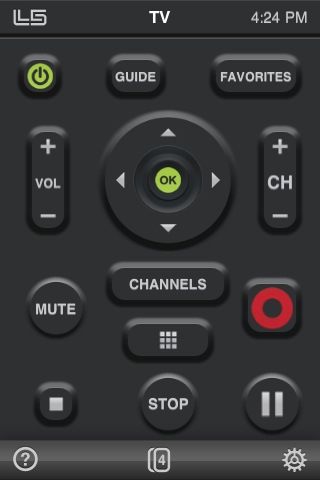
The TV screen. Note the red Record button for saving to the AT&T Uverse DVR.
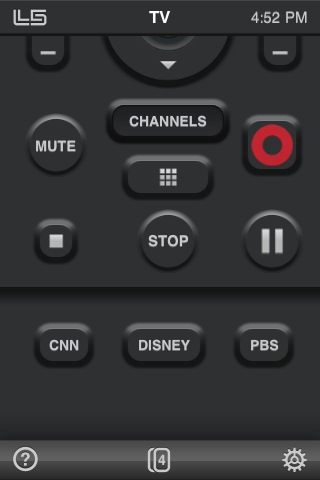
The Channels drawer has been opened here, showing three favorite channels.
Most importantly, the Macro key assignment function provides for variable delays, of the user’s choice, between the execution of key strokes. This is vital in practice as most televisions are very slow to start up and to respond to commands. My three years old 42″ Vizio needs some five seconds before it will respond to input switching commands and does not like to be rushed between input selection changes. Adding these delays, a matter of trial and error, is trivial with the L5 software.
A couple more screens:
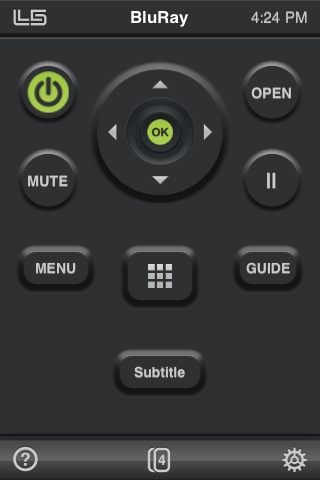
The BluRay DVD player screen – I still need to add a Volume toggle.
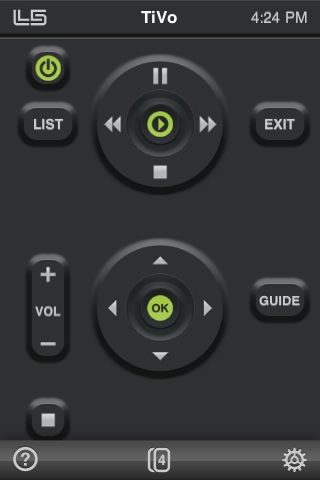
The DVR/TiVo playback screen
When the dongle is attached to the iPhone all other functions remain usable at a touch of the Home button. The software rotates the screen image 180 degrees so that the dongle is pointing away from you in use, but if you use an IR blaster as I mention above, this is not necessary, but not something that can currently be switched off.
The quickest way to switch between activity screens is to simply flick them with a finger. It would be nice if L5 could add the ability to sort the order in which the screens appear.
If you are new to Macros, there’s lots of hard ways of setting them up and one foolproof easy way. Using your original remotes, go through the sequence of events required for an activity, making a written note of each keystroke. For example, if I want to watch TV the sequence is something like this:
- Switch on TV
- Switch on Receiver
- Switch on AT&T Uverse cable box
- Switch TV input to HDMI2
- Switch Receiver input to Video2
- Switch Uverse to Favorite channels
Now, following your notations, program each keystroke you had to make to a discrete button, add these to your Macro key in the right order, add inter-step delays as necessary if your macro misbehaves, test then delete the temporary keys you just created, keeping only the macro key which you can name anything you want. You can also choose from a range of logo/icons for any key you create.
L5 say that they are working on iPad-specific software though the existing app will run fine on the iPad. They have also promised to add the ability to transfer your settings from one iDevice to another. Yes, please! I actually like the small size of the iPhone’s screen for this application and expect to dedicate my 3G iPhone to the dongle full time when I shortly upgrade to the 4G iPhone to be announced on June 7, 2010.
Bugs? I have only encountered one. When designing a new screen after dragging and dropping the required buttons onto the display area, you hit ‘Assign’ to program these using your original remotes. On a few occasions the software showed a blank screen instead of one with the buttons on display and available for selection. Simply repeating the process generally fixed the issue which is only seen at the design stage. In operation the software and hardware have been flawless. Even hard to program remotes like the one which came with my Insignia DVD player proved easy to set up; where the L5 did not recognize the IR code on a first pass, it would ask for three or four passes and would invariably get there with ease.
The L5 Remote is highly recommended, costs $50 and comes from L5 Remote. To really get the best out of it I also recommend spending an additional $70 on an IR blaster.