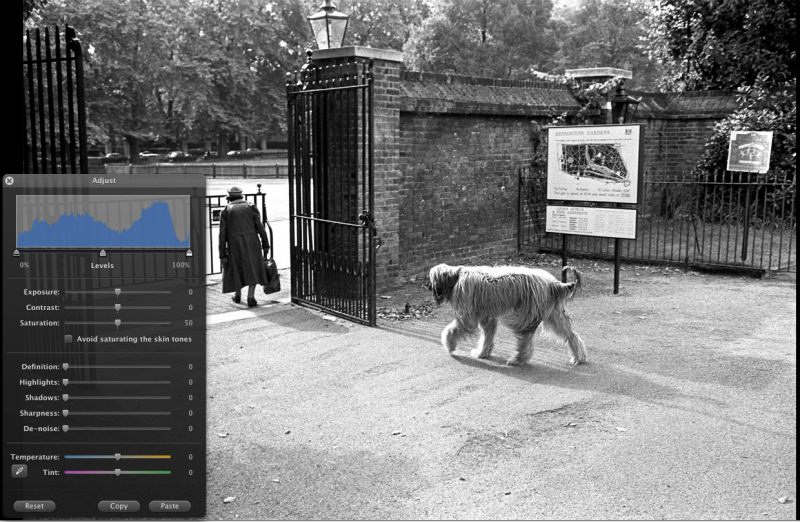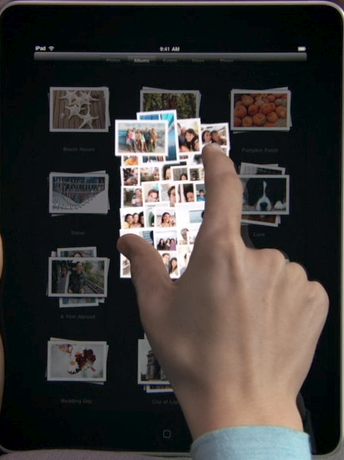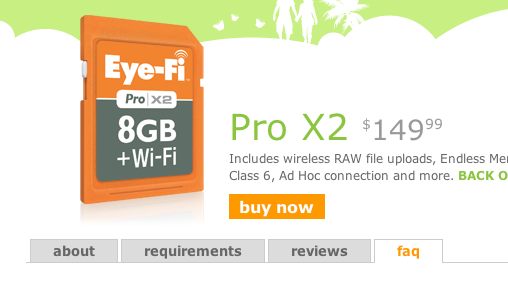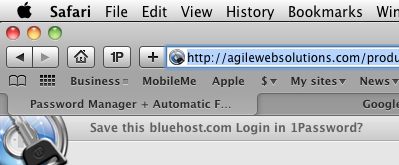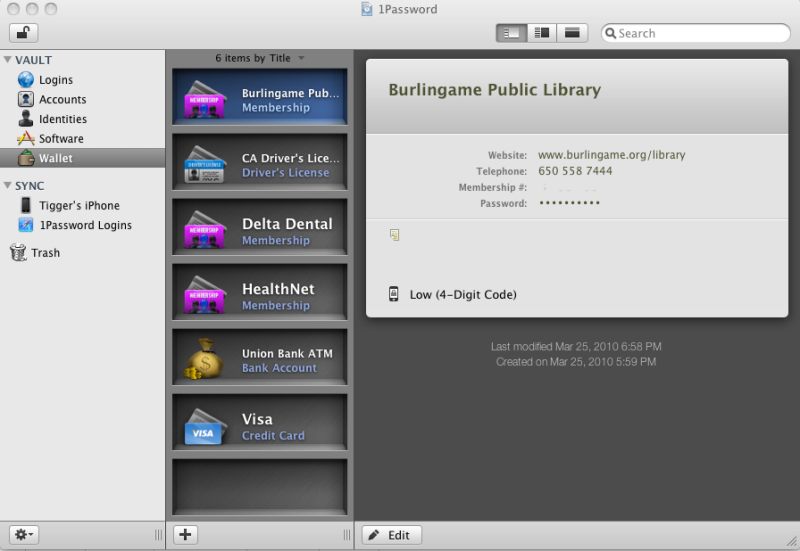To fight the sticky fingered set.
iPhones are not that easy to steal. Sure you can pinch the thing but the number is registered to the owner and MobileMe users can track your location and rat you out to the cops from any computer with internet access. There are many instances of this happening, the average thief seemingly unaware that all iPhones come with GPS. The theft of your iPhone is comparable to a small car accident. It’s not the loss or damage to property that hurts so much as the incredible amount of time you have to spend dealing with the various parties involved. With the car accident it’s the criminals at the insurance company. With the iPhone it’s the criminals at the local police station – the guys who retire at 50 after being promoted to ‘sergeant for a day’ to maximize their pensions. The honest guys are mostly the ones behind bars.
The collateral damage does not stop there. The least valuable thing about an iPhone is the device itself. The real value resides in the content which is likely replete with passwords and access data to your various financial accounts and records. The thought of losing those makes me shudder.
Now things are about to get an order of magnitude more risky. The iPad, with its tremendous promise as a photography tool, will be a very appealing thing to steal. It’s not especially cheap but it is very light and portable, and has substantial resale value. And a really smart thief will know to disable MobileMe on it, which is the tool used to locate a stolen iPhone or iPad from your desktop computer, using GPS triangulation or 3G if your mobile device has it. It’s very accurate even using triangulation, by the way, and is a great reason to buy MobileMe. But the real beauty of MobileMe, now a robust product after a disastrous premature release some 18 months ago, is the ability to synchronize contacts, calendars, to do lists, etc. between your iPhone and your desktop. Having used MobileMe for some 15 months now I could not live without it. You can buy it from Amazon for some $75 a year, far less than the $100+tax the Apple Store will charge you.
Now my iPhone is password protected. A 4 digit code unlocks it and anyone who does not use this approach is likely insane or has no assets. I can lock a lost iPhone remotely through MobileMe and also remotely change the password. Powerful. But right now, once it’s unlocked, the user only has to look in my Contacts to find a myriad of logins and passwords. Not good.
In olden days I had one password for all my various logins.
Now everyone seems to want a different password methodology and length. Some want numbers and letters, some insist on characters, some are case sensitive, etc. It’s becoming impossible to remember everything (plus I’m getting senile).
So I’m testing (30 days free) a product named 1Password. So far, I’m pleased. It is Mac (Tiger, Leopard or Snow Leopard) and iPhone/Palm only. I tried it a couple of years ago and it was clearly an unfinished product. Now it’s much more polished. What put me over the edge was that I was in the Apple Store yesterday having my iPhone’s battery checked and struggled remembering all the wretched passwords necessary to have it reset. I consoled myself with the thought that I was some 50 years older than their average customer, many of whom looked like they either needed a change of underwear or a good bath and shave.
1Password integrates into popular web browsers (Safari, Firefox, Camino) on your desktop, allowing you one click access to all sites for which you have saved information in the application – you see this small ‘1P’ icon in your browser’s menu bar which you click to enter any site which requires a login name and password. If that site is saved in 1Password you get in with a minimum of typing.
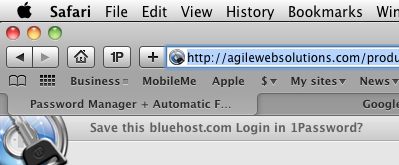
The product has been around for ages and seems to garner rave reviews. Here’s a typical page from my installation for the things in my wallet:
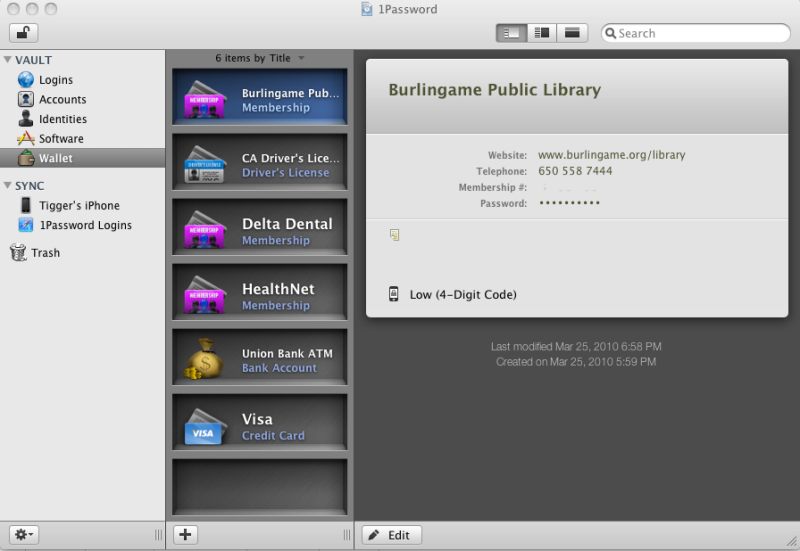
It also syncs with your iPhone – a couple of screen shots:

Not cheap at $39.95 but so far I have input:
- 10 Logins
- 18 Accounts
- 17 Software keys
- 6 Wallet items ….
…. and counting.
What an insane world we live in. As an example, AT&T’s Uverse service, when you call them (sadly a disappointingly frequent event), always asks a different security question, as they are so totally messed up. These can vary from your phone #, your 9 digit account #, your 4 digit passcode, your favorite actor (no kidding), your 10 digit wireless password …. and, doubtless coming soon, your dog’s favorite snack. I’m no great fan of Islamic law, goodness knows, but there’s something to be said for chopping a thief’s hand off. Next stop? A password-free world. As for rapists ….
I’ll likely buy 1Password in 30 days if it’s glitch free – I have the Sync set up with my first generation iPhone (also works with a Palm phone) and sync works perfectly. So what I input on my desktop is reflected on the iPhone and vice versa, all of it requiring one password (or two for the paranoid) to access. If I do buy it the first thing I will do is to erase all password information from my Contacts. That’s really not a safe place to store that information. Your 1Password data reside on your desktop and your iPhone – the information is not know by the application vendor.
There’s also a way of setting it up for one click use on your iPhone in Mobile Safari but I have yet to figure that out.
As for the iPhone’s problem, it turned out that some file had become corrupted and was misleading the battery indicator, so the device was shutting itself off prematurely. The Apple Store ‘Genius’ (meaning expert – he’s no more a genius than a survivor of a catastrophe is a ‘hero’ – the word for that is ‘victim’) wiped it clean and I restored it from my desktop. It seems fine. On a related note, this is the first time my iPhone has been reset since I bought it some 33 months ago – testimony to the robustness of the mobile OS in the device which it will share with the iPad. So I am optimistic about the iPad’s software robustness.
Update April 1, 2010: The 1Password folks are on the ball and expect to have an iPad version available when the iPad is released on April 3.
Update July 26, 2010: 1Password has now added automated cloud syncing of your devices if you have a (free) Dropbox account and a nice guide how to set it up. Primarily what you have to do is to move your 1Password secure datafile on your desktop to a stated directory which Dropbox monitors. You have to have Dropbox installed on your mobile devices for this to work (something the instructions omit to mention) but once that’s done, syncing is automated and I can confirm it works well. I mostly update 1Password on my desktop and now no longer have to through the former, tedious wifi sync process which required input of two new cryptic passwords each session. Any change made on any of my iPad, iPhone or desktop Mac is automatically made to the other two devices at a moment’s notice. This greatly enhances the value of 1Password.
There is, however, one limitation. Your devices must be on the same network. So if you update your iPad, say, on the road it will not update your home desktop until you return home and have both logged in to the same network. If you have more than one home network, be sure that all devices where you want to update/sync are logged in to the same network, or you will get into trouble. Tested and confirmed.