Adding SATA III drive capability.
For an index of all my Mac Pro articles, click here.
SATA III:
One of the signs of the benign neglect afforded its Mac Pro line by Apple is the absence of SATA III compatibility. Insert a SATA III 6gb/s drive in a Mac Pro of any vintage and it will run at SATA II 3gb/s speed. Meaning at half of its design speed.
However, Apple’s sloth and refusal to add a feature found on just about every competing computer on the planet can be countered at modest cost using a PCIe card adapter.
Before making this conversion, my Mac Pro was using two 120GB SSDs, the one containing OS X, Applications and the Lightroom catalog. The other is a backup clone. Placing the LR catalog on the speedy SSD greatly improves LR’s speed, at the penalty of using up space on the disk drive. My 11,000 image catalog is some 40GB and, as a result, my SSD startup drive is over 90% full. Not good.
RAID 0:
Adding a 250GB SSD drive internally would not solve my problem – I would have to replace both the existing 120GB drives to maintain a redundant backup clone. Or I could simply make a 250GB partition on one of the internal HDDs as a backup location. However, it struck me that the two 120GB SSDs could be made into one drive using Apple’s RAID 0 capability built into Disk Utility. Then adding just one 250GB SSD would give me a new startup drive with space to clone it on the RAID 0 SSD pair. RAID 0 makes the two drives appear as one in Finder, and there is no redundancy. On the other hand RAID 0 has the nice side benefit of doubling the effective speed of the two drives as OS X can write data far faster than the SSDs can receive it. Double the number of SSDs and you double the write speed, so older SATA II paired RAID 0 drives in SATA II slots now run at SATA III speeds. Twice as fast. Magic.
Apple’s document on software RAID configuration using Disk Utility is here and makes for interesting reading for those contemplating this approach.
PCIe card:
Now a related snag is that I have no more internal connectivity for additional disk drives. Here is my disk layout before adding the 250GB SSD:
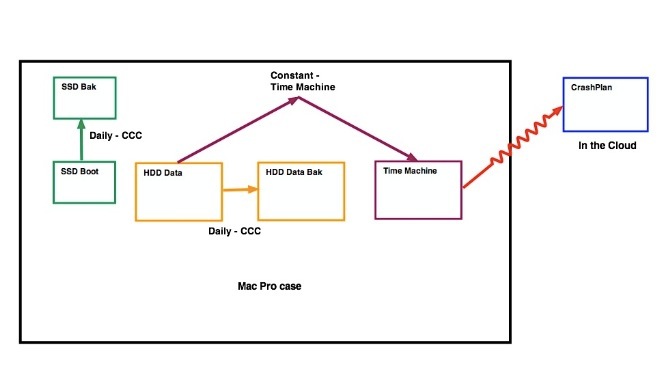
Mac Pro drives before the upgrade. SSD Bak resides in the optical drive area.
The four drive bays are taken up with the SSD boot drive, two HDD data drives and a TimeMachine drive. The backup for the SSD is in the optical drive area.
Shopping around I learned that plug-in PCIe cards are available which will accept one or two SSDs. As these use one PCIe slot, SATA III speeds are available. Apricorn makes a well reviewed PCIe SSD card in both single and dual SSD form factors, but the dual version blocks Slot 3 – not good. Accordingly, I settled on the single SSD version for all of $49, leaving Slot 3 available for later use:

Apricorn Velocity Solo PCIE/SSD card.
The SSD slots into the card and the card into the Mac Pro with no cables involved.

SSD inserted in the Apricorn PCIe card. The additional SATA III data port is circled.

Three of the four retaining screws have been inserted and, yes,
John White does outstanding Nikon Ai conversions!
It gets better. The Apricorn has a second SATA III port for an additional drive (SSD or HDD – any size you can accommodate) which can be placed anywhere inside the cavernous interior of the Mac Pro, without interference with PCIe Slot 3:
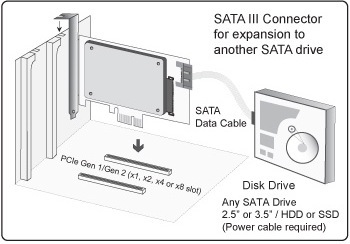
SATA III port on Apricorn Velocity.
It makes more sense to use two single-SSD Apricorn cards rather than one dual one if you need to use two SATA III SSDs. Both take two slots (the dual overlaps a slot, making it unavailable), but by using two cards you get two SATA III data expansion sockets. Using one dual card you only get one SATA III expansion socket. So when you come to add additional drives, as I illustrate here using the expansion socket, you will be able to double the number of HDDs or SSDs thus added. Both the 16x (Slot #2) and 4x (Slots #3 and #4) will support full SATA III speeds.

Installed in PCIe Slot #2. #1 is for the GPU, top, #3 is for the USB3 card, #4 is currently vacant.
This means that a second drive, which will have to be powered from a cable from the optical drive enclosure, can be connected to the Apricorn Velocity card, and will be seen by OS X as a discrete drive and will run at SATA III speed. Good to know for future expansion needs, when they arise. For example, I could add a 2TB HDD connected to this port, and make my two existing 1TB HDDs into a RAID 0 array, behaving like a 2TB HDD. In this way I get a fast 2TB data HDD with the backup free. I ended up doing just that and illustrate the process here.
The Apricorn PCIe card comes with a 3 year warranty.
Choice of SSD and installation:
Unlike Apple, today’s Samsung is a major innovator, and its latest 250GB EVO 840 SSD is highly regarded as a state-of-the-art SSD, so I paid an additional $183 for one, making the package total around $250 with tax. It comes with a 3 year warranty.
Installation requires only a small Phillips screwdriver for the four screws which retain the SSD drive to the PCIe card (it takes less time to install than to unwrap the parts) and after using CarbonCopyCloner to clone the existing 120GB startup drive to the new Samsung SSD, I told System Preferences->Startup Drive to use the Sammy as the boot drive. Further, I did a PRAM reset on restarting the Mac Pro, some instances of the boot drive not being properly recognized having been reported unless a PRAM reset is done. (Note: If you have added USB3 capability, as I illustrate here, be aware that you cannot boot from an external USB3 drive. This is because the USB3 ports on the add-in PCIe card are not powered until OS X has started).
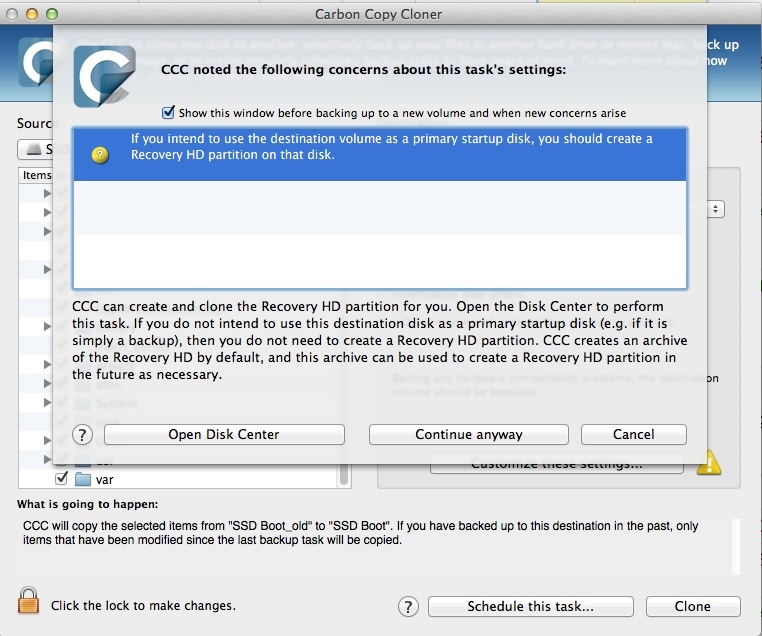
When you go to clone your current startup drive to the new SSD,
CCC will warn you that no Recovery Partition exists.
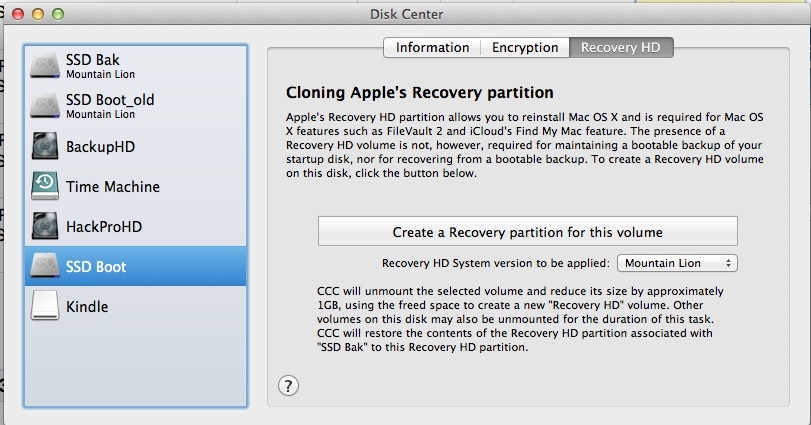
Go ahead and create the Recovery Partition using CCC. Now go to
System Preferences->Startup Drive and make the new SSD the startup.
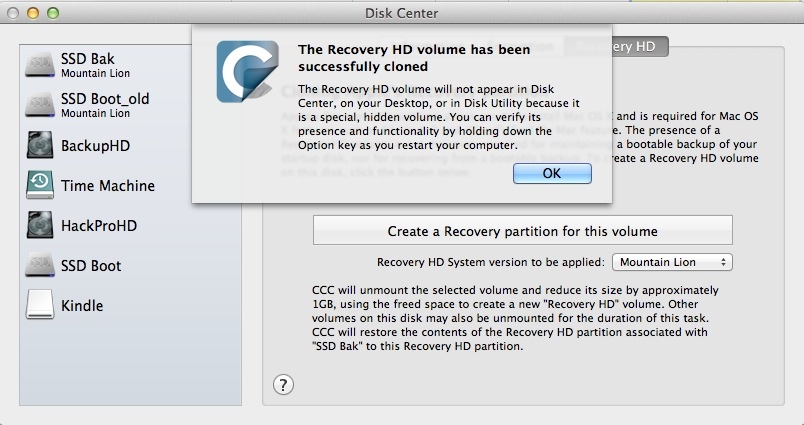
The Recovery Partition has been created.
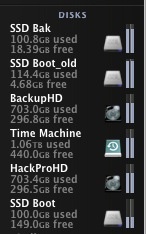
Drives before reconfiguring ‘SSD Boot_old’ and ‘SSD Bak’ to a RAID o drive.
Once the Mac Pro was restarted from the new PCIe Samsung drive, I set the two old SSD drives up as one striped (not concatenated) 240GB RAID 0 drive, to act as the backup drive for the new Samsung startup SSD.
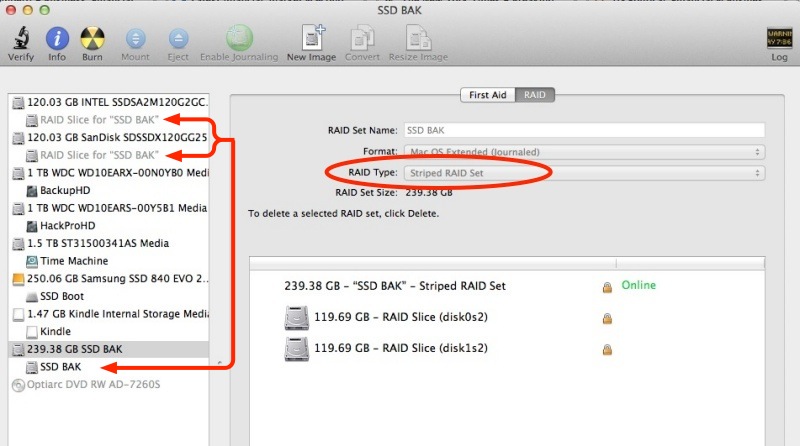
Disk Utility used to set up two SSDs as one ‘striped’ (meaning RAID 0) disk set.
This is how NOT to do it:
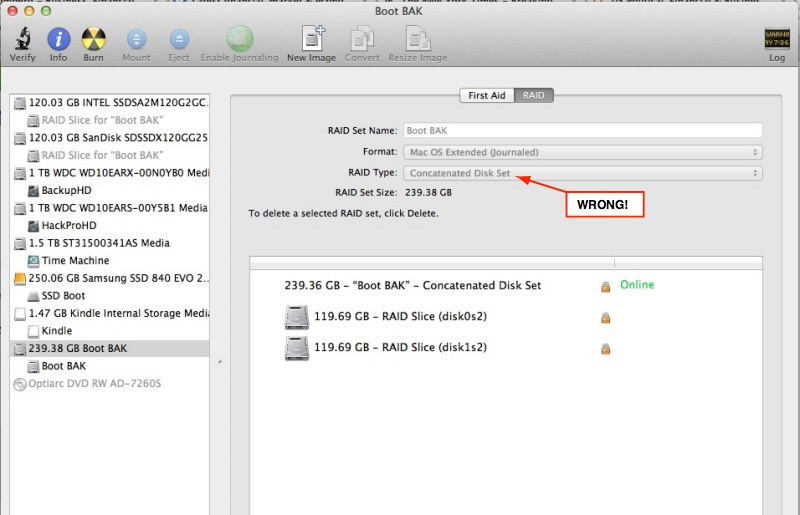
Concatenation simply strings the two disks end to end – when one is full the other takes over.
As concatenation results in only one disk being written to at any one time, the benefits of speed doubling using a RAID 0 disk set are lost, and the speed is no greater when concatenated than that of the individual drives.
I now have a 50% full Samsung startup drive and a 50% full RAID 0 backup comprised of two 120GB SSDs. The RAID 0 drive pair is reported as one drive in OS X’s Finder. Nice. Do not use the concatenation option – that strings the two drives end to end so you do not get the speed doubling that a RAID 0 striped array delivers. See the test results below to confirm this.
Be sure to enable TRIM for the new SSD and all will be well.
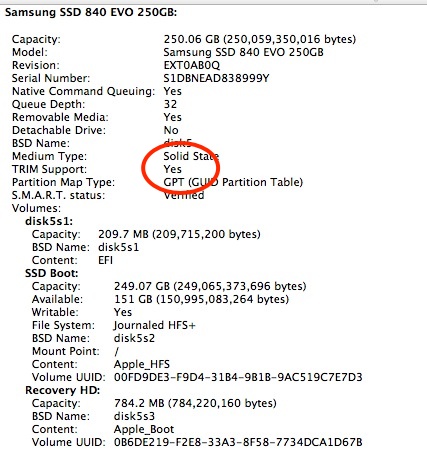
Confirming TRIM is in effect in System Profiler.
The new SSD is properly reported in SMARTReporter:
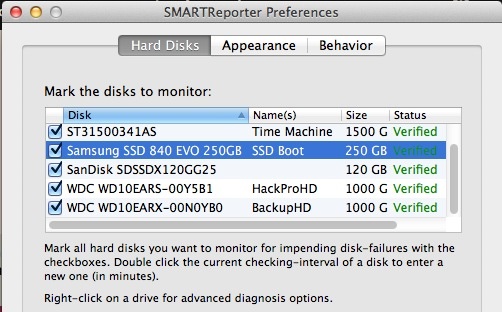
The new SSD in SMARTReporter.
Performance data:
How does it perform?
I set forth below four sets of BlackMagic disk speed test data – for the original 120GB SSD startup drive (a SATA III Sandisk running at SATA II speed), for the SATA II Intel former backup SSD, for the new Samsung SATA III 250GB Apricorn SSD and for the RAID 0 pair of two 120GB SSDs (the Sandisk and an older SATA II Intel) used as a backup:
Original 120GB Sandisk SATA III SSD running at SATA II speed:
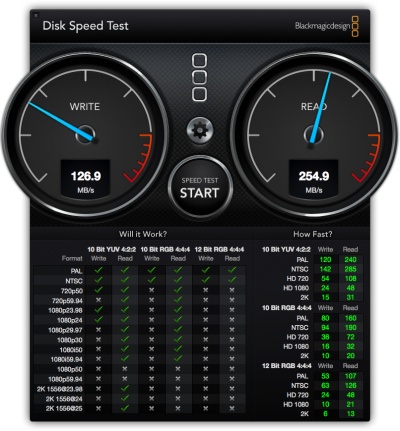
Original Intel X25-M SSD, SATA II:
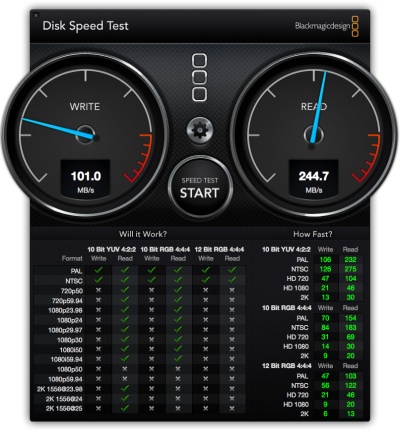
As you can see, there is little difference between the SATA III drive running at SATA II speed and the SATA II drive.
250GB Samsung EVO Apricot PCIe SSD running at SATA III speed – 2 to 3 times as fast:
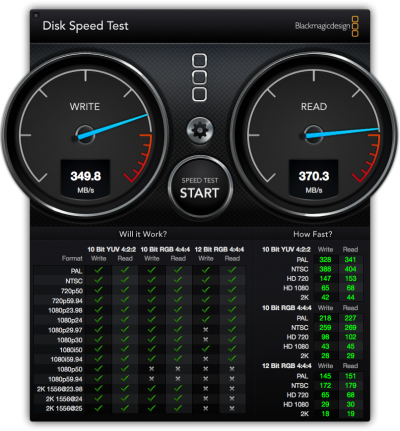
120GB + 120GB RAID 0 Sandisk + Intel SSDs used as backup – twice as fast as each individual SSD, two SATA II drives running at SATA III speed:
A) Running in RAID 0:
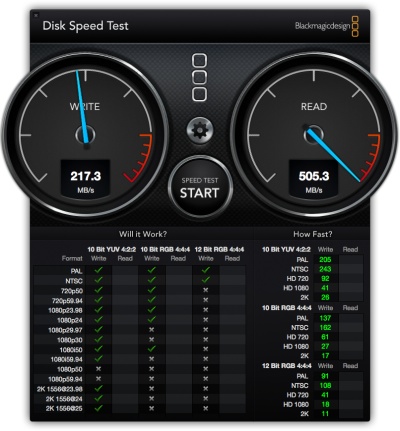
Both discs are written to simultaneously, doubling the effective speed.
B) Running as two disks concatenated into one:
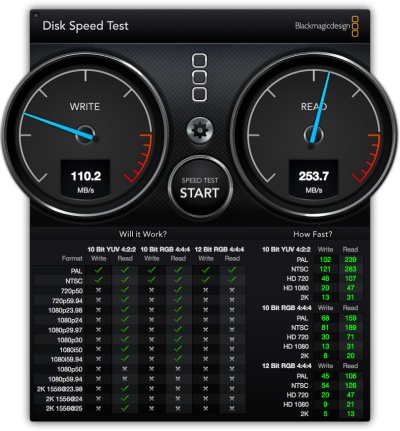
Concatenation is not the right way to do this. One disc is
written to until full then the other one is written to.
The Recovery Partition:
One final note. RAID does not support the Recovery Partition which allows recovery of the OS in Mountain Lion if your OS gets corrupted. Thus it makes more sense to boot from a plain vanilla SSD than from a RAID 0 pair, as the latter will not have the Recovery Partition available.
Use with Boot Camp with Windows:
There are many reports that Windows will not boot from the Apricorn – or other PCIe SSD – card using Boot Camp. As there is no conceivable scenario in which I will waste time with Windows, you are on your own here. I would suggest you use an emulation application like VM Ware, Parallels or VirtualBox (free) and run Windows from that – an approach which makes Windows just another executable application under OS X and requires no restart of the Mac Pro.
Conclusion:
This is a very cost and performance effective solution. You extend the lives of older, smaller drives, double their speeds, get a twice as fast startup drive and add an additional high-speed SATA III expansion option in the process. Power consumption of drives connected to the PCIe card is way below the maximum allowed. What’s not to like?
Don’t forget to recreate the related CCC Scheduled backup task when you are done – use of UUIDs for drives dictates this.
Update June 2015:
While you can squeeze in one or two SSDs using the Apricorn PCIe card above, there is now a more space efficient approach to adding lots of SSD drives, using the newer mini-PCIe mSATA drives which retail for a modest premium over regular 2.5 SSDs and are much smaller. Up to four 1TB mSATA SSDs can be installed on one PCIe card from Addonics (costing all of $55) and no external power supply is needed. These SSDs can be configured as JBOD (separate drives), RAID0 (two or more drives seen as one with no redundancy but increased speed) or RAID1 (mirrored drives with automatic back-up) using Apple’s Disk Utility.
I have sold my traditional SSDs and migrated to the Addonics/mSATA approach for its space efficiency, better cooling and higher capacity, and you can read all about that here.