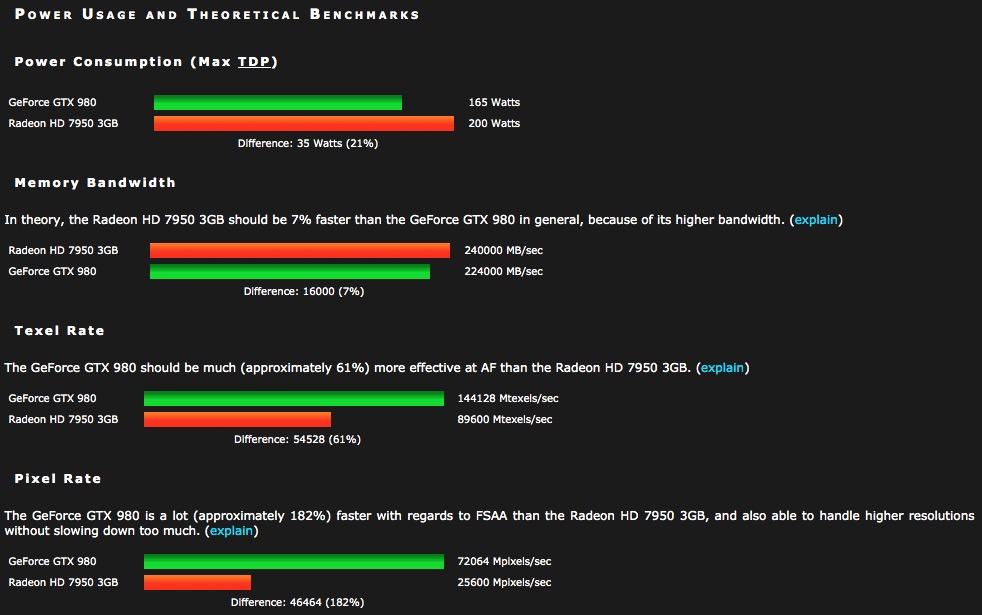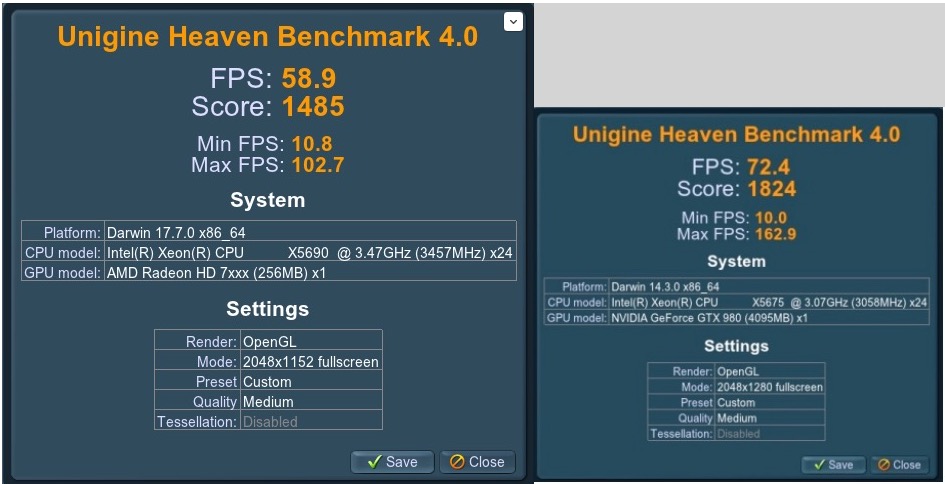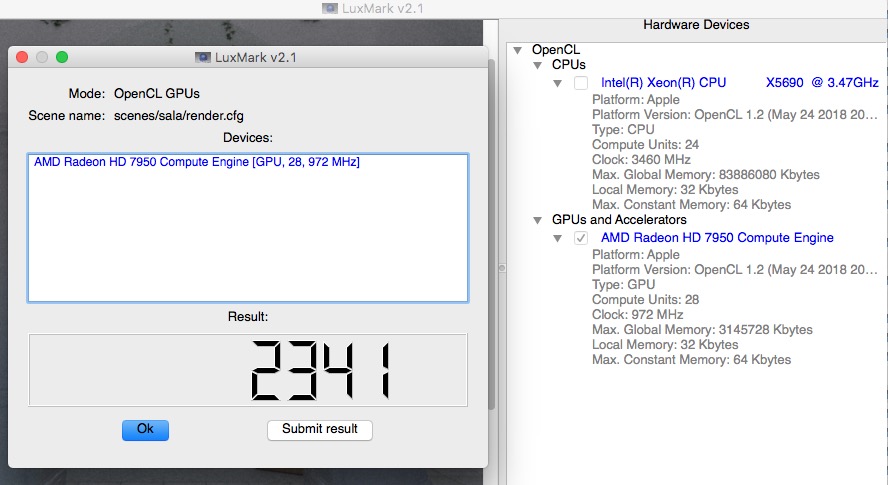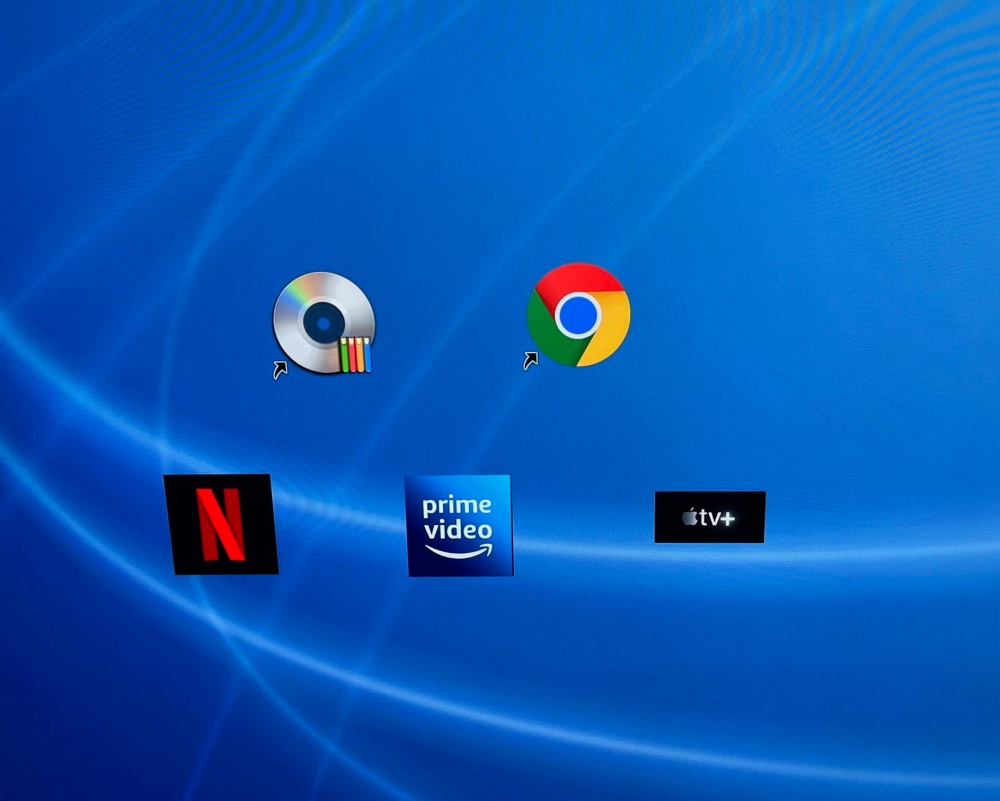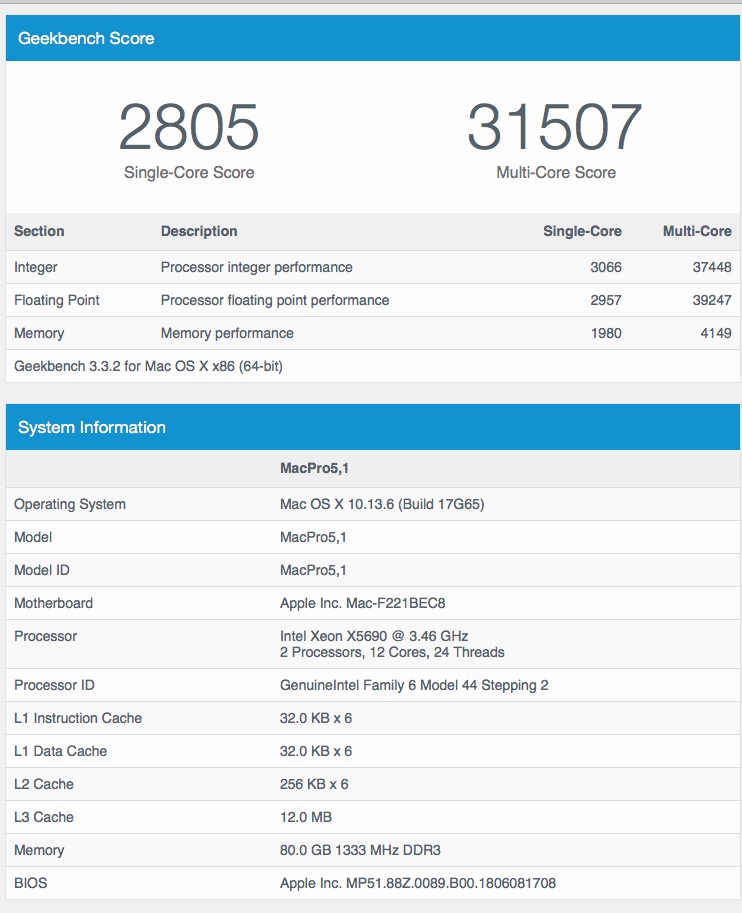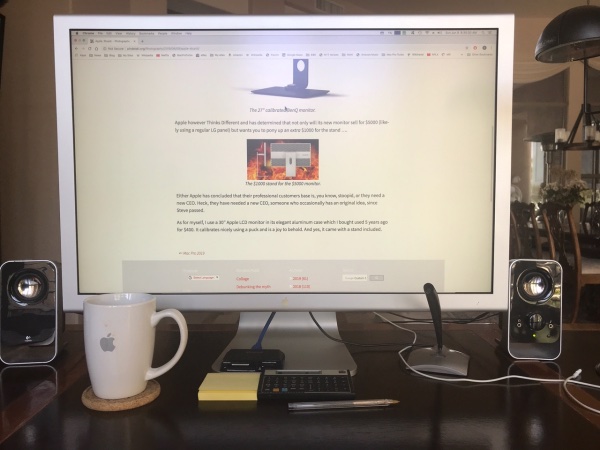This one is a winner
My desktop Mac Pro, a 2010 model upgraded with dual 3.47GHz Intel 12-core CPUs and 96GB of memory, has long enjoyed the company of a Logitech G500 gaming mouse, which remains available. As I have better things to do with my time than destroy brain cells I do not game, but that mouse, after almost a decade’s use, remains a perfect performer. It’s wired and tracks and clicks perfectly, showing no signs of deterioration after over 3,000 days of daily use.
But the other Mac Pro, which is my movie server, is a different story. That 2009 machine, again with upgraded CPUs, controls over 40TB (!) of disk storage on which reside all sorts of DVD and BluRay movies, all instantly accessible at the click of a mouse using DVDpedia. Well, that’s a bit of an overstatement. For years I have been using an RF Microsoft mouse, one of those with a dongle attached to a USB port, and things have gone from bad to worse. First, in this application, you must have wireless so that there are no wires to trip over. Second, scrolling must be dead smooth if you are to page through a lot of movies on those evenings when there is nothing else to do. And while the pointing and clicking functions of that mouse are as good as it gets, scrolling has gone from bad to unusable over the years, so much so that I resolved to explore alternatives.
I settled on a MacAlly bluetooth mouse – no dongle. It paired instantly and using the adjustable scrolling speed setting in the relevant System Preferences window, it points, clicks and scrolls perfectly. The mouse-to-Mac Pro distance is some 10 feet, with the TV screen hiding the computer. The Microsoft mouse has been relegated to the box in the corner of the garage with the black beetles, perennially in search of cheese. I should throw it out but we have developed a relationship over the years, and it’s not like it’s a disposable ex-spouse. The Mac Pro uses a dated bluetooth card which peaks at 802.11n and that’s all that is needed.

The MacAlly bluetooth mouse.
The MacAlly mouse uses two (included) AAA batteries. I use it on a brown wooden semi-matt finish coffee table, as above, no mouse pad, without issues. Unlike the Logitech G500 – no lefties – the MacAlly is ambidextrous. The small rectangular button below the tilting (sideways scrolling) and very smooth scroll wheel switches sensitivity between 800/1200/1600 DPI and I have found that the 1600 setting provides the smoothest pointer movement in my setting. Plus, you can get it in white finish, in addition to the usual black.
Be aware that this mouse is not very tall, unlike the gaming mouse linked in the first paragraph, so all day use may not be that comfortable. But for occasional use with my movie sever it’s fine.
Recommended, and at $20, what’s not to like?
A note on improving Bluetooth reception: If your Bluetooth reception is marginal, characterized by a delayed response of the cursor to mouse movement, a Bluetooth receiver like this helps. Because my Mac Pro is hidden behind the TV screen, the internal Bluetooth receiver receives a weak signal. I simply attached that external $10 Bluetooth receiver to a USB cable and routed it to the base of my amplifier which is in line of sight of the mouse. Problem solved. For $5 more the receiver even comes in a 5.0 version (the cheap one is 4.0) which confers enhanced sensitivity if needed.
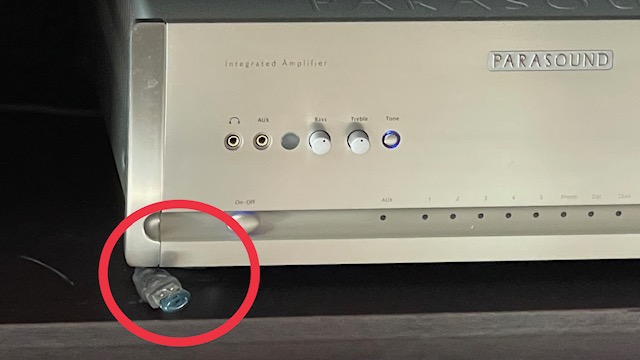
The Bluetooth receiver on a USB extension cord.