Here’s an easy way to make sure all the adjustments ‘fit’.
After you have created your QTVR picture panorama you may want to adjust tone values, colors, etc. in Photoshop.
The worst way to do this is to try to adjust cube faces one at a time or to try and change the zenith and nadir images separately from the ‘circle’ image. You will almost certainly end up with tonal differences between imnage components.
The best way to do this in one pass is to use CubicConverter to generate a TIFF file of the whole movie, including the zenith and nadir images. This assures you of constant tones across the panorama.
Here’s how CubicConverter looks right after the movie has been generated and saved:
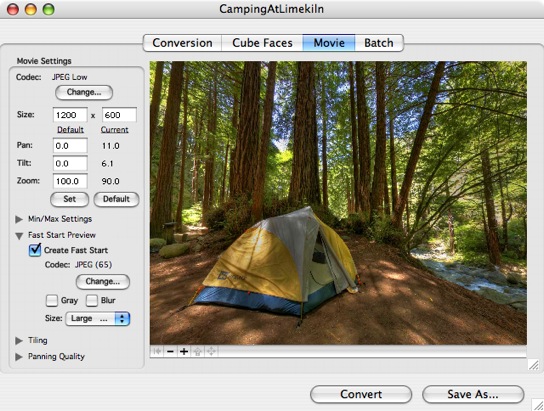
Now click on the ‘Conversion’ tab:
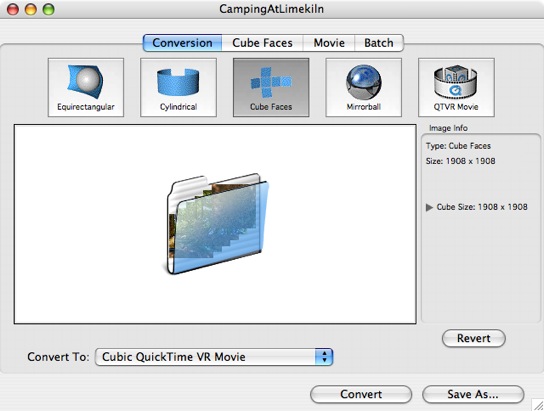
Now click on ‘Equirectangular’ and load the movie file you saved above:
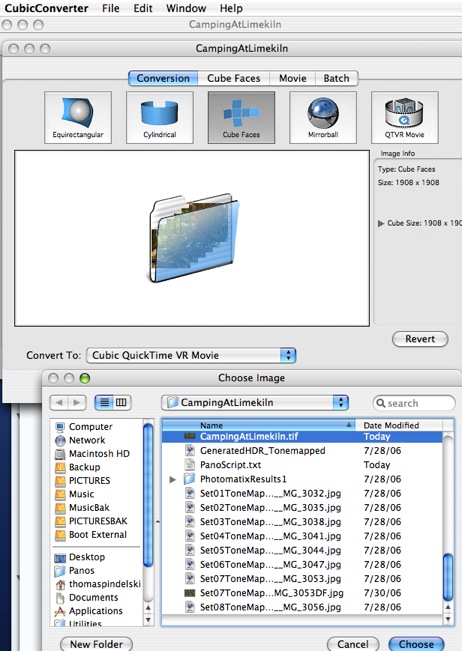
The panorama loads and includes the heavily distorted zenith and nadir images:
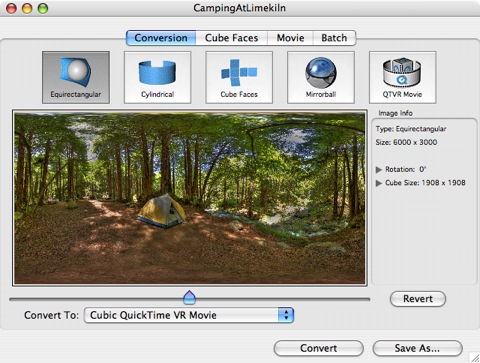
Now click ‘Save As…’ and save the image as a TIFF file.
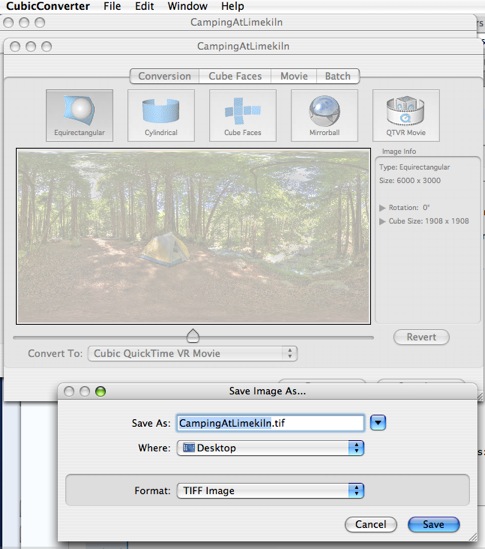
The resulting TIFF file can now be loaded into Photoshop for tone, contrast, color, etc. manipulation then resaved in TIFF format. Reimport the revised TIFF file into CubicConverter, regenerate and save the movie and you are done, with all image adjustments applied equally across the full 360 x 180 panorama.
This is what I did with the above camping picture – the original movie was a tad blah as regards contrast and also needed a bit of saturation boost. Not surprising, as the original was done in HDR (3 images per cube face, melded in Photomatix) and I like to go easy on the Photomatix tone mapping settings to avoid the garish ‘chocolate box decoration’ which is so easy to do with HDR. A little goes a long way and the final Photoshop tweak makes things just right. I always find it easier to juice up a flat image rather than try to tone down a too aggressive one. Here is the result:
HDR does a fine job of controlling the enormous dynamic range in this picture. Even the correctly exposed (for mid tones) original JPGs were not pretty to look at!
If you simply want a flat panorama with no zenith and nadir, you can use the crop tool in Photoshop to cut out the top and bottom as has been done here. Useful if you want to print the panorama, if nowhere near as effective as the QTVR version.