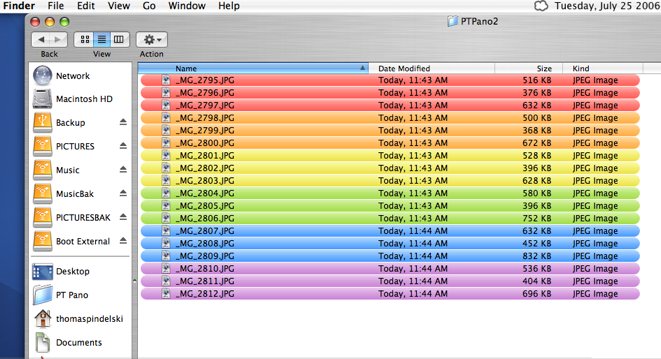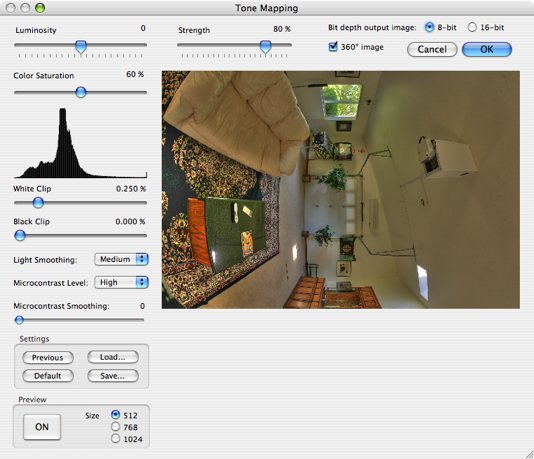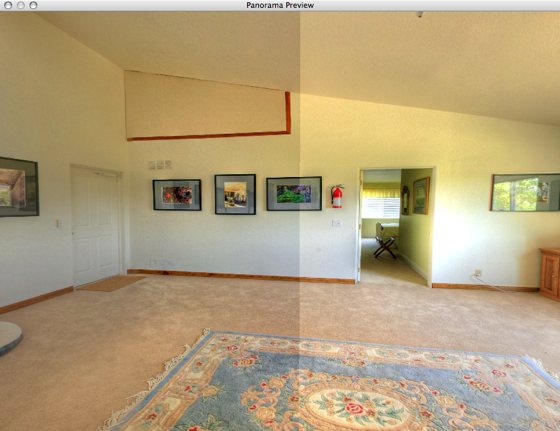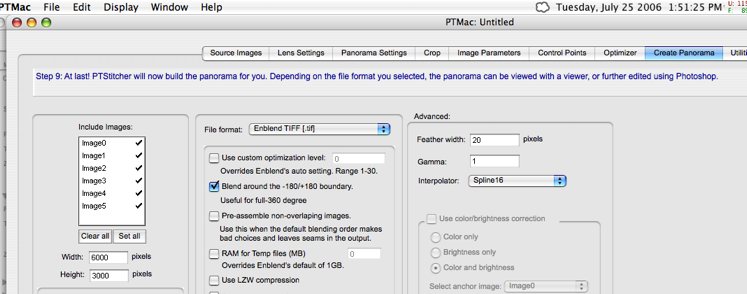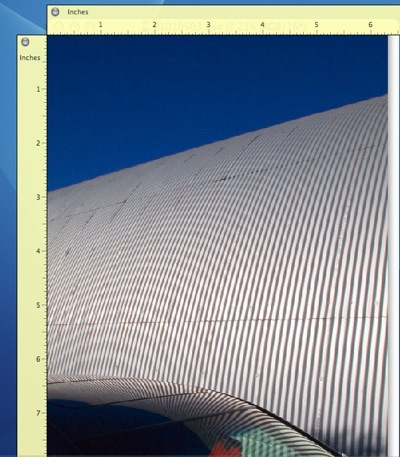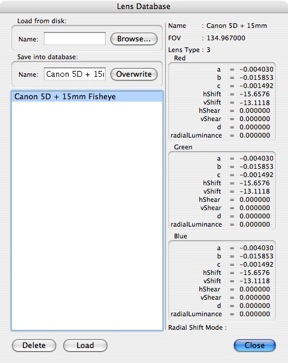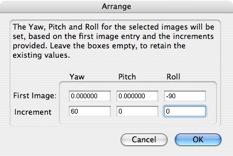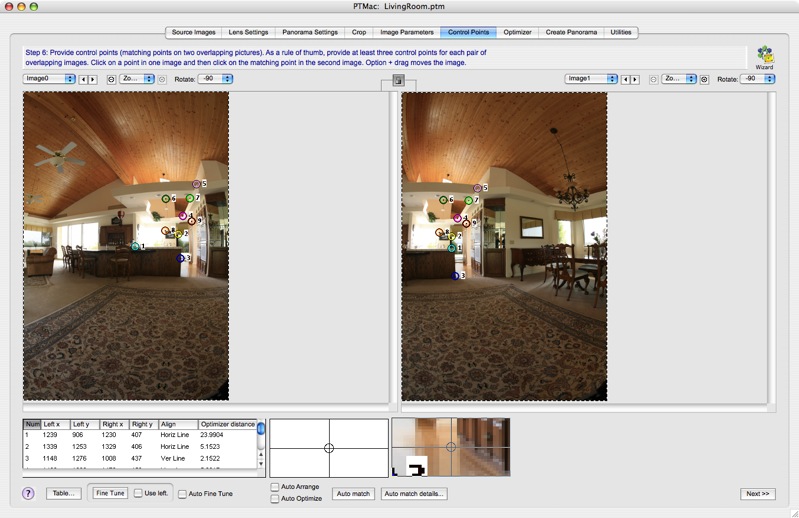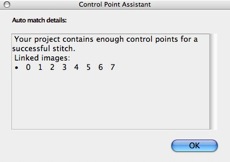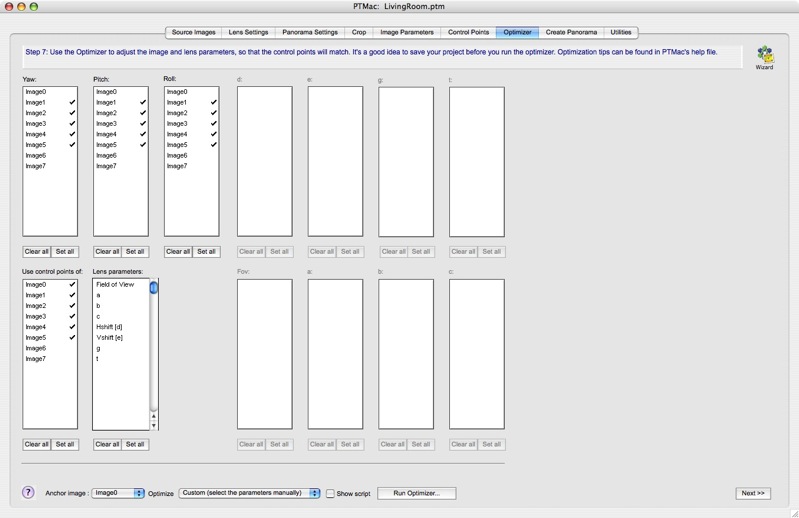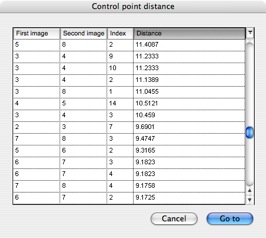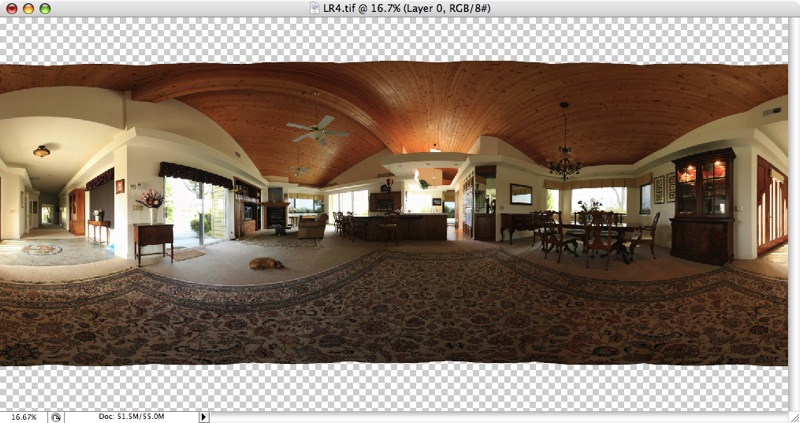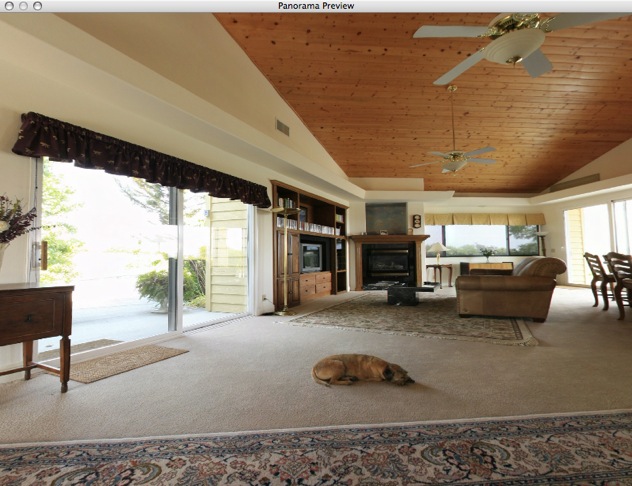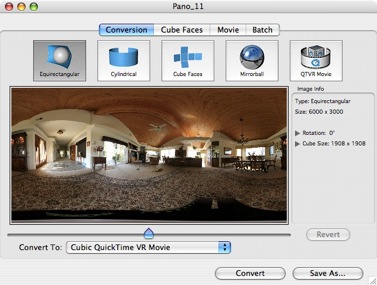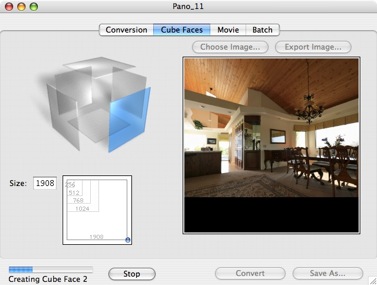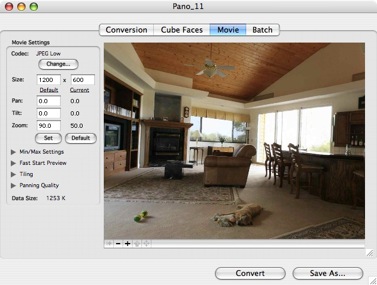The acid test – a 360 x 180 QuickTime panorama.
In Part II I explained how to calibrate your lens/camera combination for use with PTMac, using just three heavily overlapped images.
While that article addressed use of the Canon EOS 5D and 15mm Fisheye, the approach is similar for any camera/lens combination. One caveat. If you are using a less wide lens, be sure to take the pictures so that you have sufficient overlap that a detail in the middle of the center picture appears in the left and right hand snaps also, and not too close to the edges of the outlying two images. This will make it possible to establish control points not just between adjacent images but between non-adjacent ones as well, heightening the accuracy of the calibration. Once calibrated this ‘large overlap’ approach is not needed with real life panoramas.
1 – Taking the pictures:
The deliverable is a 360 x 180 panorama, meaning a complete circle around the scene, with no breaks, and the ability to pan up to the sky and down to the ground with no ‘holes’ in the image.
For the 5D + Canon Fisheye, which has a horizontal angle of view of 91.7 degrees when mounted vertically, this dictates that six horizontal pictures be taken – theoretically you could get away with just four (4 x 91.7 > 360, if you get my drift) but that would result in such small overlap between images that the chances of a properly stitched panorama are zero. Likewise, five images might do, but control points would be too close to the edges of adjacent images, which PTMac does not like, so we go with six images. That gives a 53% overlap, if you must know, which falls under the description of ‘generous but not wasteful’ – everything your Government is not.
That means 8 clicks on the KingPano head between pictures, each click being 7.5 degrees. As the clicks are not very firm I double check my work by looking at the degree scale – starting at 0, the next five pictures are at 60, 120, 180, 240 and 300 degrees. All of this, of course, after very carefully aligning the first (or ‘anchor’) image with the accessory shoe mounted double bubble level. Now the bubbles do not stay perfectly centered as you rotate, as King Pano recognizes in its instruction sheet, but you can easily readjust the camera to dead level in each shot with the three thumb wheel adjusters in the KingPano’s base. It takes seconds to do.
Those will complete the circle but will leave holes at the top and bottom. So after returning the KingPano head to its original position, the 0 setting, loosen the big knob on top of the vertical plate and rotate the camera 90 degrees so that the lens points up to the sky. Take a picture. Loosen the knob again and point the camera down to the ground – take another picture. This one will, of course, include the tripod and KingPano in the field of view. These are known as the ‘zenith’ and ‘nadir’ images and require special processing.
Here are the six ‘circle’ images:






And here are the nadir and zenith images:


2 – Process the images:
First load the images into PTMac – load only the six images constituting the horizontal circle. We will not be using PTMac for stitching of the zenith and nadir images as the program is simply too clunky to allow that to be easily done. We will plug them in later using Photoshop, ImageAlign and CubicConverter.
Then on the Lens Settings tab, load the file you created in the calibration process:
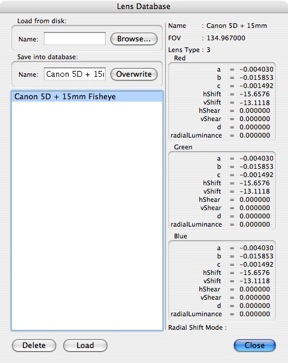
Go to the Image Parameters tab and click on Arrange, select (Shift-Click in the left hand column) Images 0-5 and make the entries shown below:
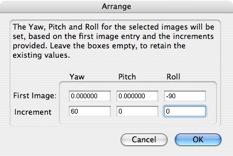
This table reflect the fact that the horizontal images have to be turned 90 degrees CCW and the angle between each is 60 degrees.
Unlike during the calibration process where Control Points were manually entered, we will tell PTMac to automate the process. Go to the Preferences->SIFT (what the hell does that mean?) ans set ‘Number of Control Points: to 5, as here:

Go to the Control Points tab and click on ‘Auto match’ at the bottom:
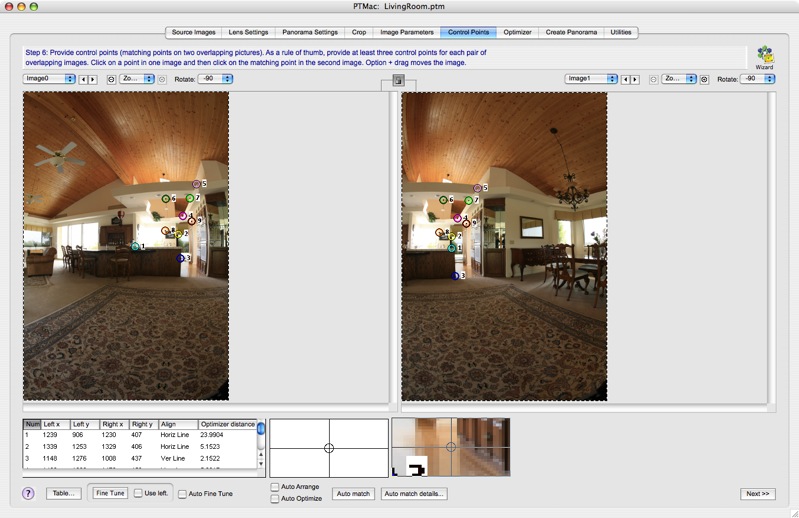
PTMac will generate 5 control points for each image pair and will report back with a message something like this when it’s done (the count will be zero through 5 in this case):
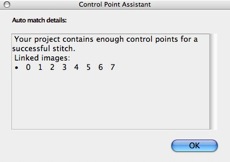
Go to the Optimizer tab and select images as shown:
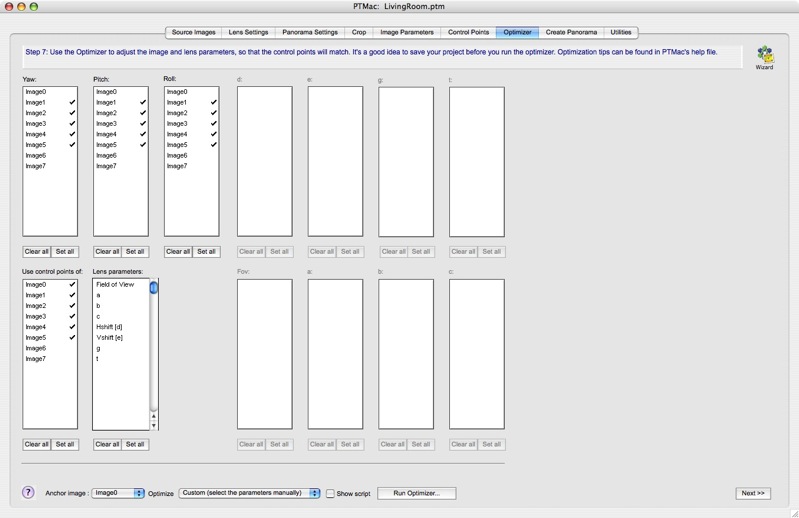
We are leaving the Yaw, Pitch and Roll of Image 0 unchanged – the camera was carefully levelled – allowing the keying of Images 1-5 off this anchor image.
Go back to the Control Points tab and click on Table at the lower left. You will see a table of all Control Points which you can sort in descending distance order by clicking on the ‘Distance’ column heading.
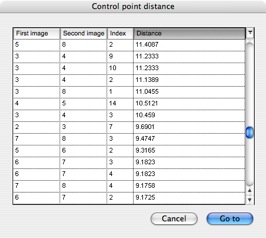
Delete the worst (biggest number) from each image pair, leaving four control points per image pair. Re run the Optimizer.
Now we need to confer the calibrated field of view and ‘b’ parameter on the optimization process. Click on FOV and run the optimization. Then click on ‘b’ and run the optimization again.
Go to the Create Panorama tab, select Enblend TIFF [.tif] for File format and click on ‘Create Panorama:’
3 – Photoshop check-up:
Load the image into Photoshop and it looks like this:
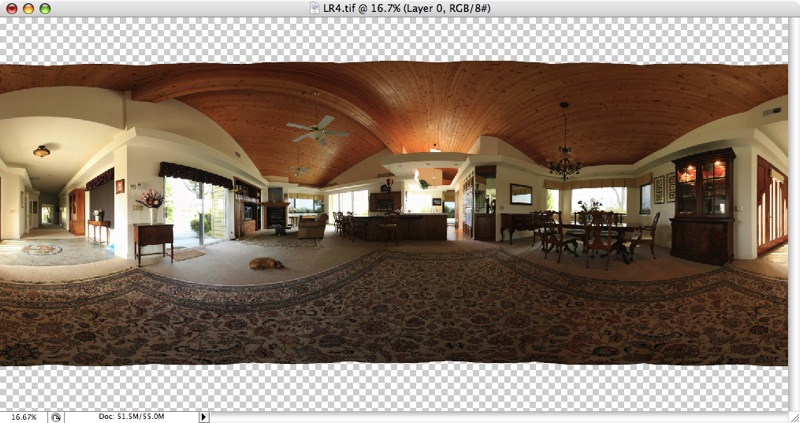
Now from the Filter menu load the Panagea plug-in and you can do a proper QuickTime preview of the image, like this:
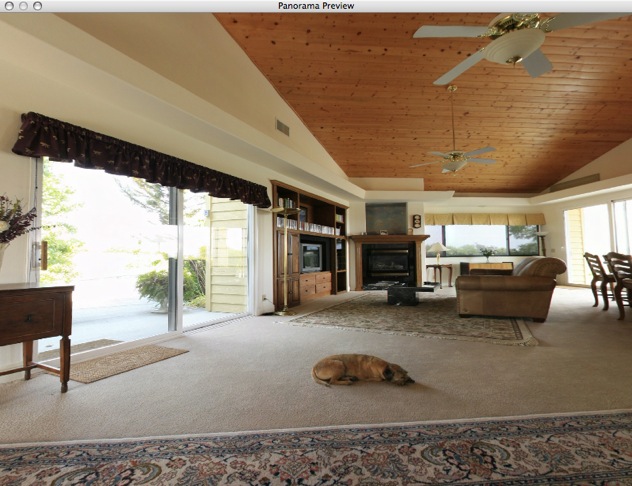
As you can see, I have once more involved Bertie the Border Terrier in the action, but I’m afraid you cannot buy him anywhere, even at B&H, and he’s not for sale.
This preview shows the image is almost perfect, but any troublesome areas can be fixed by alternating between the preview and PTMac (Command-Tab) and adding or fixing control points in troublesome areas. The panorama previewer in PTMac (Command-E) is simply not up to the task, I’m afraid, showing overlap errors where there are none.
4 – Adding the nadir and zenith images:
While PTMac can add zenith and nadir images, once you add them and regenerate control points your nice low control point distances for the circle images get shot, and there’s no way to just generate control points for the zenith and nadir images alone – PTMac insists on redoing all Control Points. I constantly got messed up circle image stitches using this approach. As the holes left at top and bottom with the fisheye lens are very small, it’s far easier to simply defish the zenith and nadir images using the ImageAlign plug-in (see my earlier pieces on this) and insert them via Cubic Converter and Photoshop. More about how to do this appears here.
6 – Adjusting the tonal range:
Reload the final panorama into Photoshop, check for alignment and, if all is well make adjustments to Levels, Curves, tonal range as you like. If stitching is still suspect, repeat the fine tuning process above. Save the TIFF file. Then save your work file in PTMac (File->Save As) – this creates a file with the .ptm extensionj which saves all references to your images and the optimization settings. Useful if you ever want to go back and fine tune things.
7 – The QuickTime conversion:
It now remains to convert the TIFF file into a QuickTime movie. I use Cubic Converter to do this – it’s far more flexible than the straightforward function in PTMac, allowing you to dictate the starting point of the panorama when it is first loaded (mine, of course, starts with Bertie in the middle of the picture) as well as permitting constraints to be placed on the (default) huge zoom range which otherwise allows zooming in well past the resolution limits of the original.
Here is the file loaded into Cubic Converter:
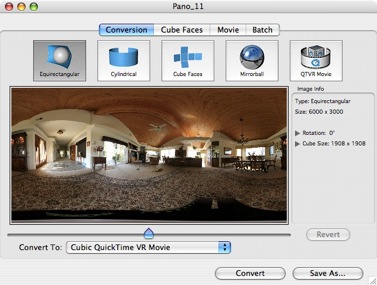
Before saving it in the default Cubic QuickTime VR Movie format, I adjusted the starting point to center on Bert by moving the slider below the image. Click on Convert and Cubic Converter commences asembling the six cube faces, graphically displaying each as it does so on the cube shown.
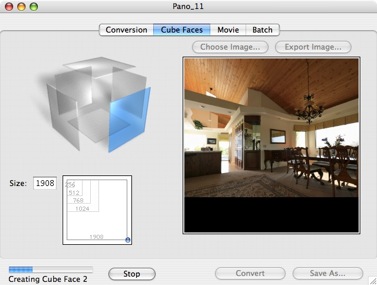
When it’s done the display gives you Save options as so:
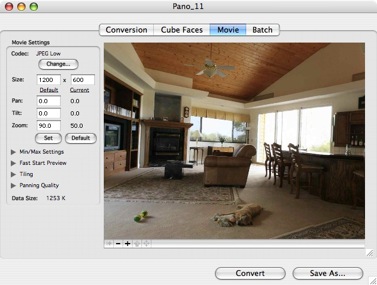
I elected Min/Max zoom settings of 35/70, Fast Start Grey preview (this displays grey in unloaded sections as the image loads) and the default size of 1200 x 600 pixels which is a nice fit for most screens.
If there are no zenith or naditr images present, I restrict the ‘Tilt’ setting to -65 to +65 degrees. that way the viewer will not be allowed to tilt so much that the ‘holes’ become visible.
The TIFF file is 46 mB in size, whereas the QuickTime movie is just 1.3 mB, and you can view it by clicking here. The aggregate size of the eight constituent images, each shot at the 5D’s lowest JPG setting to yield individual images sized 2496 x 1664 pixels, was some ten megabytes. Thus you can see that the QuickTime format is exceptionally economical, and the definition of the movie lacks nothing if you don’t go berserk zooming in – and I have prevented you from doing that with the Cubic Converter settings I chose.
And yes, feel free to zoom in on that all round dynamo and breed standard, Bertram the Border Terrier. He kept my morale high during the black dog days working my way through the labyrinthine software that is PTMac. As for the KingPano head, I have nothing but praise. It’s a third of the cost of the Manfrotto and it does the job, even with the heavy Canon 5D on board, thanks to the built in levellers. Well done Mr. King.
A note on processing time:
Now that everything is in order, I did a dry run to determine the processing time for a newly taken six picture 360 degree circular panorama, without zenith and nadir images. After taking the pictures, here’s how it went:
Load images into PTMac, auto-generate control points, run optimizer and generate panorama – first pass: 8 minutes.
Examine result in Photoshop using the Panagea plug-in and add control points as needed (6 added): 5 minutes
Regenrate control points and new panorama – second pass: 6 minutes.
The result is perfect.
Total processing time for six 1 mB files on a PPC 2 gHz, 2gB iMac: 19 minutes.
Now that’s what I call a good return on investment of time!
You think that’s long? Well, consider this. In 19 minutes Ansel Adams was still trying to remember where he left that bottle of pyro developer which he mistook for wine the other evening and when he did find it, what has he got three hours of dodging and burning later? Lung cancer and a lousy black and white print of some damned old rock in Yosemite. Gimme a break.