Match!
A young girl and her mother, suitably attired, do some pre-Christmas window shopping.
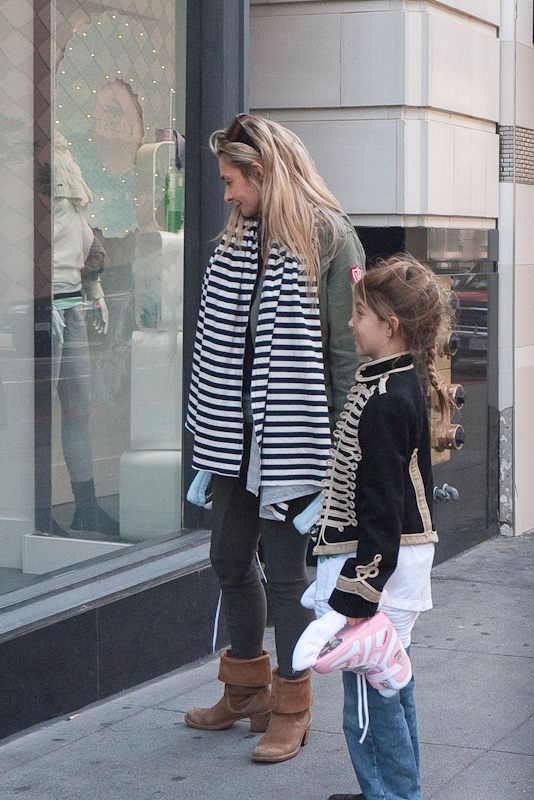
G1, kit lens @ 18mm, f/6.3, 1/160, ISO 320
Match!
A young girl and her mother, suitably attired, do some pre-Christmas window shopping.
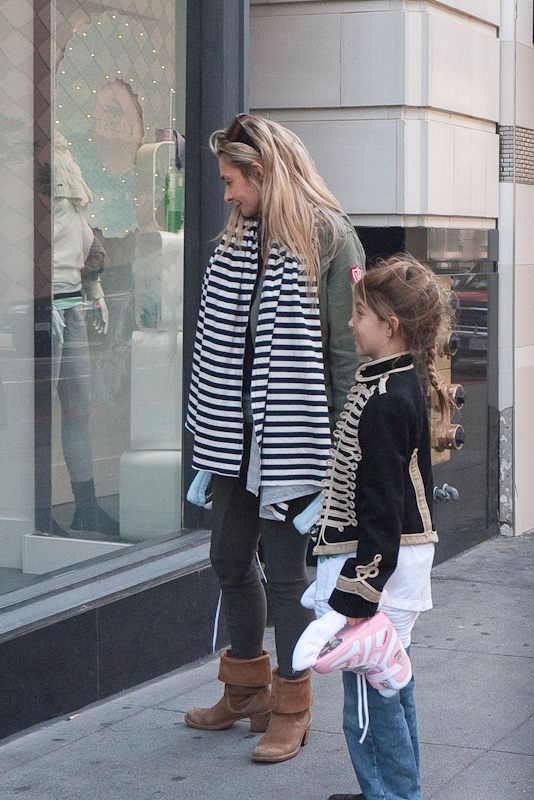
G1, kit lens @ 18mm, f/6.3, 1/160, ISO 320
Getting ready for the annual shopping orgy.
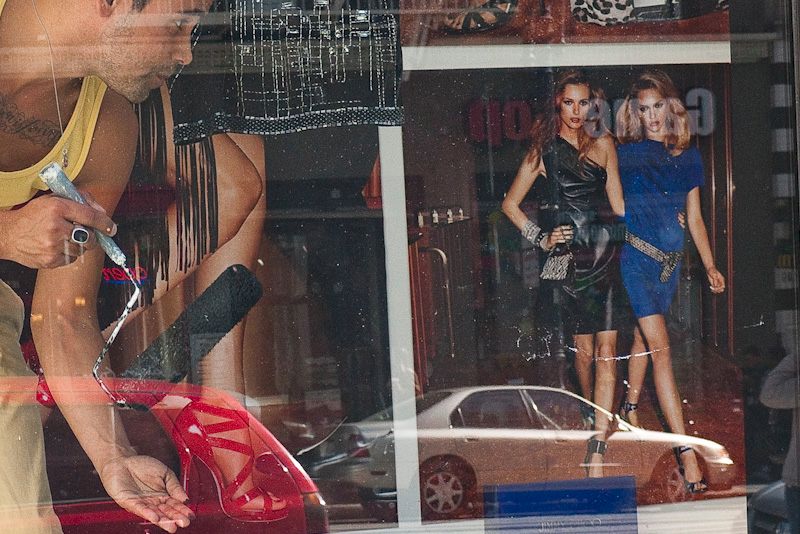
G1, kit lens.
American consumerism goes into overdrive during the period between Thanksgiving and Christmas. This chap was not past a quick glance at a couple of affluent over-consumers while putting the finishing touches to yet another display of excess.
Spotted in San Francisco.
That takes me back.
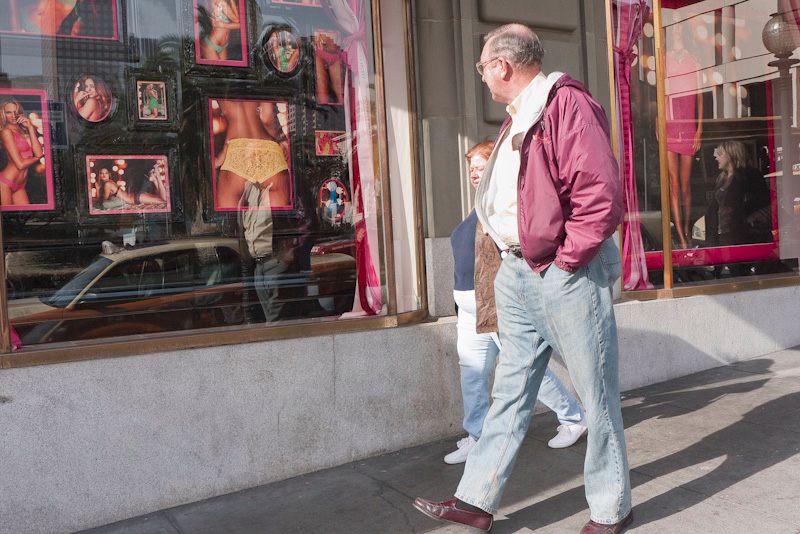
G1, kit lens @ 18mm, f/6.3, 1/640, ISO 320
Spotted in San Francisco.
Ex Apple marketing exec.
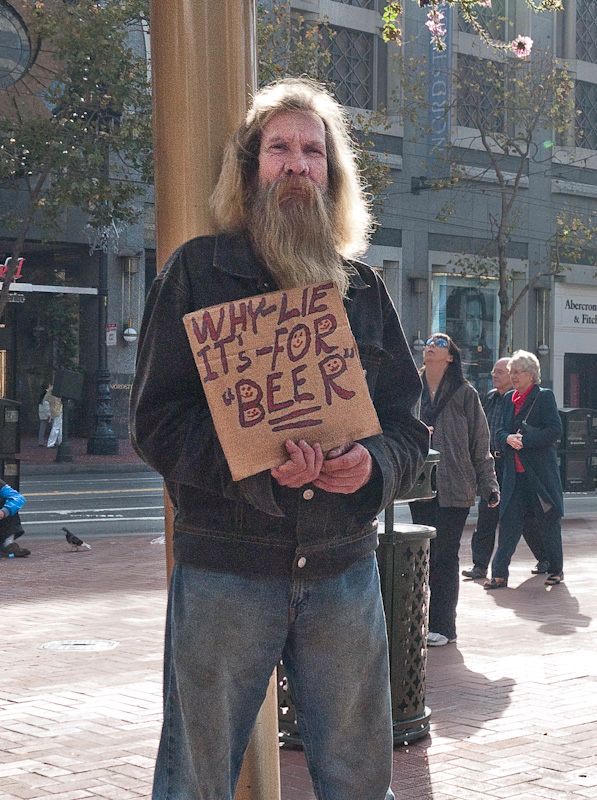
G1, kit lens @ 18mm, f/6.3, 1/800, ISO 320
This chap used to work in Apple marketing but was let go for consistently telling the truth.
As we obviously share the same role model, Jeffrey Lebowski, I rewarded him well for his candor. His message is simple, direct and true, unlike the ones emerging from Cupertino which are simple and direct only.
A fine face, long and distinguished.
…. when it comes to backing up.
A while back a fellow photographer mentioned to me that he used Apple’s Time Machine utility and found it a blessing when trying to recover previous layered images in Photoshop, after accidentally flattening the current version and losing all layers of the photograph on his working hard drive. Unlike regular backups which overwrite a file with the latest version, Time Machine maintains an intact catalog of all the versions of a file as it changes. So if you need to recover from destructive edits, it’s just the ticket.
I confess I pooh-poohed the idea as I don’t believe in any back-up that you cannot boot from, and while Time Machine back-ups can restore to drives which are bootable, you cannot boot from the Time Machine back-up itself.
But as this bit of wisdom came from a person whose views I respect, I slept on it and concluded there was a place for Time Machine in my back-up strategy which, troublingly, does not include an off site back-up. My MacPro has a 1tB boot drive and a like internal clone, to which an incremental bootable back-up is made every night using a scheduled task in Carbon Copy Cloner. But both boot and back-up drives reside in the same location inside the same Mac Pro. Catastrophe at that location would wipe me out. And cloud computing storage for large photo files is still a thing of the future, as broadband speeds in the US are simply too slow to upload and download large files.
So I messed about a bit with Time Machine and while I care little for all the glitz and fireworks of the interface, the application is easy to use and after the first backup (very slow – 4 hours to backup 400gB – with some performance drag on the Mac) incremental back-ups are fast. Because the volume of data being backed up incrementally is small, there’s no noticeable performance penalty. Time Machine saves hourly backups for the past 24 hours, daily backups for the past month, and weekly backups for everything older than a month until the HDD is full. After that, it’s first-in-first-erased.
But I did not want to relocate a drive enclosure daily. I required something small and easily carried – the easier the better and the more likely I would actually behave and take it home! Backup strategies dictate paranoia and discipline. Discipline is sloth’s foe and we are all, by inclination, slothful.
The cheapest solution I could find was this:

The Aluratek plug-in backup cradle. Blue means on, red means working.
For the grand sum of $24.95 from B&H, one of these Aluratek cradles was delivered, postage paid, and plugged into a USB port. Your naked drive of choice – it can be any 2.5″ or 3.5″ SATA drive – plugs into the top and is released by pressing the button, like on a toaster. While there’s no fan, the device sits in the open, so is reasonably ventilated and, given its light duty cycle after the first core backup, heat is not an issue. “Warm to the touch” describes it.
Opinions of the required size of Time Machine HDDs are all over the lot. Obviously, as a minimum the Time Machine HDD should be as large as the volume of data on your source HDD plus some space for historical back-ups of changed files. The more generations of data you want to store the larger the required TM HDD. On the other hand, I can’t see wanting to go back too far in time. This assumes I realize I have messed up before too much time passes, so that the last good version of whatever I messed up is still available. Further, as my internal HDD is relatively mature, meaning the rate of change of bytes in percentage terms is low, I tend to think too much excess capacity is a waste.
However, as my boot disk is 1.0tB I plugged in a 1.5tB 3.5″ SATA HDD into the Aluratek and let Time Machine do its thing. With only 400gB on the internal drive, 0.5tB – 0.75tB would have done fine, but the incremental cost of the larger drive, at some $30-50 more, is so low as to make no material difference in exchange for the peace of mind. The sledgehammer solution and almost certainly overkill.
Now I simply unplug the naked drive after ejecting it from the Desktop (right click on the mouse) and pop it in my shoulder bag before going home for the day. On reconnection, Time Machine recognizes it within 30 seconds and confers the appropriate green icon on the drive which appears on the Desktop.
I really suppose I should use a grounding strap when removing the HDD from the Aluratek cradle and an antistatic bag to transport it, but I am bothering with neither and all is well after a month of use. We’ll just see how it goes. With the internal redundant backup HDD in the MacPro I simply have iCal send me a monthly reminder to check that I can boot from the backup drive. But Time Machine backups are not bootable. So how do you check them? Well, there’s a clever Time Machine Buddy widget which tells you if everything ran smoothly – worth checking now and again. Typically, I’m finding incremental Time Machine runs are reported as no more than a minute or two in length by Time Machine Buddy, which provides a useful log of what was done by the application.
If the minimum 1 hour backup frequency of Time Machine is too frequent, you can use a free application named Time Machine Editor to extend it.
Another interesting point of discovery is determining how many remove/replace cycles the HDD and the Aluratek can handle. The HDD depends on contact strips and the Aluratek on wipers, both of which wear with use. If they survive a couple of years I will feel fine about my investment.
More paranoia:
I’m beginning to sound like Andy Grove of Intel fame (“Only the Paranoid Survive”) but my pictures are precious to me. So what if a large surge or electromagnetic wave takes out my two internal drives and the Time Machine drive simultaneously while the Time Machine drive is connected? I’m sunk. So I suppose I really should rotate two Time Machine HDDs with one always in the remote location.
Of course, the minute I adopt that strategy, some nut (or divine providence) will drop a Big One on Silicon Valley and then all my redundant drives are toast. But so am I. So in that case I do not care. On the other hand, if an earthquake takes out the Bay Area and I survive, maybe one of the two HDD locations gets lucky. Oh! boy, guess I need another 1.5tB HDD!
One note of caution. Time Machine software is also available packaged with an HDD in a white plastic box from Apple, named Time Capsule. This adds a hard disk to the software and, as is common with Apple products, places looks above longevity. Not only is the plastic case a very poor conductor of heat (in fact it acts as an insulator, trapping heat inside) the box has no fan, meaning it overheats. Further, it uses wireless for the data stream. You are going to trust your precious backup to flaky wireless? No wonder, then, that the web is replete with complaints of Time Capsules having high failure rates. Save your money. Buy your own properly ventilated, hard wired, external drive enclosure and have something that lasts longer than the warranty period, while saving money in the process.
The online backup alternative:
Why not just use an online backup service. In a word, because it’s useless for large files. Here’s why.
My upload speed on DSL is 0.64 megabits/second. At best. 1 megabyte=8 megabits, so that translates to 0.08 megabytes/second.
My Lightroom catalog is 87.66 gB, so it would take 87.66 x 1000/0.08/60/60/24 = 12.7 days to upload it for storage.
Now, apart from the fact that this would completely clog up my DSL, what do you think the chances are of an uninterrupted 12+ day period for this upload?
Then add another 53.2 gB for my iTunes library, and 28.4 gB for my iPhoto library and all the other things and …. well, you get the picture.
On line storage is simply not a practical answer with our slow broadband speeds. The cost is also high – $50-$100 a year and good luck getting more than a gigabyte or two in space. By contrast, the 1.5 terabyte hard drive I am using cost $140 and has a 5 year warranty, so the maximum cost is $28/year – and that’s for 1,500 gigabytes. Not to mention nearly instantaneous retrieval in the event of catastrophe. And by the way, what makes you so sure that the online service, operating in a competitive environment with razor thin margins, will be around tomorrow? Or that their backups are safe? Or what if some crook at their end steals your personal data? Sorry, this approach fails risk analysis on so many issues it is simply a non-starter for me.
On a related note, there’s something awe inspiring about having one or two terabytes in a jacket pocket. Doubtless, 2.5″ drives will have these capacities soon. They max out at 750gB currently, have very small 8mB buffers, are slow at 5400 rpm and expensive. Soon I expect that SDHC cards will take over. A terabyte in a stamp sized card. I still never cease to be amazed at what engineers and materials scientists have done with storage capacities. Imagine, your life’s achievements in exquisite detail on a postage stamp. Truly, modern storage technology is the hoarder’s dream come true.