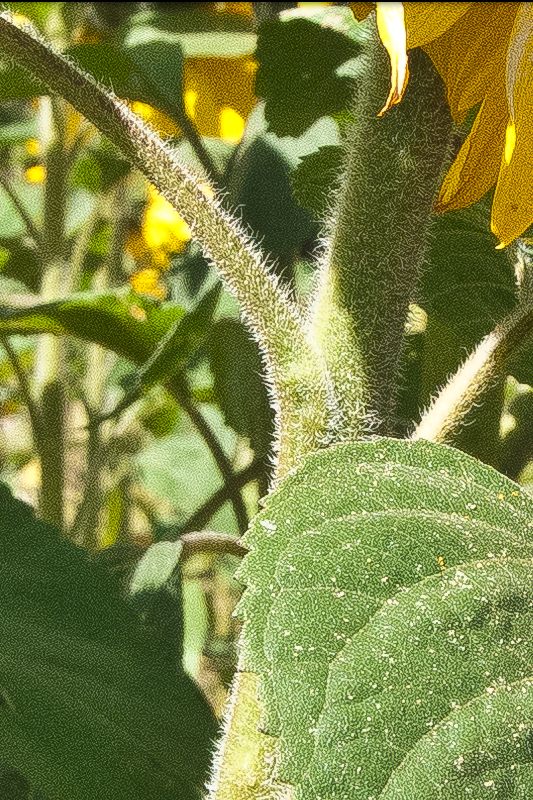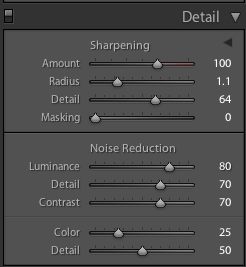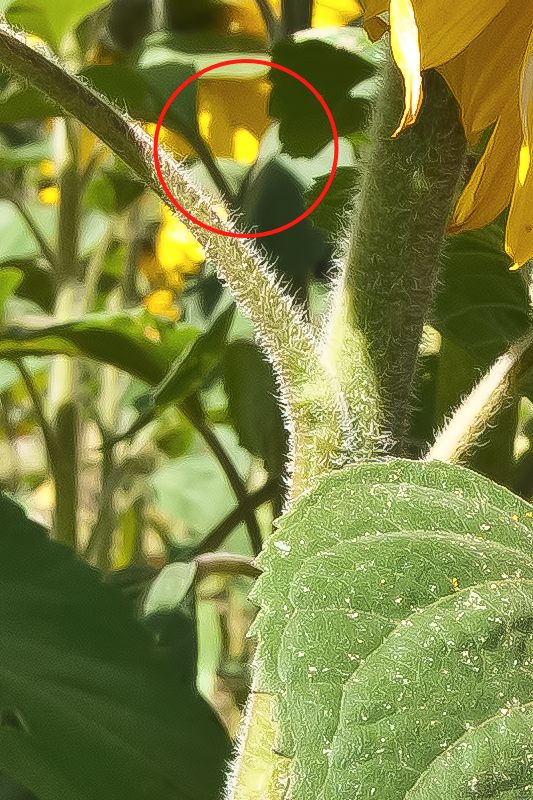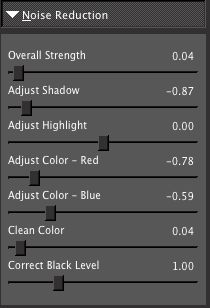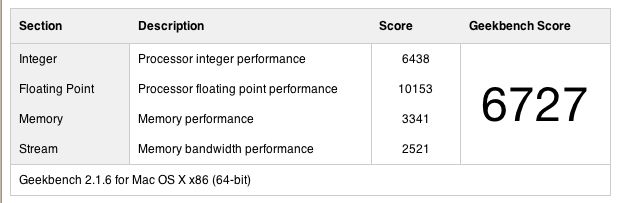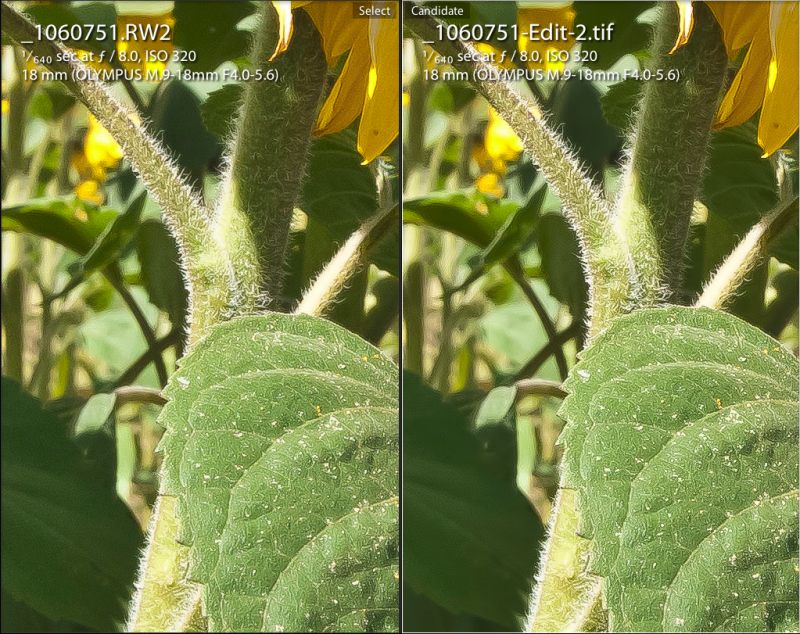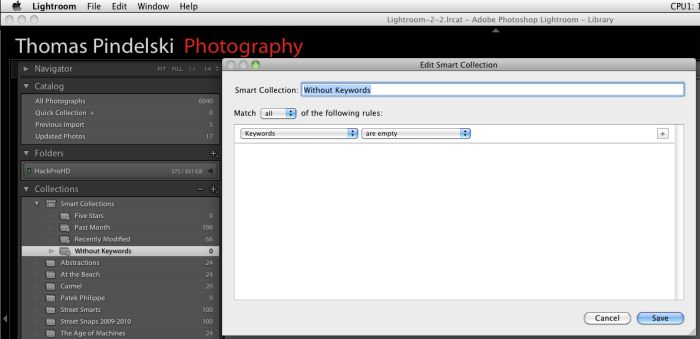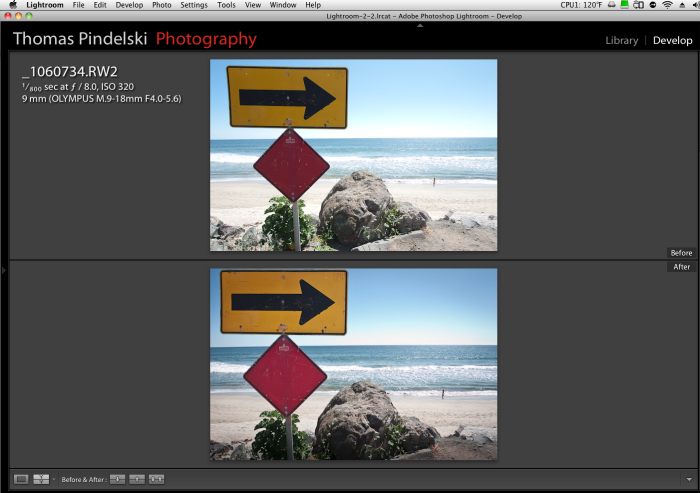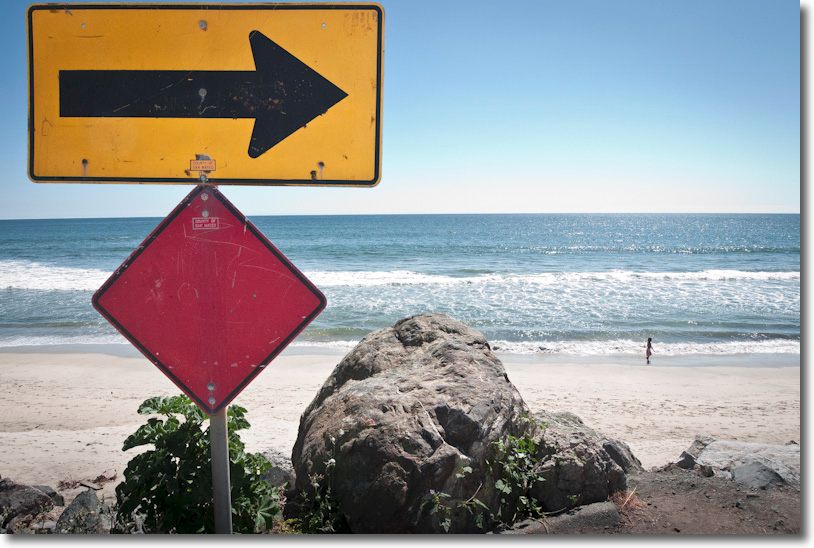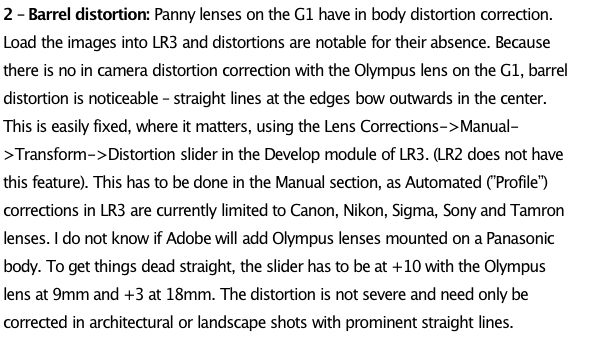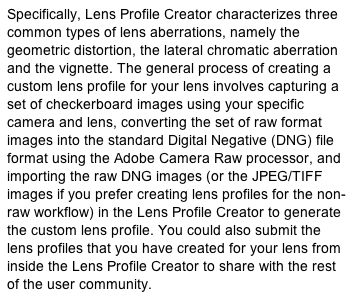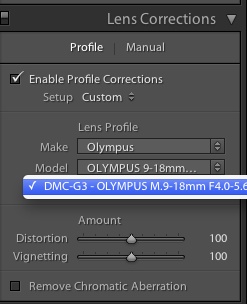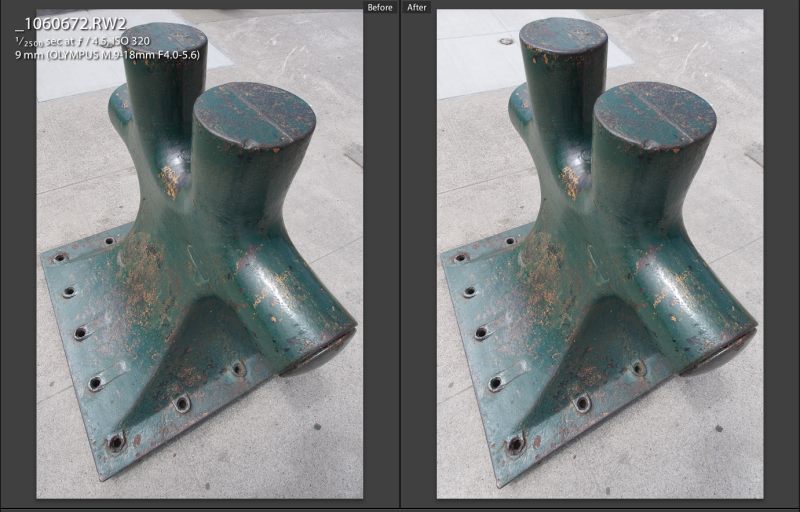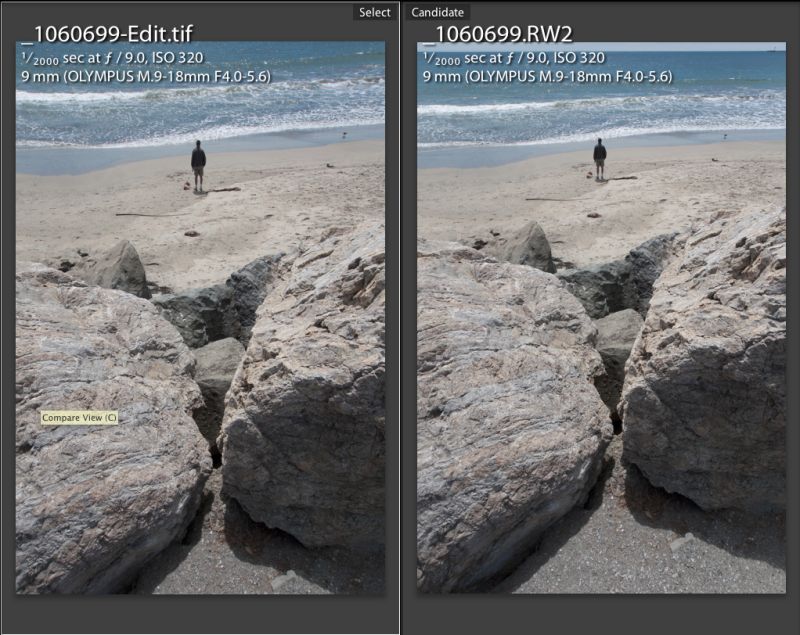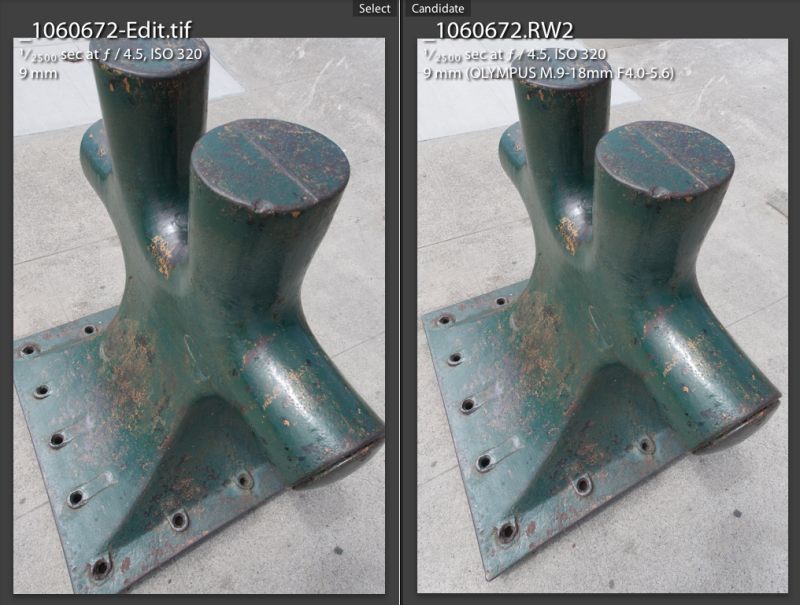The Stemar is back!
[column width=50% padding=3%]
Sold in very limited numbers in the mid-1950s, Leica’s Stemar lens was an elegant way of making stereo pictures with your rangefinder Leica.

The 33mm f/3.5 dual lens Stemar
The Stemar lens (the name derives from STEreo elMAR – meaning a simple four element design like the 50mm Elmar) would take two images, each 18x24mm on a standard 24x36mm film frame and came in a kit with a tailored lens hood, a 33mm clip-on viewfinder, a close up lens/prism, and a binocular viewer to permit 3D examination of the transparency image. There was also an even rarer attachment for your slide projector to project the twin images on a large screen. All are visible in the picture below.

Stemar outfit.
Given that it came in a Leica screw mount, easily adapted to the latest Leica M cameras, there’s no reason why it wouldn’t work every bit as well with the latest M7 Leica film camera or even the M9 full frame digital, though I’m not sure how you would create viewable transparencies with the latter; doubtless possible with some ingenuity.
As the picture shows, the lens was something of an ugly duckling, screws showing prominently on the front plate, the ugly protruding finger focus tab, the many gadgets needed to make it work, and definition cannot have been that great. The four element Elmar design works reasonably at 50mm and 65mm (the latter on the Visoflex SLR ‘mirror box’) and well at 90mm but is probably poor at 35mm. Leitz made a 35mm full frame Elmar pre-war and it was soon replaced with the excellent six element Summaron. Compare with the Panasonic lens, below and see what stylish modern design is all about.
[/column]
[column width=45% padding=2%]
As with all low production Leica hardware, the Stemar has now acquired that awful epithet of ‘collectible’, meaning it’s doomed to a china cabinet and commands a $6,000 price tag at auction. I find this every bit as damnable as the $1mm Ferrari treated in like manner rather than thrashed on the backroads, which was the design intent.
Now a Stemar was not something I ever owned. Even a few years ago when it was actually affordable it would have been no use to me, as a childhood eye defect forever rendered me incapable of seeing in three dimensions. My brain – such as it is – cannot fuse the disparate images, with the happy result that I read with my right and drive with my left eye. It makes for interesting moments when trying to pour red wine in a white tablecloth restaurant, as I have no depth perception, and is the reason you will invariably find me delegating the task! I have experienced too many reddening tablecloths to want to repeat the experience, testimony to my having missed the glass completely ….
But I console myself that my infirmity has been all to the good. Like the blind man with an overly developed sense of hearing, this One Eyed Jack simply tries harder with what he has. While motorcycling near the cliff edge can be an unusually unnerving experience, I grit my teeth and try harder, consoling myself as the journey ends that I am a better and stronger person for the experience! Further, I get to save money and weight on binoculars, as a monocular is fine, the second optic being wasted on me.
But 3D is the coming thing. In one of those mail catalogs I simply cannot seem to unsubscribe from, the assorted big screen TVs for sale were dominated by one thing – labels screaming ‘3D’. Motion pictures are a hit in the format (or so my 8 year old assures me – I cannot go with him as I cannot actually see anything but a head-splitting mess on the screen) as Hollywood discovers the latest in moneymaking technology. More power to them. I get to save on the entry price to the 2D theater.
Many of those 3D TVs in the catalog come, of course, from Panasonic, which is a pioneer of the technology. So it’s hardly a surprise that they will shortly release a 3D lens – just like the Stemar but auto-everything – for the G-series of micro Four-Thirds camera bodies.

Panasonic’s modern Stemar.
I don’t know the focal length but would assume 16mm or so, as the Full Frame Equivalent of 33mm used in the Stemar is ideal for 3D images – anything much longer and the subject tends to lose the 3D effect. Or so I am assured by those with binocular vision. I think it’s a tremendously exciting development as the images taken with this optic will simply be ported to your Panny 3D TV set for viewing with those funky glasses, a far superior experience to the Stemar’s hand-held binocular viewer, I would guess. In that case, your ‘collectible priced’ Leica M9 may finally fulfill the potential, with its equally collectible Stemar, which the latter so under-delivered on over fifty years ago. The G-body + Panny 3D lens will run you some $12,000 less, by the way.
Just goes to show, doesn’t it? There really is not that much new under the sun.
[/column]
[end_columns]
Here’s Panasonic’s press release on the subject; check the double asterisked note – you can bet Panny’s designers have a Stemar or two in their labs. The English may be stilted but the awareness of the predecessor design is clear:
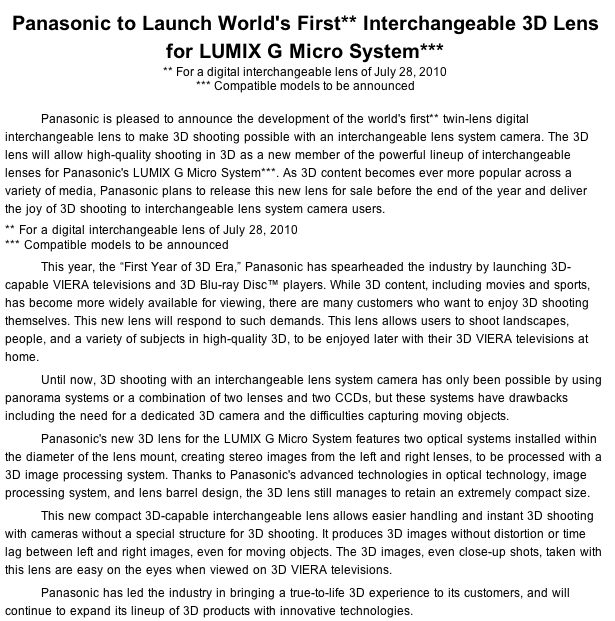
And here’s the 1954 audience enjoying the predecessor anaglyph system – one lens red, one green: