CS5 meets Auto Blur.
Auto Blur is my moniker for making sharp backgrounds out of focus, an occasional dictate when using small sensor digital cameras, which tend to render everything sharp. You can read about the technique here.
One of the enhanced features in Photoshop CS5 is the outlining abilities of the Lasso tool.
First you do a rough and ready outline thus:
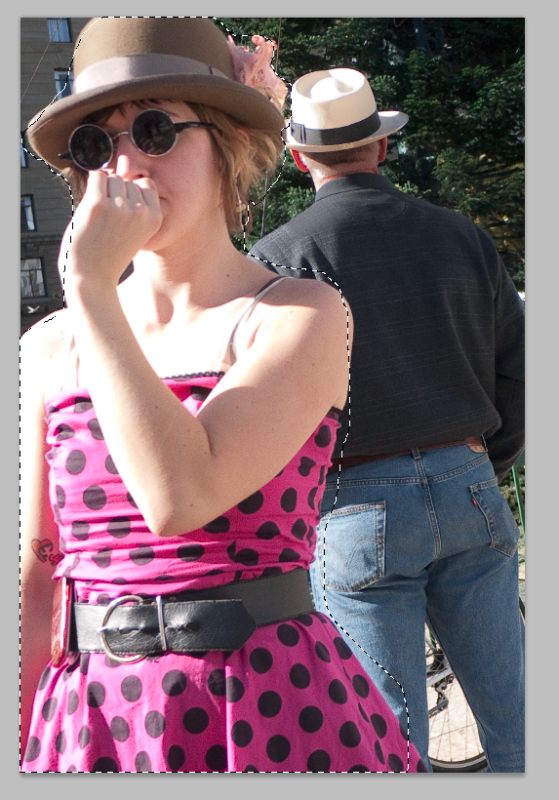
A first rough outline with the Lasso tool.
I use a mouse but if you are serious about doing lots of this sort of thing then a pen tablet would likely be a better tool. Then you click on Refine Edge and in the first box click on Smart Radius, moving the cursor to the right until the outline is just so:
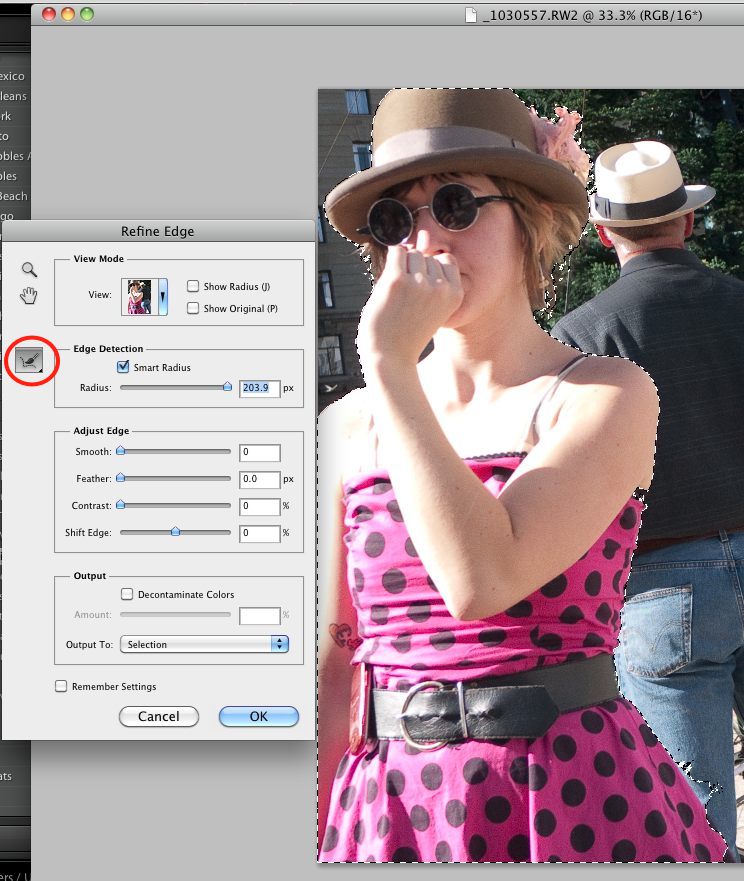
Refined Edges.
The red circle indicates the tool which is selected after Refine Edge is applied; it’s dragged around the areas of extremely fine detail – like the girl’s hair – to make them perfectly defined against the background and reduce the edge halo effect.
The small error at the lower right is easily corrected in the Lasso tool and you are done. Mess some with the other controls if needed. The enhanced outlining is noticeable, not least for the incredible speed of operation – there’s minimal need to make small, time consuming adjustments. Then I simply clicked on Select->Inverse to select everything except the outlined figure, and applied Filter->Blur->Gaussian Blur.
This is a typical G1 image with the kit lens at 18mm fully open at f/3.9. Everything is sharp. Rollover the image to see what I’m talking about (renders fine in Chrome and Safari on my Mac) – this took all of 30 seconds to do; refresh your browser if the picture is not visible:
Note the absence of halos at the edge of the outline in the CS5 version compared to the CS2 one.
The CS2 version took far longer to do.
The outlining in the CS5 version is not only better, it took a fraction of the time to accomplish. This is the sort of real world value added which continues to see me as a great fan of Adobe products. I’m adding CS5 to my toolkit, even if I only know 5% of its power. Heck, a few Auto Blur later and it will have paid for itself!