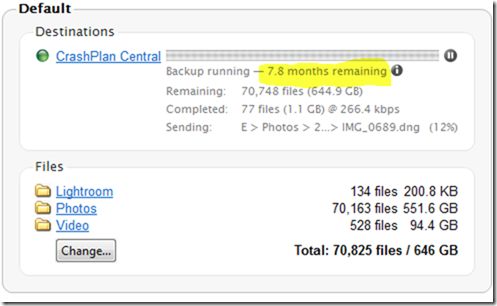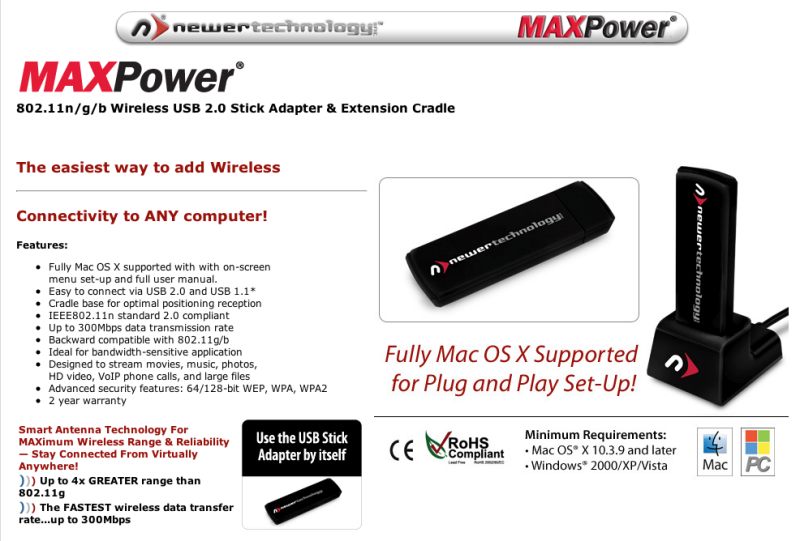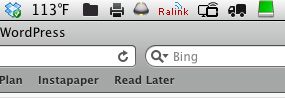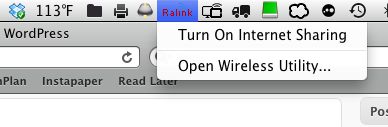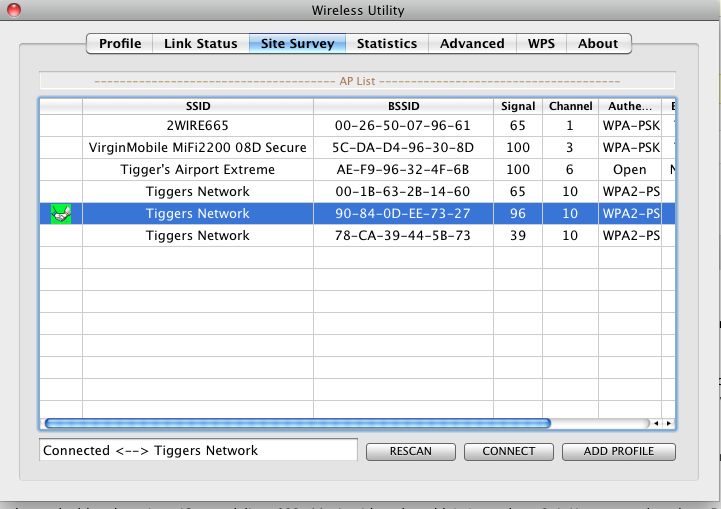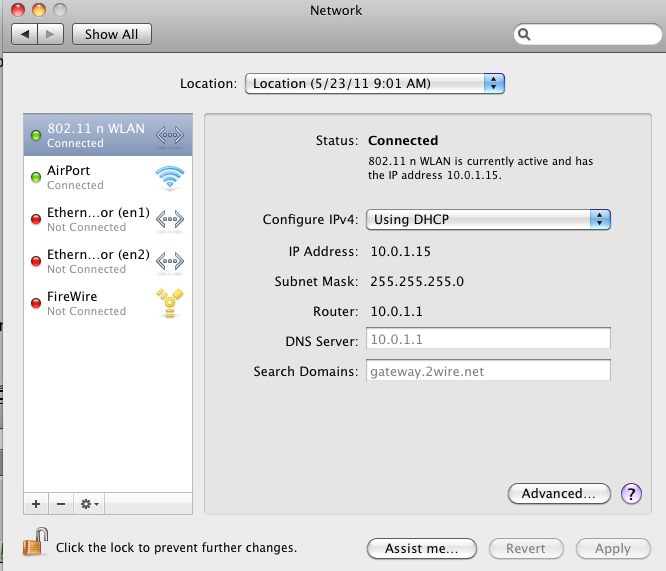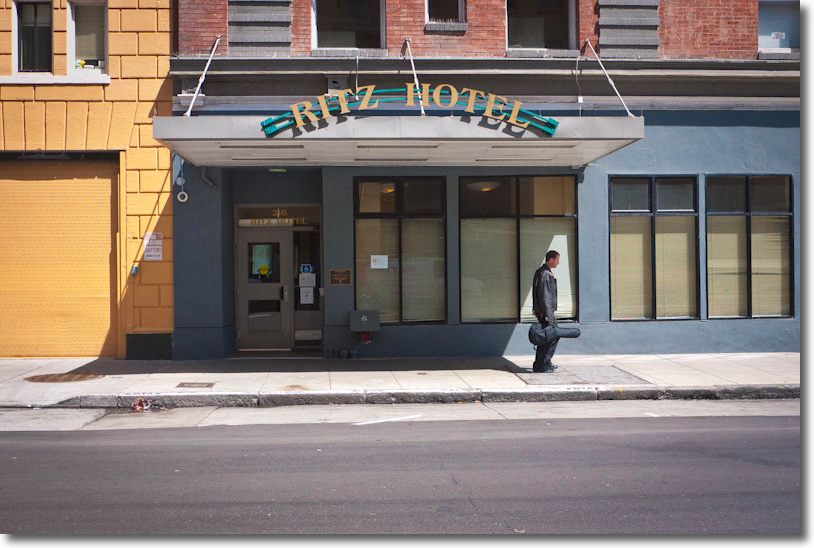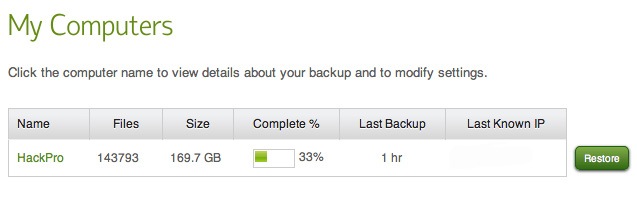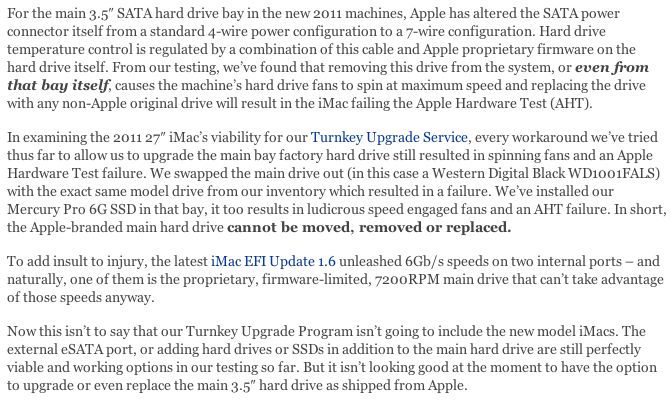Cheap speed.
The location of my Hackintosh makes it uneconomical to run wired broadband from the Airport Extreme router in the adjacent room, so when I built the machine I installed a PCI-E wireless card to receive wireless. This card emulates the Airport card in Macs and works natively through the System Preferences->Network pane. Yes, a lot of brain cells were destroyed trying to find the right driver to make this work!
The other day, wanting to add a little more computing power to my office, it occurred to me that I had an older MSI Barebone in the closet. This inexpensive computer had been used as a media center but the poky Intel Atom CPU and Intel GMA 950 GPU struggled with routing movies, resulting in stuttering. So I replaced the Barebone with a MacMini and the problem went away, owing to the faster CPU/GPU in the Mini. The Barebone was consigned to the closet – it has negligible resale value.
However, for my use – streaming stock quotes – the Barebone would be ideal. The only snag is that it had no wireless capability and as it had been hacked to run OS X Leopard adding wireless would be tricky as there are no expansion slots in the machine.
Now my Apple Airport Extreme router is not the latest dual band version. It can deliver 802-11n in either shared b/g/n mode at 2.4gHz or n mode only at 5 gHz. I cannot use the less interference-prone 5gHz mode (where baby monitors, cordless phones, etc, do not venture) as that makes my older iPhone unworkable and also disables the HackPro whose internal card runs at 2.4gHz only, albeit in n mode.
So when I started shopping around for a device to add wireless to the Barebone, I limited my search to 2.4gHz devices, as I could not use 5gHz because of these limitations, and I did not want to spend another $180 to upgrade to the latest dual band auto-switching Airport Extreme router. I bought one of these, having owned one ages ago to add n mode to an old Mac iBook:
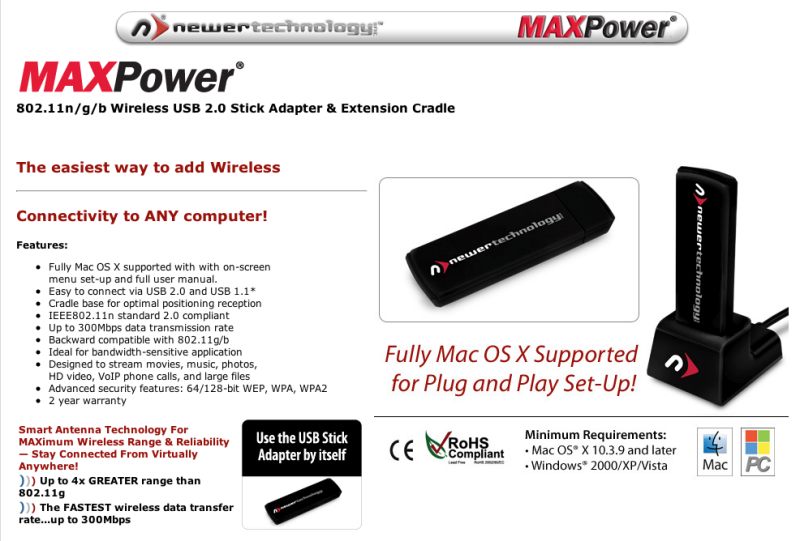
The Newer Technology n mode wireless dongle. Click the picture for MacSales’s site.
I plugged it in to the Barebone and, voila, after installing the driver (I downloaded it from NT’s site rather than using the older one on the provided disk) I was up and running.
The next thing was to run Speedtest.net on the Barebone and …. blow me down …. but the dongle was far faster than the Hackintosh with the internal card.
Ping/Download/Upload measurements were as follows (Ping, or latency, should be as low as possible, the others as high as possible):
MSI Barebone: 71/7.6/1.2
Hackintosh: 24/6.5/1.5
Both machines are in the same location.
So now, getting ambitious, I switched off Airport in the Hackintosh and plugged in the Newer Technology Dongle. Wow!
Hackintosh with NT dongle: 24/9.1/1.5 (The maximum download speed possible is 10.0 with my service)
Hackintosh with internal PCI-E card: 24/6.5/1.5
So the download speed was 40% higher with the dongle in the Hackster than with the PCI-E internal card!
Finally, I went to the MacMini which is hard wired to the cable modem which pipes broadband to the home:
MacMini hardwired: 26/8.6/1.3
So the Hackster + dongle on wireless, in a remote location, was faster than a hard wired MacMini!
These dongles run their own software and do not use the Airport app. In the past they deposited an ugly icon in your dock but the latest version of the software now places a discrete Ralink icon in the status bar, thus:
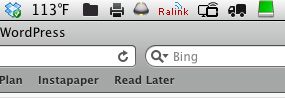
Click the icon and you get:
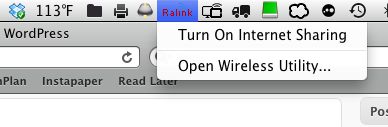
The Ralink software supports WPA2 secure encryption, even if it’s not pretty to look at:
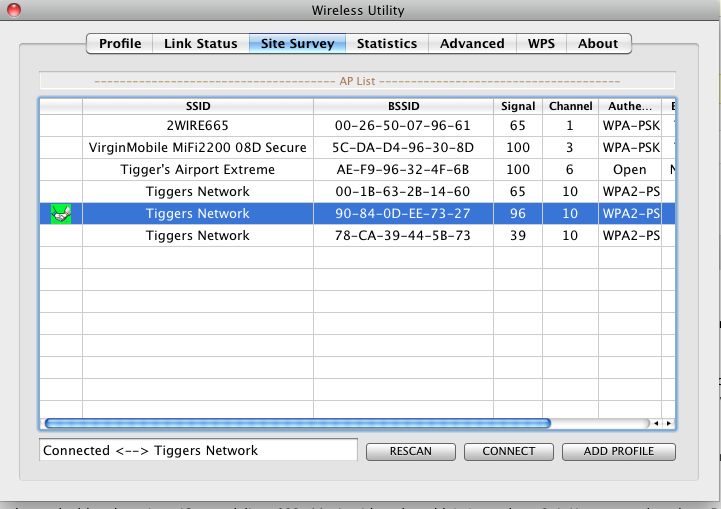
All those disparate wireless sources reflect the additional Airport Express wireless extenders throughout the home, and the Virgin one is the MiFi portable 3G wireless gadget, of which more here. ‘2WIRE665’ is the router provided by AT&T. Fire up System Preferences->Network and you will see both the Airport-emulation PCI-E card inside the Hackintosh and the external dongle, identified below as ‘802 11 n WLAN’. In practice, the slower of the two – Airport – is switched off and the Hackintosh enjoys the faster speed conferred by the $30 dongle. You can save the Profile for your network, thus obviating the need to enter your password every time you reboot or restart. As I never switch off my desktop computers, it’s not an issue for me.
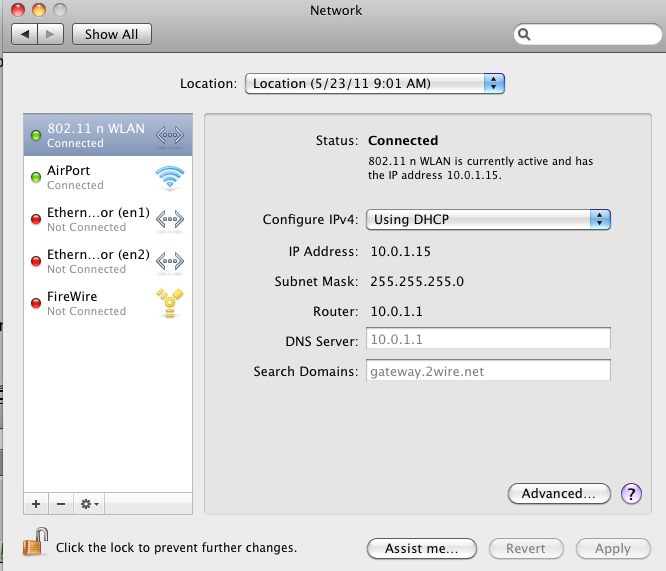
Bottom Line? If you are OK with using 2.4gHz n mode wifi and want speed with a minimum of futzing about in your Hackintosh, or you want to add n mode to an older computer which has b/g mode only or has no wireless capability, plug in one of these NT dongles into an available USB port, download the software from NT’s site and off you go. It protrudes some 2 3/4 inches. If that does not work, plug it into the provided cradle and connect the cradle to your Mac using the provided USB cable.
Snow Leopard 10.6.8 update – late June, 2011: The existing Ralink wireless utility fails to work after upgrading Snow Leopard from 10.6.7 to 10.6.8. However, the maker, Ralink, is on the ball, and you can find an updated version here – it’s the file named USB(RT2870 /RT2770 /RT3X7X /RT537X) and dated 6/21/2011. I had to try the installation twice before it worked and after rebooting all was fine again.