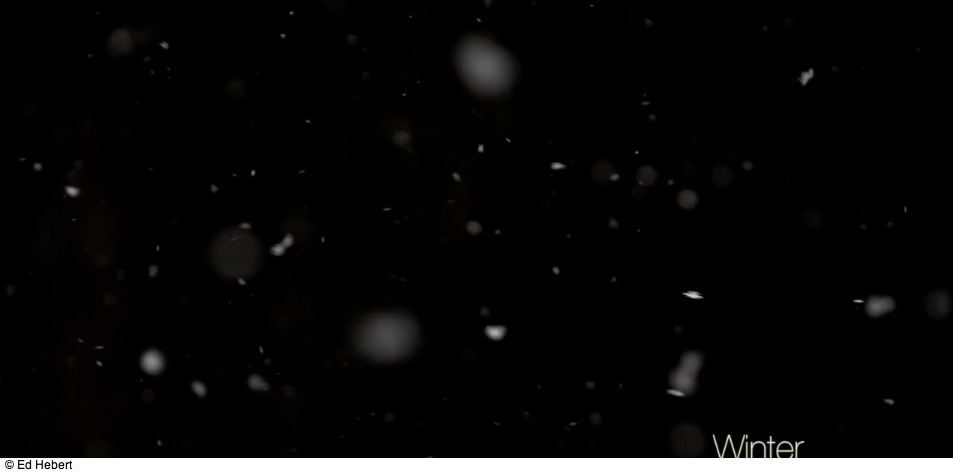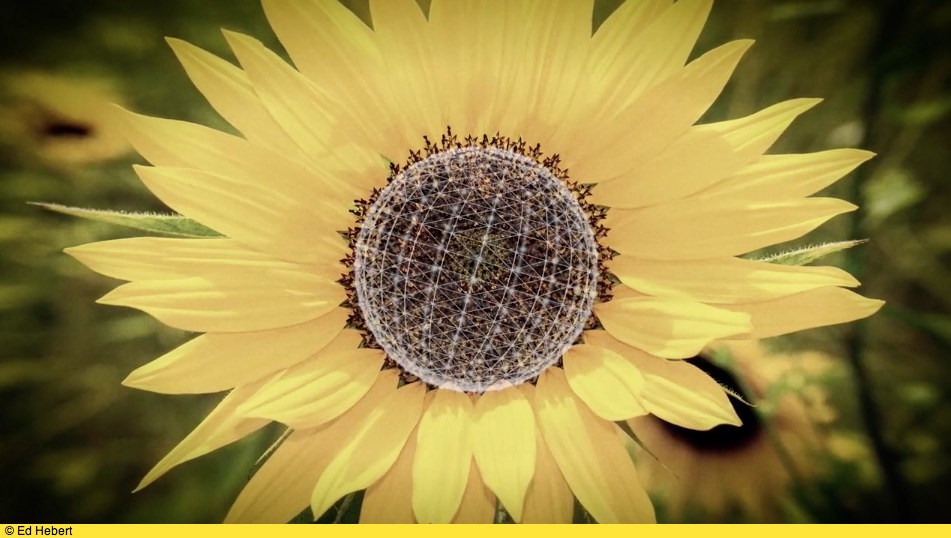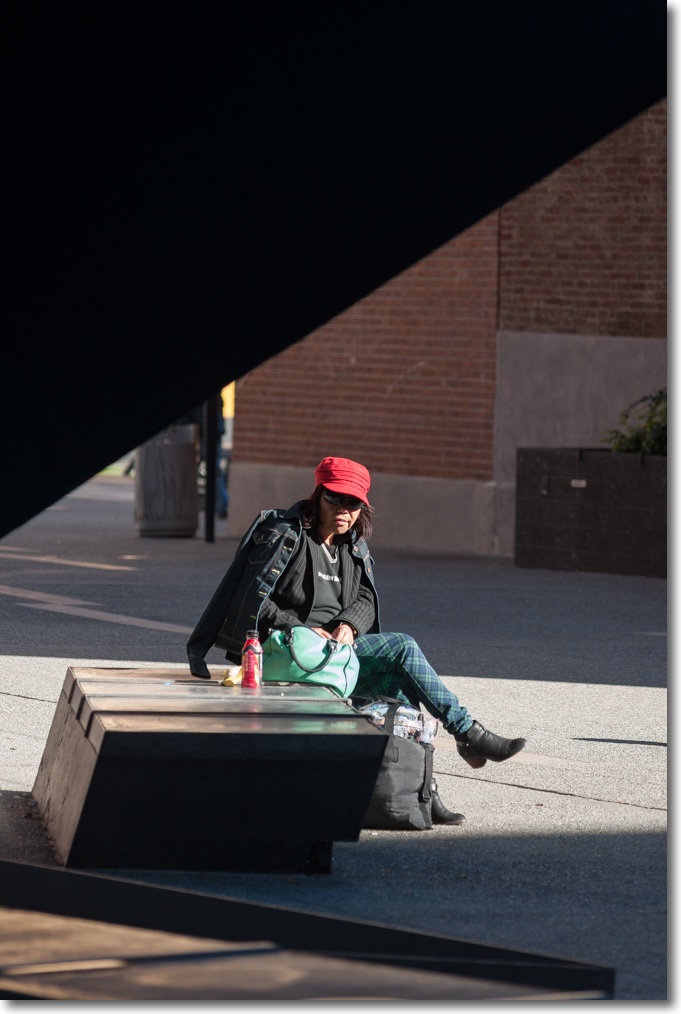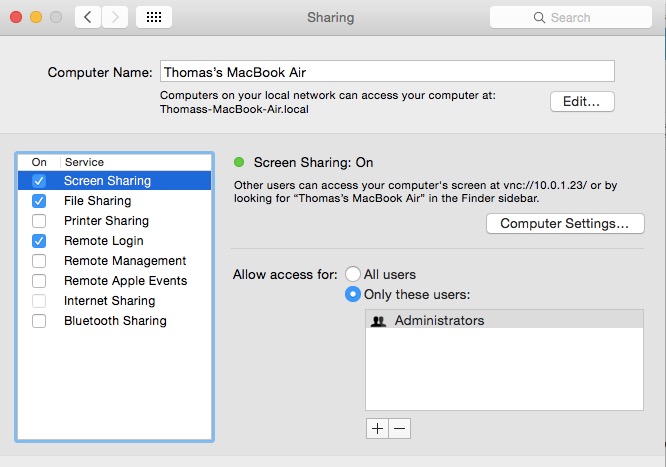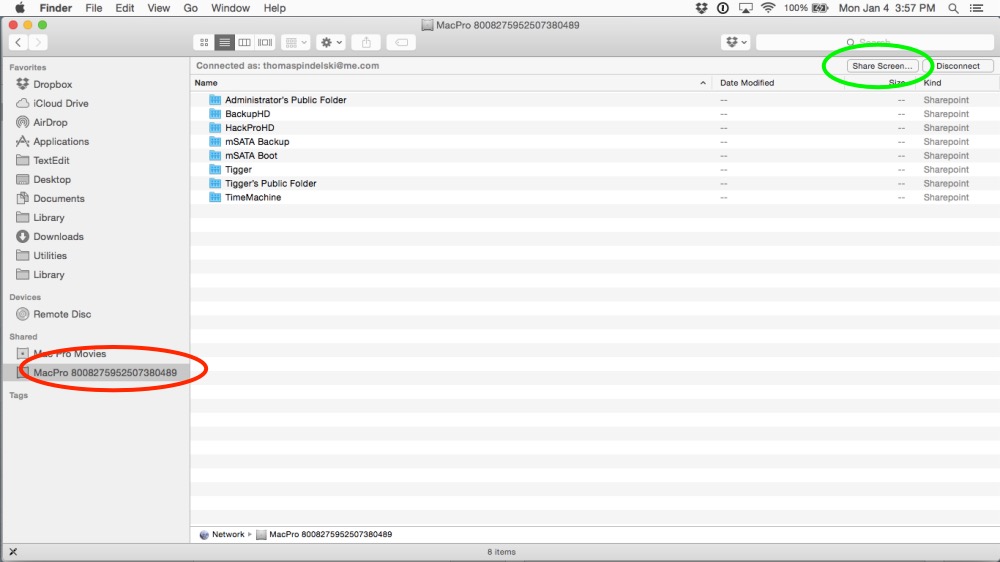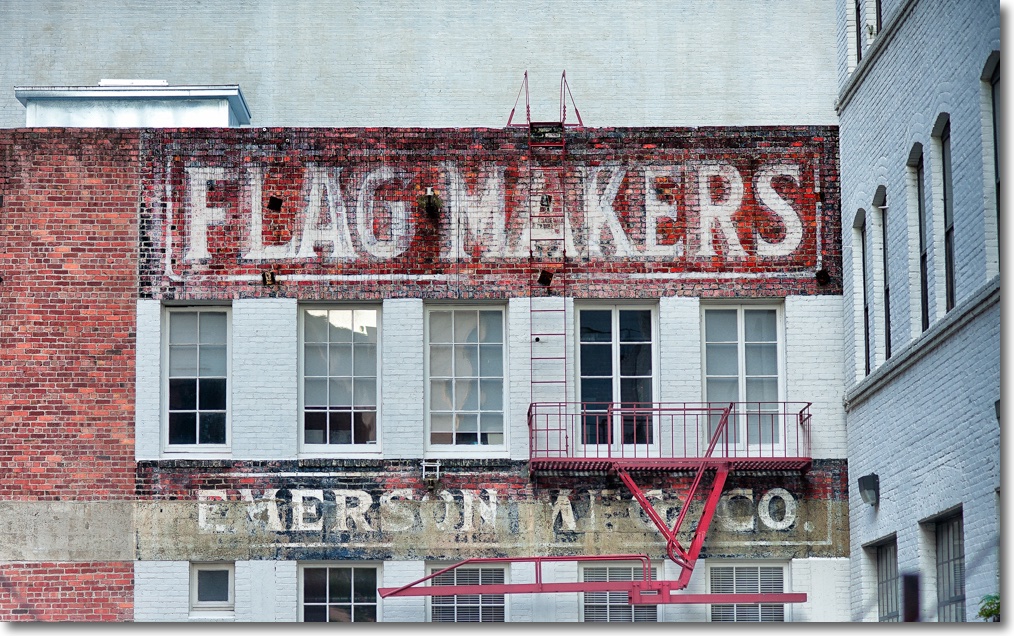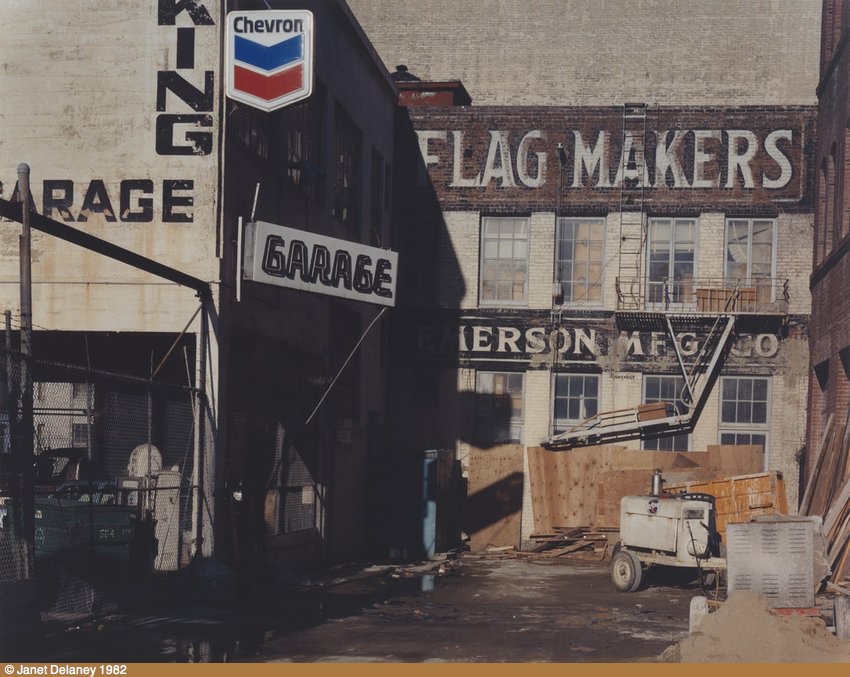Catch 22 lives.
For an index of all my Mac Pro articles, click here.
To apply for a job, you need to have a few years of experience. But in order to gain experience, you need to get a job first.
Like logic applies to the dilemma of installing the latest Nvidia GPU drivers in your Mac Pro.
Here’s the background. The GTX680 GPU came from EVGA and was made for the PC, along with like GPUs from many makers including Nvidia, Zotac, PNY, Gigabyte – they all worked well. Typical port configuration was one DVI-D, one DVI-I, (both DVI ports limited to 2560 x 1200), one DisplayPort (4k and down) and one HDMI 1.2 (limited to 1080p).
The last Nvidia card sold as ‘Mac compatible’ was the EVGA special version of the GTX680. That one showed the full Apple boot screen on cold start.
Thus you had three choices when buying a GTX680:
- Buy the EVGA Apple certified one and pay through the nose
- Buy a PC version, save $150, and get no splash screen during a cold start
- Flash the card’s ROM or have it done for you to restore the boot screen
Who needs a boot screen? Only those poor unfortunates who insist on running Windows under BootCamp. You install OS X on one volume of a drive, Windows on another then when cold starting, hold the Option key on the keyboard and the spinning cog (through OS Mountain Lion) or progress bar (Mavericks and later) changes to a display of all bootable drives. You elect the BootCamp drive and proceed in your misery. Want to revert to sanity? Reboot holding the Option key and select an OS X volume as the one to start from.
Users who merely need to choose between different OS X boot volumes or drives can do so in System Preferences->Startup Drive. Rebooting will make the volume or drive chosen the new boot drive.
The snag is that if you boot into the Windows volume, you must have a working boot screen to see other volumes if wanting to revert to OS X (or Linux or Ubuntu or whatever). If you can’t see the boot screen because your GTX680 is an unflashed PC variant you cannot get back into the OS X volume.
Things get worse. After the GTX680 was discontinued Apple ceased marketing ‘Apple certified’ Nvidia cards as they stopped making the classic Mac Pro at the same time, so there was no need in their cynical eyes to allow classic Mac Pro users to stay current with the rapidly evolving field of ever faster and more capable GPUs.
With the Nvidia GTX7xx generation you could still use the native drivers which came with OS X but you could not get a boot screen unless the card was flashed.
Then, with the current, and exceptionally capable GTX9xx generation of GPUs, not only did you lose the boot screen, you also needed to use Nvidia’s own drivers to make the card work as the GTX6xx/7xx ones were no longer compatible. To get there, while still using an older card, you would download the Nvidia drivers, which install as a preference pane, and then go into System Preferences->Nvidia and choose the Nvidia driver in preference to the OS X one. Reboot and your old card would continue working fine. Now power down, swap to the latest and greatest GTX960/970/980 and all was well.
Here’s where the Catch 22 comes in. Apple decides to release an ‘improved’ OS X – minor or major release. Chances are it breaks the driver so after a few days, Nvidia releases the upgraded driver. They are very good about this as it means continued sales of their latest cards to the Mac Pro set. But you cannot wait or, worse, have set your Mac Pro for automatic updates of software. You come in in the morning , OS X El Crapitan has been installed unknown to you overnight and you are welcomed with a black screen, as the OS is no longer compatible with the previous generation Nvidia driver on your boot drive.
There are several ways to exit this dilemma:
- Keep an old Nvidia GT120 card installed if you can spare a PCIe slot – any slot. They can be found for $50-75, typically come with one DVI and one mDP port, include a boot screen and 512MB of vRAM, and will even drive the excellent 30″, 2560 x 1200 Apple Cinema Display. Mine does. Not much use for video but it fixes the problem. It’s single width, needs no auxiliary power cable and uses very little power. It’s also dead silent. You transplant your DVI or mDP monitor cable to the GT120, the display comes to life, you update to the latest Nvidia driver, switch the data cable once more and all is well.
- Unplug your GTX9xx card and replace it with an older card which delivers a boot screen and allows you to update drivers. A real pain but it gets you there if you kept that old card handy.
- Boot from a backup drive which has the older working OS on it, update drivers and clone over to the regular boot drive. This will leave you on the older OS but at least you will be functional.
- Do it the smart way. Get hold of a Mac laptop, and set up your Mac Pro for Screen Sharing in System Preferences->Screen sharing thus:
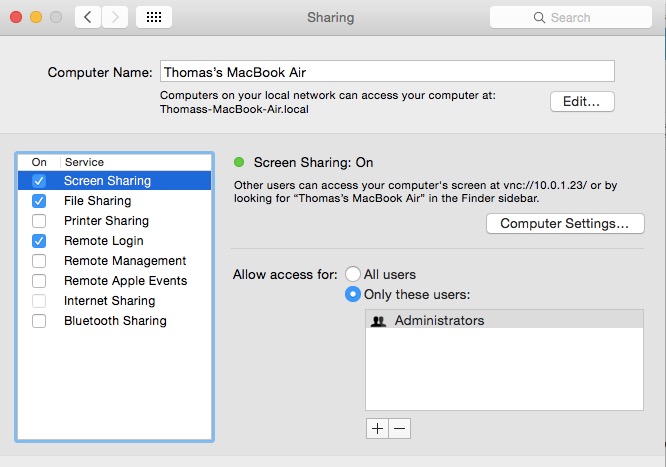
This is how you want your Mac Pro – not your laptop – to look.
- Now go into your Mac laptop’s Finder and you will see your Mac Pro listed in the left hand column – red oval (don’t ask me why it has that cryptic description):
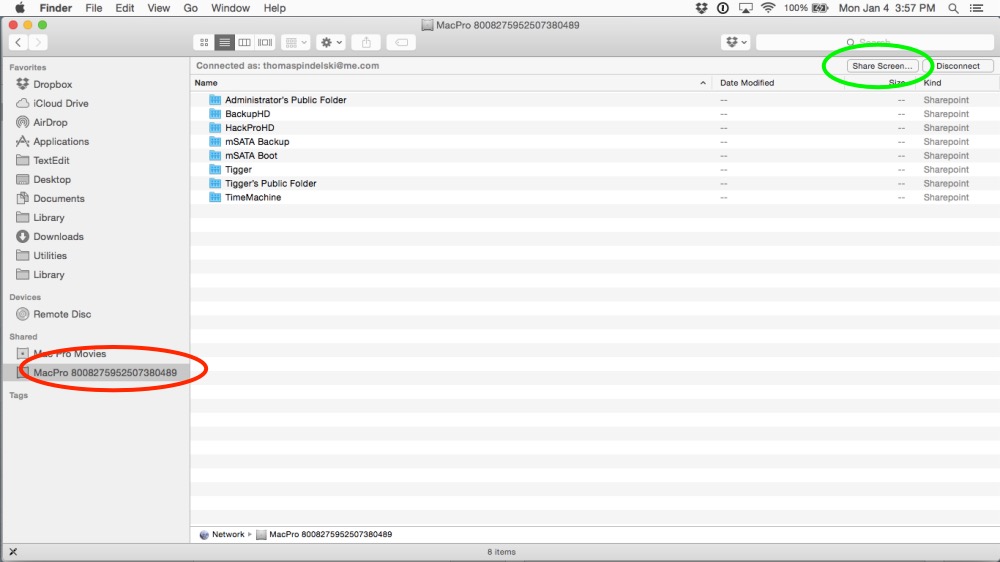
- Click on ‘Share Screen’ – green oval. You will have to login using your Mac Pro’s username and password. Now you can see the Mac Pro’s display feed regardless of whether the Mac Pro’s screen is black or working properly. Download the latest Nvidia driver, install it, turn off Screen Sharing on the laptop, reboot the Mac Pro and you are up and running again.