Hold your nose.
For an index of all my Mac Pro articles, click here.
I have long used a single CPU 2009 Mac Pro – upgraded by me to a 3.46GHz Xeon 6-core CPU for speed – as a machine for delivering streaming quotes and financial news. It uses Mavericks, OS 10.9 and is reliable as a hammer. However, my application of choice is poorly supported on the OS X side and after many frustrations I decided to install Windows under Bootcamp to allow the better supported Windows variant of the software to be installed and used.
I opted for the 64-bit version of Windows 64 Professional Service Pack 1 as it’s well regarded and stable. Win XP is 32-bit, ancient and buggy, Win Vista is a disaster of epic proportions (can you say El Capitan?) as is Win 8/8.1. Win 10 is too new to trust and appears to add useless interface gloss on a Windows 7 base much as the asinine LaunchPad does nothing for OS X.
I paid all of $58 at Amazon for a plain wrapper version which comes with this dire warning:
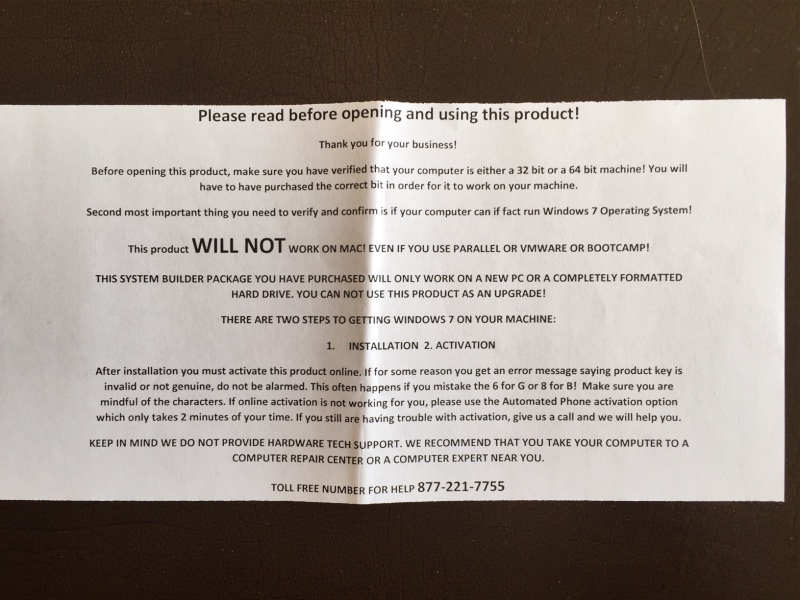
Follow my instructions below and you can disregard the above, saving $50-100 over the fancy box version, and there are no issues with activation, provided you enter the 25 digit activation code correctly.
Users of the new Mac Pro (‘trash can’) cannot install Windows 7 using Bootcamp as Apple dropped support for anything earlier than Windows 8. Yet another reason to stick with a well upgraded classic Mac Pro.
I opted for a Bootcamp installation as that allows the OS to run at maximum speed. Bootcamp does not use OS X, addressing Windows 7 natively, much as a PC does. I have no need of the added expense or performance hits from virtualization technology (Parallels, VMWare or VirtualBox). But it’s important to use the right version of BootCamp and this advisory from Apple will allow you to download the right drivers for your Mac which will enable your keyboard, USB devices, wifi, display (if you are lucky), you name it.
You will need either a 16GB USB flash drive or an external USB SSD/HDD. These must be formatted as FAT32 drives using OS X’s Disk Utility; the drivers are copied by Bootcamp to this drive for subsequent installation to your Windows partition on your OS X drive.
Installation:
- Start up Bootcamp (in the Applications->Utilities folder in OS X) with your USB drive connected to the Mac Pro.
- Insert the Win7 disk in the Superdrive.
- Check the Custom Installation (not Win7 Upgrade) box in Bootcamp and tell it to assign 60GB to the Bootcamp/Windows partition.
- If the installation fails, click the small ‘Format’ icon with the Bootcamp partition highlighted in the scrolling list of drives/partitions. This reformats the selected partition from FAT32 to NTFS (you cannot use OS X’s Disk Utility to do this), which is what Windows needs to permit installation. It takes a second or two to execute.
- Let the installation proceed – it takes for ever to get off the 0% reading and there is no progress report other than a few blinking dots. Microsoft at its best.
Now here’s the secret sauce.
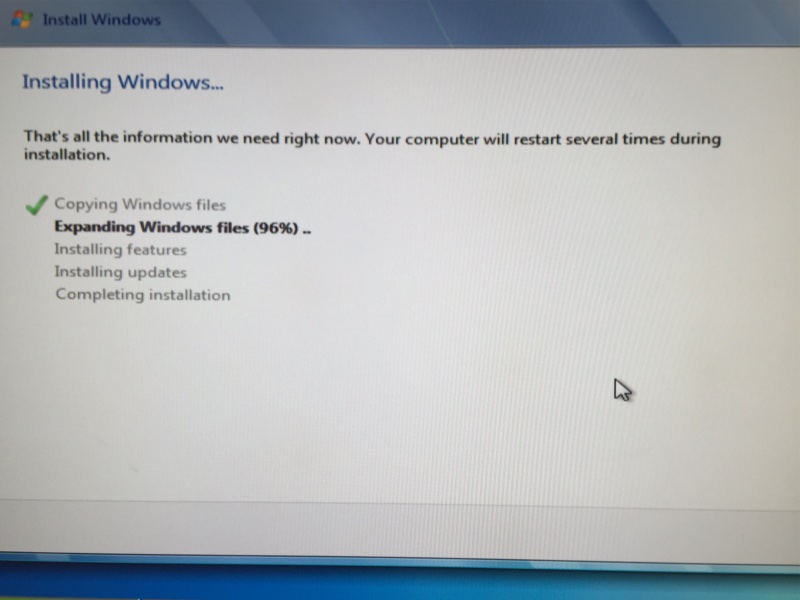
As each step completes a green check mark will appear to its left. When the last row is checked, pump the Eject button on your keyboard and prepare to grab the Win7 disc from the DVD drive before the drawer shuts again. Fail to do this and the automatic restart will leave your machine with a black screen and a blinking white cursor.
Installation will now proceed and you will see lots of these:
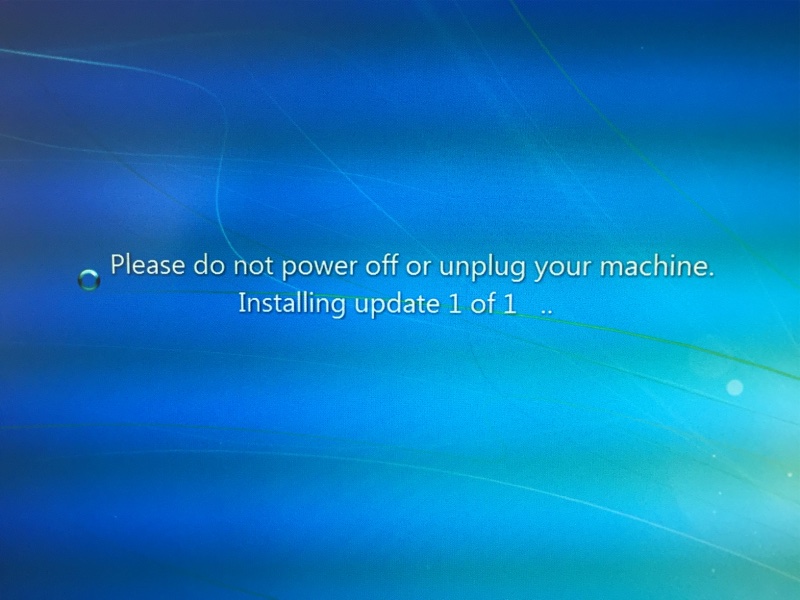
When you are done you will be asked to activate Win7; I had to use a magnifying glass to make out the tiny serial number on the product label. Then it’s likely you may still need to install the proper display driver. The generic one in Win7 was useless for my 30″ Apple Cinema Display so I downloaded the right driver for my EVGA Nvidia GTX680 GPU here. The installation took at least a couple of hours – just leave your machine alone and do something else. There is very little indication of any progress in the Nvidia installer’s progress bar for much of the time.
To enable the numeric keypad on extended keyboards, hit the NumLock key. It works obverse to the way in OS X.
Now install the endless Win7 updates (definitely an overnight task) – as you can see there are many:
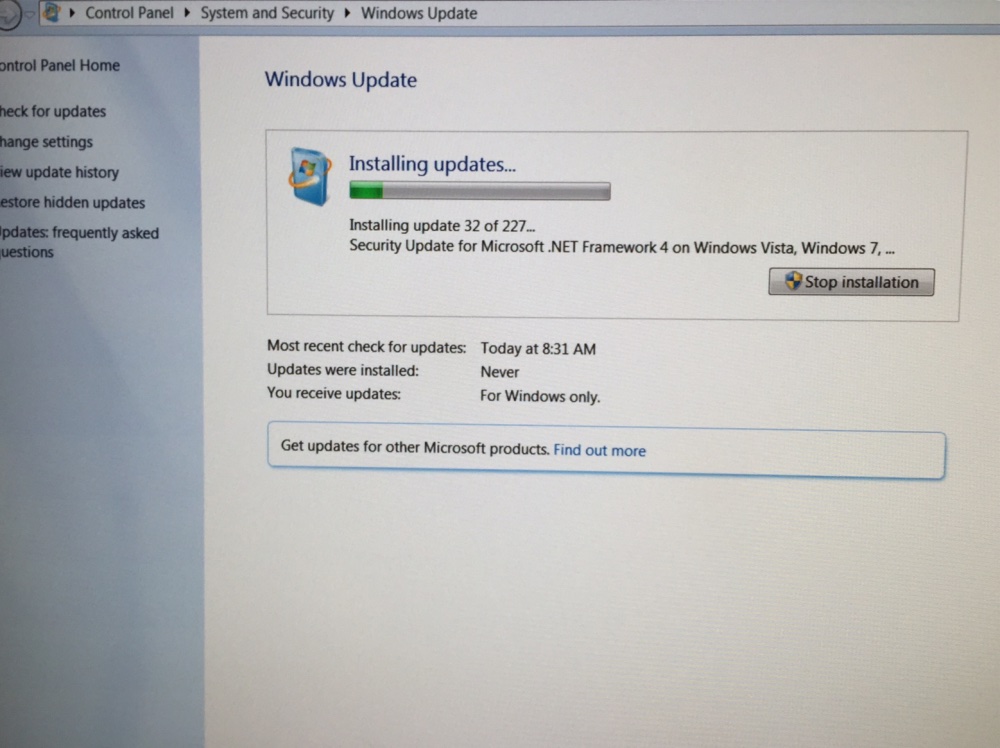
This is Microsoft so some will not take on the first try – try again:
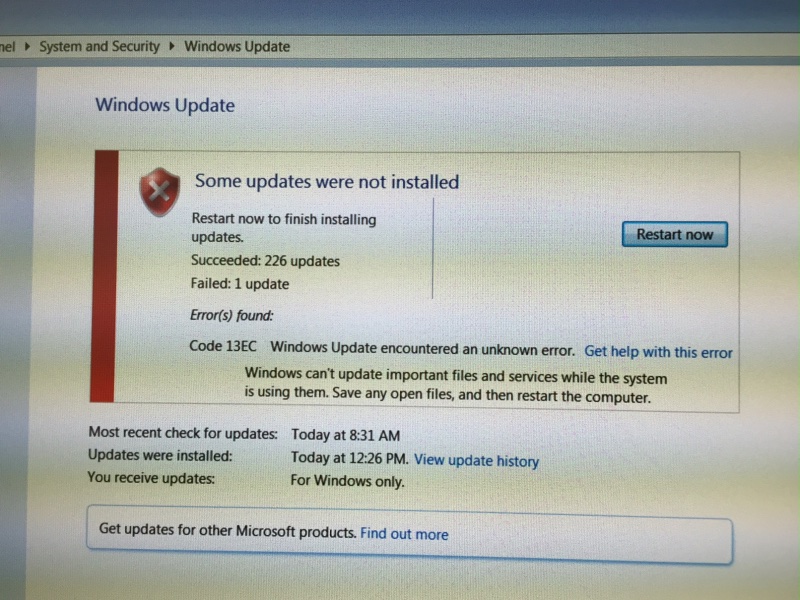
Finally, be sure to install the free Avast virus/security software, the same you are already using on your Mac, right?
Now you should be happily (?) starting up in Windows – OS X restarts from the last partition it started from; if you want to revert to OS X hold the Option key through the chime and you will be able to elect the startup disk of choice.

Before installing my investment apps I noted that only 2GB of the 60GB I had set aside in the Bootcamp partition remained available. After downloading the free WinDirStat the app disclosed that two huge files existed on the Windows partition – hiberfil.sys and pagefile.sys at 20+GB each. Pagefile.sys is virtual memory swapping which is unnecessary unless you have less than 4GB of RAM, so I turned down the 16GB default to 6GB – right click on Computer in the Start menu->Properties->Advanced system settings->Advanced->Performance Settings->Advanced->Virtual Memory Change->5000-6000MB. Phew! That recovered over 10GB. The other file stores the Sleep image and is best left alone – it means that any mouse movement after sleep returns you to your previous place.
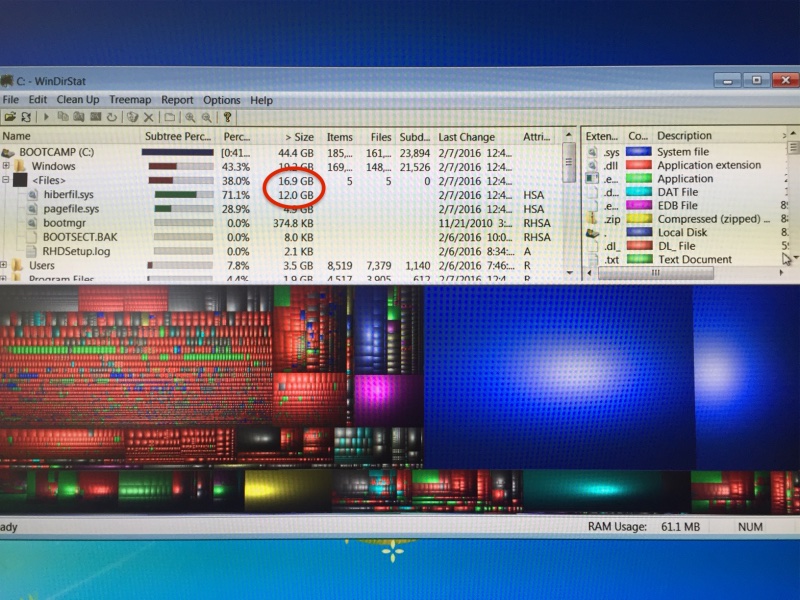
WinDirStat shows a tamed pagefile.sys, freeing up disk space.
Now I could install my investment app, and all looks well:
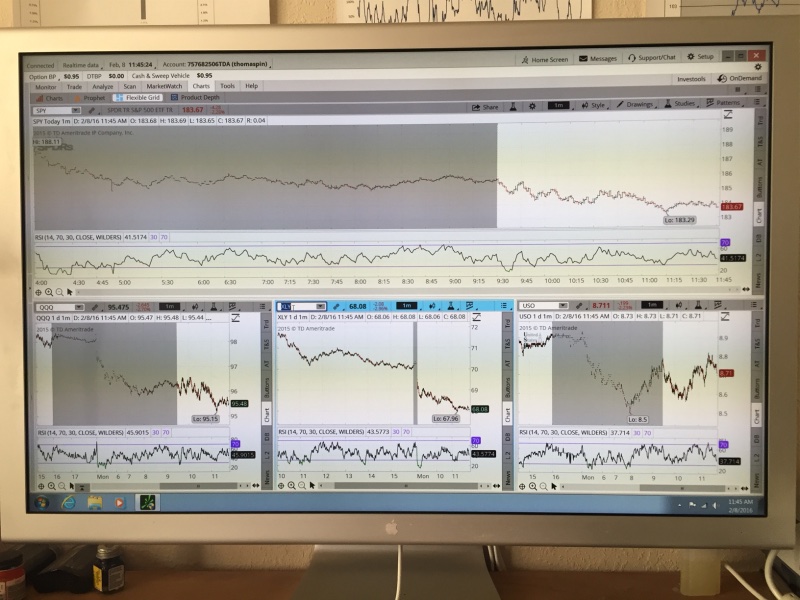
Time to do all of this? Maybe 2 hours at the keyboard and 5-6 hours of the Mac Pro grinding away while files were downloaded.
As for the user interface, everything Steve said here about MSFT 20 years ago remains true. A tasteless product for a tasteless consumer. “Microsoft is McDonalds”. Too bad I had to install it.