No more mustaches.
Click here for an index of all iPhone articles.
Here’s an index of the iPhone 11 Pro pieces:
Part I – The revolution realized
Part II – Upgrading
Part III – The ultrawide lens
Part IV – The Normal lens
Part V – The Telephoto lens
Part VI – The Focos app
Part VII – Quirks and anomalies
Part VIII – HDR and the Night Mode
Part IX – The digital zoom function
Part X – A lens correction profile for the ultrawide optic
It’s common when correcting distortions in ultrawide lenses to end up with a ‘mustache’ effect in originally straight lines. You can see it in my corrected images taken with the otherwise excellent 20mm f/3.5 UD Nikkor.
The 1.54mm (13mm equivalent on FFE) ultrawide (UWA) lens in the iPhone 11 and iPhone 11 Pro suffers from this malady. Use the distortion correction slider in LR and you get the mustache.
Here’s the uncorrected original image – Apple applies no distortion correction to images taken with the UWA:

Straight out of camera image shows heavy distortion of straight lines.
You can correct the distortion using this setting in the LR Develop module, and get the mustache distortion:
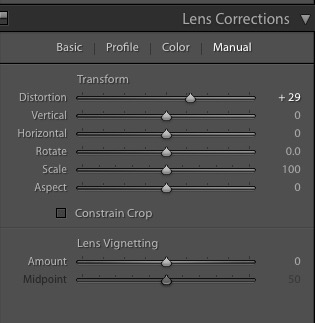
Spherical distortion correction in LR yields the ‘mustache’ effect.
Or you can manually invoke my newly created lens correction profile for the UWA thus, using the Develop module, for truly straight lines at the edges:
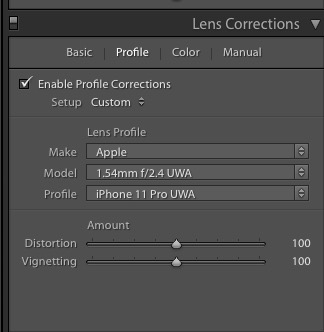
How to invoke my iPhone 11/11Pro UWA lens correction profile.
Here is the comparison of the LR corrected image, left, with that corrected using my lens correction profile, on the right:
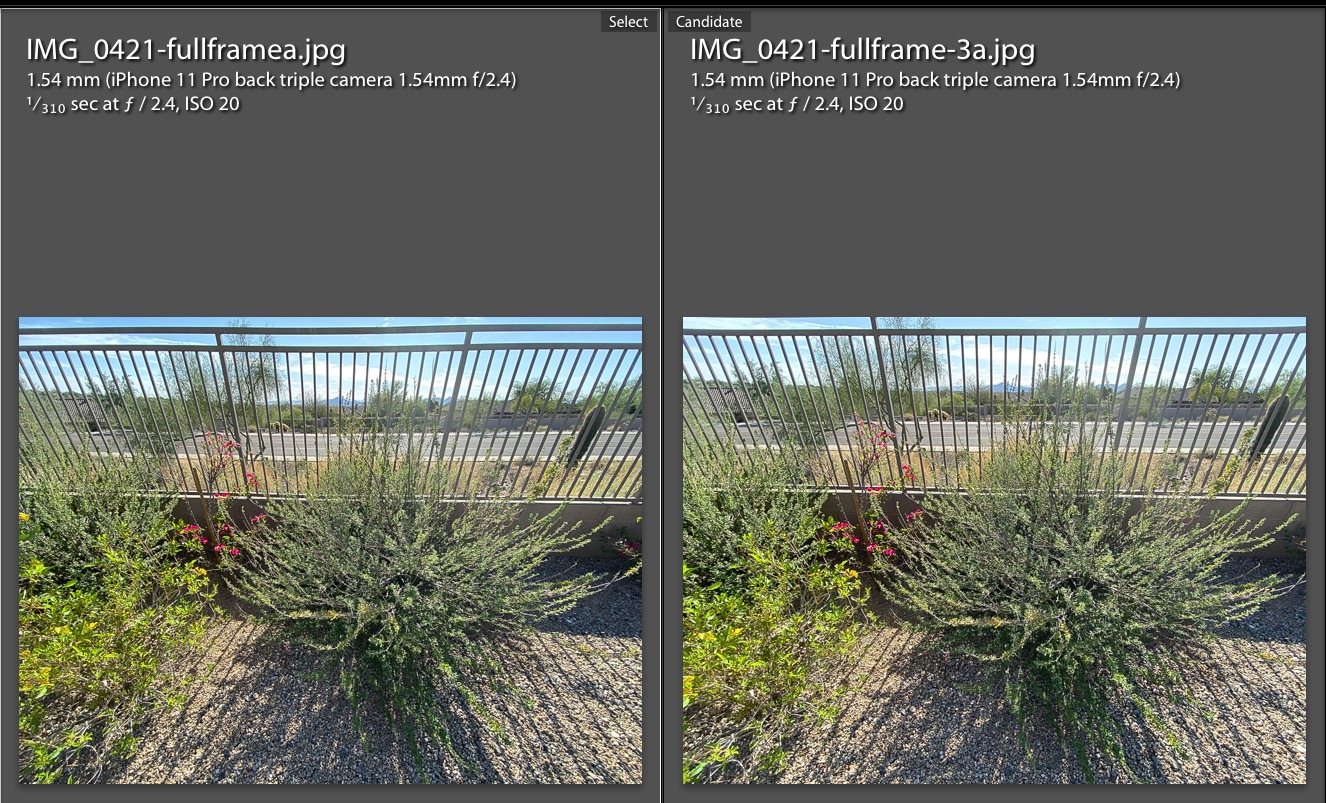
Comparing LR correction with that from my UWA lens correction profile.
Now you can use that wild UWA lens in the iPhone 11/11 Pro for architectural images.
Go to my Lens Profiles page to download the profile – jump to the end. That page includes installation instructions which must be followed carefully if the profile is to show up in the LR Develop module.
This profile works with JPGs only, not with RAW files unlike the other profiles in that linked page.