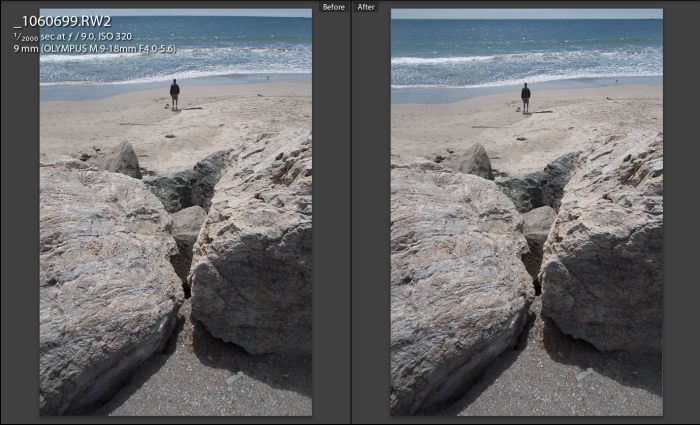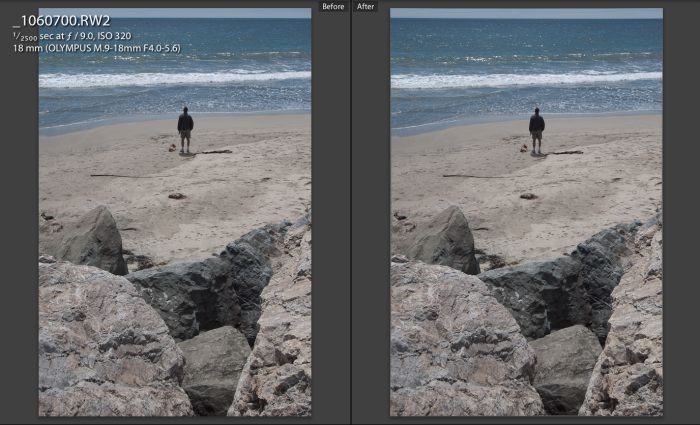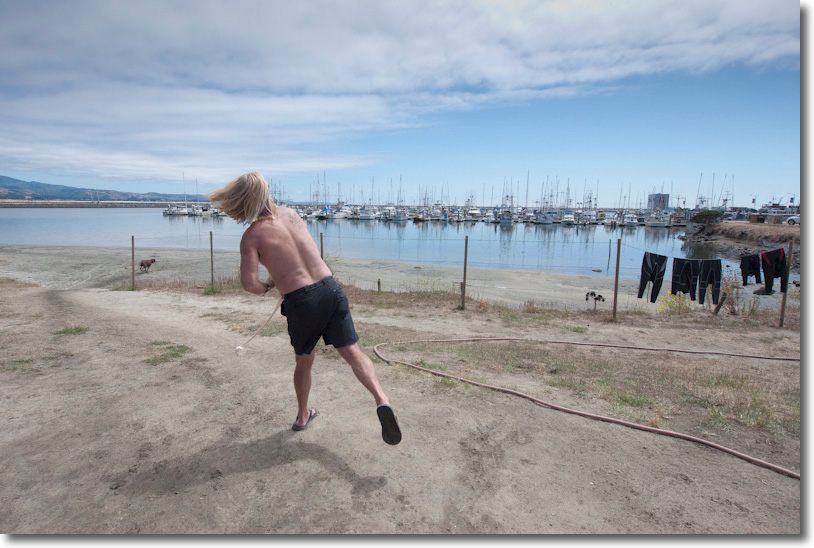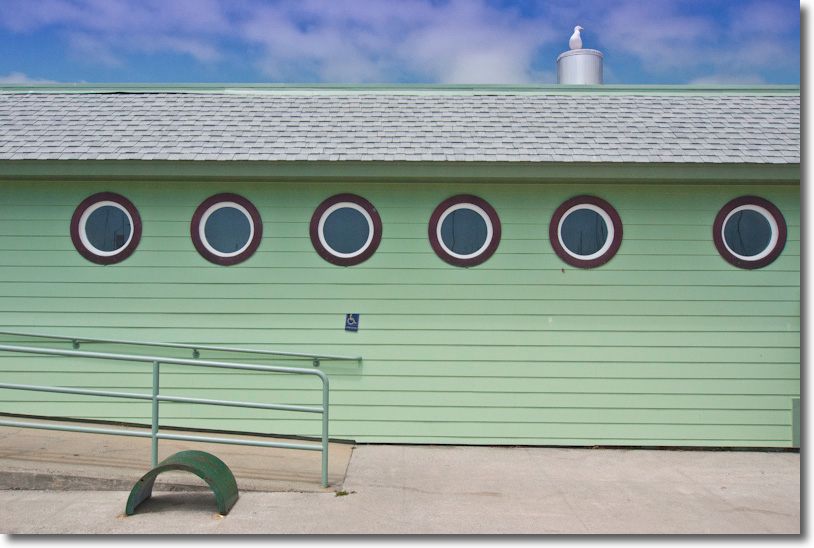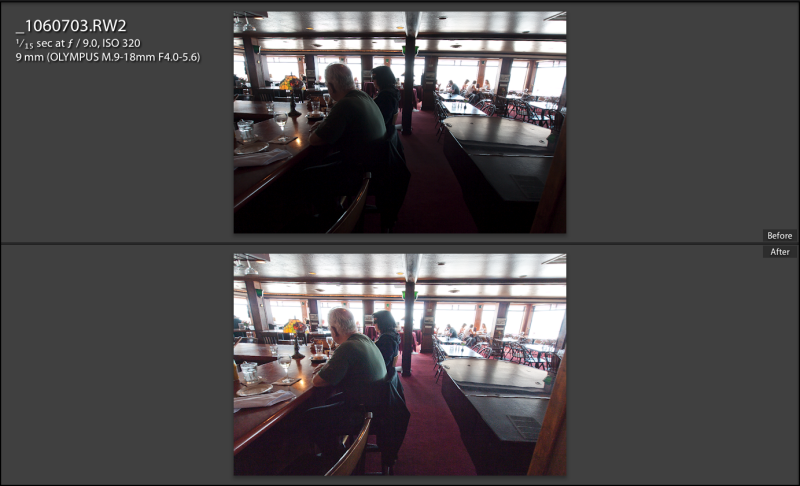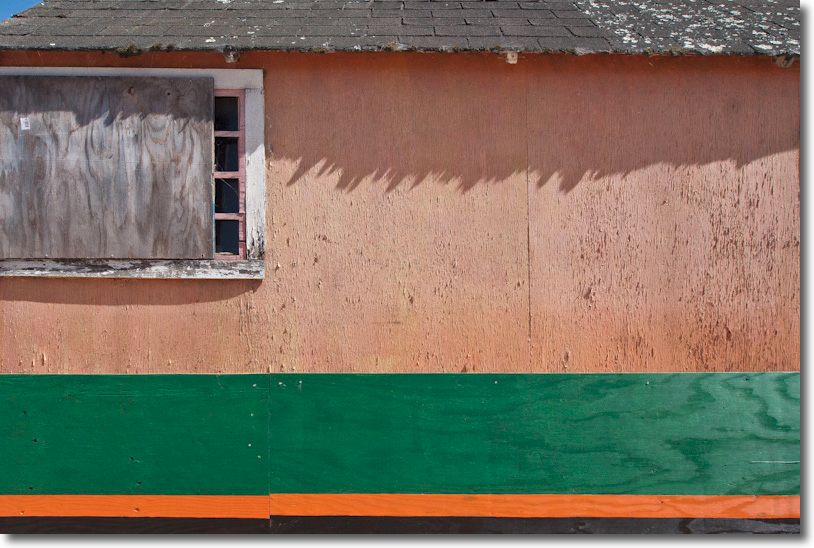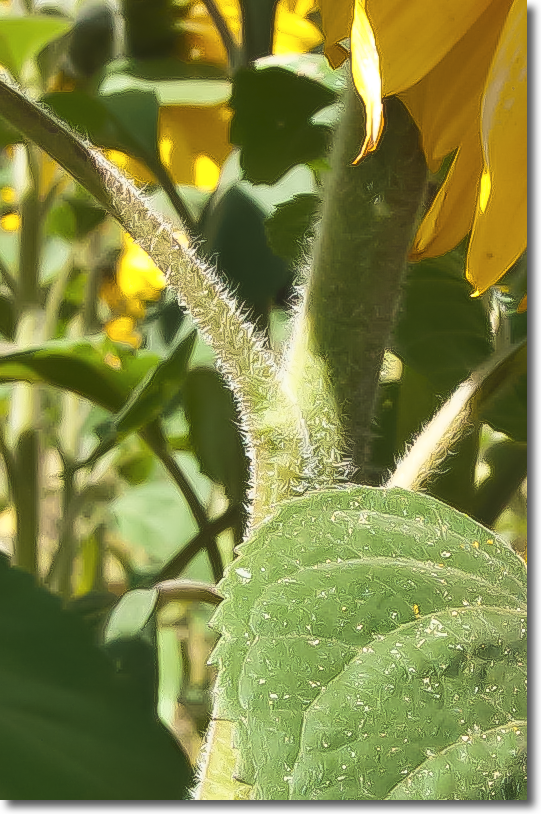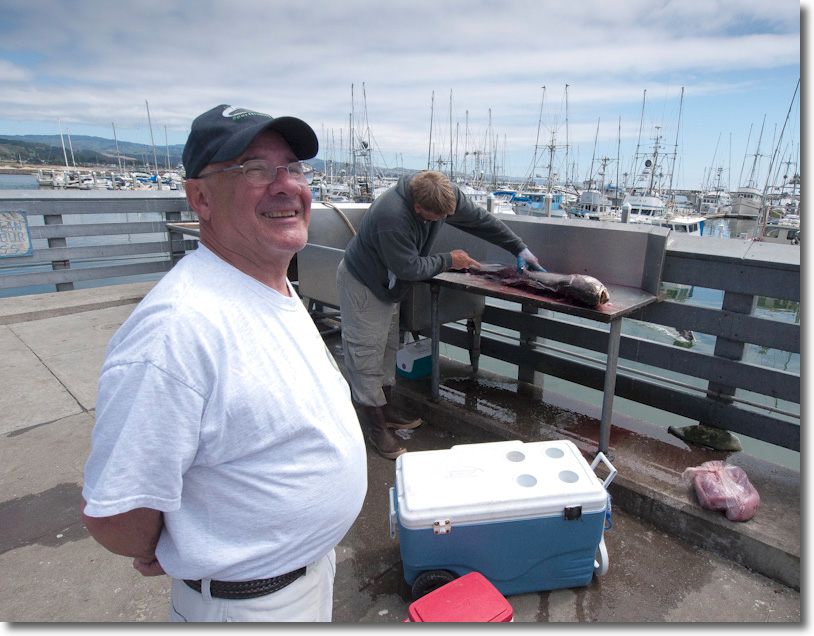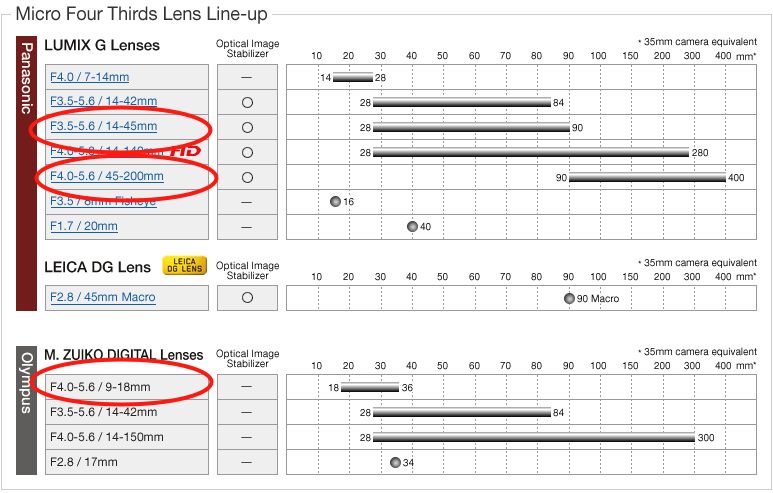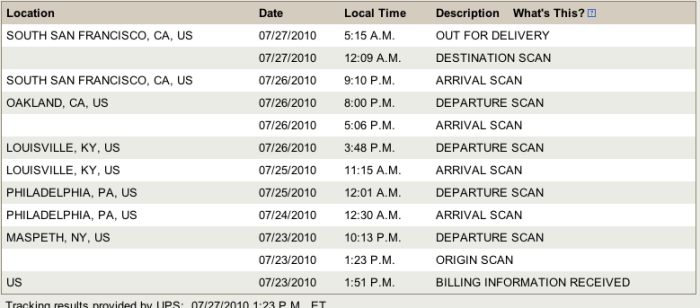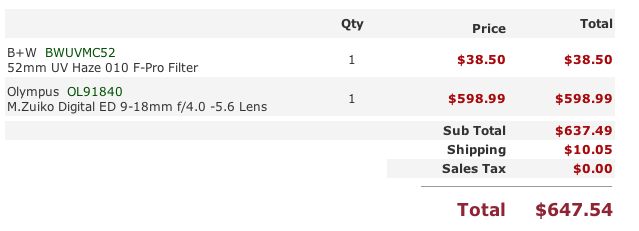Snake oil?
I confess that I have always regarded noise reduction applications for digital images as so much snake oil – a solution which makes the problem worse. Sure, they reduce noise but they also destroy definition in the process. Better noisy and sharp than blurred and smooth, in my book. Further, with most of my digital snaps being on the essentially noise-free sensor in the Canon 5D my incentive for ‘denoising’ images has been non-existent. Until, that is, the Panasonic G1 with a sensor one quarter the area of the one in the Canon became my daily user. Go over 13″ x 19″ when printing (and that is really the only time you will see noise in practical use) and noise makes itself heard, if you get my drift.
So the other day when I was giving my new Olympus 9-18mm MFT lens a good workout on the G1, I indulged in a spot of pixel peeping to see how good the definition was and, in the process, ran into noise when examining the equivalent of a 30″ x 45″ print on the Dell 2209WA monitor. Now one of the claims for Lightroom 3 is that it comes with significantly improved noise reduction capabilities, so I promptly gave these a shot .
Here’s the original RAW image:

At 18mm, f/8. Sunflowers.
And here’s a 30x selection before applying any noise reduction; this is an excellent test image as it has fine detail and shadows:
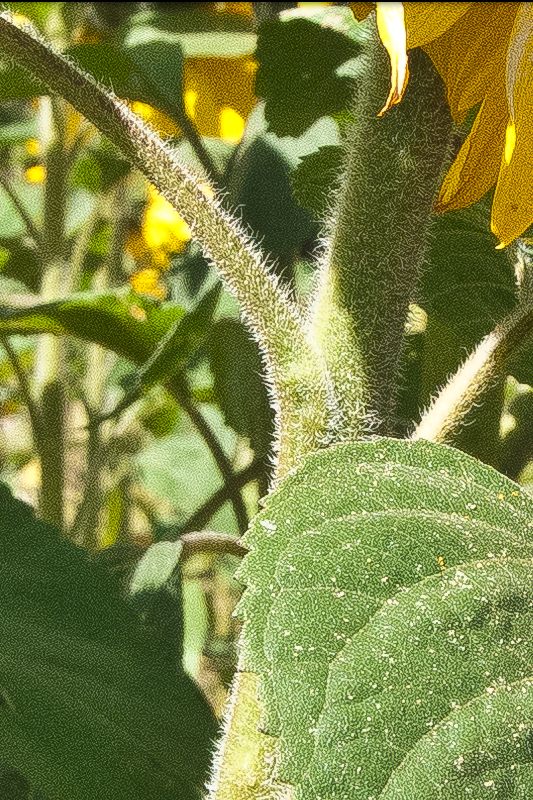
No noise reduction at 30x. ISO320, RAW.
Here’s that same section after applying the best looking noise reduction in LR3:

After applying LR3 noise reduction.
The LR3 noise reduction setting were as follows – the sharpness settings are my import defaults for the G1 RAW files, and were determined after much experimentation (5D images need less sharpening, by comparison):
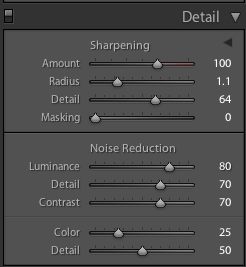
LR3 noise reduction settings
Topaz DeNoise costs $80, seems to be popular on the chat boards, and requires Photoshop CS3 or later, where it installs as a plugin. As I’m still on CS2, and unlikely to upgrade, I wanted to run Topaz DeNoise from within LR3. This dictates the download of two applications – the plugin itself (41.2mB download, 113.7mB installed) and a separate app named Fusion Express (free) which is a 509.1 mB monster of a download but installs at 57.9mB if you restrict the installation to Topaz DeNoise; the Fusion Express application supports many Topaz apps, hence the size of the download. Now the installed size of Topaz Denoise must represent some of the sloppiest programming on record. At 113.7mB for a single purpose tool it exceeds the 89.5mB of Lightroom3 by some 27% – and last I checked LR3 does a heck of a lot more than just remove noise. Draw your own conclusions.
For RAW originals Topaz provides no fewer than seven presets for noise reduction and after some experimentation I determined that the lightest of these gave the best result. That said, the result was significantly inferior to what LR3 delivered with its built in tool. No matter how I tried, I could not reduce the artifacts in the circled area to as low a level as LR3 provided and shadow detail in the hairs on the stem of the sunflower was marginally worse at all settings, even after adjusting the ‘Adjust Shadow’ slider.
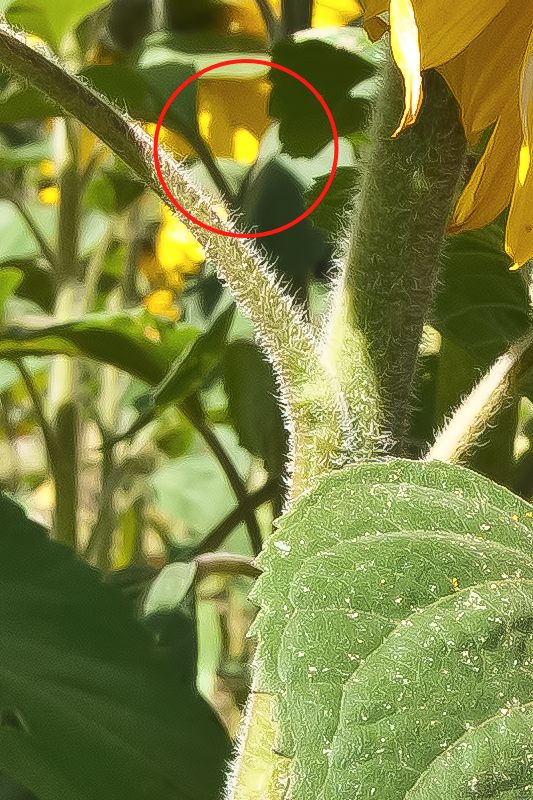
Topaz DeNoise version at RAW – lightest setting.
The Topaz noise reduction setting were:
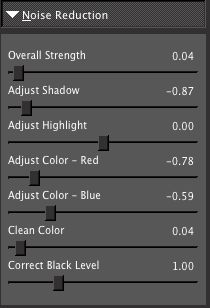
Topaz DeNoise settings
What this little experiment goes to prove is that Adobe has done a truly stellar job in coding the noise reduction features built into LR3 and kept it nice and simply with just five sliders (you mostly use the first three shown above) compared to the overkill of seven offered by Topaz. No matter how much I messed with these I could not approach the LR3 result with regard to the elimination of contour artifacts in out-of-focus areas, and these artifacts are both more noticeable and annoying in the Topaz processed image.
Speed? LR3 is instantaneous. Topaz? First you need to invoke the plugin from within Lightroom which causes the RAW image to be converted to a TIFF copy then exported to Topaz DeNoise, some 7 seconds. Topaz Denoise take a further 7 seconds to process the preview image, and seven seconds every time you move a slider which makes experimentation a royal pain, then a whopping 58 seconds to process and save the file in TIFF format (I’m doing this on my four core Mac with 8gB RAM running a 2.83gHz CPU speed with an Nvidia 512 mB 9800GTX+ video card – it doesn’t get better than that!). So that’s a minimum of 72 seconds per image on a very fast computer. Good luck if you have many images to process …. that’s no more than 50 images an hour.
For the geeks amongst you, here is the Geekbench 64-bit score for my hardware:
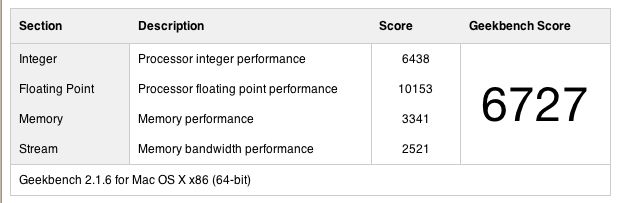
So while Topaz DeNoise does a half decent job for the $80 asked, and if you shop around you can find discount coupons bringing the price down to $50, if you are a Lightroom2 user you can upgrade to Lightroom3 for $100. For the additional $20/$50 you get superior noise reduction, the processing is instantaneous compared with bog slow for Topaz, LR3’s improved Adobe Camera RAW processing software compared to that in LR2 is included, and LR3 offers an integrated solution which does not require that you exit the Lightroom application to enter a separate de-noising one. I did not do any tests with JPGs as I only use RAW, and you should too.
You can draw your own conclusions where the value lies. Here’s a side-by-side comparison to make things easier:
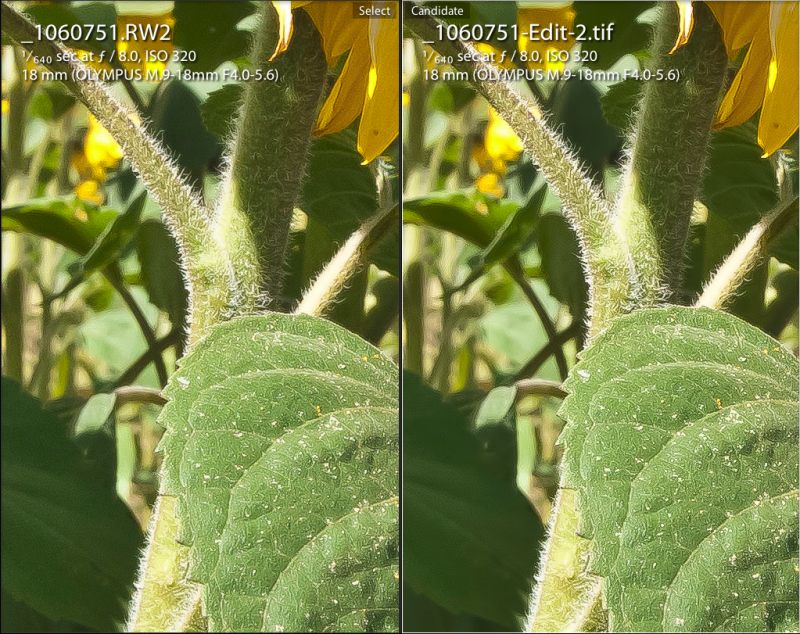
LR3 on the left. Topaz on the right.