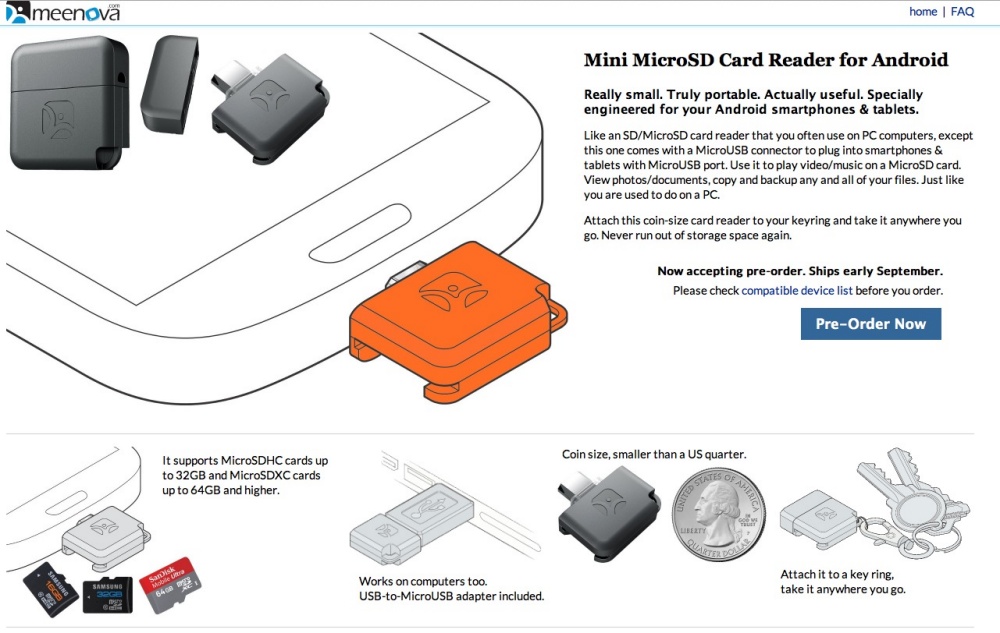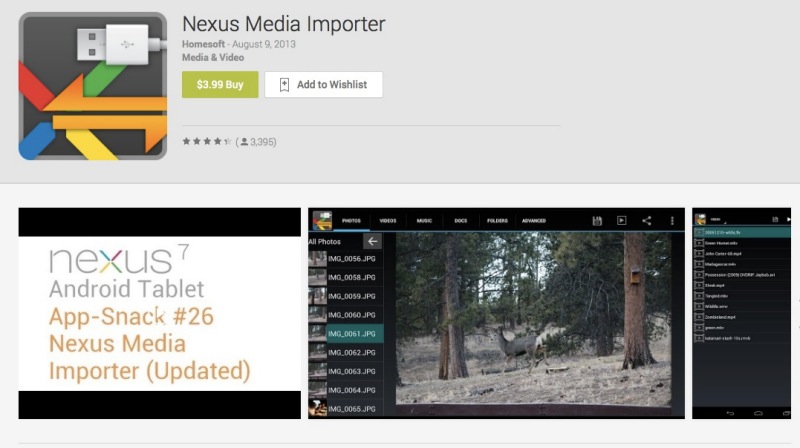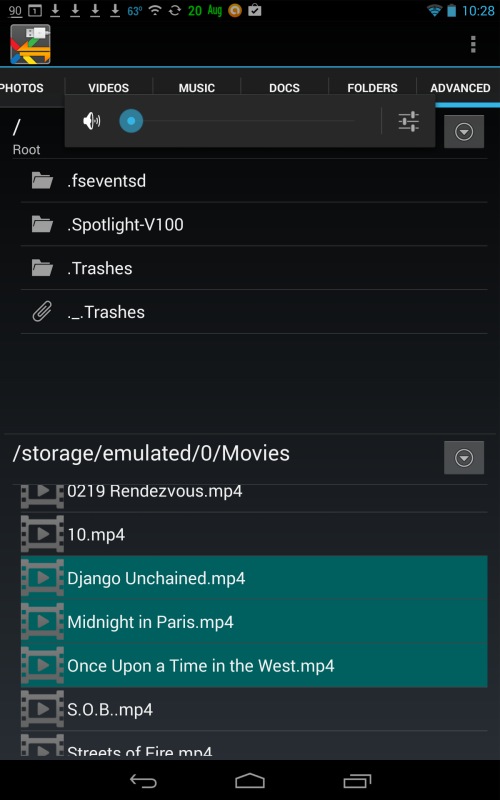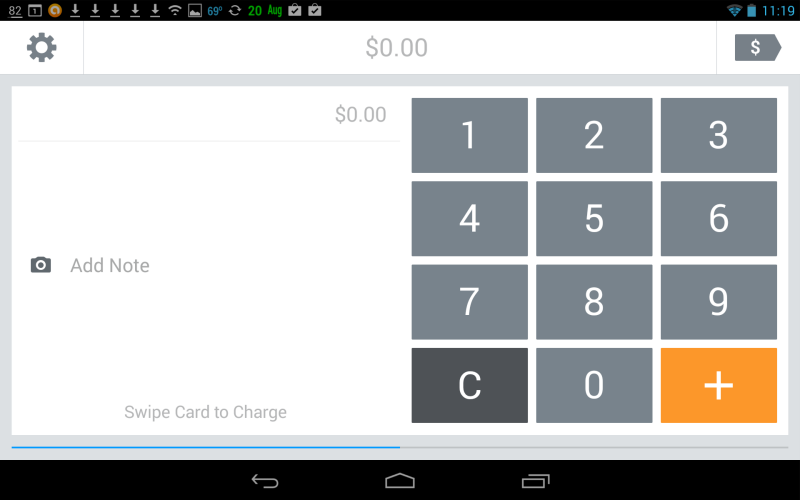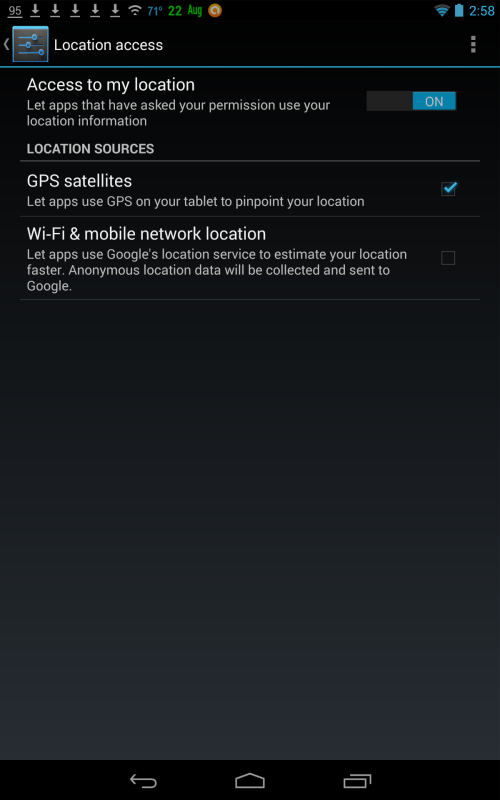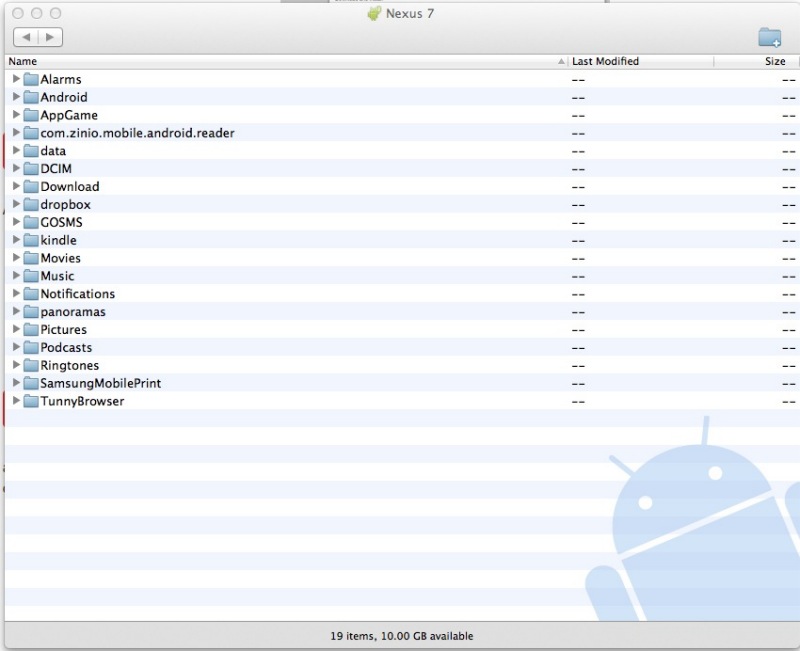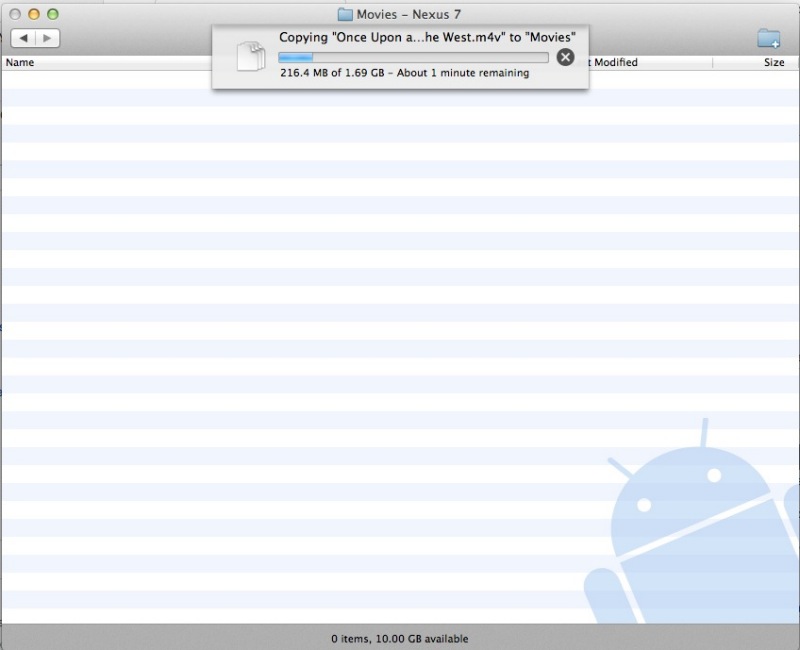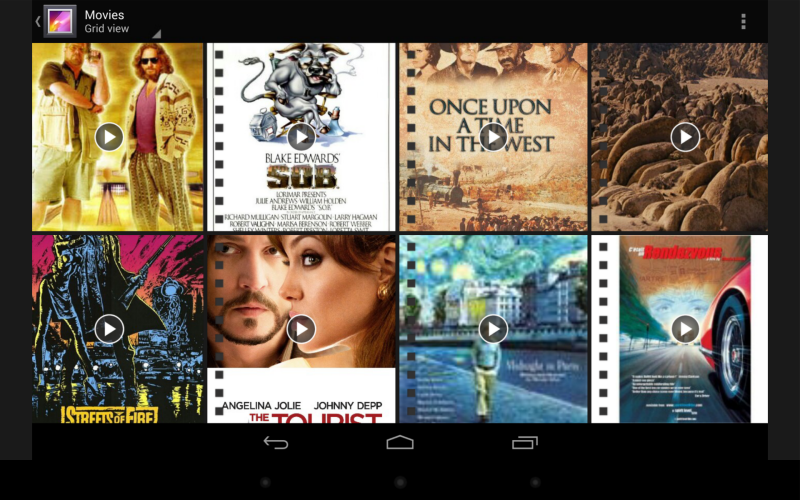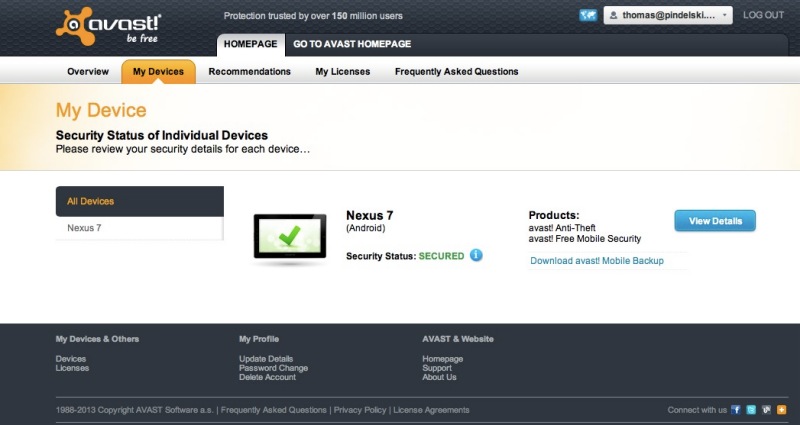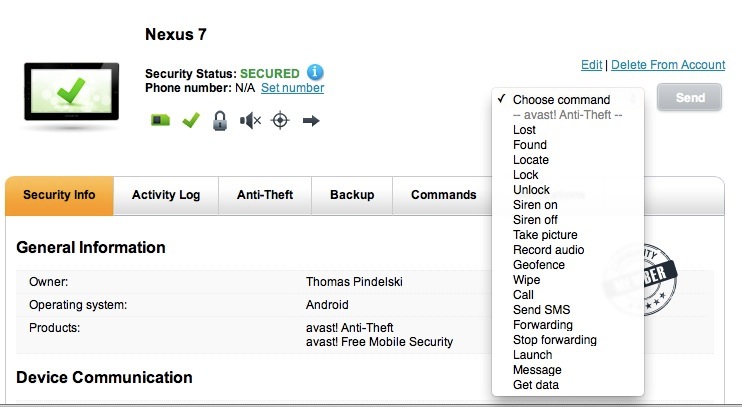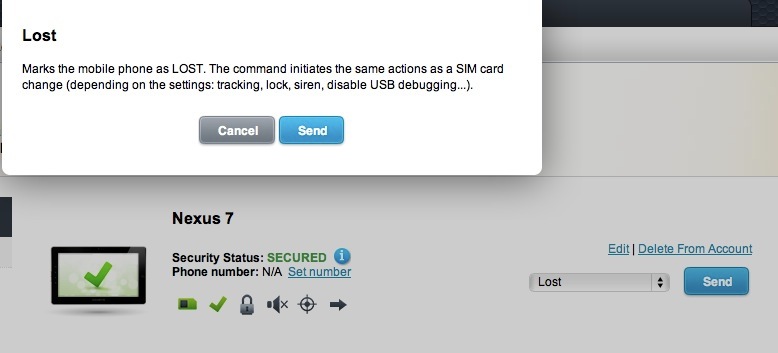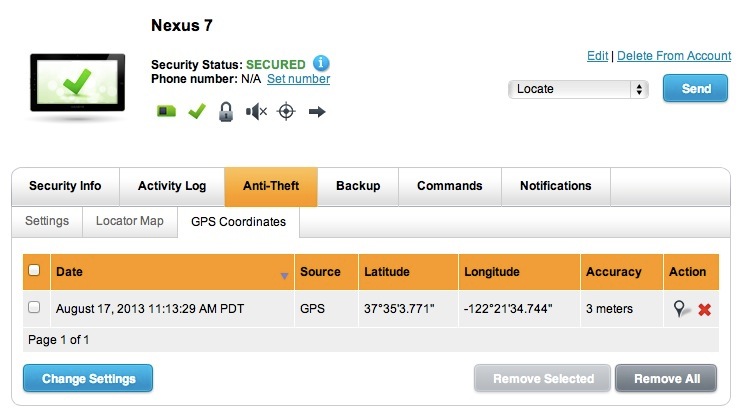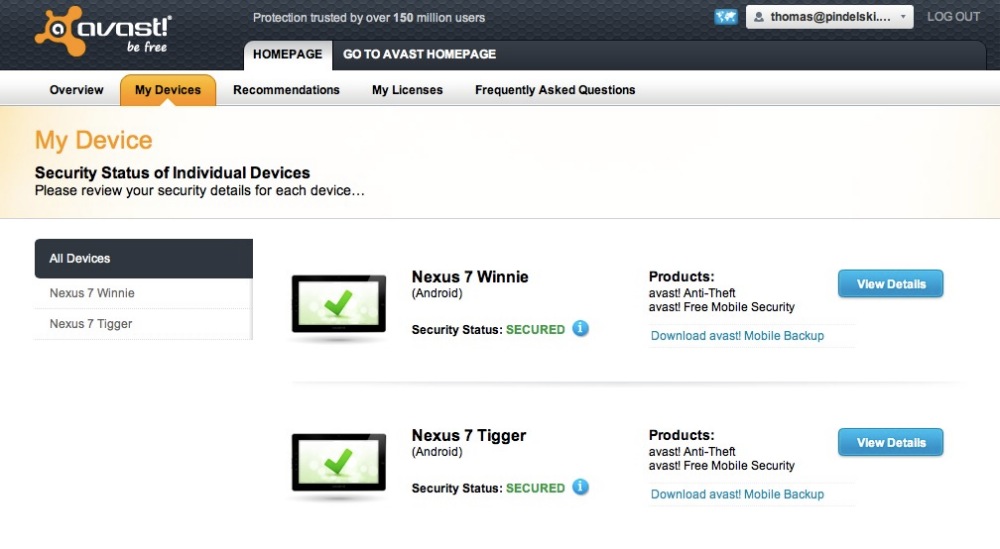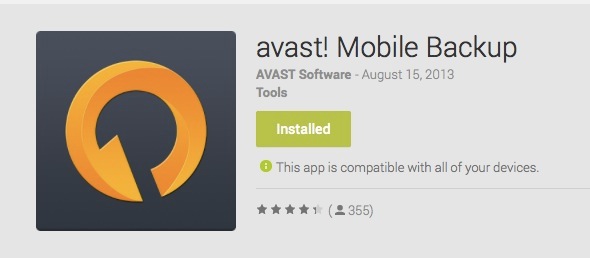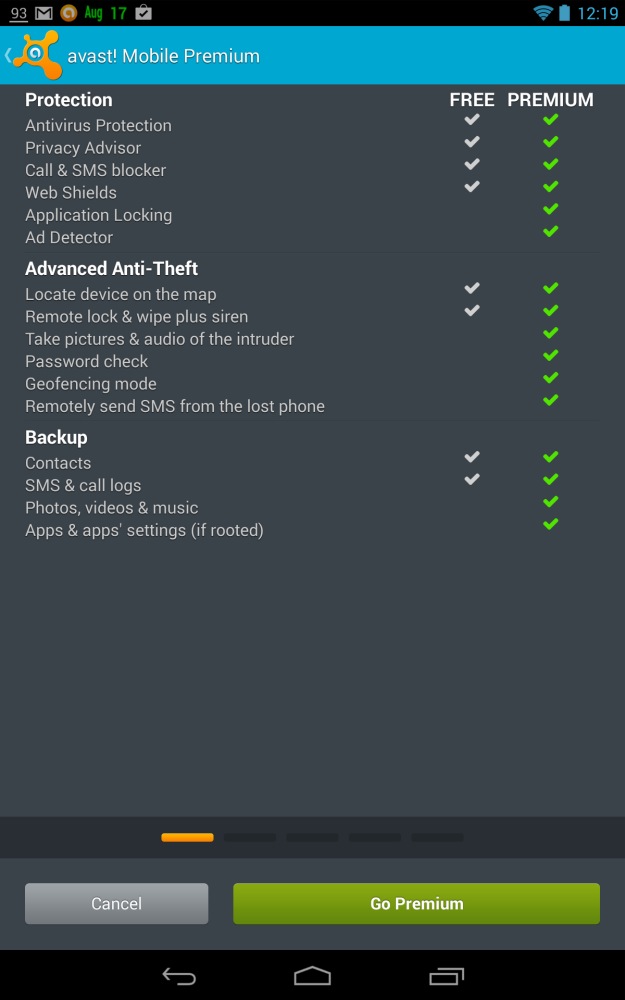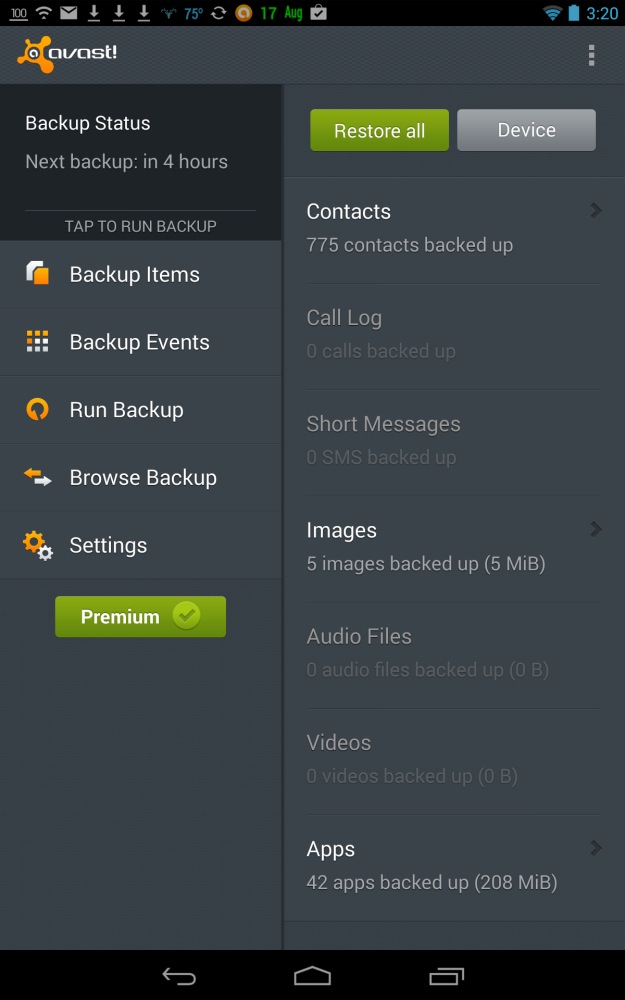His greatest strategic decision is little recognized.
Samsung cell phones are made by thieves.
Samsung steals the design, UI, even the packaging from Apple. The Android OS which these devices run is made by America’s greatest thief, Google. Sure, the fine print says you agreed to it, and consequently your data are stolen and resold to anyone who cares to pay. And because thieves do not care for the welfare of their victims, Android sees to it that its infinitely penetrable code is open to bad guys to further abscond with your life and secrets. If you use Android, that’s a tacit admission that your data is worth to you exactly what Google paid you for it.
Daniel Eran Dilger has been writing technical articles for Apple Insider for as long as I remember. Invariably thoroughly researched, his latest series chronicles Jobs’s greatest stroke of genius, one which directly addresses these thieves and their nefarious ways.
Sure, we all know how the iPod took a clunky concept and turned it into a supremely elegant rendition, accompanied by one of the greatest advertising slogans ever:

October, 2001. “1,000 songs in your pocket”.
The iPod followed the 1998 iMac and between them the products turned around a failing company. The string of hits – the Apple II, the Mackintosh, the iMac, the iPod, and the greatest of all – the iPhone – rightly saw Jobs branded as the greatest visionary since Thomas Edison. Unlike Edison, Jobs never created completely new technologies such as the light bulb, the phonograph, the movie camera. Rather, he looked at what the market had to offer and improved those offerings with quantum leaps in design and user interfaces. Obsessing over the smallest detail, he reminds us that “don’t sweat the small stuff” is an expression dreamt up by those who have no attention span or standards.
When the iPhone was released on June 29, 2007 the army of buyers had already been astonished by the user interface, displayed by Jobs in his earlier presentation (January 9, 2007), with such seemingly magical features as scrolling, with that little bounce when the end of the list was reached. I recall gasping when Jobs first showed that off. As one of his friends put it when discussing his presentation of the first iPhone: “You had me at scrolling”. It was fun, it was new and it was breathtaking UI design. Samsung immediately stole that for it’s better cell phones (most of their money is made on low end devices for the third world). They had already long been stealing from anyone in sight, right down to emulating the easily removed cellophane in which Apple’s beautifully packaged products were ensconced. Jobs finally said “Enough!” and applied to make the scrolling/bounce feature trademarked. He lost, the judge denying his claim stating that it failed on grounds of obviousness ….
So in 2008, Jobs took another tack. He decided to bring the design of mobile CPUs in house, meaning that the ARM designs would hereafter be exclusive to Apple. The first such CPU was the A4:

The A4 CPU.
As Dilger explains, that CPU was first installed in 2010 and within 6 years was the brain in over one billion Apple devices. Moving away from generic Samsung chips, the A4 was installed in the iPad, iPhone 4, the fourth generation iPod touch, and the second generation Apple TV. The decision to bring CPU design in house was Jobs’s greatest stroke of genius and we are now seeing the fruit of that decision.
The most astonishing outcome of this decision is the latest A13 CPU, containing all of 8.5 billion transistors, we are told, spaced just 7 nanometers apart. It’s what makes computational photography possible in the game changing iPhone 11 and 11 Pro and will see the speedy demise of most mainstream digital camera manufacturers.
The day of the big sensor is done, with each sensor’s area in the iPhone 11 being just 5% (five percent!) of that in the gargantuan DSLR’s full frame carcass, yet delivering comparable performance. Along with the demise of big sensors and the bodies which house them, we will see the simultaneous demise of vast catalogs of enormous – and enormously costly – lenses, some claiming apertures as fast as f/0.95. Why? Because the f/2 or so apertures in the iPhone’s lenses are the functional equivalent of f/0.2 when you add in computational photography and such seemingly magical technologies as Night Mode. The traditional meaning of ‘aperture’, as in “f/1.4 is faster than f/2.8”, no longer makes sense.
Dilger tells us that the major competing CPU, used by Samsung and Android, is the Qualcomm Snapdragon which is already two generations slower and requires larger batteries (that’s a ‘feature’, in Samsung ads) to satisfy its electrical thirst. Despite two years’ development, Qualcomm has been unable to improve the performance of its CPU.

The garden at night, Night Mode and A13 CPU at work. SOOC. LR reports
1/8 sec. at f/1.8, ISO 1000, but I am no longer sure what that all means. Hand held.
Meanwhile, Samsung has abandoned its efforts to steal Apple’s FaceID security technology, unable to clone it, while Google’s Pixel has done a poor job of stealing Apple’s older fingerprint recognition. Stick a protective plastic sheet on your purloined Pixel’s screen and any fingerprint in the world will open the phone. That seems appropriate. What, after all, would you expect from the world’s premier thieves? At the same time Apple has been undertaking a multiple year effort to rid itself of all Samsung content in its devices. With friends like that, who needs enemies?
Apple has had three major CPU makers for its desktops and laptops. The Apple II used the Motorola 68000 family, the Mac switched to IBM’s more powerful but hot running PowerPC CPUs and current hardware uses Intel chips. As the saying goes on Wall Street, “If you want loyalty, get a dog“.
Jobs’s decision to bring mobile CPU design in house will eventually see Apple’s desktops and laptops move to the ‘A’ series CPUs used in iPhones and iPads, allowing Apple to sidestep Intel’s interminable delivery delays and have a far less costly CPU in its devices. And performance will only improve.
The A13 is now approaching the fastest Intel CPUs in performance, and we can expect the same stellar gains in battery life in the MacBook as the iPhone 11 sees over its predecessor iPhones. Apple already uses A series chips to control the touch bar in its MacBook Pro. The writing is on the wall.
Dilger’s series of exhaustively researched articles is recommended to those who want a deep look inside the genius of Steve Jobs.
iPhone 11 Pro image, standard lens.