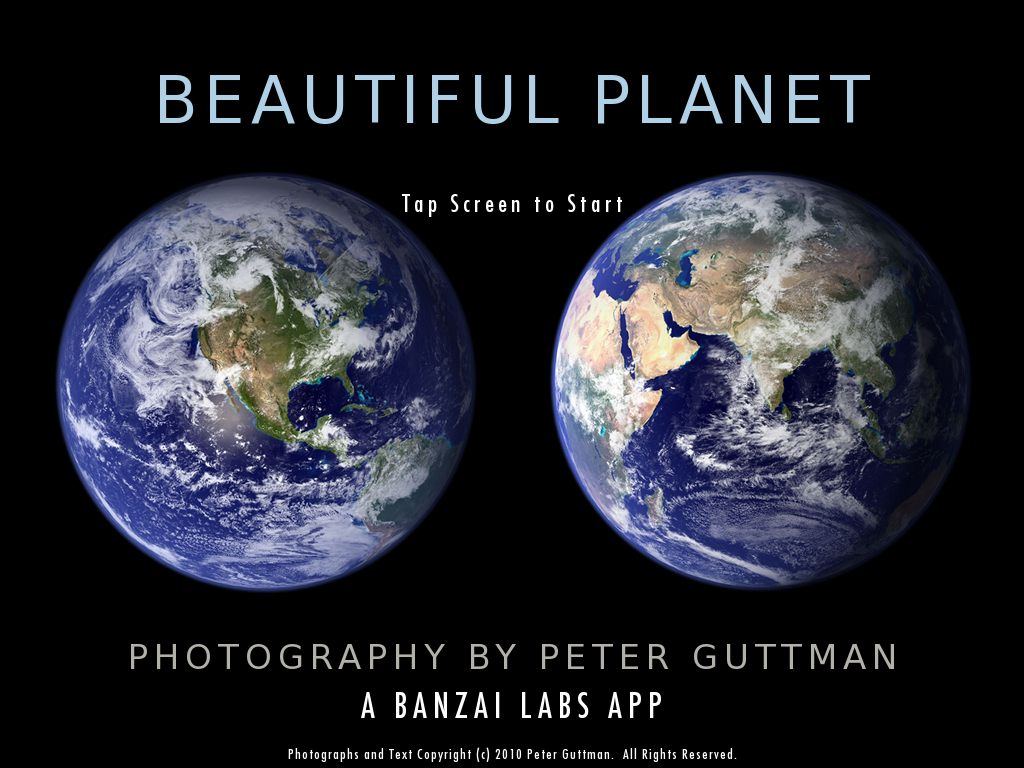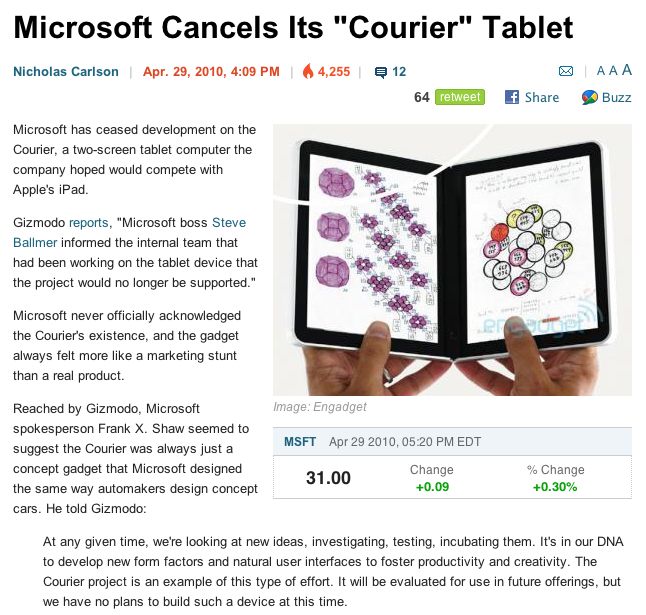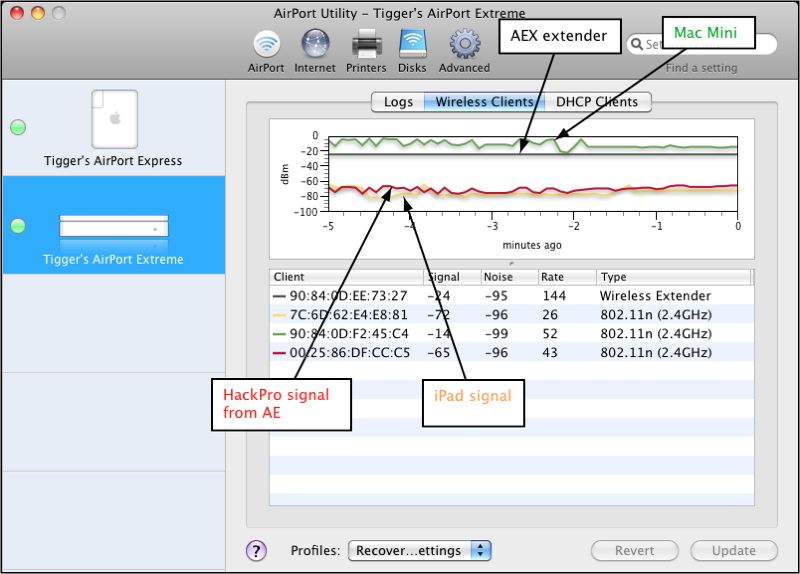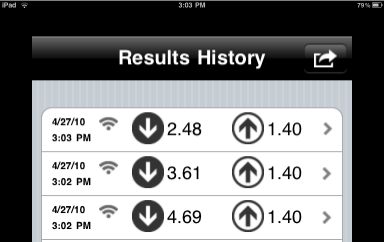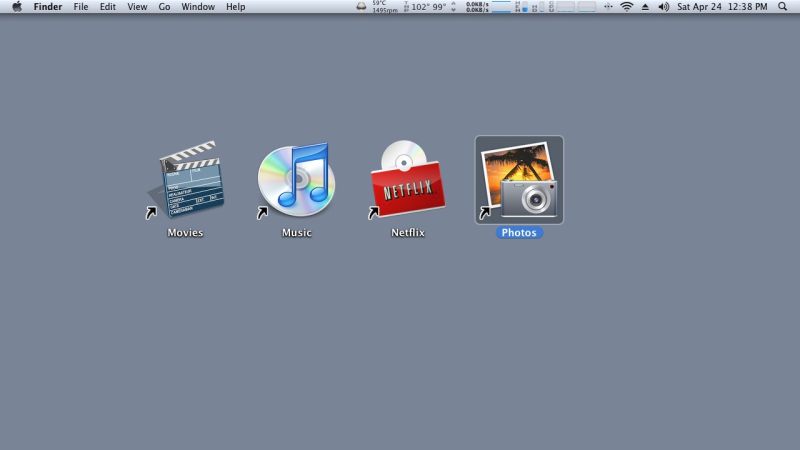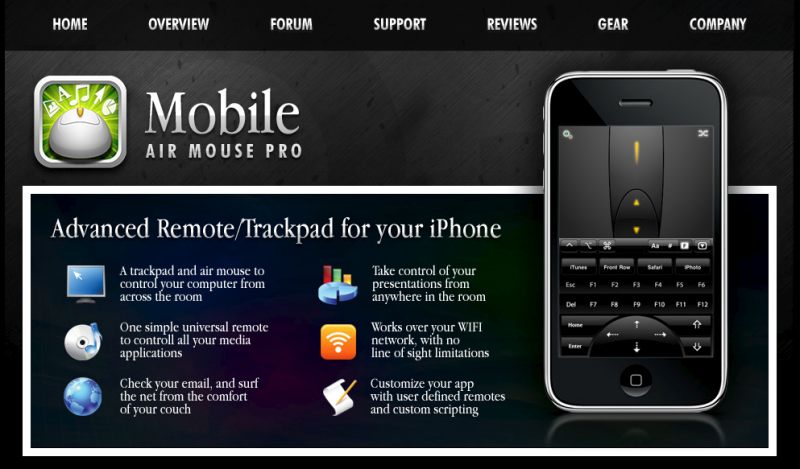Air Mouse comes to the iPad
My big screen TV is also my slide show device. The TV has three inputs:
- A Mac Mini
- An AT&T Uverse cable box/DVR
- A BluRay DVD player (Mac OS X does not support BluRay and I will die before Windows enters our home ever again)
The Mac Mini is the input used most. I don’t watch much TV and BluRay is vastly overrated for a 42″ screen like ours. A solution looking for a problem. Our inexpensive BluRay player is seldom used.
The Mini is set up for four inputs, well actually five with the fifth being invisible. A picture tells the story:
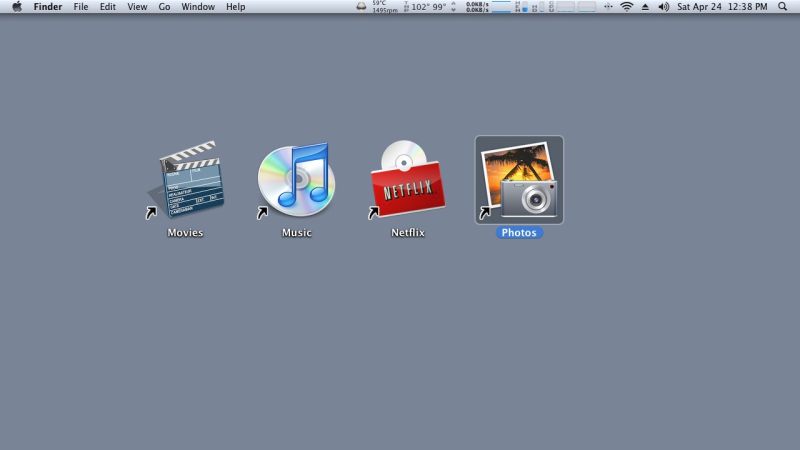
The home TV screen
If you are wondering about the insanely low CPU temperature shown in the menu bar, above, it’s because I do not trust Apple one bit when it comes to cooling their devices, having lost any number to overheating. Do yourself a favor and crank up the Mini’s 1,800 rpm default setting for its single fan to 3,500 rpm using something like Fan Control. A new fan is a lot cheaper than a new Mini.
Movies loads DVDpedia wherein my 800+ movie library catalog resides. Click a movie and it links to the file on the file server (8tB of hard disk drives) and the movie plays instantly using VLC. I replaced the DVDpedia native icon with one more to my liking.
Music loads iTunes where my collection of some 250 classical CDs resides on a separate server.
Netflix loads Safari whose icon I have replaced with a more appropriate one. Safari’s home page is set to Netflix On Demand where I can see my movie queue, which I manage using …. the iPad, of course! One click and the movie plays using Microsoft’s Silverlight, maybe the only solid software product from Redmond in the last two decades. (Netflix is likely forced to use it as their CEO, Reed Hastings, sits on MSFT’s board, poor bugger – just imagine having to listen to that boob Ballmer monthly). The 2.26GHz C2D CPU and Nvidia GeForce 9400M GPU in the Mac Mini despatch video processing with aplomb and, unlike with my former 1.6Ghz Intel Atom powered hacked MSI Barebone TV computer, there is never so much as a hint of a stutter or pause, with iSlayer’s CPU meter in the menu bar confirming a light load on the CPU at all times.
Photos is nothing more or less than iPhoto, but as my photo library resides on the HackPro in my office, iPhoto is pointed to that library to display slideshows on the big screen. This may well be the future for art books – a 42″ screen can really do art and photographs justice. But go up to 100″ and, suddenly, Caravaggio‘s Salome is shown at three times the size of the original canvas. Simply mind blowing!
DVD – this is the fifth and invisible input. Insert a physical DVD (remember those?) into the Mini and it invokes DVD player and your movie plays with full on screen controls.
But was is the secret sauce making the user interface a dream, my great design work notwithstanding? Well, until yesterday everything was done with a wireless mouse on the sofa and, on rare occasions, with a wireless keyboard. No more.
Say Hello to Air Mouse for the iPad.
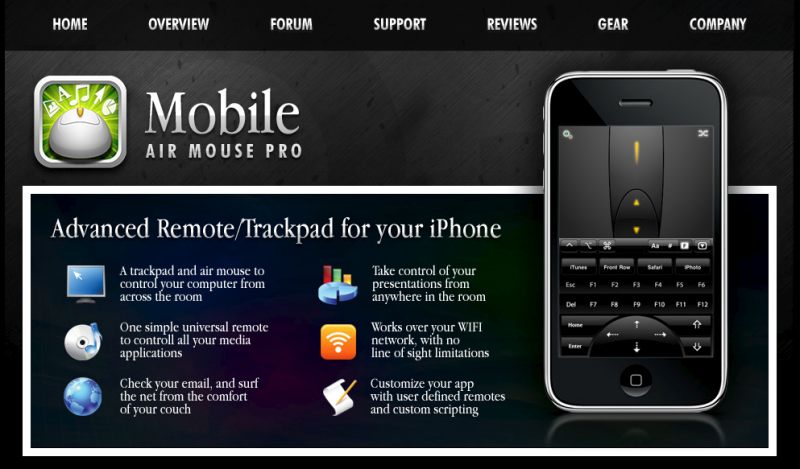
Click the picture to go to the Air Mouse web site
Now just imagine doing this with a Windows computer:
- Download Air Mouse to iPad – 30 seconds
- Download server side app to your PC/Mac Mini and install – 1 minute
- Input passwords – 20 seconds
- Start controlling everything you see in the first picture, above, using the biggest touch screen mouse remote north of Cupertino, CA
Right. Isn’t going to happen with yesterday’s technology. But the above did happen with the iPad and the Mac Mini. I know. I just did it.
Air Mouse allows you to use the iPad’s touchscreen as a trackpad for the mouse pointer and also offers many application-relevant controls for a host of apps – Camino, Safari, iTunes, iPhoto, on and on, with a touch keyboard available on demand. These include function keys and volume. The cursor is perfectly responsive with no delay or stutter and the maker’s forum shows they are responsive to bug fixes. Plus, at $2.99, what have you got to lose? The maker has had lots of earlier experience with a like app for the iPhone, which helps and let’s face it, who wants to use a phone to control the TV, especially when a call comes in?
Upshot? I have just retired my TV wireless mouse and keyboard. You will too, when you do the above. Mobile Mouse supports two finger scrolling just like on your Mac laptop, so now you can scroll lists on your big screen TV with two fingers on the iPad.
Now there are, what, 250,000 brilliant (OK, only some are brilliant) programmers out there writing code right now for the iPad to address some favorite use or niggling frustration with yesterday’s technology. Just imagine what we will be seeing over the next few quarters. Thank goodness for the ‘closed’ system enforced by Apple over applications and code. The alternative is anarchy, infection and denial, familiar to the users of the other desktop OS. Let’s face it, they just don’t get it.
Mobile Mouse is highly recommended for your iPad. Once multitasking comes to the iPad this fall, switching in and out of Air Mouse will be even faster. As it is, from touch to use is under one second.
Independent test follow-up: I gave the iPad to our eight year old boy to test Mobile Mouse, instructing him to start a Netflix streaming movies for kids. Now if you question his independence, I can assure you that Winston calls it the way he sees it, like any eight year old. No guile, no deception, just the facts. And unlike our politicians, he cannot be bought.
It took him a little while to get the hang of two finger scrolling and at first he persisted in looking at the iPad’s screen rather than at the TV, but once he got it, it was off to the races.
Winston, a man of few words, has but three ratings in life:
- Awesome – meaning it rocks!
- Cool – damning with faint praise
- Daddy, can I please watch the TV? You figure it out
To cut a long story short, Mobile Mouse got his highest rating, ‘Awesome’, and a glazed look often seen on the faces of those experiencing true magic.
Disclosure: No financial interest in any vendor cited above.