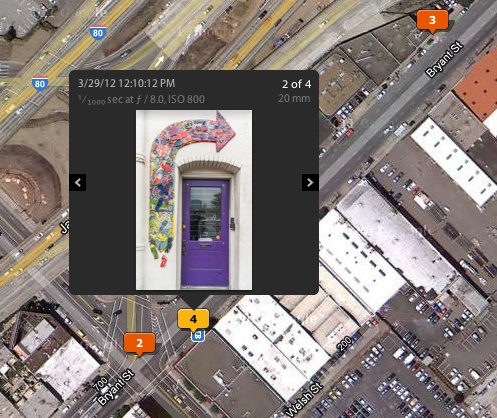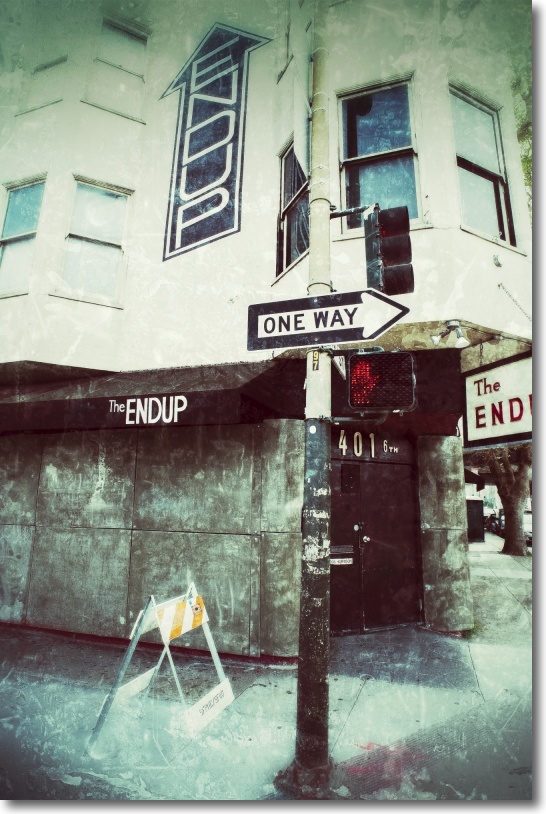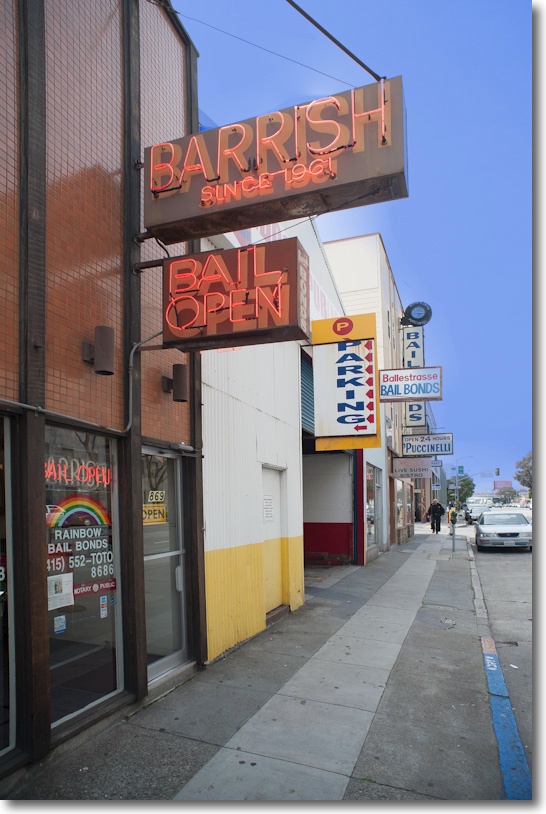A superb optic, but it can use some help.
I wrote at length about the Nikon Nikkor 500mm f/8 Reflex-N lens here, illustrating the results it can produce with several images.
Since then, I have made two enhancements which substantially improve results from this tricky to use optical masterpiece.
Read about this lens on the web and you will generally find it’s damned with faint praise. I believe this is the result of faulty technique more than anything. It’s very hard to hold so long a lens steady, leading to motion blur taking the edge off definition. A monopod is a huge help here. And it’s no easier focusing the lens which has a very shallow depth of field at its fixed f/8 aperture, which hardly makes for a bright finder image. Indeed, the depth of field is identical to a mythical 50mm f0.8 lens! Meaning that focus is a binary concept – there’s no ‘close’ and getting away with it. There’s no stopping down. The f/8 aperture is your sole choice. While use of a fast shutter speed and high ISO largely took care of motion blur, helped by the excellent high ISO performance of the Nikon D700, poor focus technique was the major cause of my high rejection rate on the first outing with the lens.

CPU installed in the Nikkor Reflex lens, glued to the rear protective filter.
Manfrotto QR plate below, for quick on and off with a monopod.
The first enhancement was to install a CPU in the lens. $30 from Singapore. The rear of the lens accepts a clear Nikon filter which protrudes just enough to provide a base for glueing on a CPU, a technique I discussed here. Epoxy is de rigeur as there’s little base for the CPU to adhere to. As luck would have it, the external dimension of the filter is the perfect size for proper mating of the CPU with the contacts in the camera’s body. Thank you, Mr. Tsunashima! The CPU, as delivered in stock form, has Focus Block switched On. This means that with the ‘C’, ‘S’, ‘M’ switch on the front of the D700 switched to ‘S’, the shutter set to ‘S’ on the top left dial and Custom Function ‘a2′ set to ‘AF-S priority selection’ not to ‘Release’, (phew!) a picture can only be taken when the focus confirmation light is on. Stated differently, you compose the picture, use the joy stick pad on the rear of the camera to place the focus rectangle over the part of the image you want sharp and then, holding down the shutter release button, rotate the focus collar until …. the shutter goes off! As long as your camera’s focus confirmation light coincides with optimum focus, your focus will be right. Alternatively, if the subject is moving, the shutter will be released when the subject enters sharp focus. If the focus confirmation light is inaccurate, it can be fine tuned using the programmability of the CPU, which I also discuss in the linked article on CPU installation. Magic!
If you want to disable the Focus Block feature, simple switch the ‘C’, ‘S’, ‘M’ switch to ‘C’ and the shutter can be released regardless of focus. I explain how to fine tune the CPU for absolutely critical focus here. As regards focus confirmation, Nikon states it works down to f/5.6 but I find it’s fine on my D700 at the stated f/8 aperture. On the other hand, the light in my older D2x absolutely refuse to work with the lens, so you may want to check it on your body of choice before committing to purchase.
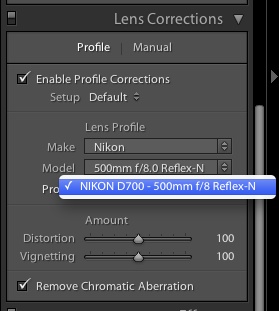
If you check the Lens Correction boxes when creating your import preset in Lightroom,
the profile will be automatically applied when importing images using that preset.
The second enhancement is to use a tailored lens profile when importing images to Lightroom. The other significant advantage of the CPU is that when importing images into Lightroom 3 or 4, the lens profile I created for this optic can be automatically applied, and will remove the ‘hotspotting’ the lens suffers from (a bright central halo) as well as minor pincushion distortion. You can download my lens profile for the 500mm f/8-N Nikkor Reflex lens here. It has been very carefully created and makes an already good lens great. That link also shows how to ensure that the profile is automatically recognized and applied on import, using the related import preset.

At 1/1,000th, ISO 400.
To give you some sense of the shallowness of the depth of field, in this snap the stem of the lemon is critically sharp but the front of the fruit is already out of focus when pixel peeping a 40″ print. The ‘focus until the shutter goes off’ technique was used here. You can see a couple of doughnut out-of-focus highlights up and to the right of center, typical of mirror reflex lenses. For obsessives these are a bane. For artists, an opportunity.
So next time you read about how mediocre the 500mm Reflex Nikkor is, blame the writer, not the lens.