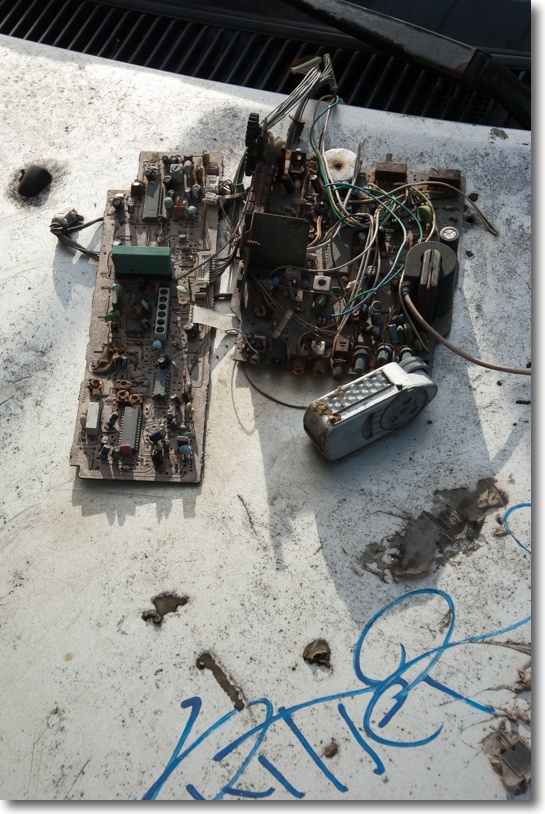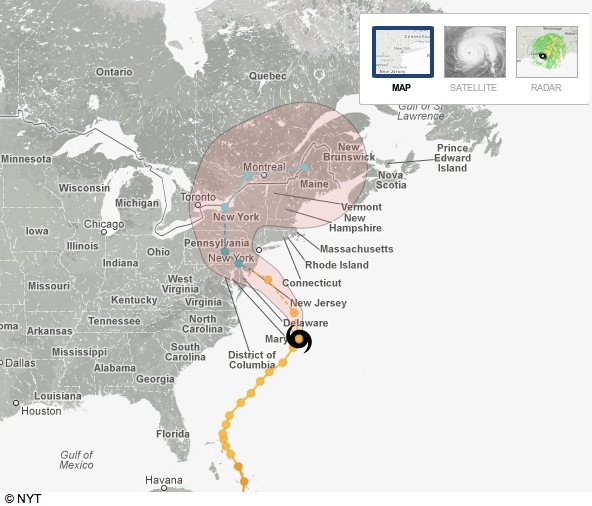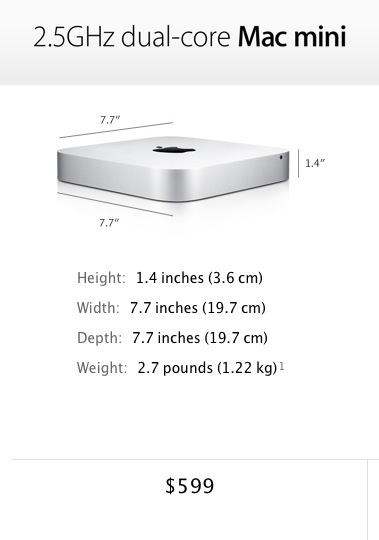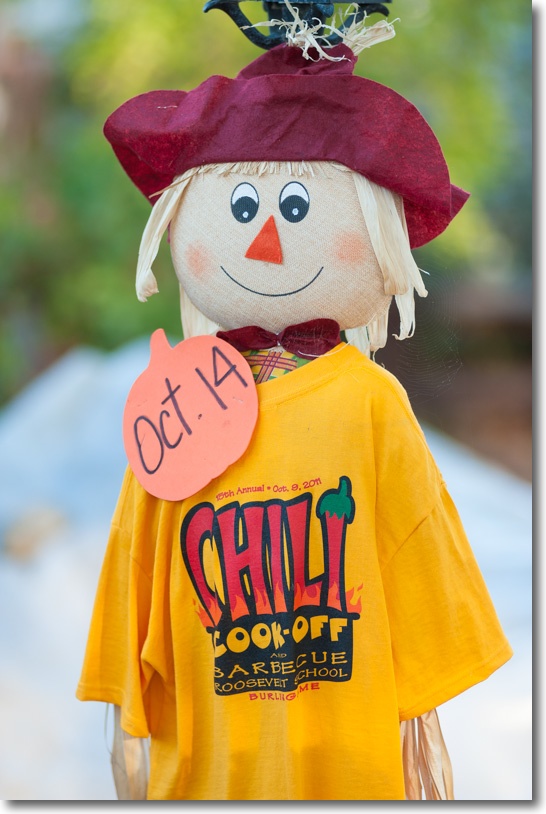An affordable, impulse purchase.

While ‘pick up in store’ ordering was not working on Apple’s web site yesterday, I swung by the local Apple Store today at what I thought was the 10am opening hour only to find they opened two hours early and that all the white models had been sold. We macho Hemingway fans have no use for white accoutrements in our lives, so I leave those to the feminine and effeminate set. I was happy to buy a black 16GB model. Judging from the number of tickets the clerk was holding for distribution to walk-in buyers, the store had maybe 50 black variants left. I was one of only five shoppers in the store and we were outnumbered by blue shirts four to one.

José lays on the sales pitch. I was obviously so thrilled that camera shake ensued.
Surprisingly I was subjected to a big sales pitch on covers (real men do not use covers) and on the AppleCare warranty. To read my take on warranties, click here and enjoy the math. I guess the falling margins at Apple Corp. have to be made up somehow.
Both subjectively and objectively I find the price to be too high. Subjectively it prices the Apple ecosystem at $129, as capable – if a tad smaller – competitors’ tablets come in at $199. Objectively I have yet to see a Bill of Materials analysis for the Mini, but given that it uses the A5X CPU from the iPad2 and like innards, with a smaller battery display, $329 is a stretch. Further Tim Cook stated in the fiscal Q4 AAPL earnings call that in the near term margins on the Mini will be below those usually commanded by Apple which rather mystified me. One cause, I am sure, is the costly Lightning connector. This seemingly simple, reversible device – and a vast improvement on the awful 30 pin one in use the past decade – includes a miniature DAC (Digital to Analog Converter). This DAC makes use of older analog accessories possible, though there is still some uncertainty over which ones will work. Any buyer of, say, external powered speakers would do well to wait until his chosen model comes with the new connector. Thus compatibility will be assured and clunky adapters avoided.
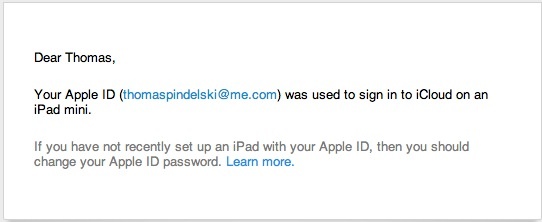
One reassuring part of the Apple ecosystem.
While non-Apple users may find it difficult to stomach the $129 premium for entry to the Apple ecosystem, emails like the one above, generated when I was setting the Mini up, are a mighty comfort. That and the knowledge that Apple is not selling your ID and tracking your activity the way the ethically challenged mob at Google does. I typed all the above while restoring my iPad Mini from the iPad 3 backup I had made to iCloud. It took some 12 minutes to setup the Mini to where I could start using it (10MBs broadband), whereupon I was asked whether I wanted to restore all my apps, as used on the iPad 3, to the iPad Mini. (They mean ‘copy’ not ‘restore’ but I let it go). The timing here is a function of app numbers and sizes as well as broadband speed, so there’s no point in reporting that here. The iPad Mini reported 95% charge once it came live. Nice.
The engineering of the backup/restore function would be hard to improve. The directions are clear, the process very simple, the results perfect. That alone is worth the $129 ecosystem entrance price in my book, but good luck convincing an Android user of that. He’s in the “What you never had you never missed” class. Even my home screen picture of Bert T. Border (currently running for the Presidency on a truth and honesty ticket) came over perfectly scaled.
Is 16GB enough? Depends on how many games you load, as these tend to be the biggest users of memory. Some of the more recent offerings (Infinity Blade, Nova) use over 1GB each – but you would have to confer with my ten year old son as to which ones should be on the Mini! I do not play games so cannot advise.
First impressions? A beautifully made device which feels far better in the hand than the chintzy and insubstantial iPhone 5. The iPhone 4/4S has the Leica feel; the 5 is a point-and-shoot by comparison. The Mini is very much in the Leica/pro-Nikon class of build. It’s easily held in a hand span when in portrait mode and the fit and finish are a delight. Weight is half that of iPad 3.
Screen definition is excellent – the same number of pixels as iPad 1/2 crammed into the smaller display, meaning excellent definition and allowing all existing apps to run unmodified. The font sizing in default apps like Mail is a tad small for these tired, old eyes (I’m 60, going on 20). Is the screen noticeably worse than the Retina Display in iPad3? Not to my eyes. Pixels are invisible on both.
Do you need to wait for the cellular model to reach stores? Depends. If you have an AT&T or Verizon (not sure about Sprint) iPhone you can use it as a cellular hotspot ($10/month AT&T, free on VZ with the base data plan, both support up to five devices simultaneously) to broadcast a cellular broadband signal, allowing any ‘tethered’ device like an iPad or MacBook to get on the web using the iPhone’s data plan. In that case a cellular version of the iPad is a waste of money. If, however, you have no hotspot access – and despite what you read wi-fi is still only sporadically available in civilization and not at all in the deep South – then a cellular model is the right choice. But you can wait for that as the acclaimed master of the Apple supply chain has made sure they are not available. Just like iPhone 5 and the new iMac. Nice work, Mr. Cook. The iPhone’s hotspot is turned on in Settings->General->Cellular->Personal Hotspot->On. You can choose your own password if the supplied one does not meet with your approval. On the iPad go to Settings->Wi-Fi and choose iPhone as your Wi-Fi source. For use on the road remember to turn Bluetooth on. When thus ‘tethered’ the usual Wi-Fi fan symbol will change to a pair of chain links in the status bar atop the display.
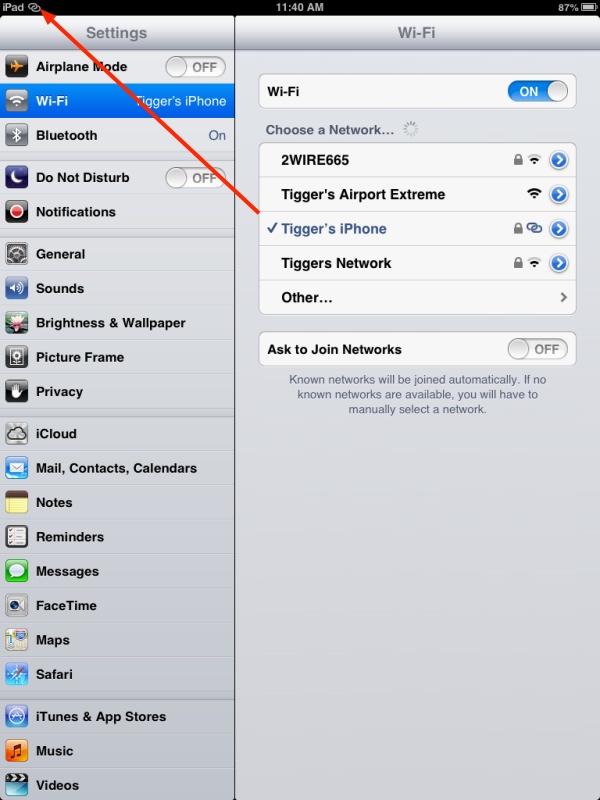
The iPhone’s hotspot in use on the iPad Mini.
In figuring how much memory you need in your iPad or iPad Mini, remember to allow 2.3GB for the operating system. The 16GB version has 13.7GB of storage available. If you buy a Microsoft Surface RT (that’s the crippled one, the full one remains unobtainable – Cook must be moonlighting) you will need some 14GB of space which is why the base model is 32GB. Nothing changes in Redmond, it seems, and code bloat remains the order of the day.
What this review cannot cover is any comparison with other makers’ tablets. I am tied into the Apple ecosystem with all my devices so have zero incentive to use Android, and know nothing about it. The value of the Apple ecosystem far exceeds any savings on cheaper Android devices. Further, it will be a cold day in hell before I use any tablet running a Microsoft operating system.
In Part II I cover cannibalization issues with the full sized iPads, performance and, of course, the cameras (like iPad2 and 3, there’s a front facing one for video calling and a rear facing one for taking pictures. It’s the latter that is of interest). I also address many of the things which are wrong with the iPad Mini. Suffice it to say that on a first acquaintance the iPad Mini fills a valid place in the product line from Apple and is a whole lot easier to carry than the already slim and slender full-sized device.