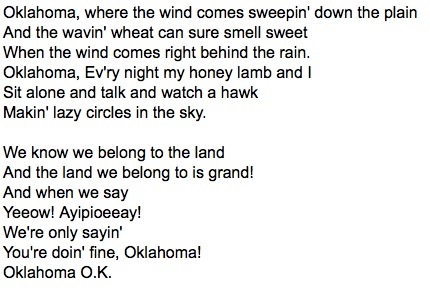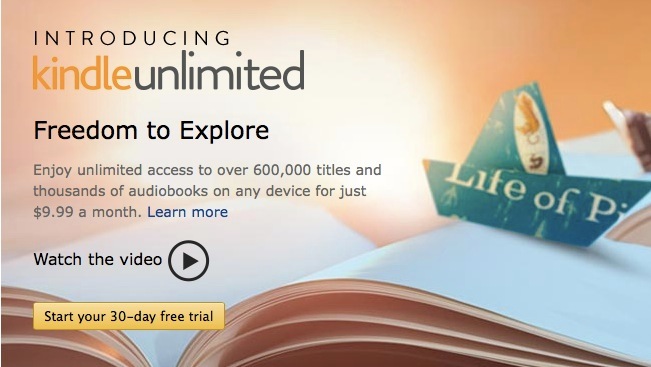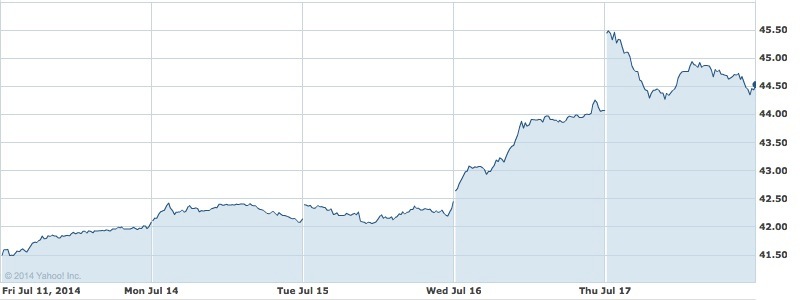All that is good and great.
The screen was like nothing I could have imagined. It was simply vast. This was in 1956.
My dad had taken me to the Leicester Square Odeon cinema and the movie was Rodgers’s and Hammerstein’s Oklahoma! America. My first childhood inkling of my future home.
Back then actors had to sing (on pitch), act, dance, emote and generally be perfect to succeeed in Hollywood, and you can very much see survival of the fittest from the cornucopia of talent on display here, never less than in Shirley Jones (with her wonderful coloratura soprano) and Gordon McRae.
Yet maybe the greatest magic here is from that technological wonder of twentieth century film, Technicolor. Evidently there are two masters – a 2.55:1 on 35mm film and the real thing, the 2.20:1 70mm original. That’s the one I have and while sometimes characters are cut off at the edge of an already ultrawide image, the quality – today – is breathtaking. You can see just how wide 2.20:1 is from the black bars in the images below, taken from a standard 1.78:1 (16:9) TV screen.
I finally got me to watching it for the first time in 57 years, yes siree, and it is a wonder to behold. And how often can you say that a childhood memory is better today than it was over a half century ago? The widescreen images capture the vastness of the American prairie like no other system possibly could.

Shirley Jones and Gordon McRae.

Jones soliloquizes in gorgeous Technicolor.

Somehow she morphs to a much haughtier Bambi Linn at the start of the surreal dream sequence.

The dream sequence becomes a Western Can-Can with Rod Steiger, no less, with imagery Dali would approve.

Drama reminiscent of Géricault’s ‘The Raft of the Medusa‘.

Oklahoma!
An extraordinary accomplishment in American musical theater with cinematography, music, singing and dancing (choreographed by none other than Agnes de Mille) to die for.
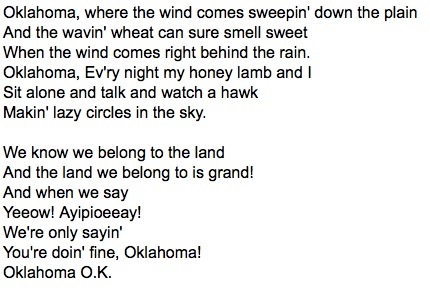
Rodgers and Hammerstein at their very best.