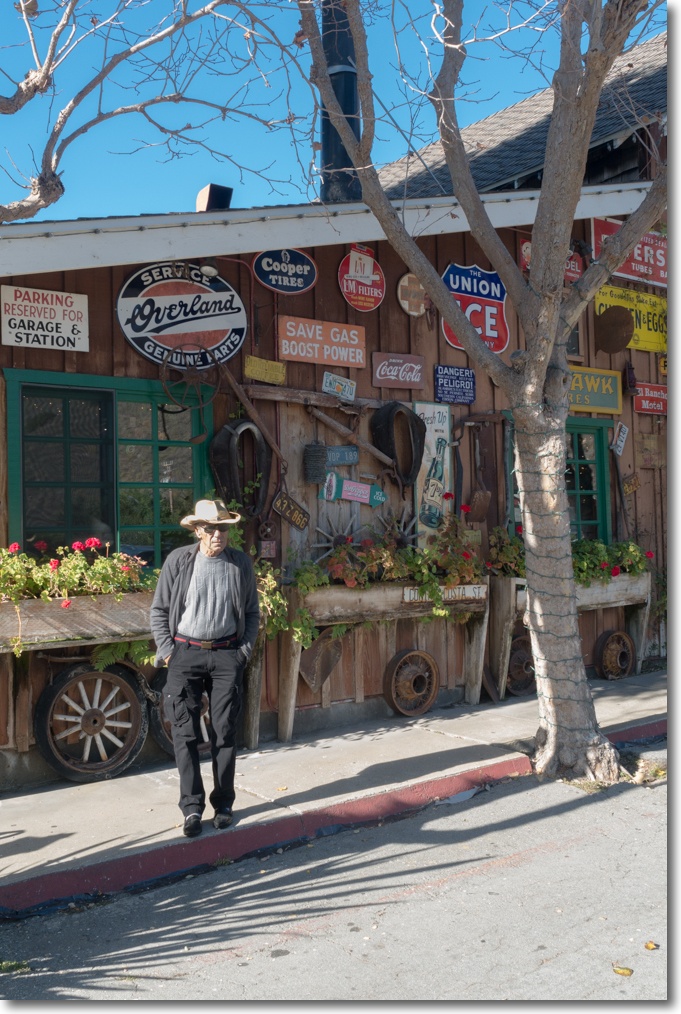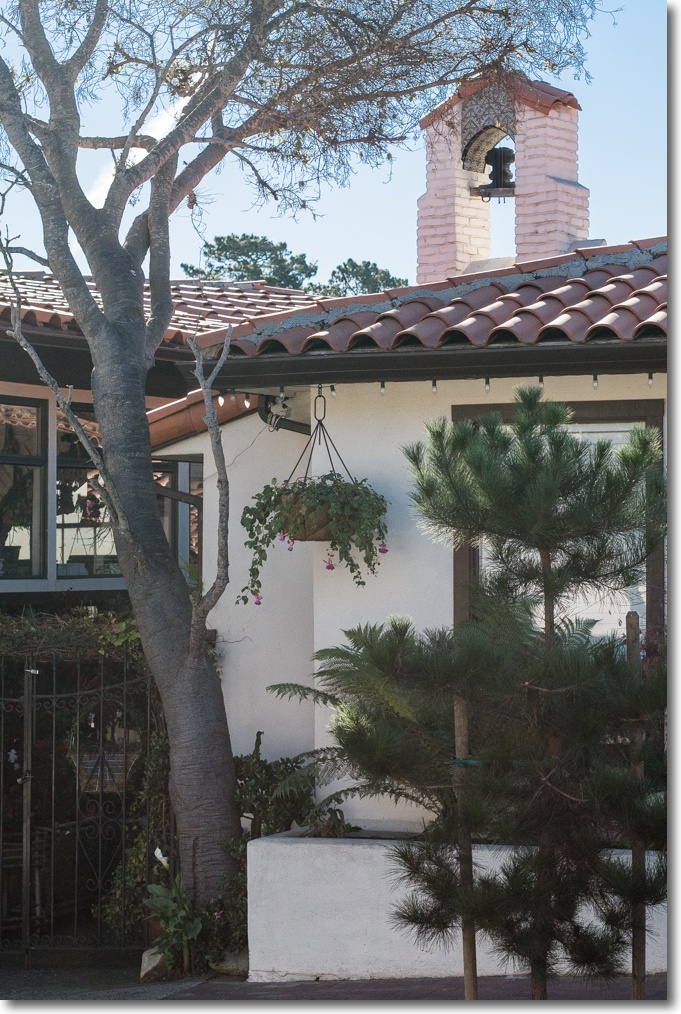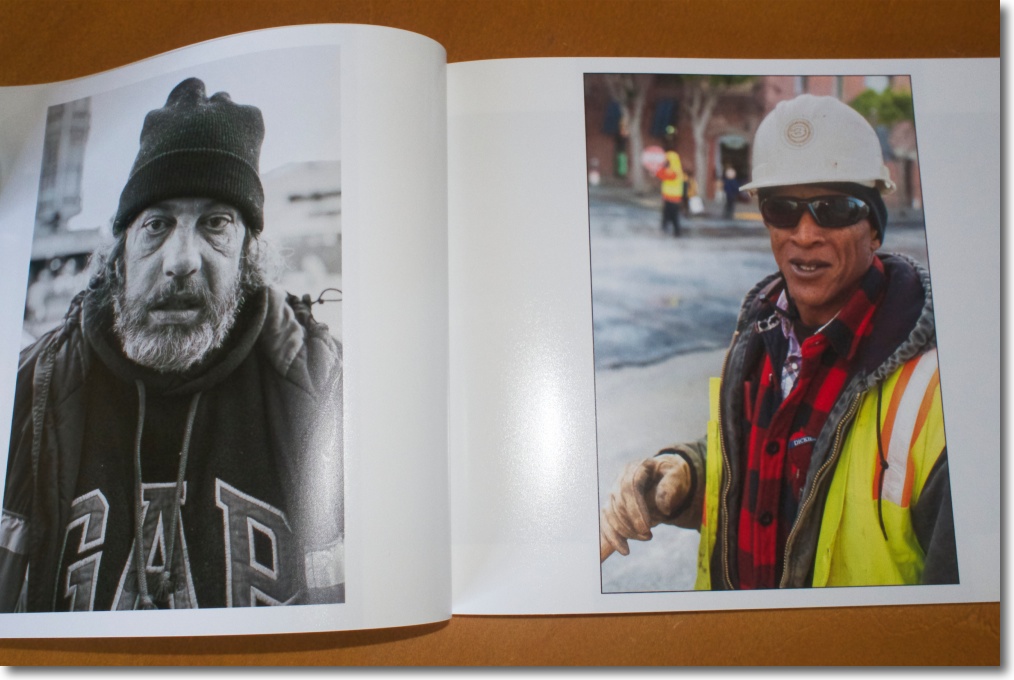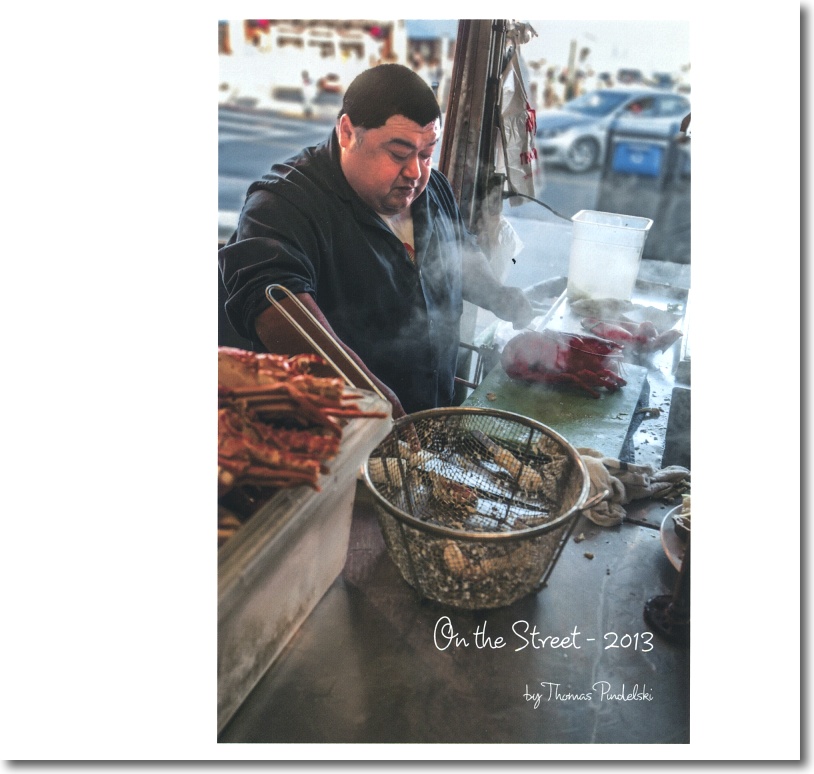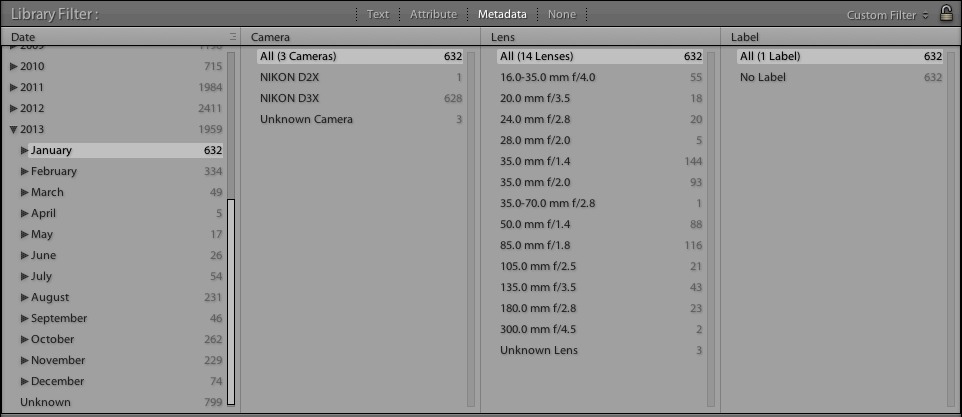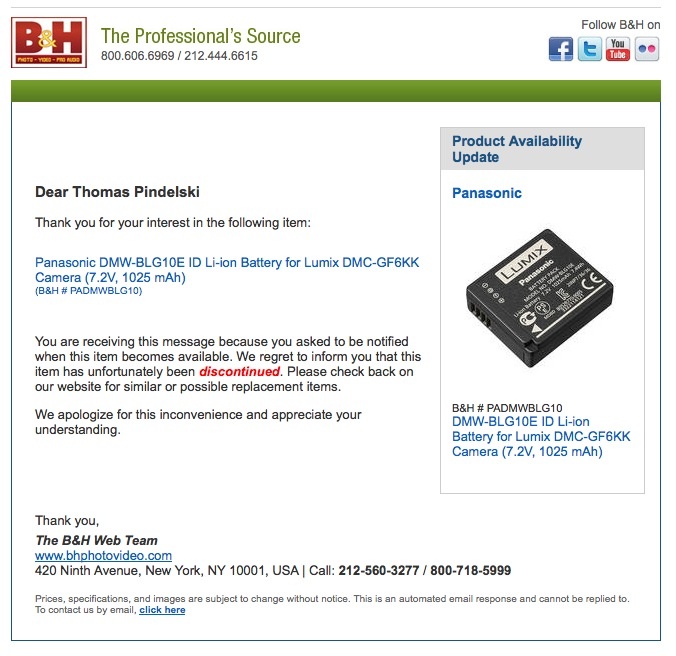An outstanding short telephoto lens.
So enamored was I of the Olympus 17mm f/1.8 lens that I decided to add the 45mm f/1.8 optic. I paid $350.

The 45mm on the GX7, next to the 17mm.
This makes for a superb, light and compact outfit with the two classical film era focal lengths of 35mm and 90mm, FFE. For a street snapper, that little outfit is good for 99% of daily needs.
Rather than build an exposed bayonet for the lens hood (extra), Olympus decided to hide the bayonet under a weakly attached plastic, chromed ring:

Bayonet exposed.
This is so weakly held in place and the lens so ugly were it lost, that I immediately attached a piece of chrome flue tape to make sure it does not fall off, This is especially recommended if, like me, you do not use a lens hood. If the lens hood fits as poorly it will soon be lost. It seems Oly simply cannot resist adding some asinine feature to most of its products – take the collapsible barrel on the 9-18mm MFT zoom and the retractable focus collar on the 17mm/1.8. But the optics of all three are so good that these eccentricities are but minor annoyances.

Flue tape in place.
How light is the lens? At 4.1oz it’s a featherweight, almost identical in weight to the 4.2oz of the 17mm. The 45mm appears to use more plastic in its construction, but who cares when the optics are so good? Length is 2.3″ against 2.2″ for the 17mm – it’s tiny.
Focus is almost as fast as the instant focus in the 17mm. It’s as near silent as it gets. There is a slight ‘bounce’ around the sharpest focus point, missing from the 17mm and much more pronounced in the 9-18mm, but nothing that gets in the way of rapid execution.
Much as it makes sense to compare the 17mm with the Leica 35mm Asph Summicron, the 45mm is the equivalent of the 90mm f/2 Apo Summicron, one of the finest lenses I have owned. (I bought mine years ago for $900 and sold it for some $2,000 when the Leica Ms moved on. Today it remains available, now for $4,000, which is plain daft. All 18 ounces of it. I owned mine for some 5 years, which computes to a compound annual return of 17.3% for those into such things, confirming Leicas are for China cabinets, not for real world use.) What both Leica lenses lack is AF, of course, and both will leave a mighty hole in your savings, one dug deeper still once you add an M body to use these with. Definition-wise it’s tough to comment as my catalog only contains film snaps from the Leica optic, a medium far inferior for capturing detail than modern digital sensors. However, purely subjectively, the 90mm Apo Summicron is the better lens wide open, though add a touch of sharpening at f/1.8 for the Oly in Lightroom and there’s nothing in it. Well, OK, there is something in it – the $3,650 burning a hole in your pocket if you are an Oly man.
The Olympus lens shows very minor vignetting which disappears by f/4, and mild pincushion distortion at all apertures. Accordingly, I created a lens correction profile for use on Panasonic bodies with RAW files and you can download it here. Install the profile as I explain and its application becomes automatic when images are loaded into Lightroom (3, 4 or 5), so it’s a ‘set and forget’ thing. Definition at f/1.8 and f/2 benefits from a little sharpening in LR (I use ’80’) otherwise the default setting of ’40’ for the GX7 body is fine, until you get to f/22, at which point diffraction takes the edge off sharpness. Setting sharpness to ’80’ at f/22 once again does the trick.
In practical terms there’s absolutely no need to stop the lens down unless you need depth of field, and one of the signal appeals of the wide apertures this optic offers is the very absence of depth of field, with backgrounds rendered pleasantly out of focus.
I constantly read about how MFT camera X or compact camera Y is not pocketable. This, I confess, leaves me confused. What, pray, is the utility value of a camera when it is in your pocket? What is important in a light traveling kit is that a spare lens is pocketable. One on the body, one in your pocket. The two Olympus f/1.8 lenses, the 17mm and the 45mm, are so small that they will fit even in the pocket of a jeans wearer, unless he is a hipster opting for skin tight fit. That is pocketability.
In Part II I will publish some snaps taken with this lens using the Panasonic GX7.