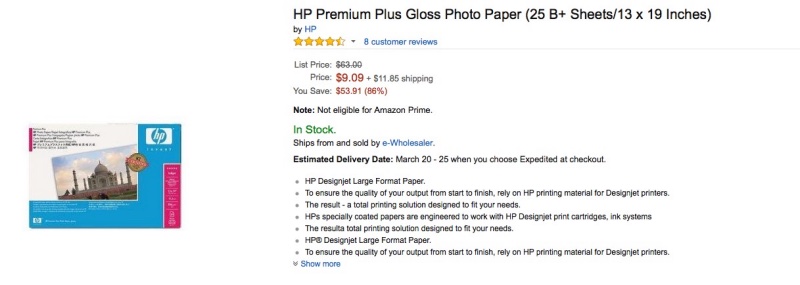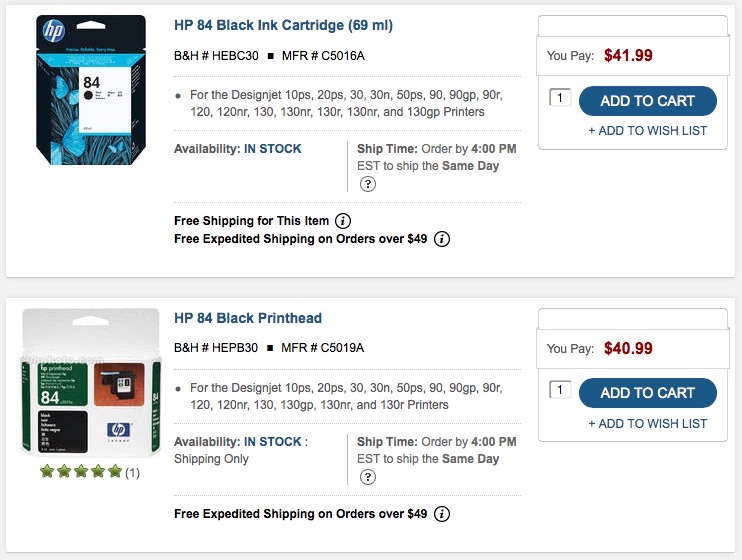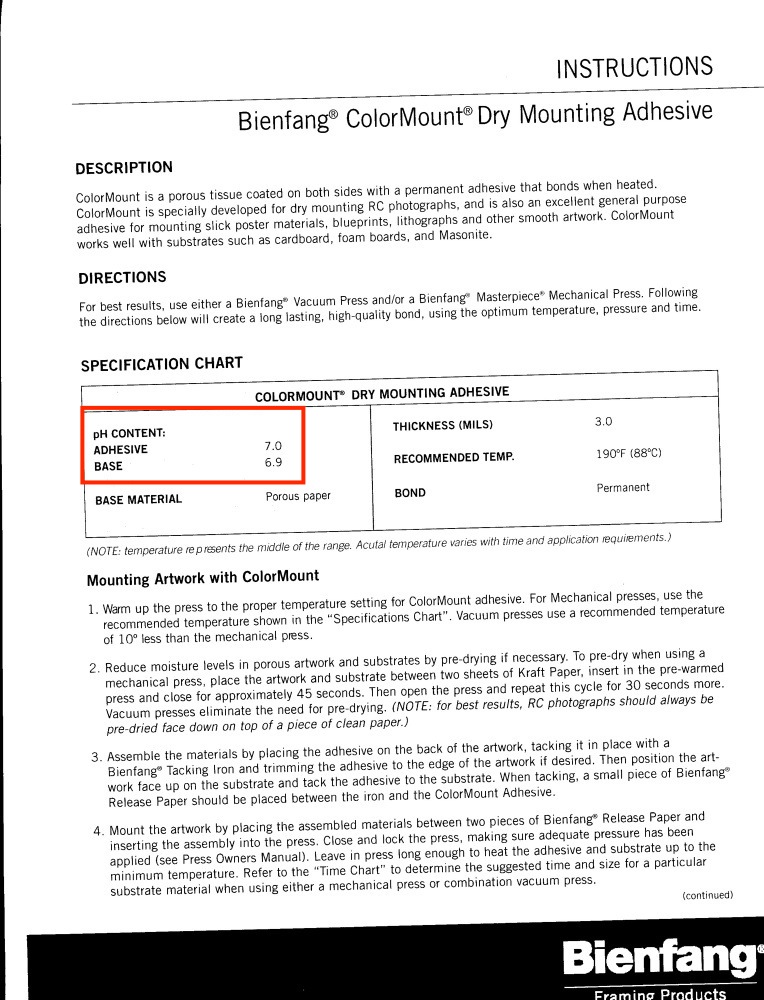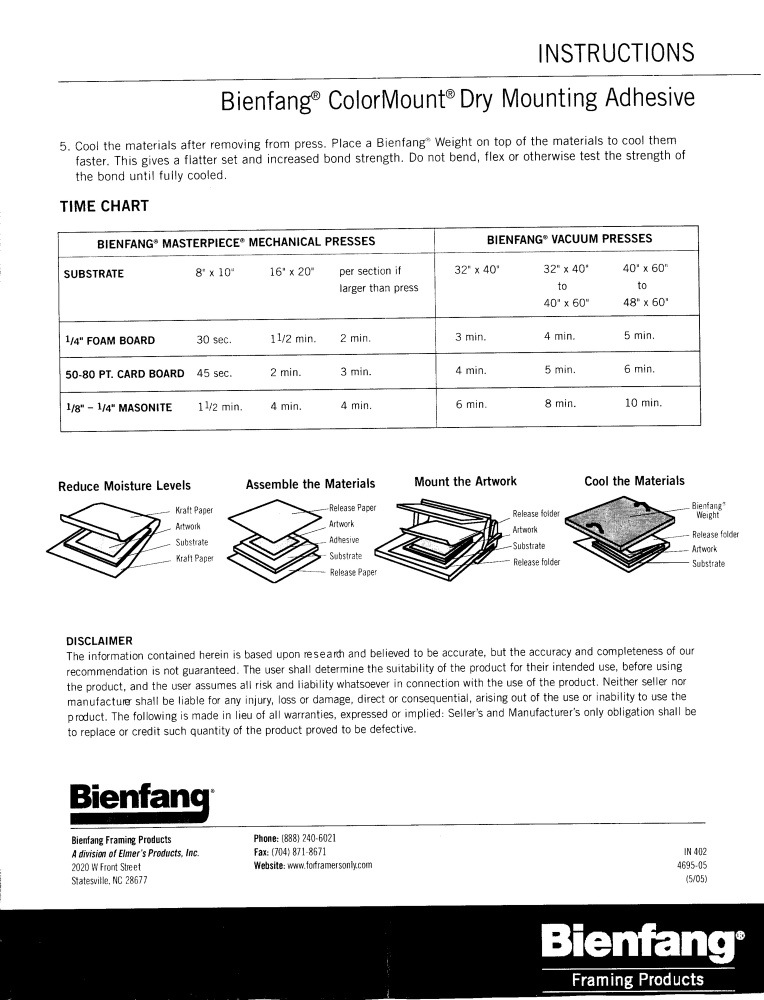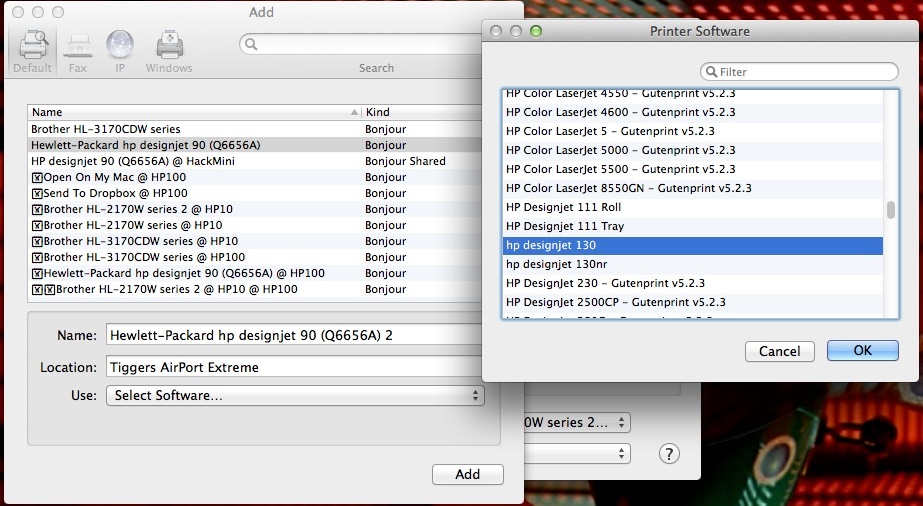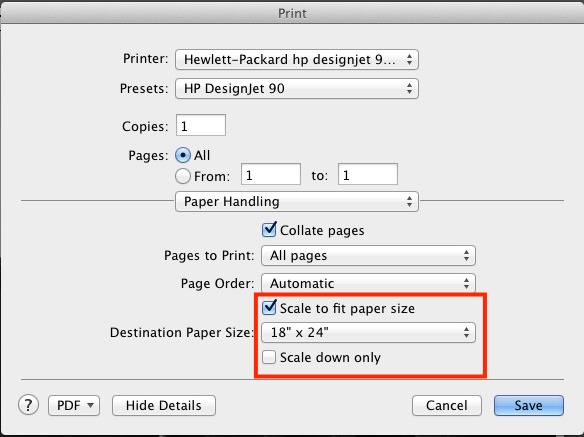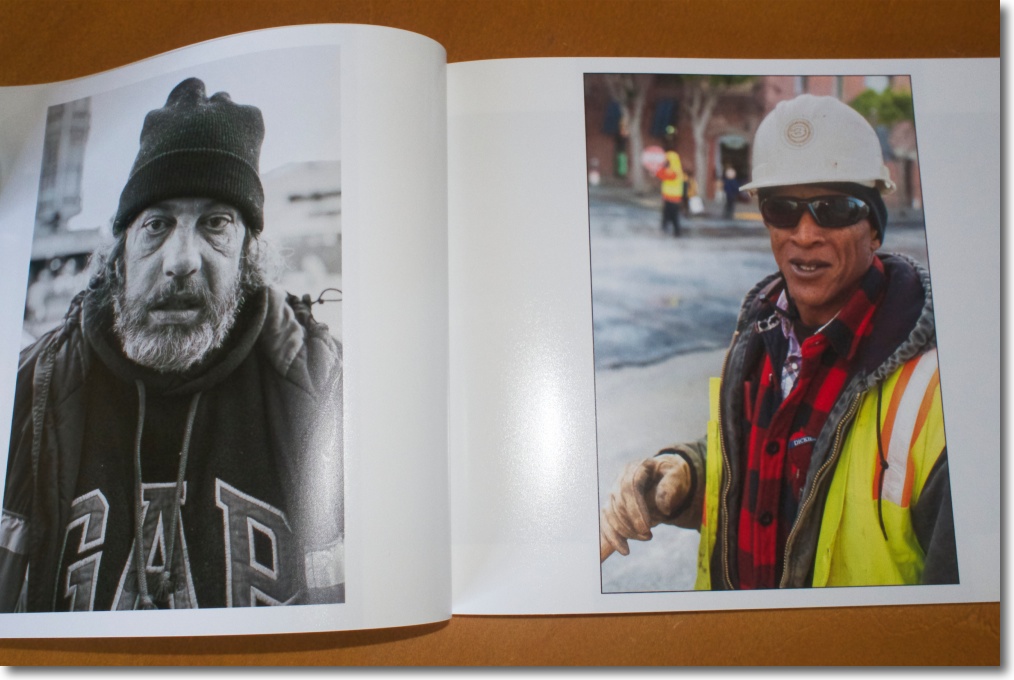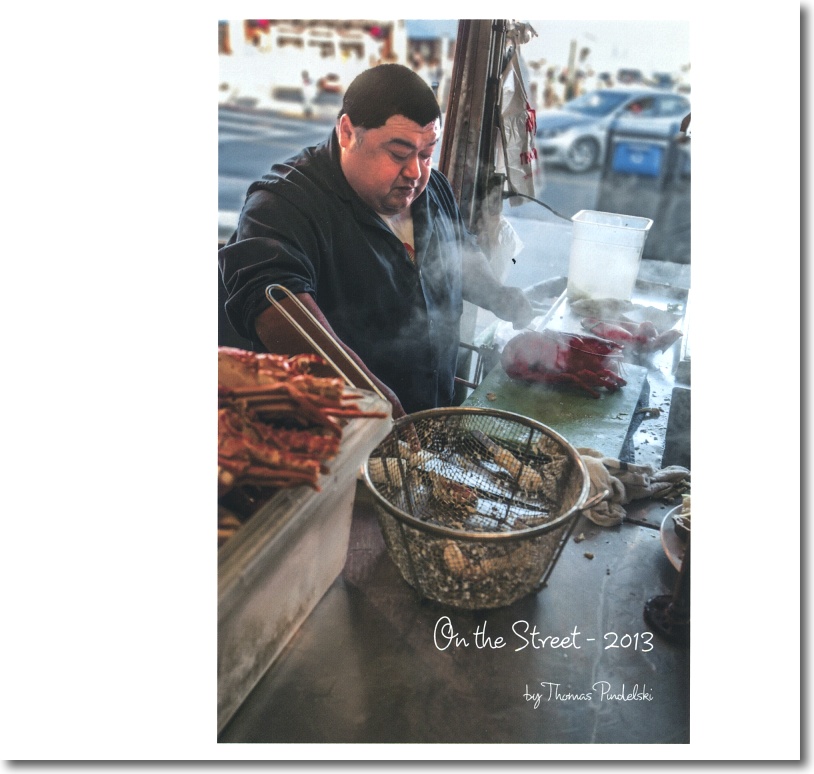A blast from the past.
The HP DesignJet 30/90/130 printers (10″/18″/24″ maximum paper width, respectively) were as good as pro-amateur color printers were ever made. The three models, which date from 2006, use the same ink cartridges and print heads, six of each. The Vivera ink dyes used require special swellable HP paper which absorbs the dyes and is good for over 80 years of permanence.
I wrote extensively about the maintenance and care of these printers in a series of articles which you can find here. Suffice it to say that you will not find better blacks from any printer and even with glossy paper there is not so much as a hint of metamerism (bronzing). I have displayed prints for almost two decades in bright sun without a hint of fading.
When HP discontinued these printers I stocked up on the special paper at ten cents on the dollar and also bought a remaindered set of OEM print heads and ink cartridges. While I had all the prints I needed for home and exhibition display I knew that one day I would revisit making large prints so it made sense to lay in those supplies.
Well, the other day I decided that I wanted to make some new prints for framing, having become bored with what I had and knowing that some gems awaited printing in my catalog. But my HP DJ90 had seen no use in seven years and though I had kept it plugged in (and switched off) all those years, to enable the head warmers and the occasional automatic ink flush which HP’s engineers had cleverly built in, the display panel showed all sorts of weird symbols and no ink levels were to be seen. So I pulled all six print heads, cleaning the mating surface in the printer with a rag soaked in distilled water, and replaced them with the new OEM ones which I had kept in their sealed, foil wrapping. At the same time I replaced all the ink cartridges. After an extended period during which the printer primed the cartridges and supply lines (meaning they were filled with ink and air was purged) the printer fired up and worked perfectly! Joy.
Now the snag with these DesignJet models is that paper is no longer available, and ink and print heads, if found through web search can be very costly indeed. And as for spare parts they are largely unavailable so one day my printer will be so much landfill. Welcome to the disposable society. I had made a half-hearted attempt at cleaning clogged printheads in this piece which turned out to be so much time wasted. This time, rather than throwing the old heads away, I determined to do the job properly.
The print head comprises four parts:

Assembled head at left, dismantled, cleaned one at right.
In the above image these are:
- The needle unit, top right
- The cap with bellows – these act as an ink buffer
- A rectangular gasket which seals the cap to the reservoir
- The reservoir, bottom right
The design of the #84 (black) and the #85 (colors) heads is identical.
The print head is easily dismantled using a small, flat bladed screwdriver. First, put on some rubber gloves. Those dyes, once on your skin, are absorbed and hard to remove.
Then remove the needle unit, insert the blade of the screwdriver at the location shown in this image:

Removing the needle unit.
Carefully twist the screwdriver and the needle unit pops off.
Now it remains to remove the cap with its attached bellows.

Force application to separate the bladder unit from the reservoir.

How the cap with bellows assembly and reservoir are separated – side view.
Do this gently. Rotate too hard and too far and parts will break.
No tools are needed. Place your thumb at the location of the green arrow, the side of your forefinger at the location of the red arrow (on the underside of the protruding plastic, not at the side) and apply force in the direction shown by the curved blue arrow. The two will separate easily.
Being careful not to lose or damage the rectangular gasket which is between the bladder unit and the reservoir, flush all the parts with hot water from the tap, then soak them overnight to remove the last vestiges of ink. There is no need to use volatile solvents. Flush once more, air dry, then reassemble in the reverse order, being sure to place that rectangular gasket over the bellow assembly before snapping on the reservoir. The gasket nestles in a rectangular groove around the base of the bellows assembly. Be sure it is securely lodged in that groove, helping it along with a jeweler’s screwdriver if necessary, before snapping the reservoir and bellows assembly together. The needle unit is replaced last, snapping into place.
Your HP DJ print head is now ready to be put back in service. There is no need to pre-fill it with ink. The HP DesignJet will do that for you when first turned on with the new print head(s) installed. Give it 30 minutes or so to complete this process.