And only $3,499!

Apple’s new ski mask. Or something.
Now male devotees of the rainbow flag can enter the women’s changing room and not even be recognized.
And only $3,499!

Now male devotees of the rainbow flag can enter the women’s changing room and not even be recognized.
Solid.
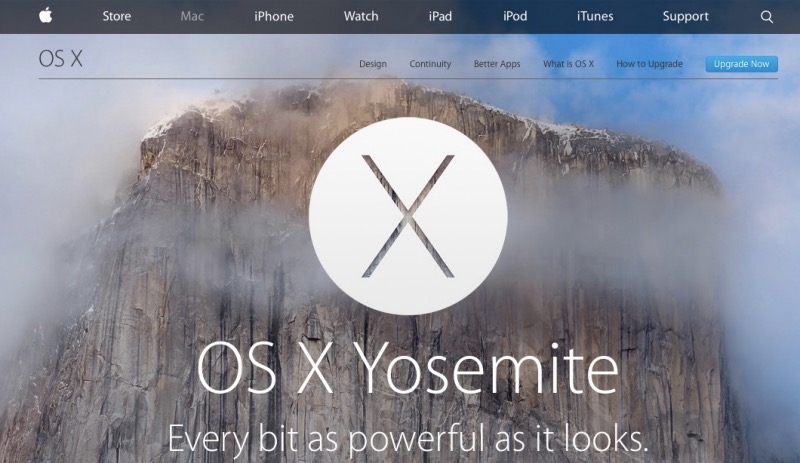
Yosemite has had a long beta test period with several iterations, so the risk of major issues with the latest release of OS X should be low. That said, iOS8’s poor start, with 8.0.1 actually disabling the ability to make calls (unpardonable), suggests that just because a beta test period is long, there’s nothing to stop Apple making jarring errors in ‘fixit’ releases, especially under the management of a CEO who seems reluctant to ruthlessly punish basic errors through dismissal, in marked contrast to the style of his predecessor.
I first upgraded my 2014 MacBook Air to Yosemite and the only issue encountered was that the first download failed, maybe attributable to overloaded servers at Apple. I burned the download to a USB flash drive using the Terminal utility, so as not to have to depend on downloads for each of the many Macs in the home. In this way all I need is the flash drive to install the OS. My first reactions were:
So after an untroubled experience with the MBA, I decided to install Yosemite on my classic Mac Pro from the copy saved on the flash drive, albeit with some trepidation as a few users of these older machine (mine is a 2009, much upgraded) have reported problems.
In the event there were no issues when testing with both single (a 3.46GHz W3690 Xeon CPU) and dual CPU (both the stock dual 2.26GHz Nehalems and speedier 3.06GHz X5675 Westmeres) processors and processor trays installed. The Nvidia GTX680 GPU has three monitors attached. Two use DVI and the third uses DP. My Mac Pro is updated to 802.11ac wifi and Bluetooth 4.0 – look here to do this – and the BT 4.0 update, which is required if you want to receive phone calls from a nearby iPhone. I use a Logitech USB microphone, speakers and a wired keyboard and mouse. I also had to update the Nvidia web drivers for my GTX680 GPU – now on v. 343.01.01f01 – an easy download from Nvidia’s site with no issues.
For reference, my Mac Pro boots the OS from an SSD installed on an Apricorn PCIe card, not from a drive in one of the regular internal drive slots. This allows the SSD to run at its full SATA 3 speed, rather than at the slower SATA 2 speed to which the regular slots are constrained, simultaneously freeing up a regular drive slot. More on how this is done appears here.
Will OS X be dumbed down to the level of iOS? This has been a real concern for a while but the direction Yosemite is taking suggests this is not the case. With iOS 8.1 the level of integration between the two operating systems is meaningfullly enhanced – AirDrop, Continuity, Handoff, Instant Hotspot all work brilliantly – yet there is no intimation of OS X becoming dumbed down. This is encouraging.
Robust and trouble free.

I published some early performance data for Mountain Lion on the Hackintosh a couple of weeks ago here, having earlier cautioned against early adoption owing to possible incompatibilities with older 32-bit applications.
Thus I determined to run Mountain Lion off back-up drives on three machines – the 2012 MacBook Air and my two Hackintoshes, HP100 and HP10. The latter pair use Gigabyte Z68X-UD2H-B3 motherboards, with Nvidia 9800GTX+ and GT430 twin monitor graphics cards, respectively. HP100 adds a third monitor via a DisplayLink USB dongle. The HP100 sports an i7 Sandy Bridge CPU, overclocked from 3.4GHZ to 4.4GHZ and the HP10 makes do with a modest i3 Sandy Bridge which cannot be overclocked, but serves just fine for streaming market data.
During the past two weeks I have used all three machines heavily at both my day job where I invest money and for processing my pictures using LR 4.1 and PS CS5.
It’s been pretty smooth sailing. All app vendors whom I favor have made sure their apps work with Mountain Lion with the natural exception of Xrite which prides itself on always being last, claiming they need to ‘test more’, even though Mountain Lion has gone through four Developer Previews in the six months before release. But that’s hardly news coming from a monopolist in the field of colorimeters – Huey, Eye1, Spyder – all Xrite, sadly. Still, while they screw around and generally act in their usual inept manner, you can be comforted with the knowledge that the Eye 1 display profiling app works perfectly fine with Mountain Lion, no thanks to Xrite, and likely unknown to them ….
As of today I am switching to Mountain Lion as the production OS on those three computers. It has proved bug free, robust and some of the enhancements are more than just eye candy. The addition of AirPlay, which permits anything on your screen to be routed to your TV to which an AppleTV is connected, is a tremendous value added and has all the TV companies searching for a change of underwear. Notifications and the ability to tailor these easily to your preference, are another great iOS feature which was overdue on the desktop. Safari is greatly improved, which probably says more about how dated it was with Lion, and installing Mountain Lion on a Hackintosh has never been easier. Overall speed may be a smidge slower than with the last version of Lion but it’s no big deal and my experience has shown that Apple generally speeds up a major OS as minor releases come along. CPU operating temperatures are unchanged from those seen in Lion.
I have had only one glitch and that was self-inflicted. The i7 Sandy Bridge overclocks easily up to 4.4GHz from 3.4GHz in stock form and when importing pictures and generating 1:1 previews in Lightroom on HP100, while simultaneously developing the early imports (hey, why wait?) I got a kernel panic. Turning down the CPU clock by some 2.5% to 4.3GHz solved the issue and while I could easily get to 4.5GHz or higher by messing with core voltages and a myriad of other variables in the BIOS, the return on effort and lower life span of the CPU mean I will not be going there. The machine is as fast as can be for my purposes.
So there are two messages from this experience:
Fools rush in ….
The recent history of OS X is as follows:
On balance, I would have to say that OS X peaked with Snow Leopard. Robust, no nonsense, no frou frou. We are now in the land of chintz, bells and whistles. Faux chrome spokes will be next.
Before being a pioneer at the bleeding edge and upgrading your OS Lion Mac or Hack to OS Mountain Lion, due out any day now, stop and do this simple test first.
It’s the bold words above that should give you pause. If you recall losing the use of NikonScan or Quicken 2007 (both PPC apps requiring Rosetta in Snow Leopard) when you migrated to Lion, you run the same risk in migrating to Mountain Lion from Lion for all your non-64 bit apps. Indeed, as what follows shows, the risk is potentially far worse.
Apple continues to dumb down the UI of its desktop OS, making it more responsive to touch gestures, which sells more Magic TrackPads I suppose (Magic What? Gimme a break, Apple), while in reality the use of touch gestures with a desktop and traditional keyboard is simply poor design. It may work with a laptop but does not with a desktop, in my experience.
The quickest way to find out what will not run on Mountain Lion is to start up all the apps you use then go to Applications->Utilities->Activity Monitor and sort this screen by clicking on the ‘Kind’ column:
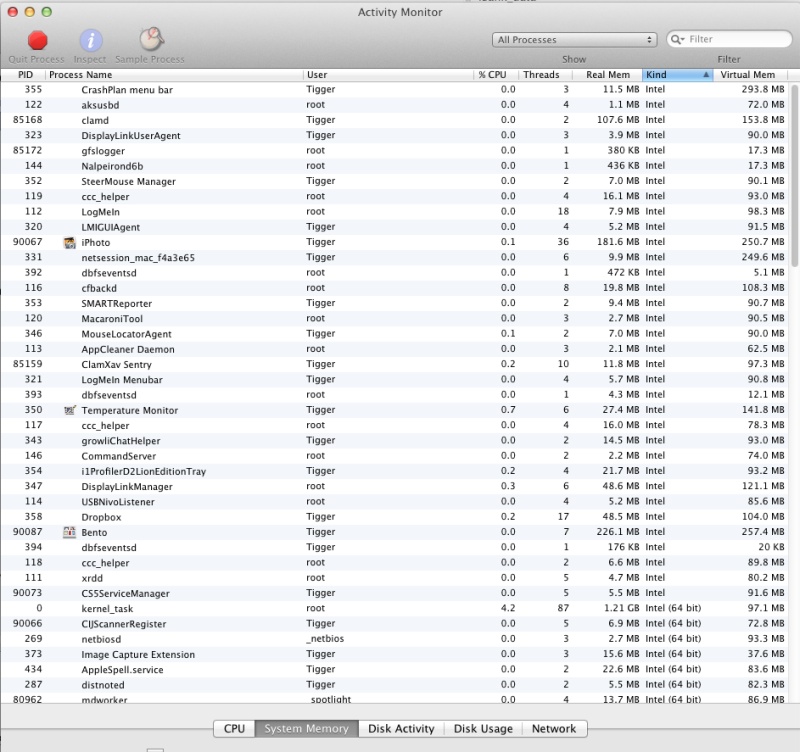
Activity Monitor sorted by 32- and 64-bit apps.
Anything that does not say ‘Intel (64 bit)’ in the ‘Kind’ column will not run with Mountain Lion until the application is updated by the maker. And, in my case, there are some real shockers here:
So several of these, once disabled, make my Macs and Hacks unusable. Mountain Lion will have to wait until apps are updated or alternatives become available. Running this simple check will warn you whether Mountain Lion is too early for prime time. I suspect that, for many photographers, the answer is a resounding ‘No thanks’ at this time. Better to stop and wait than to find you have just dropped the anchor through the keel of the boat and that you are out of lifejackets.
Some good news. PS CS5 and LR4 are fine – they have been 64-bit apps for quite a while. If you use three or more monitors with #3 and above powered from a USB2 port using a Newer Technology USB-DVI adapter (excellent) then I am glad to report that the maker has just updated the driver to 64-bit. I’m using the Moutain Lion version with Lion on my third display and it’s fine.
Will my Hackintosh or Mac run Mountain Lion?
You need to check if you are running in 64-bit mode. This is done in System profiler (‘About This Mac’) as follows:
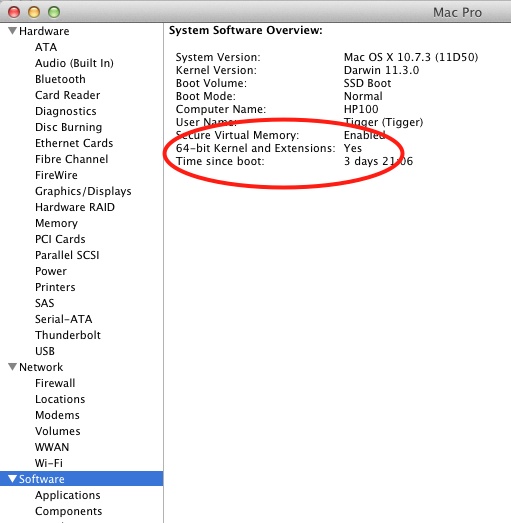
If yours says ’32-bit’ you are SOL with Mountain Lion, arguably no bad thing. Mostly it’s the graphics card that is to blame. Good luck upgrading a Mac, but Hacks are easily upgraded to later cards. The Nvidia 9800GTX+ GPU I use is a 64-bit card. It is discontinued, outstanding and easily found used for $50 or less. Apple has published a list of Macs which will not run Mountain Lion and this is probably the issue. Just about any Mac over 3-4 years old will not run Mountain Lion. The list is somewhere on their site and I’m damned if I care to look for it. If you have to, your next desktop should be a Hackintosh.
Disclosure: Lomg January 2013 AAPL call options.
With some Hackintosh hints.
AirDrop is a new feature in OS Lion which allows easy ‘drag and drop’ transfer of files between Macs (not iPads or iPhones) separated no more than 20 feet or so. What it lacks in range it more than makes up for in ease of use.
The ability to network Macs has been there for years – use MobileMe, switch on Back to my Mac in SystemPreferences->MobileMe and Finder will display all other Macs on your network configured in a like manner. I use this often for transferring files but it’s not especially fast, owing to lousy American broadband speeds. A big file – like a movie – is stll best moved using SneakerNet. Put it on a USB flash drive and walk it over.
So AirDrop caught my attention and I duly tried it out between one of my Hacksters (the HP10 with the i3 CPU) and my MacBook Air after HP10’s creator, FU Steve, had worked his magic (more below). A 13mB G1 RAW picture file took 25 seconds to make it across and was placed in the ‘Downloads’ folder. Using traditional networking (which is not as range limited the way AirDrop is, requiring only a shared wifi connection) it went over in 40 seconds, so AirDrop is faster if your Macs are in range. The main appeal is how easy it is to use. You do not have to login to the other Mac or remember its username and passwords and you save a few seconds required for the traditional login to ‘take’.
If Airdrop is available on your Mac it will appear in Finder thus:

Here it is on the MacBook Air:
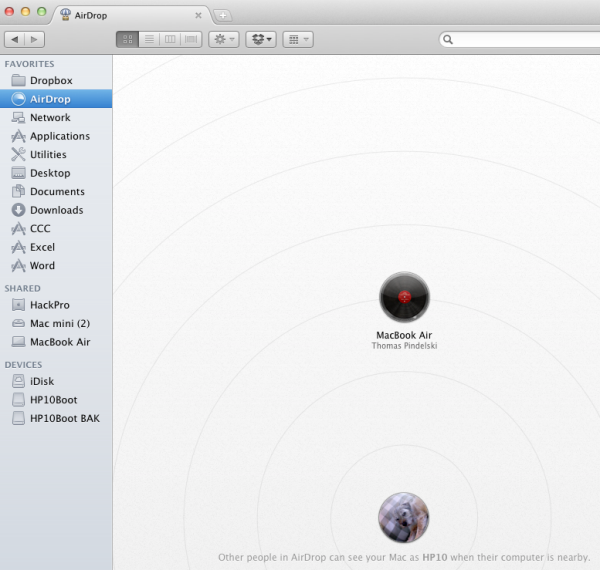
Here’s the HP10 Hackintosh asking if I want to send files to the MBA, having drag-and-dropped them onto the MBA’s icon (the HAL9000 from ‘2001 A Space Odyssey’!) in HP10’s Finder:
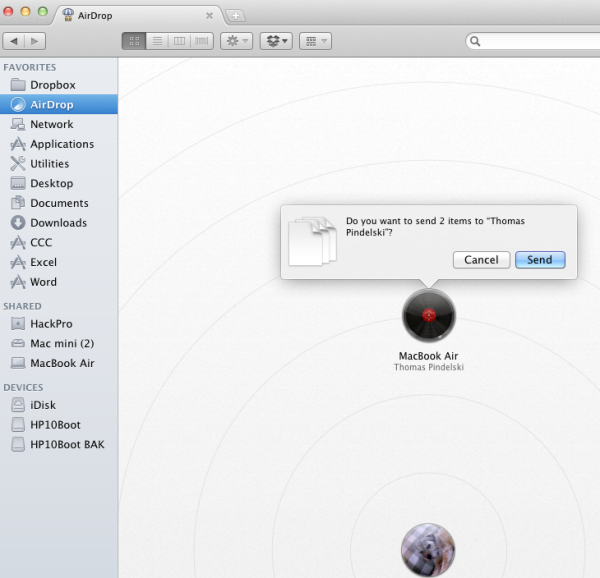
The MBA meanwhile flashes a similar screen asking for approval of receipt.
It’s simple, intuitive and fast, and very handy for sending snaps around to anyone’s Mac within range. Unlike the networking alternative, there is no need for the recipient to be on your network. Very clever.
Use with a Hackintosh and with older Macs:
The Hackintosh fora are abuzz with AirDrop not working on various Hacksters. They do not, however, have access to ace Hackintosh builder FU Steve, who writes the remainder of this piece.
When Apple introuduced AirDrop it did owners of older (not much older) Macs a disservice. This handy tool will not work with Macs more than a couple of generations old. The reason is that the technology is very hardware specific, depending on the use of the latest Broadcom or Atheros wireless cards in the Macs if AirDrop is to work. These only exist in recent Macs, so it’s not just the Hackintosh community which is missing AirDrop.
While Thomas’s MacBookAir (late-2010) supports AirDrop, neither of his HackPros supports it. Nor does his MacMini (mid-2010). His HP1 uses an internal PCI-e TPLink 802-11n 2.4gHz wifi card with an older Atheros chip and the AtherosFix kext to make OS X recognize the card as an Airport one, and display it in the menu bar (fan display) in the usual way. The other machine, the brand new HP10 uses an aftermarket USB 802-11n 2.4gHz external wireless dongle and Ralink software to access broadband wirelessly. The wireless technology in both these machines is too old to support Airdrop.
So for the Hackintoshes there were two alternatives. One was to buy a used current Apple Airport mini-PCIe card and install it in the machines using a PCI-e to MiniPCI-e adapter card in an available PCI-e internal slot. The problem is that current Airport cards sell on eTheft/eBay for $100. Ridiculous.
The second approach was to figure out the model of the chip used in the current Airport card and buy the MiniPCI-e card with the orignal manufacturer’s imprint, thus avoiding the Apple premium. Sure enough, one that works is the Broadcom BCM94322MC Mini PCI-e Card 487330-001 which you can search out on the web or on eBay. Be very specific about getting exactly this card, right down to the numerical suffix in the previous sentence. $20 shipped. Many older Macs use the Broadcom BCM94321MC card (the designation is clearly visible on the card) which does not work – I know because I tested mine.

The older Broadcom BCM94321MC card – AirDrop will not work with this card installed.

The right Broadcom card for AirDrop use.
Mac users with older MacBooks, iMacs or MacBook Pros can open them up (check ifixit.com for instructions) and replace their Apple branded card with the above Broadcom model to get AirDrop working. Here are the Mac owners who are SOL:
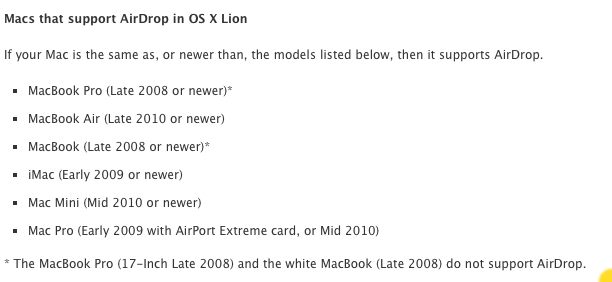
Then buy the PCI-e to MiniPCI-e adapter from Amazon (or pay the same and wait one month for it to arrive from the Far East) – another $20:

MiniPCI-e to PCI-e adapter.
Attach the two outside antennae to the card using fine nose pliers to snap the catches on, then insert the card in the adapter. The center antenna is not used. The assembly is installed in the Hackintosh (or Mac Pro for that matter) in any available short slot, the provided antennae are screwed on from outside the computer’s case and you have plug-and-play AirDrop functionality for $40. No drivers or hacking required. As I wrote years ago here, a Mac is nothing more than an assembly of PC parts, invariably overpriced and under-designed.
A related advantage of this card is that it supports the 5gHz spectrum for wi-fi as well as 2.4gHz. In some environments the latter is interference prone (lots of cordless phones and baby monitors use 2.4gHz). Try both with your Airport Exreme router, checking speeds using Speedtest.net.
Here’s System Profiler in Thomas’s HP10 showing the card installed and working:
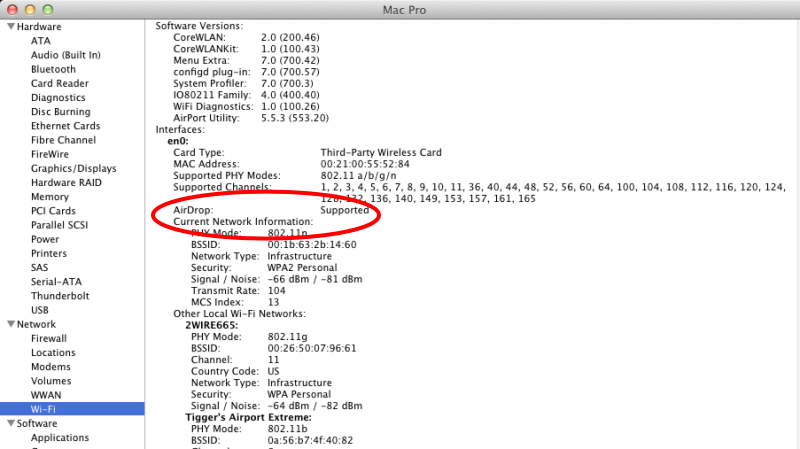
The Broadcom card installed in HP10.
Here’s the fan display showing use with the 5gHz spectrum – to get this display hold the Option key then click the fan in the Meu Bar:
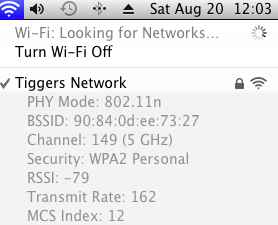
The antennae on the rear of the PCI-e wifi adapter card protrude from the rear of the computer case and can be rotated in all directions. Don’t just wiggle them and hope for the best. Use the Wi-Fi Diagnostics tool included with Lion, which you can find in System->Library->Core Service->WiFi Diagnostics. While watching the signal and noise traces, adjust the antennae until the space between them is at its greatest – here’s a trace:
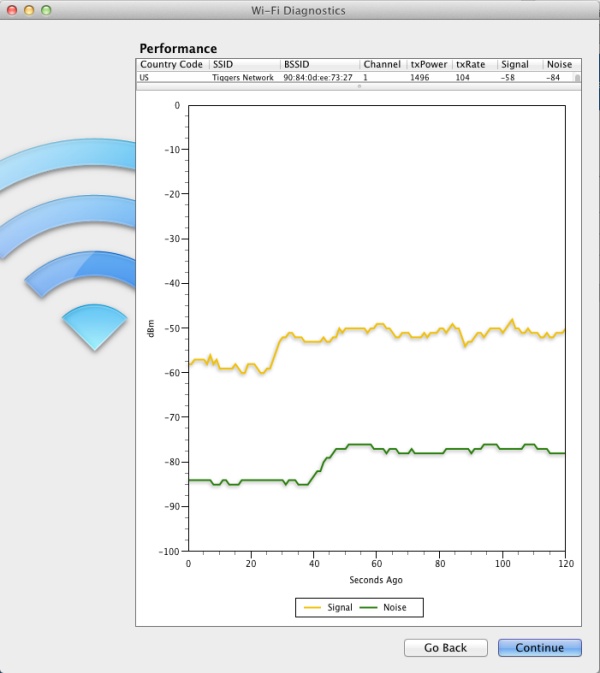
AirDrop on wired and older Intel iMacs:
For the older MacMini, the card is not easily changed as it integrates Bluetooth with broadband. However, this tip from MacOSXDaily works fine and has been successfully implemented on Thomas’s MacMini. It should work on any older Intel Mac whether wired or wireless, as long as the machines concerned are on the same network. It does not work on older PPC G3/4/5 iMacs – at least not on my old G4.
FU Steve comes through again. Thanks FU!
The DropCopy alternative:
If you have an early MBA (where the ‘wireless card’ is too integrated to permit replacement, or simply do not want to dismantle your Mac to replace the card, you can use DropCopy, the snag being that every Mac has to be running the app for file transfer to work. Still, what it lacks in elegance it gains in function on older machines. Why, DropCopy will even run on older G3/4/5 PPC Macs which Apple has now completely abandoned.