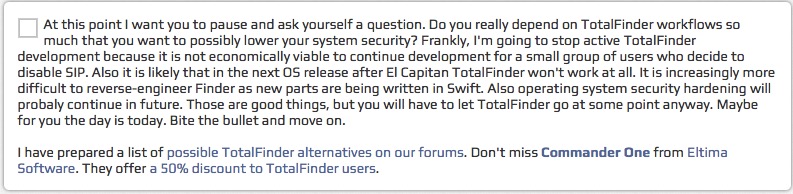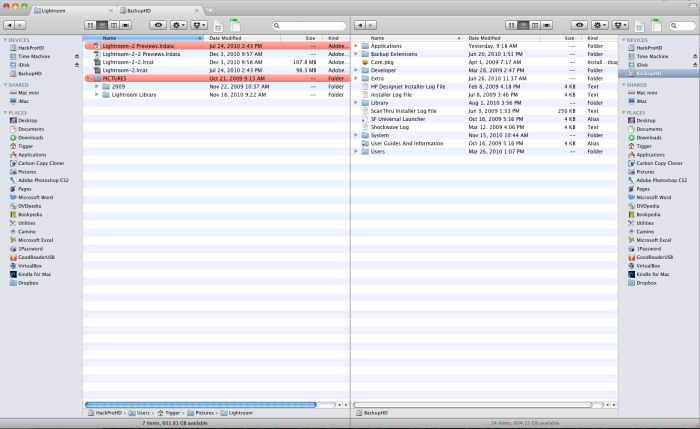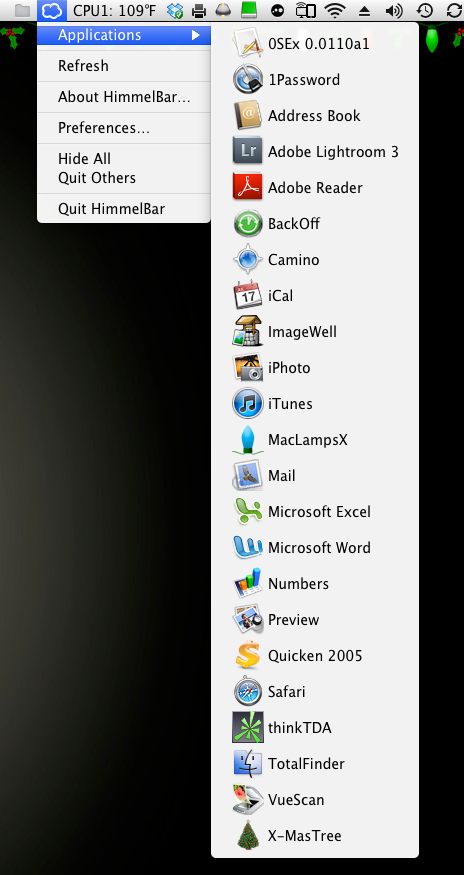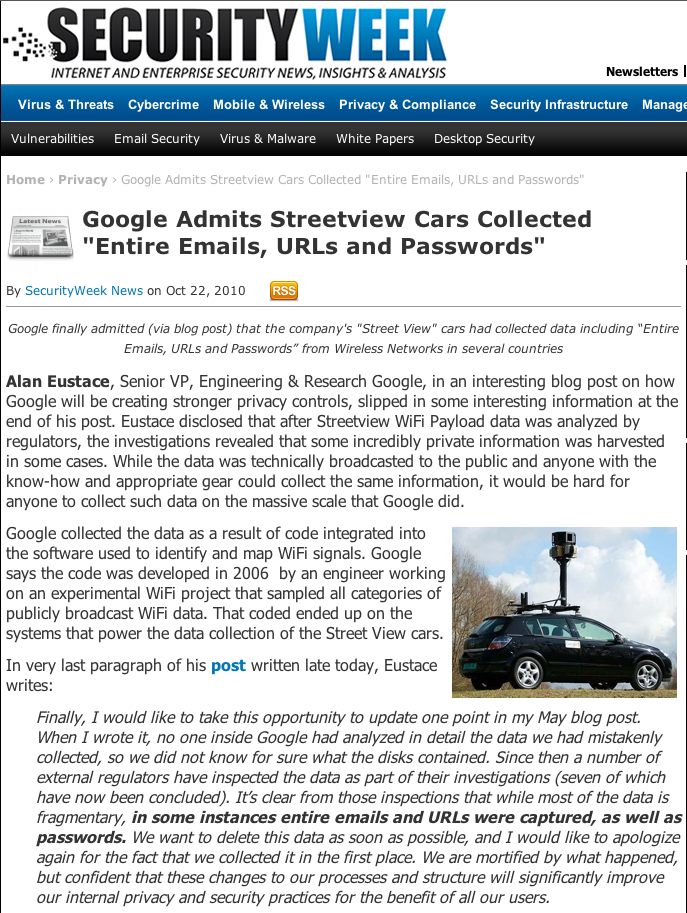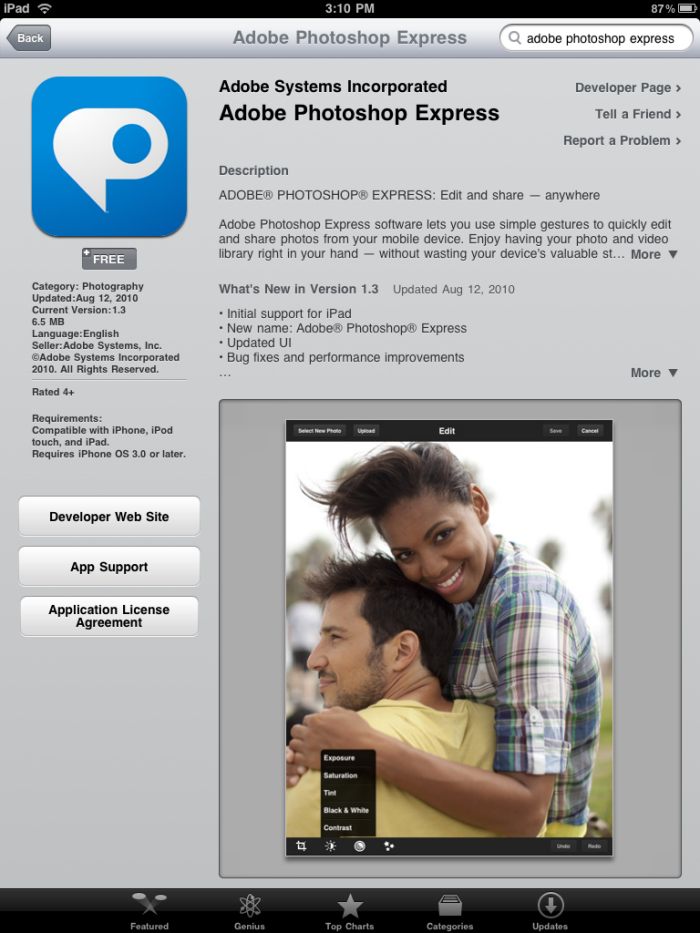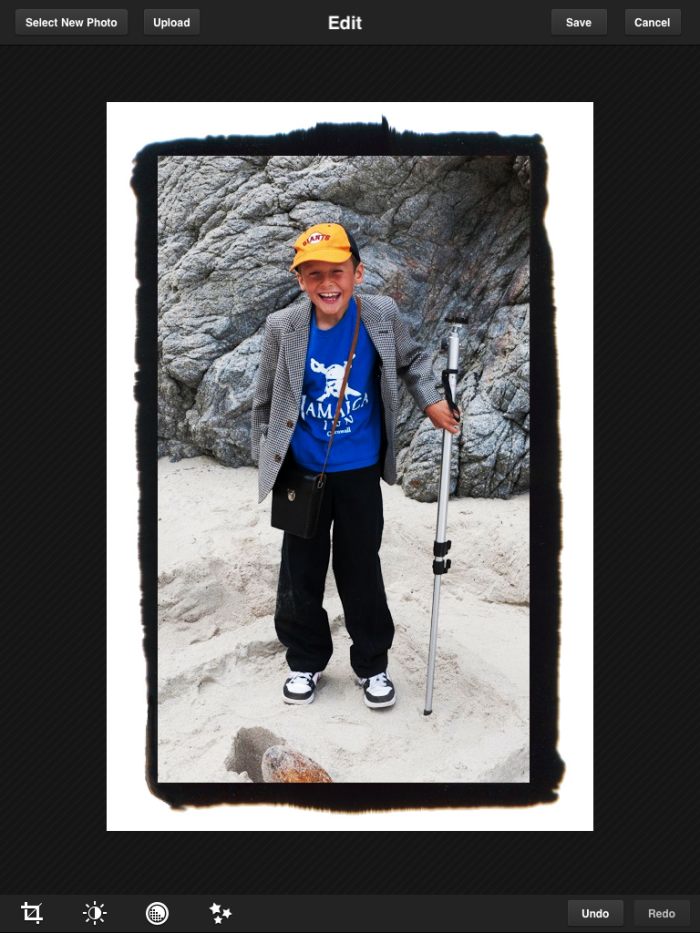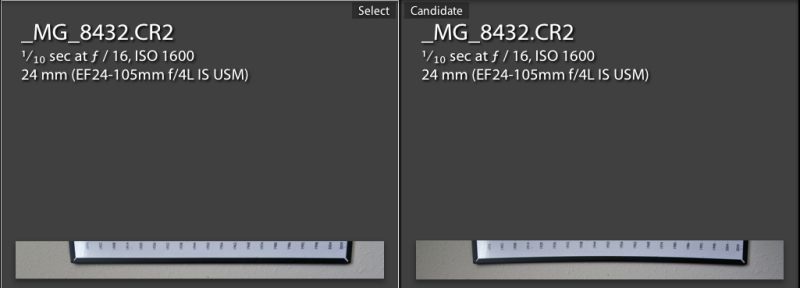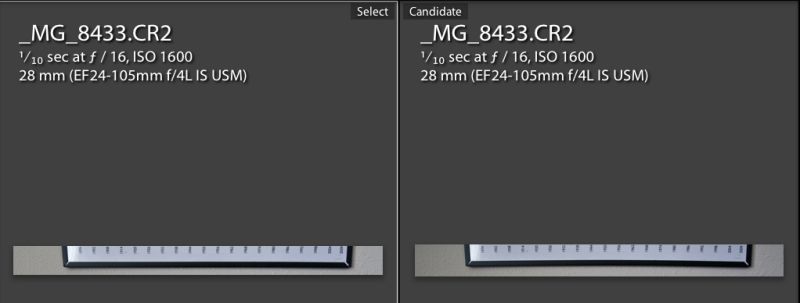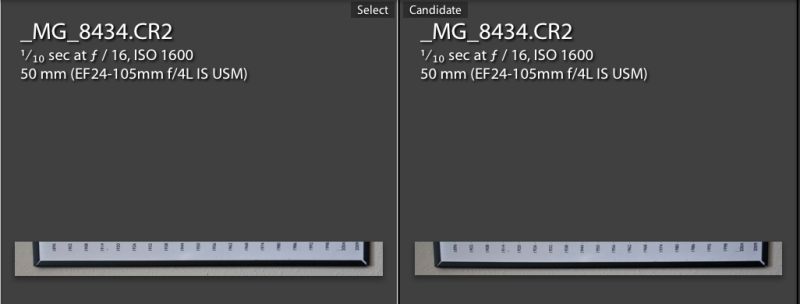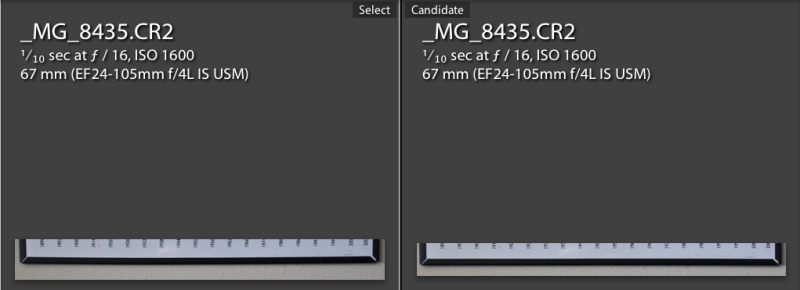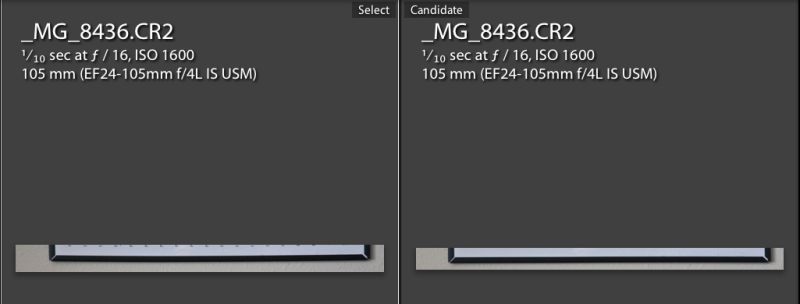Some nice things.
You can see which software I wrote about in 2010 by clicking the ‘photography’ drop down menu below. These are all things I have used and in all cases continue to use as a photographer.
While no one could accuse it of being user friendly, Adobe’s free Lens Profile Creator does a fine job of creating distortion and chromatic aberration correction profiles for those lenses where profiles are not built into Photoshop or Lightroom 3. I created my own profiles for the Olympus 9-18mm MFT lens I use on the Panaasonic G1 and they work well – you can download them by clicking the aforementioned link. These integrate nicely into Lightroom 3 as a point-and-click option in the Develop module.
The very thought of running Windows on any of my Macs frankly disgusts me (after all these years XP still has the most godawful fonts in existence not to mention it’s propensity to constantly lock-up), but on those mercifully rare occasions where there is no choice, such as certain financial tools I use which do not come in a Mac flavor, I have found Oracle’s Virtual Box robust, well supported and, best of all, free. The excrescence that is Windows XP runs in its own little jail or window, free to soil its own underwear without trashing the rest of my Macs’ disks.
On those occasion I want to access my desktop HackPro from a remote location, all I need is an iPad and LogMeIn Ignition, a totally bug free and dead reliable remote client. Not cheap at $29.99 as iPad apps go, but use it just once when you absolutely need to and it has paid for itself.
Finally, last year I named NetNewsWire Software of the Year, as I find it to be the best desktop RSS feed reader out there. For the iPad I have replaced NNW with Reeder months ago and would not go back. The $4.99 Reeder app understands the touch interface well and is a superior product. The back end is provided by the Vampire Squid of the Internet, Google’s reader. I’ll switch as soon as I find a free alternative. Be sure to visit Reeder’s web site – a masterpiece of minimalism and function, like the app. Apple should buy these folks and integrate Reeder into Snow Leopard as its designs accords with much of the thinking of Steve Jobs and Jon Ive in Cupertino.
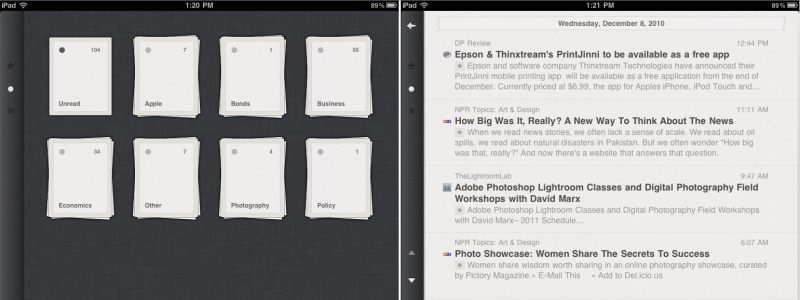
A couple of Reeder screenshots on the iPad.