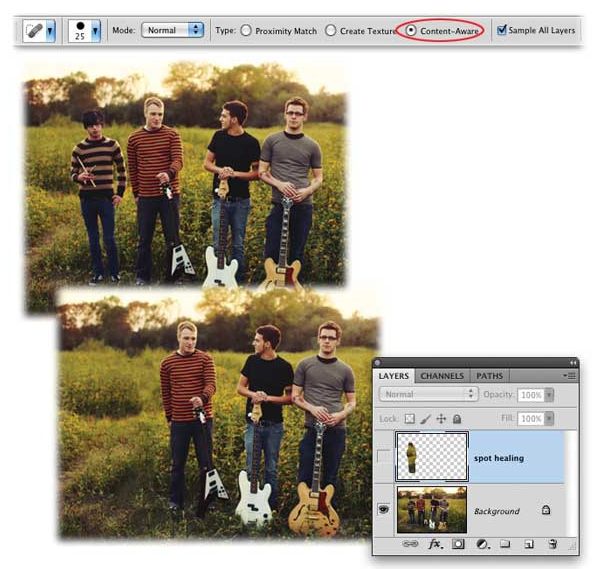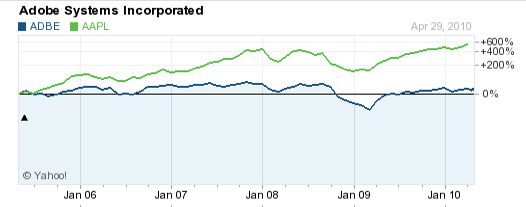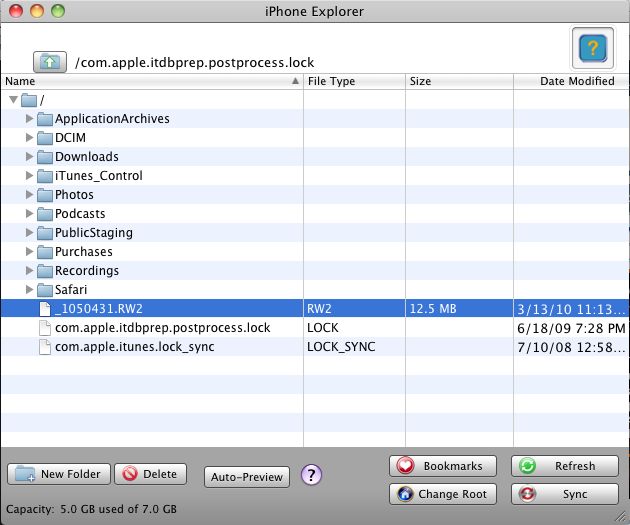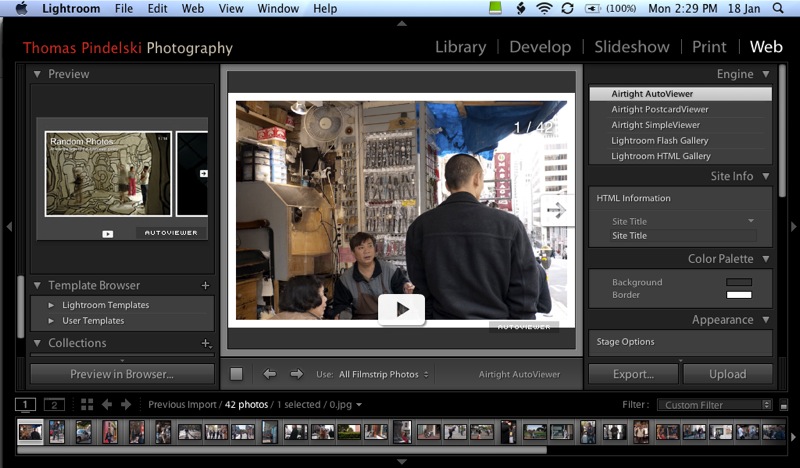Prepare to have your mind blown.
Yes.
You read that right.
I am using my iPad as a remote viewing and control device for Lightroom, which is running on my desktop HackPro under OS X Snow Leopard.
The iPad app I am using is named LogMeIn Ignition and costs $29.99 for the iPad. You think that’s a lot? To allow you to run any of the apps on your desktop from your iPad wherever there is wifi? Gimme a break.
After installing LogMeIn Ignition on the iPad, download the free LogMeIn application for every computer you wish to control remotely and start it up on that computer. So far I have just set up the HackPro in the office and here is how my account at LogMeIn looks, viewed in Safari on the HackPro:
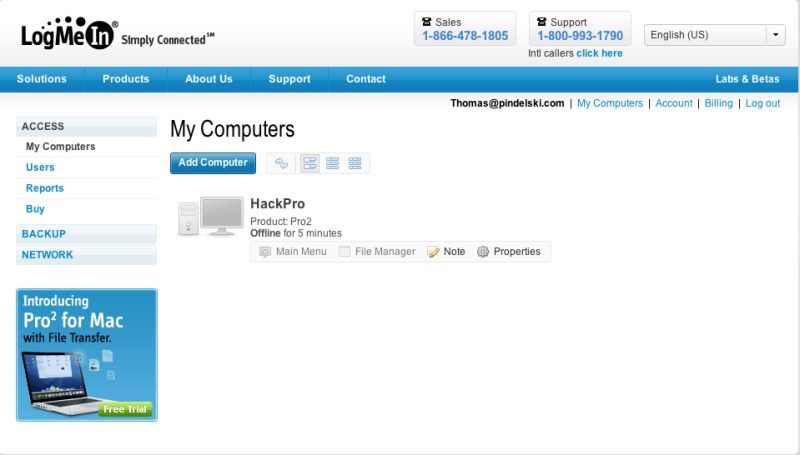
Moments after invoking LogMeIn on the HackPro desktop, I started up LogMeIn Ignition on the iPad, made contact with the HackPro, touched the mouse symbol on the iPad and …. loaded Lightroom 2 remotely from the iPad. This is what the iPad’s screen displayed:
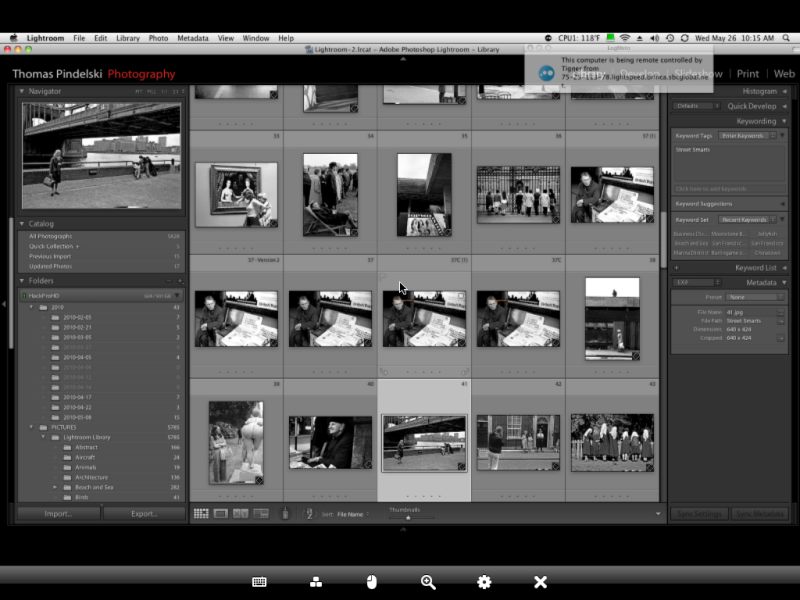
Lightroom 2 on the iPad
You can just make out the LogMeIn app on the HackPro’s screen – it’s the small circle to the left of the CPU sign in the status bar at the top.
Clicking/touching on the iPad’s screen moved me from grid view to full screen view thus:
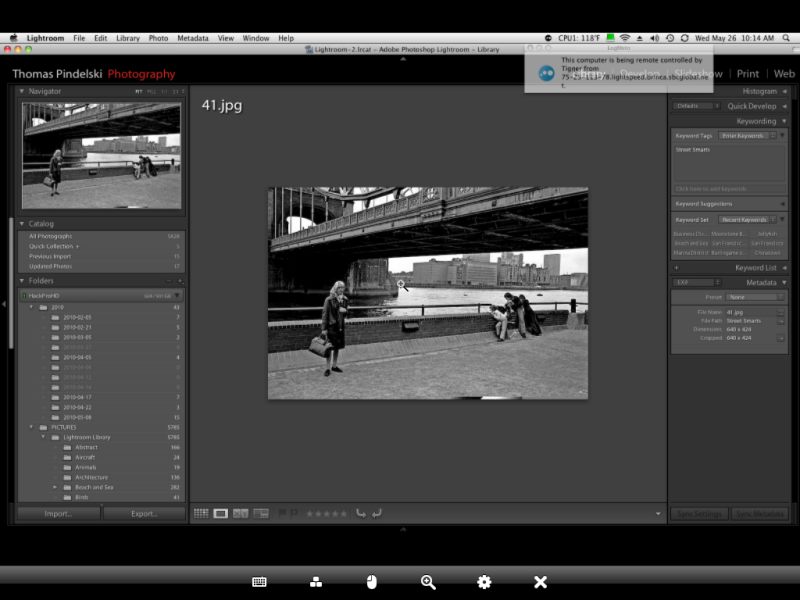
Timings?
- Two seconds to start the app on the iPad
- Eight seconds to select the HackPro and login
- Ten seconds to load Lightroom icon on the iPad’s screen and see what Lightroom is showing on the HackPro. I can alternate between the two views – full screen and grid in Lightroom by simply shaking the iPad. This is the equivalent of the two disparate monitor views on the desktop. Add four seconds.
The possibilities here are so huge I’ll stop for now while I begin to digest what can be done remotely, but here’s how the view changes from one to the other monitor attached to the desktop, by simply shaking the iPad:
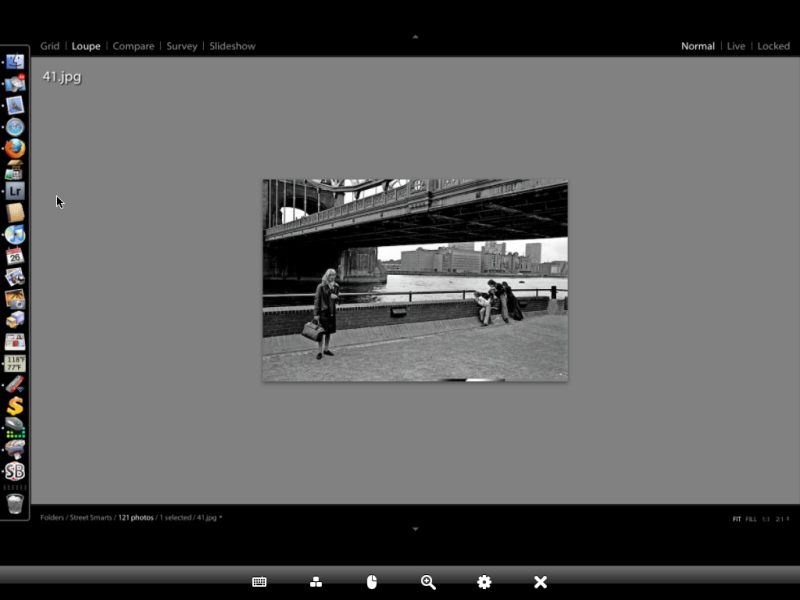
Shaken and stirred – the full screen view in Lightroom, viewed on the iPad
Screen refresh on the iPad takes about a second, compared to instantaneous on the HackPro – you are sending a lot of data over wifi, after all. I see no reason why this would not work over 3G with the 3G iPad, though I expect screen refresh would be a good deal slower.
What’s that you say? You want to run ancient Rosetta apps from your desktop on the iPad, like Photoshop CS2? No problemo!
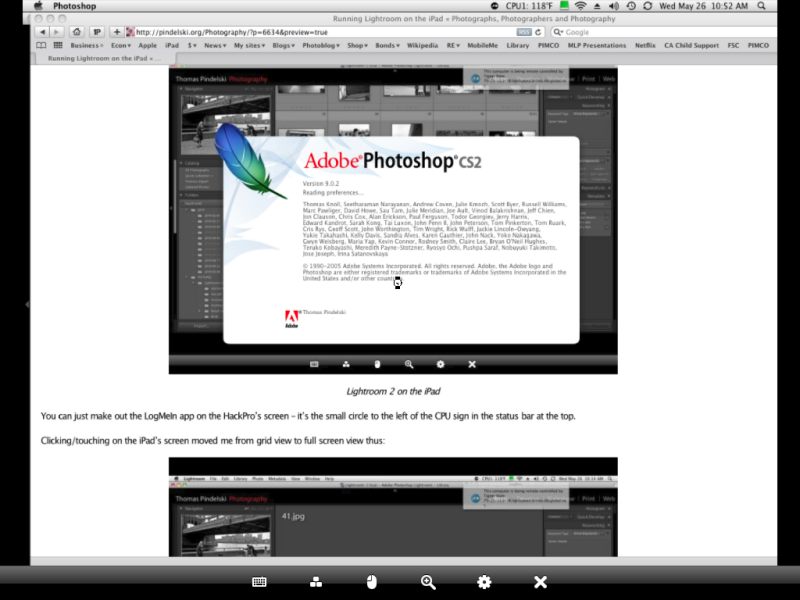
Photoshop CS2 on the iPad
What was all that about the iPad being suited solely to reading and games?