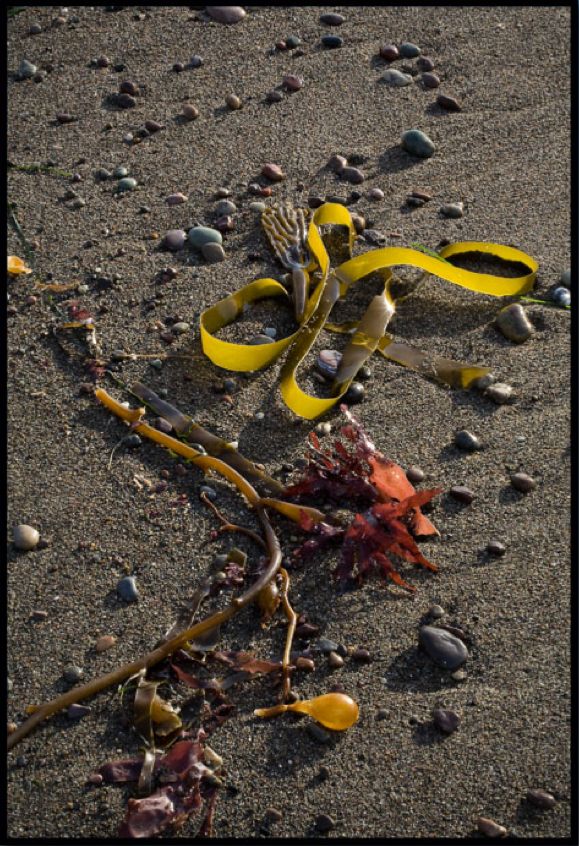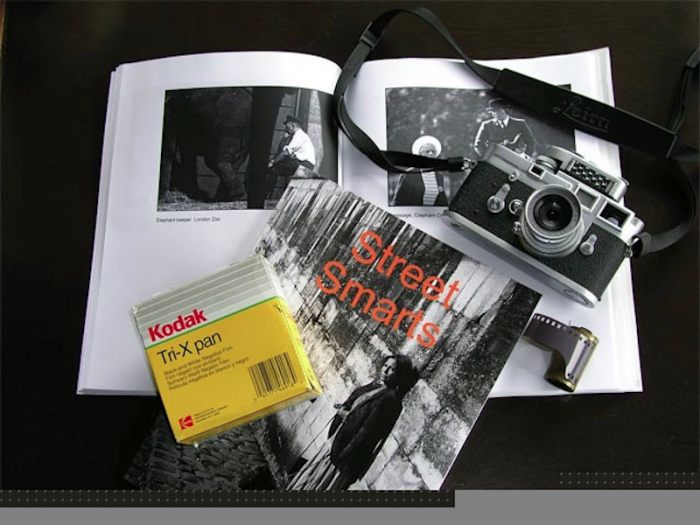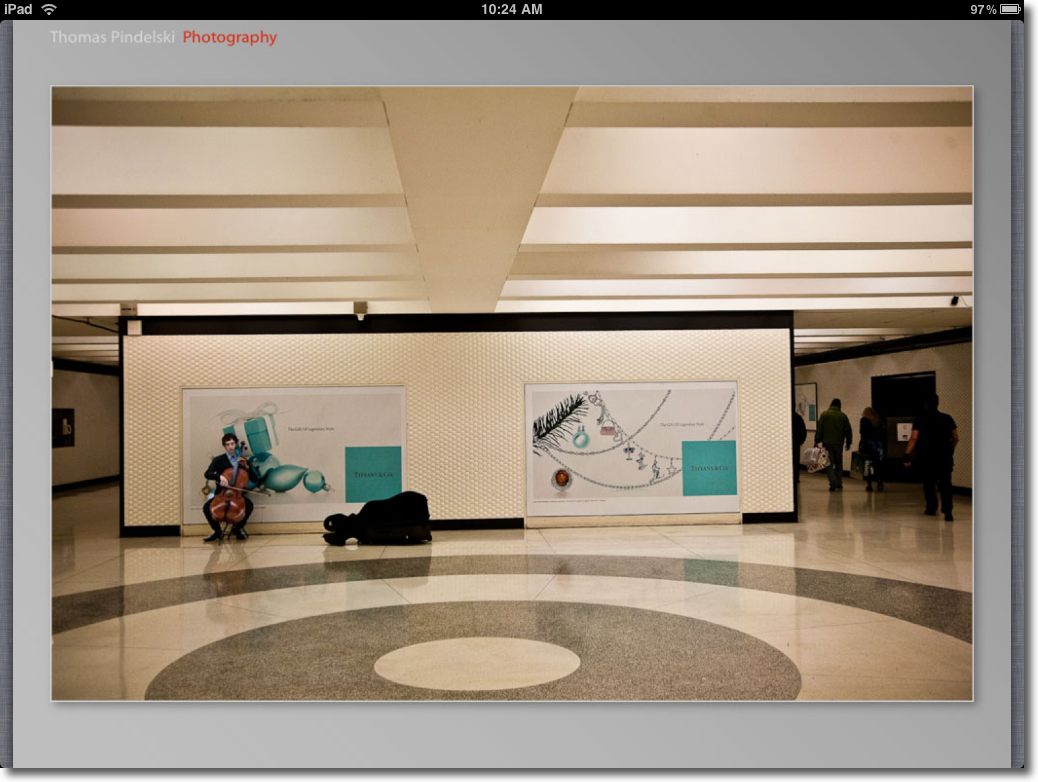What works best?
[column width=45% padding=5%]
Read the past few columns here and you will see that I have put into practice my enthusiasm for creating ePhotobooks for viewing on your monitor or, better, on the iPad.
The goal of today’s column is to determine the minimum PDF file size which will work well with the three most common display devices – an iPad, a computer monitor and a large screen TV.
[/column]
[column width=45% padding=5%]
One of the dictates for any data file which has to be downloaded is to make it as small as possible.
No one is going to sit around for ages waiting for downloads and this column is being written in America where time is money. Or is that debt? Residents of Club Med nations likely couldn’t care less, but they probably don’t have broadband in any case. Well, sunshine cures all ills.
When exporting a slideshow as a PDF from Lightroom 3, LR3 suggests a default file size, based on the setting of the Quality slider. For my At The Beach book in yesterday’s column that was a Quality of 63 on the slider:
[/column]

The default slider setting in Lightroom 3 for At The Beach.
[column width=45% padding=5%]
Optimal settings for the iPad:
I decided not to experiment with the output dimensions as 1024 x 768 is the native size of the iPad’s screen, so that seems optimal. Any more is overkill, anything less underutilizes the device’s capabilities.
[/column]
[column width=45% padding=5%]
To test things a little more objectively I exported four more PDFs in addition to the default one (63), using 12, 25, 50 and 75 settings on the Quality slider. Bear in mind that these are screenshots. The original is far sharper, effortlessly yielding pin sharp 24″ x 18″ prints. I know, because I made them on my HP DJ90 printer.
Here are the file sizes:
[/column]
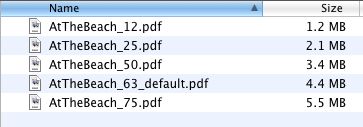
PDF files sizes at five different Quality settings in LR3.
[column width=45% padding=5%]
Exporting all five to the iPad I could not tell any difference between image quality viewing all but the smallest (Quality=12) using GoodReader. Unpinching to magnify the image did show that the Quality=25 version broke up earlier than did the larger versions, but the three largest looked much the same at regular, unmagnified size. The Quality=12 version showed signs of pixelation in normal size and does not make best use of the iPad’s display definition, so it should be avoided.
This suggests that even at a low setting of Quality=25, a PDF intended for viewing on an iPad is more than sufficient in quality and does not compromise definition compared with higher settings and larger file sizes.
Optimal settings for a computer monitor:
There are a lot of variables here. Computer monitors tend to be viewed from very short distances and come in a wide variety of definitions and screen sizes. My two Dell 2209WA IPS displays are 21.5″ diagonally and display 1680 x 1050 using an Nvidia 9800GTX+ card, the latter still unequalled by the latest MacPro, despite nomenclature changes to fool the uninformed.
[/column]
[column width=45% padding=5%]
I would describe that combination as upper-middle display quality and a state-of-the-art graphics card.
(When my ship comes in I want to be able to migrate upmarket to a better display without having to blow more coin on a better GPU!)
The best way of illustrating the differences is to do a ‘rollover’ demo, but to see this you must be using a modern Webkit browser, meaning Safari or Google Chrome. The original image used here was taken on a full frame Canon 5D using the 24-105mm ‘L’ zoom lens stopped down to f/8, its optimal aperture – a sharp combination. If the mouseover pictures do not appear in your webkit browser simply refresh the URL and all should be well.
I have placed two pictures in the rollover demo – the top one is from the Quality=25 file, the rollover one from the Quality=75 slide. In each case these are screenshots from Preview with the Zoom ‘+’ button clicked twice for an enlarged image. The full image is 12.7″ x 19″ and shows signs of breaking up regardless of Quality setting. However, the rollover illustrates the degree of breakup between the two:
[/column]
Quality=25. Rollover for Quality=75
The difference is extremely subtle. You can just see noise disappearing from the white area of the registration plate and from the spokes of the wheel when you roll over the image with your mouse cursor.
Now here is the same exercise but this time the top image is Quality=12, the rollover remains Quality=75.
Quality=12. Rollover for Quality=75
[column width=45% padding=5%]
On my monitor there’s a big jump in quality from 12 to 75.
Bottom line? For my purposes the Quality=25 version is more than adequate for my computer monitor as long as the image is not zoomed in and also happens to be optimal for the iPad.
For even higher computer monitor display quality, you should increase the export image size in Lightroom 3 to approximate that of your monitor. If you click on ‘Screen’ in the size drop down (see screenshot above) LR3 will automatically adjust the export size to match your screen dimensions. Doing this for my 1680 x 1050 Dell 2209WA monitor, the Quality=25 file size grew from 2.1mB to 2.8mB. However, the perceived image quality was indistinguishable, suggesting that the modestly larger file size confers no benefit on image quality.
Finally, with export Quality=100 and set for the 1680 x 1050 Dell display, file size balloons to 24.9mB with slightly smoother tone characteristics in large areas of plain color. Definitely not worth it when comparing a 2.1mB Q=25 S=iPad file with the 24.9mB Q=100 S=Dell whopper.
Optimal settings for a large screen TV:
Increasingly we are using the large screen TV as a viewing device in lieu of making large and costly wall prints. So I displayed the 12, 25, 63 and 75 quality PDF on my 42″ 720p Vizio LCD TV (4 years old it’s somewhat removed from the state-of-the-art, but works for me at a very reasonable price).
I used a MacMini, the just discontinued version MC238LL/A which uses an Nvidia 9400M GPU and can resolve up to 1920 x 1200. My TV is 1280 x 720, and thus is
[/column]
[column width=45% padding=5%]
the limiting factor in the equation.
The very best viewing experience was already reached at Quality=50, viewed from my usual 10 feet but the quality drop when viewing the Quality=25 version was so slight as to be almost unnoticeable. The lower quality of Quality=12 was just distinguishable, but far less so than on a computer monitor or iPad.
Bottom line:
The best compromise for one file size for use on an iPad, computer monitor or big screen TV is Quality=25 when exporting a Lightroom 3 slideshow. That results in a file less than half the size of the default Quality=63 setting in Lightroom 3, meaning it will download more than twice as fast from a server.
Another user’s experience:
UK pro Roy Hammans shares my interest in the techniques discussed above and was kind enough to forward some samples created at different quality levels. Roy uses both 24″ iMac (1920 x 1200) and 24″ HP LP2475w (1920×1200) displays, and used the highest quality equipment to make these pictures. The first four were made with the 18-200mm VR lens at 24mm on a Nikon D300 in DX mode, 400 ISO. The second four were taken with the Nikon 10.5mm fish-eye on his NIkon D700, at 200 ISO, (in DX mode), the equivalent focal length becoming 15mm. He used the LR3 built-in lens profile correction for the 10.5mm to remove barrel distortion inherent in the design of the lens.
His PDF images were also generated using the slideshow function of LR3 – click the picture to download his PDF file:
[/column]
[end_columns]
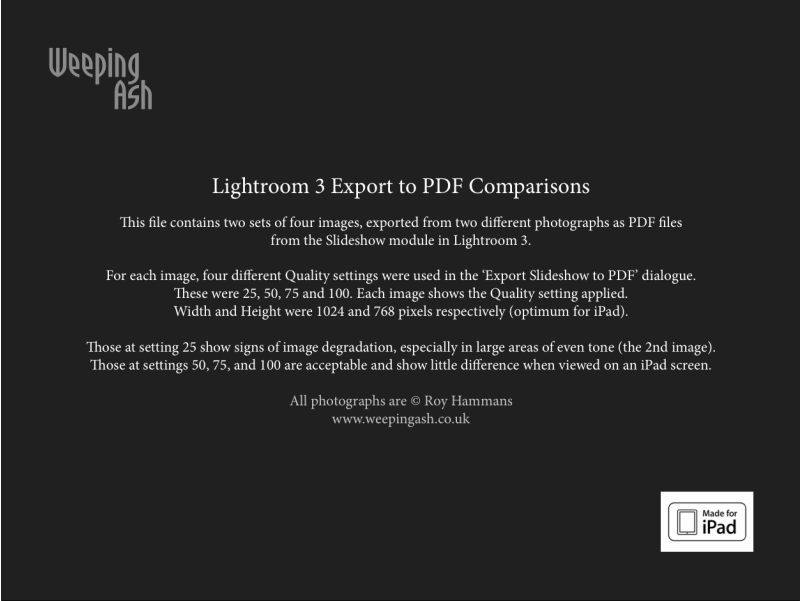
Click the picture to download
So between us we are at Q=50 (Roy – great eyesight) and Q=25 (me – lousy eyesight) for the best compromise setting at an export size of 1024 x 768, whether for iPad or computer monitor display. Those using large 30″ computer monitors (2560 x 1600) should probably adopt the Q=50 setting. In any case Q=50 yields a file size much smaller than Q=100 (4.5 times the size at 1024 x 768), which is overkill in any scenario I can imagine.