Finding faulty heads.
For the HP DesignJet six head dye ink 30/90/130 printers and their four head predecessors (10, 70, 120, etc.) HP recommends running its Image Quality Diagnostics Page using the System Management Utility when you experience print quality issue; the Utility can only be run for Mac users using OS Leopard or earlier. That’s a shame as HP has committed to stocking repair parts, heads, inks etc. for 10 years after the printer is discontinued, and as they still sell the DJ130 on their site that means through 2021 at least. Too bad their Mac software is obsolete, requiring an earlier Mac OS or a Windows PC.
When the DesignJet has a faulty printhead the front panel indicator for the head is meant to flash. The problem is that it does not always do so.
Here’s a print I was making the other day; all was proceeding swimmingly until the last few inches on the right of the 13″ x 19″ original, where the color suddenly goes awry. The image below is a low quality photograph of the 13″ x 19″ print as my scanner does not go beyond 8 1/2″ x 11″!
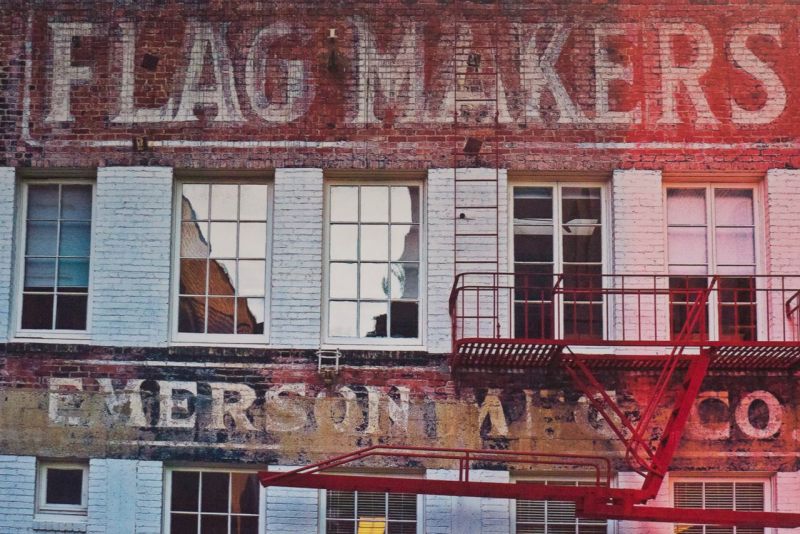
Prining problem with the DesignJet.
This problem is not unknown to DesignJet users and generally indicates a clogged or faulty head. However, there was no indication on the printer’s front panel of any problem and the first Image Quality Diagnostics Page report I ran showed all the color squares at the top to be solid and full.
However, because sometimes a head can temporarily recover from a clog, I simply ran the report again and the problem was now disclosed clearly, as follows:

Faulty head disclosed.
Consulting this chart from HP ….

…. I immediately concluded that the Cyan head was at fault. Rather than try and clean it, I simply ordered a replacement as the original was over 1,100 days old. Further I have found cleaning to be a quixotic exercise which rarely fixes a printhead problem for long. While HP states that the smaller color squares are merely for warm-up before printing the head alignment grids to their right, the total absence of Cyan in the related small square confirmed my conclusion, suggesting that the little color squares have some value after all.
Also, note that HP’s statement that “All patches associated with a given color must have banding, for the corresponding printhead do be determined at fault” is incorrect in my experience. As you can see, Cyan affects squares A2, A3 and B3, yet only A3 and B3 disclose banding, above. After many print head replacements, I have never seen three banded patches and five of the six cartridges – all except Black (K) – affect three patches each. I have had all five of Y, C, LC, M and LM fail and in each case the report only disclosed two banded patches.
The LC, LM and Y ink cartridges are much larger than the K, C and M ones, meaning that on average HP expects prints to use more LC, LM and Y ink. Yet with all my non-black heads failing it seems that volume of ink use is not the driving factor. Mine were all over 1,100 days old so age may be the deciding issue for light users. Whether age of the ink is relevant I have yet to determine. Some of my ink cartridges are past their expiration date.
After changing the Cyan printhead I placed three sheets of plain letter sized paper in the DJ; the DJ automatically runs a head alignment when a head is replaced and will do so up to three times. A check mark on my first and only page confirmed all was well, and printing was restarted.
The Ink Consumable Usage report section:
But wait a moment, you say. I just checked the Ink Consumable Report on the two page Information Report I ran from my DesignJet. It says that all is well as my head has only used up a fraction of its life.
Oh yeah?
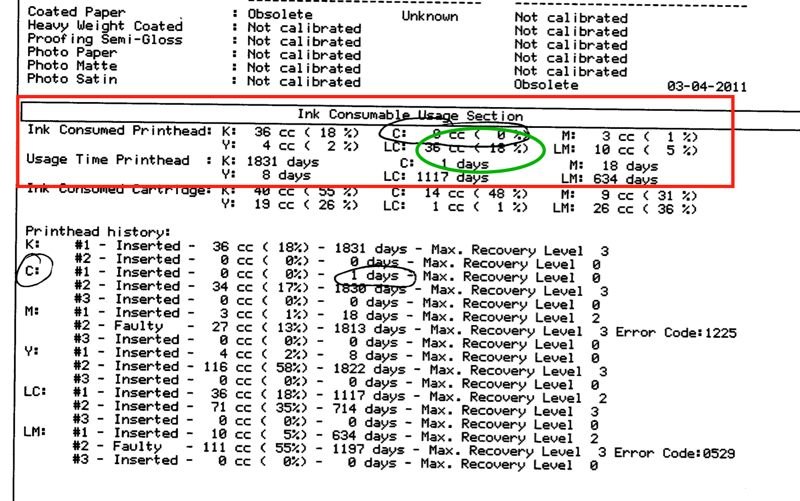
The unhelpful Ink Consumed Printhead data for the old LC head.
Well, right after I replaced the Cyan head, above, and made one print, the Light Cyan head blew! Yet the report, above, says the LC head was only 18% through its life (green oval). That statistic is useless, it seems, for old heads. Read further down and you will see that the LC head is no less than 1,117 days old! Now I have only the ancient K (Black) head left to blow. The K head is a model 84, all the others are 85, so I’m running it until it drops, hoping that any design difference will help. As a minimum it will be an interesting discovery process. And it’s still cheaper to waste a sheet of paper than buy a new head. Moral of this story? Old heads are likely to fail even if modestly used. Keep spares.
Am I complaining? Not really. After four years of sitting there, mostly inactive, I can hardly grumble about a $35 head failure.
All is once again well. Now I have to make a lot more prints to bring down my average cost per print – logic akin to that of the US Government spending more money on its war machine to keep down the cost of oil.
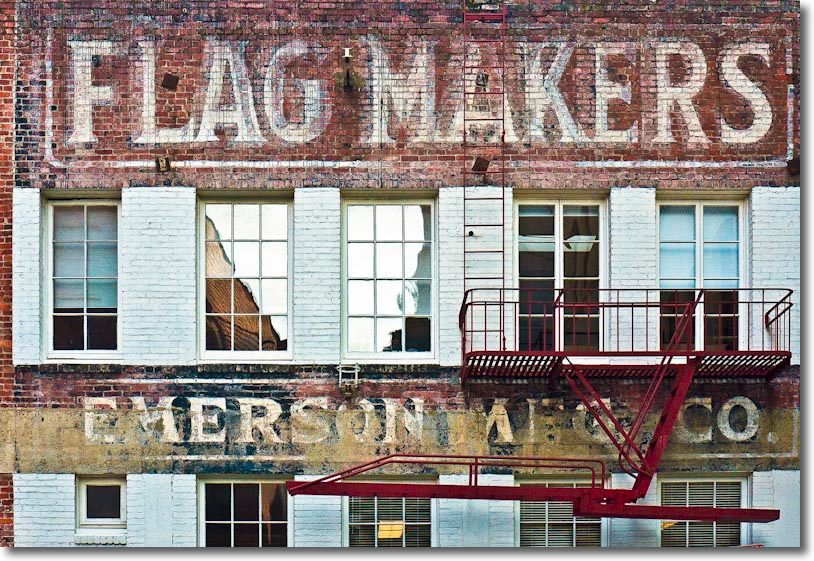
Flagmakers, San Francisco. G1, kit lens @ 29mm, 1/500, f/5,2, ISO320.
Note on the picture: The original was taken in a dark alley with insufficient room for square composition and is surpassingly bland. A few seconds in Lightroom and a round trip to Photoshop to fix leaning verticals, and the power of RAW is writ large in allowing me to restore some color to the original.

The original of Flagmakers.