First serious prints and some myths debunked
Let’s get the myths out of the way first. I had read somewhere on the World Wide (disinformation) Web that so much as a sneeze or a hint of moisture would make the inks on prints made with the HP DesignetJet printer run. I had the 8 1/2 ” x 11″ print from yesterday’s evening trial run handy (it was made without any attempt to color balance nor did I use the right paper profile) so I let it dry for one hour and then took it to the Pindelski High Tech Test Lab, also known as the kitchen sink:

My dry elephant seals were now well and truly in their habitat as I soaked the lower half of the print with tap water for thirty seconds. That’s a little more moisture than from a sneeze, I would think. Placing the half wet seals on the Pindelski High Tech Moisture Removal Center, aka the dish drying rack, I let the print air dry overnight and came back in the morning.

Guess what. No color changes or running ink to be seen. Just ’cause it’s written don’t mean it’s so.
As it’s raining today I decided to calibrate the printer and see what she could do on large prints. HP includes 3 sheets each of their Photo and Proofing Gloss, Photo Satin and Photo Matte with the printer in 13″ x 19″ size. Such generosity. I had also taken the precaution of buying 40 sheets of the HP Photo Satin in 18″ x 24″ to try the largest width the DesignJet 90 can handle. That’s a lot larger than 13″ x 19″ – 75% larger.
It has been quite a while since I set up Photoshop to match the Epson 1270 and their Premium Luster paper to make things automatic, so I had quite forgotten how to get through all the arcane menus in Photoshop. Mercifully, HP provides a tutorial CD with the printer (what is happening at Hewlett Packard?), and this one actually loaded first time on the iMac G5, unlike the recalcitrant driver disk. The on-screen tutorial is really outstanding, narrated in clear, non-technical English. The thrust is simply one of “Select these options for the best print” without a lot of gobbledegook about gamuts, color spaces and all that garbage which has little interest to real life photographers who just want their print to come out like it looks on the screen.
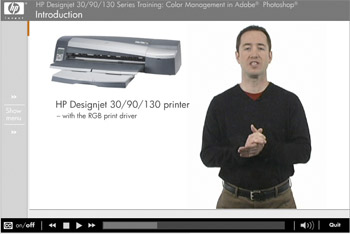
I had earlier created a profile for the screen using the Monaco EZColor colorimeter thingy, so I left that alone as the monitor has not been on that long that color drift from age would be an issue.
Unlike the Epson 1270 which is silent when switched on and dormant, the DesignJet has a fan whirring away. Not really obtrusive but a wear part nonetheless, so I switched it off overnight. Warm up took just over a minute and I gave her a try with one of the free 13″ x 19″ sheets of HP Photo Satin whose sheen is identical, to my eye, to Epson Premium Luster though the weight of the paper seems quite a bit more. The back of the HP paper is rough rather than smooth, but I can’t see that mattering either way.
I set up Photoshop as instructed on the CD video and saved the setting as ‘HP Photo Satin’. I haven’t tried the other papers but the HP Photo Matte looks interesting. It is dead matte, lighter in weight than either the Gloss or Satin and very much whiter viewed in daylight. HP recommends it for black and white printing which seems to make sense and indeed their web site has a ton of paper profiles together with very detailed instructions on how to get the best monochrome prints from the DesignJet. Nice to know but right now the focus is color, so that will have to wait.
Clearly, HP has done a great deal of work on color matching and paper profiles as you would expect from a company that has long had a leading position in large format printing in the graphics design and architectural work places.
The Epson 1270 is a very quiet printer. I always had to use it in non-bidirectional printing mode to avoid tracks on large prints, so that doubled printing time and, as I recall, a 13″ x 19″ would take some 28 minutes to make. The DesignJet is a different kettle of fish. It clanks, whirrs and grinds a lot when starting up and then gives a distinctive ‘clack’ with every pass of the print head on 13″ and wider prints, although once running on smaller prints it’s near silent. The table on which it sits has a space frame base construction – light but extremely strong – yet I could clearly see the table vibrate gently with each pass of the print head. To cut a long story short, the print emerged in 9 1/2 minutes and I let it dry an hour before comparing it to the screen in natural daylight. It was immediately clear that print quality was exceptional, indistinguishable from the Epson, and there was no sign of any ink tracks on the surface. The printed area had a 1/4″ margin on the top, bottom and left side and a 7/16″ margin on the right, making for a print size of 12 1/2″ x 18 5/16″, a tad larger than that from the Epson 1270.
One thing I do not like is that you have to adjust the input and output trays in disparate ways depending on the size of the paper, so I’m going to make a little guide for the commonly used sizes and paste it to the top of the printer. HP provides a good guide in their book, but it’s more detailed than I need and involves too much hunting for the right settings.
After the print had dried for an hour I compared it with the image on the iMac’s screen, which is some 14″ wide and I must say it was very, very close. Greens in this landscape subject were a tad darker in the print but everything else was in order. The next test will be with a portrait, whose flesh tones should really provide for critical evaluation. That one will be 18″ x 24″.
I came to your blog because of the hp printer. I want to upgrade and cannot find many that have the hp 90 or 130 instead of epson. Interested in the long run how you will like it. For the money HP printers are cheap compared to some of the epsons,thanks