Using the right profile.
I’m really not a black and white guy, having last seriously used the medium in 1979. Still, now and then I make a monochrome print from a color original, using the ‘B & W’ option in Lightroom’s Develop module. This is well engineered as you can still vary the mix of the original colors using the sliders for each, and can easily alternate between color and monochrome renditions to gauge the effect.
The dye ink HP DesignJet printers are renowned for the outstanding depth of their black inks with no bronzing on HP Premium Plus Satin Photo paper. Read on to get the best black and white rendition possible, short of paying up for custom profiles.
Using the stock Premium Plus Photo Satin color profile a monochrome print from my DesignJet 90 is too cold. I mostly prefer a slightly warm rendition, so I set about finding dedicated monochrome profiles for this fine paper.
HP still offers free downloads of icc paper profiles from its website for black and white printing and warn that these should not be used for color prints as the results may be unpredictable.
Click below to download these:
Click to download HP monochrome profiles.
There are many to choose from. Basically you experiment until you find the profile that suits your tastes. The download includes instructions for Photoshop but you can readily adapt these to Lightroom.
After downloading, I installed the HP neutral profiles by dragging and dropping the downloaded folder to Username->Library->Colorsync->Profiles. I printed the test print (named Neutral_Profiles,jpg and to be found in the ‘Index_profiles’ folder in the download) using Snow Leopard and Lightroom, and telling LR to use the Neutral 0 profile.
As luck would have it that one gave me the result I wanted, viewed by daylight, warmer than the stock color profile and just right for my taste, so I renamed the Localized Description String as explained here in the ‘Neutral 0’ profile to HP 90 Neutral 0, and checked it off, along with the regular color profile in the Print module of LR (you can also see the other B & W profiles which I did not rename in this screenshot):
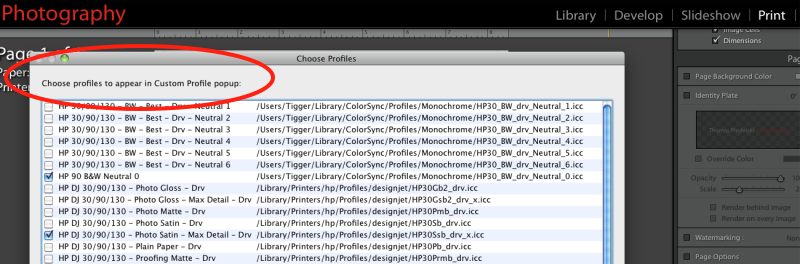
Now when I go to the profile selector in LR I see:
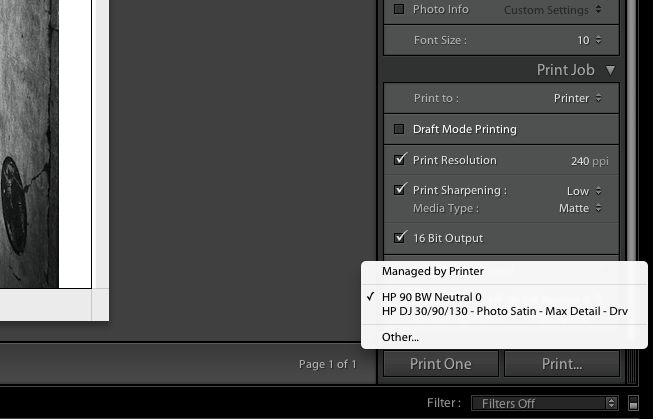
It takes less time to do than to explain and is a worthwhile step for best black and white print quality. You can use any one of the many profiles to suit your preference. I like life simple, so I only use the two profiles above with HP Premium Satin photo paper.