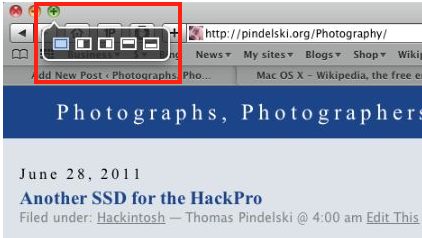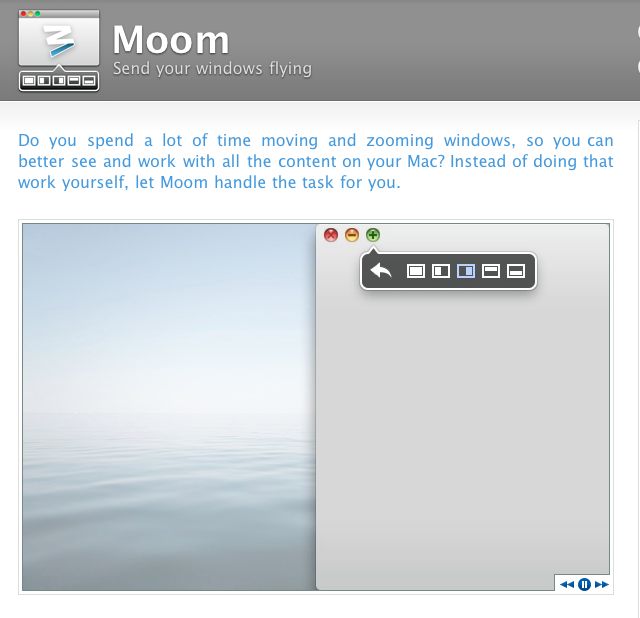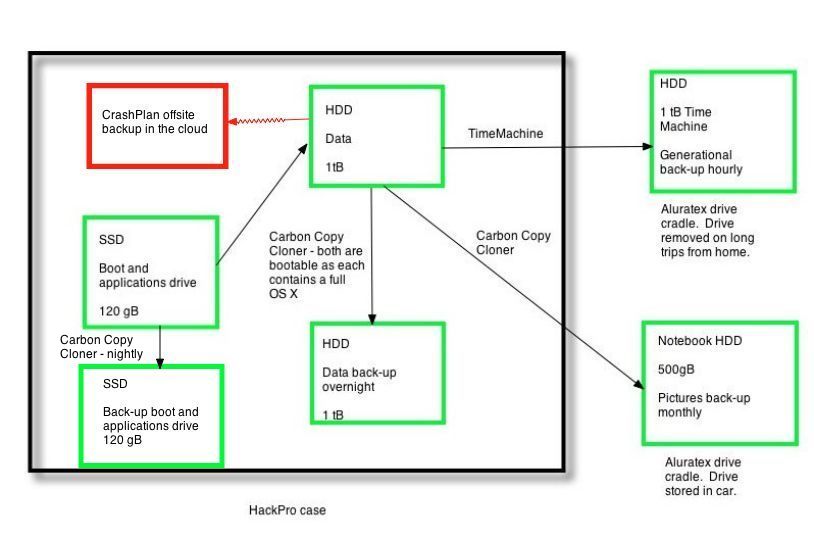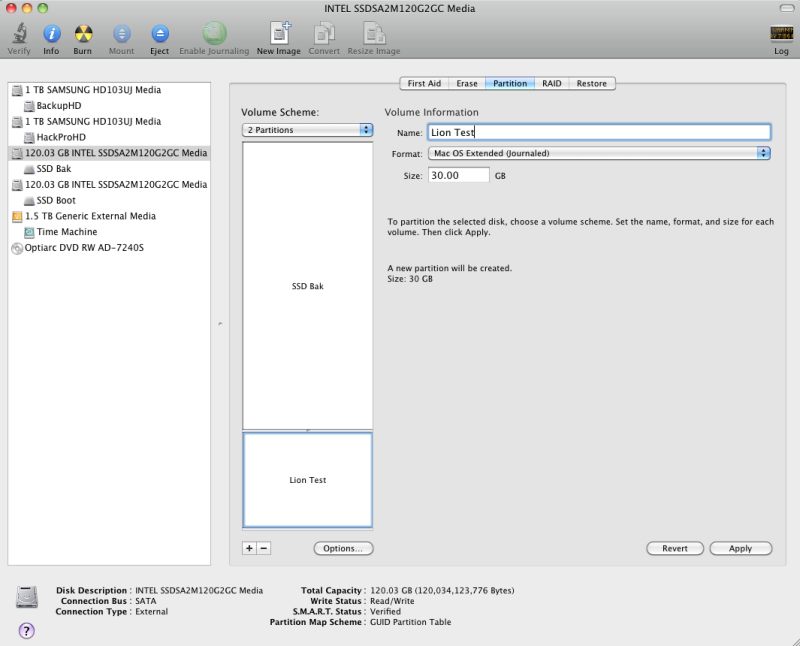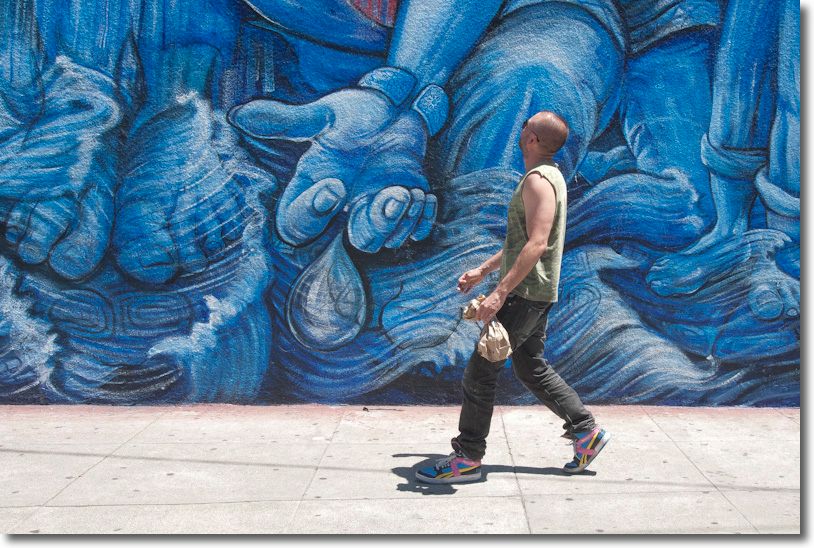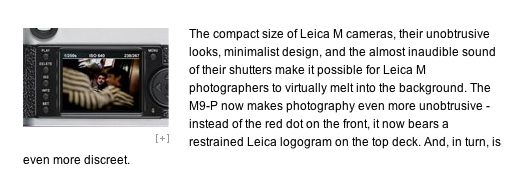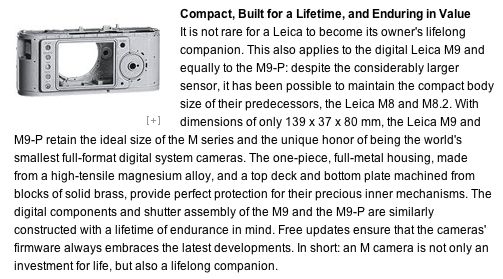Easily added.
Snow Leopard users should be aware of Apple’s latest sleight of hand.
TRIM – garbage management for SSDs which maintains their performance – has been added in Snow Leopard 10.6.8, the last version of Snow Leopard before Lion comes to market in July, 2011.
But that’s not all good news. You see Apple, in its greed for every penny they can squeeze from buyers of its overpriced jewelry passing as computer hardware, has made sure that TRIM support will only be available if you bought your computer with its SSD from Apple. Meaning you were well and truly hosed down at a 100% premium compared to what you could have bought an SSD for yourself. Or, worse luck, maybe that SSD option was simply unavailable when you bought your hardware so now you are forced to use an aftermarket SSD to upgrade. No TRIM for you, my lad. So much for backward compatibility and planned obsolescence.
Apple has made it extremely easy to replace HDDs in MacBook Pros and MacPros (and extremely hard in iMacs and Minis) but if you slot that nice new SSD into your MBP/MacPro/Mini, TRIM will not work. Upgrading your HDD to an SSD in your MBP, a plug-and-play operation which does not invalidate the warranty, is the single best thing for the performance of your laptop. However, when you do so, this is what OS 10.6.8’s System Profiler will report:
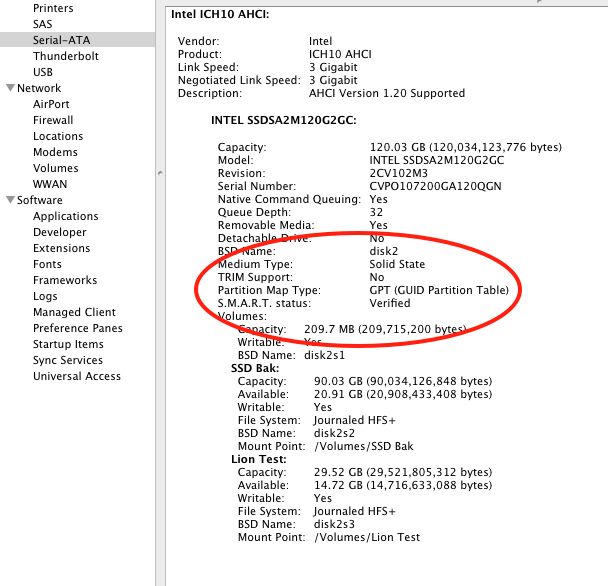
No TRIM for you, sucker.
Mercifully, there are many smart people out there who believe in freedom of speech and refuse to be stolen from. Hop over to the good people at Groths and you can download their utility and have TRIM up and running on your aftermarket SSD in no time at all. My SSDs are recent Intel X25-M 120gB models, and this fix works perfectly on both, after a restart.
As usual with these things, I suggest you try this on a bootable backup drive first, to be on the safe side. After you complete the installation, your System Profiler->Serial-ATA->SSD should look like this, and your SSD’s performance will be enhanced for the long term:
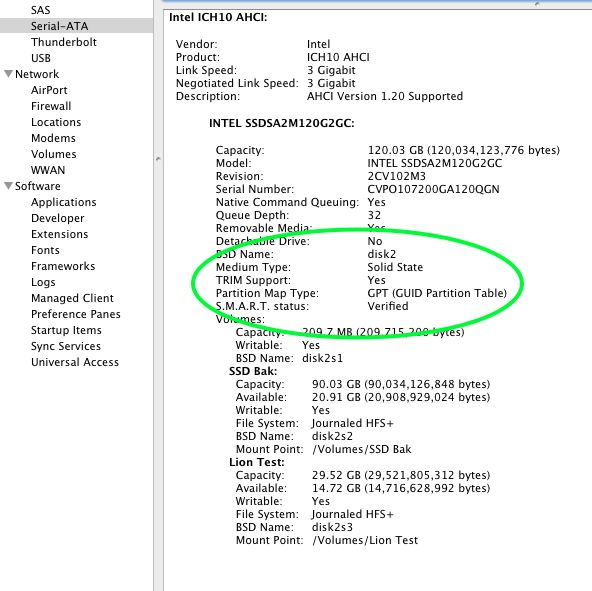
TRIM enabled on the HackPro.
As you can see, the fix uses no space, merely modifying existing files, speaking loudly to Apple’s increasingly cynical attitude toward its customers.
If you have been using your SSD without TRIM for a while, as I have, Lifehacker has information on how to clean it up here.