Made possible by the A5 CPU.
AirVideo:
A few months ago I wrote about ZumoCast, software which, when installed on a computer and an iPad or iPhone would permit routing of movies on that computer to the iDevice wirelessly. The use was obvious. When you have a lot of movies on your computer or on a file server connected to that computer, it’s nice to be able to view them remotely. The iPad is ideal for this sort of thing when you are in bed!
Sadly, ZumoCast is not available for iOS any more. Motorola bought the company and that business now belongs to Google. Google and Apple are not friends. Goodbye ZumoCast.
But there’s a new alternative named AirVideo, available for your iDevice for all of $2.99 with a free app which has to be installed on the computer in question, as with ZumoCast. AirVideo works well and you can enjoy movies over wifi from your file server or computer on your iPad or, for those with great eyesight, on an iPhone. My iPad 1 or iPhone 4S receives and plays the video and sound fine as long as I am in range of the home wifi.
Rebroadcasting:
But why not take it a step further?
One of the major changes in the iPhone 4S and iOS5 is the ability to rebroadcast whatever the 4S shows on its screen to any display device to which an AppleTV is connected. This is non-trivial and Apple has done a poor job of publicizing this feature, also available on an iPad2. Earlier iDevices which do not have the fast A5 CPU in the iPad2/iPhone 4S cannot do this. They call this AirDisplay and it’s much improved in iOS5.
The Apple TV is an inexpensive, unobtrusive gem, much underappeciated and poorly marketed. I wrote about it extensively, starting here.
Invoking AirDisplay:
First hop into AirVideo on your computer, set up the directories where your movies reside – this only has to be done once – and you can start AirVideo on the iDevice.
To enable rebroadcasting of the iDevice’s display, double click the Home button on the iPhone 4S/iPad2, then swipe the displayed app icons at the base of the screen twice to the right. (Clicking the AirDisplay icon from within an app does not cut it). You will see a volume slider and the AirPlay redirection icon. Touch that icon and available output devices will be displayed. If you have an Apple TV on the same wifi network it will appear as a choice. Choose it. Below the Apple TV choice, if you have upgraded the ATV to OS 4.4 or later, you will see a Mirroring button. Turn it on. (If your ATV is on OS 4.3 or earlier that button will be missing. Update your ATV software).
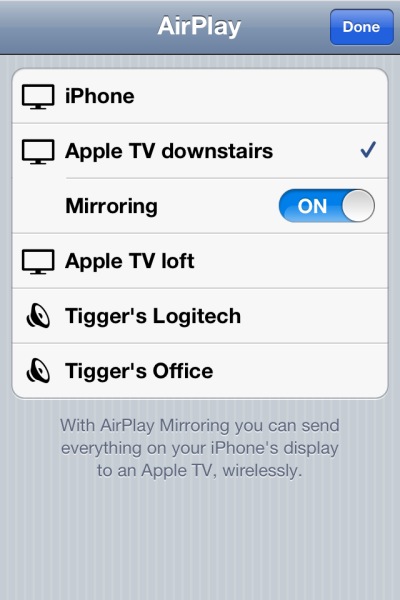
Air Display Mirroring control in iOS5, on an iPhone 4S.
Choose the movie to watch on the iPhone/iPad and you will see:
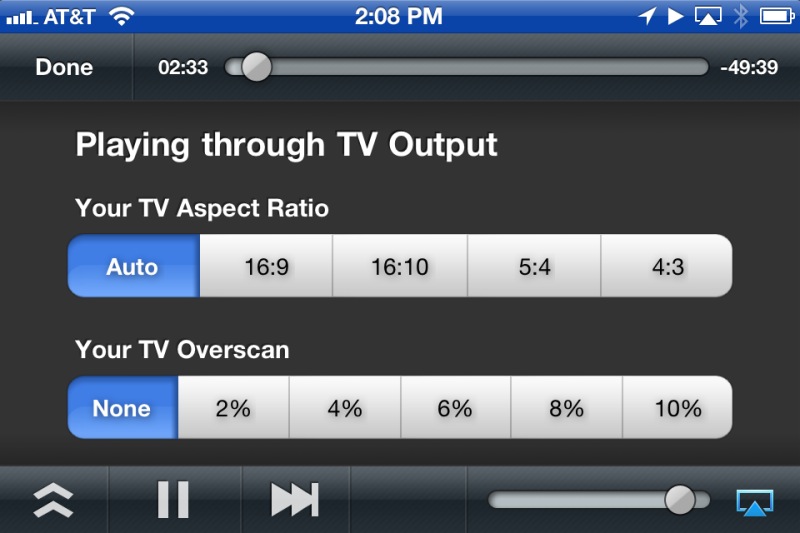
You can now play the movies on the display attached to the AppleTV you chose earlier.
Topolgy:
- My stored movies reside on the ‘file server’ – a bunch of wired hard disk drives.
- The file server is connected to the MacMini and can play those directly.
- I am instead re-routing them to the iPhone 4S and thence to the AppleTV, both wireless.
- The software on the MacMini and iPhone 4S is AirVideo.
- The Apple TV routes the wireless video signal to a wired screen of choice – to any screen the AppleTV is attached.
Here’s how things are connected:
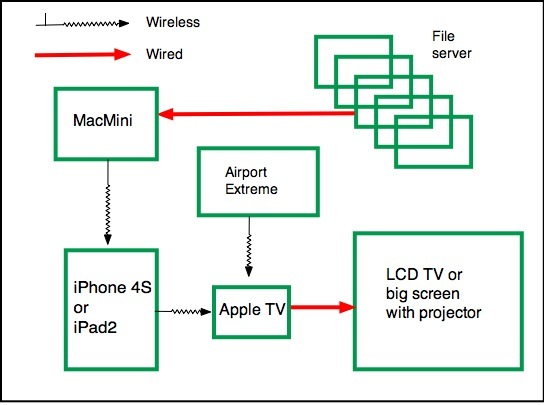
AirServer topology.
Why bother? After all you could simply watch the movie on the MacMini without any of the other hardware or software.
And why not just put all the movies in iTunes on the MacMini?
Well, first iTunes is very restricted as to which file type it will accept. No .avi, no .VOB, etc. And my stored movies are in many different formats.
Second, the display device with its attached ATV can be anywhere there is a wifi signal!
And, finally, the hard wired approach dictates just that – physical wire connections which are not always possible.
So to get a wireless signal to a remote big screen, say, without having to move server boxes or having to run cables, all that’s needed is an iPhone 4S/iPad 2 (the iPad 1’s CPU cannot hack it and stutters), and an ATV connected to the remote display device of choice – big screen TV or overhead projector. The iPhone 4S acts not only as receiver/converter/transmitter but also as a wifi remote, no IR line-of-sight controller required.
When a call comes in, the movie is automatically paused and the phone call is answered. When you hang up, one touch on the iPhone’s screen gets the movie playing again.
Display quality is identical to that when the movie source is hard wired to the display.
Is that serious magic or what?
You can get some sense of how much faster the 4S is at processing tasks, compared with its forerunners, from this Apple Insider chart:
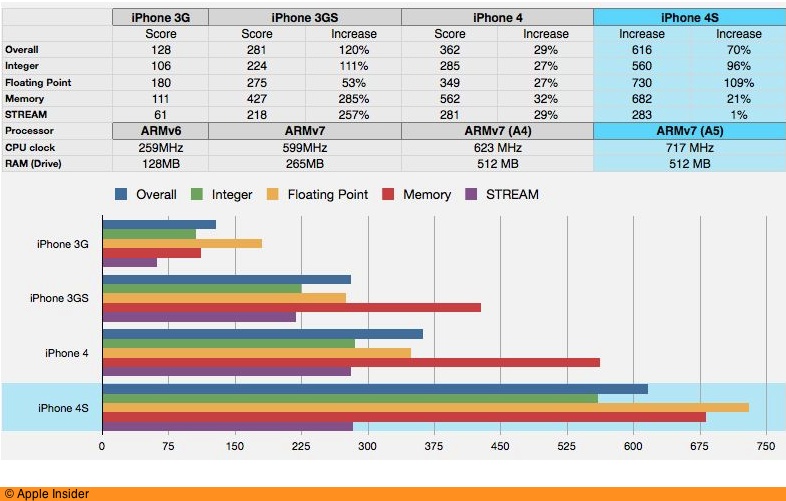
I think I have just solved remote routing of movies from the file server to a large, remote drop down screen!
Performance:
I ran a full length HD movie through this and the iPhone 4S used about 40% of its battery during the two hour test. It is working very hard, converting the received movie from the MacMini on the fly and rebroadcasting it to the Apple TV. Despite that the movie does not stutter. If the battery is low simply connect the iPhone to a USB connection on a local laptop or to the mains. iPad2 users should have no battery capacity issues.