
Logitech MX Revolution; MX900 in the back.
Any Mac user brought up on any one of many awful Mac Mice will understand the ongoing search I am making for the perfect mouse. Anything is better than a Mac Mouse, my last the Magic Mouse being a crowning achievement of form over function. The most beautiful mouse on the market it belongs in NY’s MOMA design collection but not on your desk where you will assuredly develop carpal tunnel symptom.
The best mouse I have yet used is the Logitech MX900 which is hard to find in the US. It was mostly sold in Europe and has been discontinued for many years. I hunted down a couple at some $20 each on eBay at the recommendation of a friend who swears by his. After a happy 18 months with mine I chanced on the rave reviews on Amazon of the more recent Logitech MX Revolution (Revo), still listed by Amazon at $155 (silly) and a good deal more than later models. I bought one on eBay for $40 and set about messing with it the other day.
Readon and you will see why it’s worth giving the Revo a try. Not only does it have exceptional ergonomics, the performance and actions of the various controls can be exquisitely tailored to your needs. Not least of the adjustments is the ability to change the behavior of the top scroll wheel from freewheeling to stepped or clutched using the SteerMouse mouse driver. Extraordinary.
As the picture shows, there is an even more extreme level of sculpting for the hand than with the MX900 and both are for right handers only.
The improvements include:
- A longer battery life. I’ll comment more when I have more data, but the MX900 chews through two rechargeable AA cells in 3-4 days. The Revo has an on-off switch, unlike the MX900, though I really cannot see using it. The rechargeable, non-removable battery has a stated life of one week of steady use.
- 4 small green diodes – not visible in the picture – which report the state of charge. When the Revo is down to one LED it turns red to warn you. All LEDs only light when the mouse is being used, to save power. The MX900 simply blinks a red LED when it is about to die.
- A much better scroll wheel. It’s stepped in normal use, with far finer steps than the MX900; flick it fast and a clutch is released and the wheel spins easily for rapid scrolling. Very handy.
- A tilt wheel. The top scroll wheel tilts either way for sideways scrolling with broad spreadsheets, etc.
- Better button design and placement. The MX900 has six buttons if you count the depressible scroll wheel. The Revo has seven, with the second, side wheel acting as a for and aft toggle button and as a third button when depressed. Two side buttons, the top button and the scroll wheel make seven.
- Even better ergonomics than the MX900.
- An RF wireless design instead of the MX900’s Bluetooth. I really dislike Bluetooth. Pairing is always a challenge with new devices and on restart you have to wait for the mouse to be discovered.
- I have been able to program all buttons to reflect my preferred working style using SteerMouse – $20. Further, a simple Terminal command tailors the behavior of the scroll wheel – see below.
The drawbacks:
- Logitech’s downloadable software works fine on my MBA but refuses to work on any of my Hacks. The driver I used with the MX900 – SteerMouse – is optimal with the Revo.
- You have to use the charger stand provided, unlike with the MX900 where you can simply swap out used AA cells.
- Once the battery reaches end-of-life, it will be very hard to replace. Replacements are available but the mouse is, to all intents, a sealed design. See Update, below.
- The Revo is too light for my liking. The heavier removable cells in the MX900 add a pleasant heft.
- The Revo hates light-colored or variegated mouse pads and is awful with my 3M Mousing Surface. It refuses to work on light colors so a plain black mouse pad is the order of the day.
- The Revo comes with a (rather oversized and dated by current standards) RF dongle which plugs into any USB socket. That means that you have to remember to transplant the receiver to any other computer you contemplate using with the mouse, and the long stick design makes it vulnerable to damage on a laptop.
- The Revo – mine at least – needs to be very close to the wireless receiver to function smoothly. Reviews claim a 20 foot range; I have my receiver 6″ from the mouse, on the end of an A-B USB extension cable. Much more than that and it will not provide the smoothest in pointer movement.
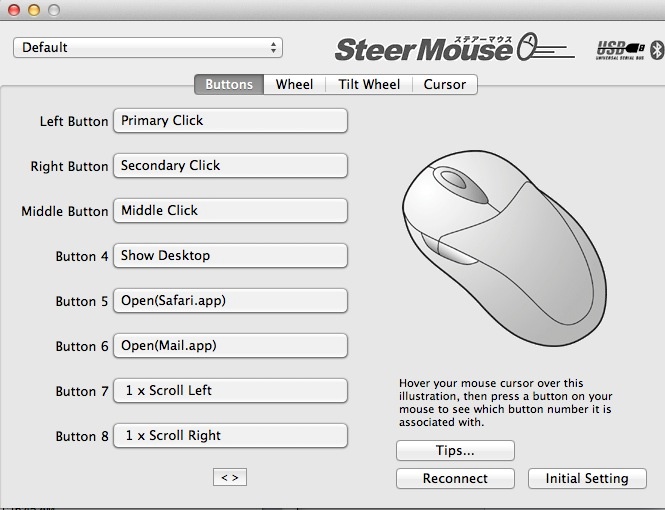
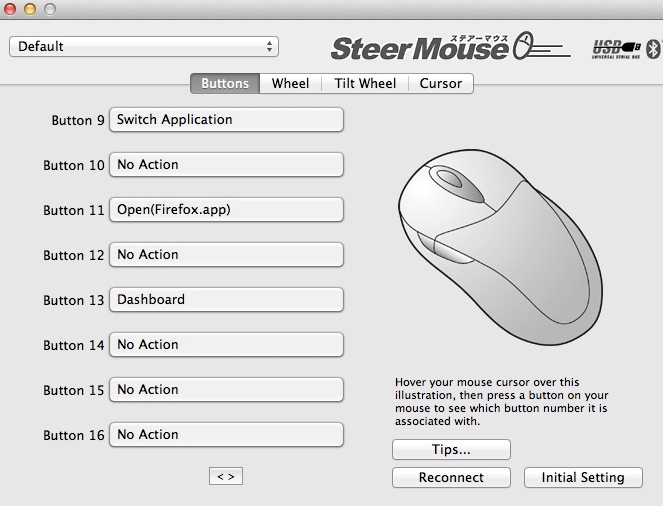
SteerMouse button assignments. Button 6 is the top chrome one.
9 and 11 is the side click wheel toggle fore and aft. 13 is the side wheel depressed.
You will not go wrong with either mouse. Both provide precise pointer movement and both are easily programmed with OS Mountain Lion 10.8.2. The Revo is far easier to find in the US and you really do not want to pay Amazon’s new price. Logitech never made OS X drivers for the MX900 and their Revo OS X driver refuses to install on my Hacks, but seems OK with my MacBook Air, meaning that Hack or MX900 users may have to buy an aftermarket utility to allow programming of their mouse. Proceeds of sale of your ghastly MagicMouse will pay for a good used Logitech replacement.
Tailoring the behavior of the Revo’s scroll wheel:
A simple Terminal (in Applications->Utilities) command allows you to tailor the scroll wheel on the Revo. This works for the wireless version only, not the Bluetooth one. While it’s no longer published on the SteerMouse web site, here it is. You can find it under ‘Tips’ on the SteerMouse preference pane in System Preferences->SteerMouse. Fire up Terminal and copy and paste the following line, then hit enter, then type Exit:
Replace ‘-3’ at the end as follows:
0-12: Automatic Shift. Smaller values reduce the timing for its shift.
-1 : Click-to-click.
-2 : Free-spin.
-3 : Manual Shift. Changes between the Free-spin and the click-to-click by clicking the scroll wheel button. This is my preferred setting.
I have it set at -3. In that mode, depressing the top scroll wheel alternates between free spin mode and stepped mode. I generally use free spin mode, where the Revo will emulate the ultra-smooth scrolling which is provided by Apple Mice.
Update: Replacing the rechargeable battery: Refer to this piece and you will see that the battery is actually fairly easy to replace. They run under $10 on eBay but be sure to read the complete link as there are two variants, depending on the age of your mouse. If you damage the feet on removal, you can even buy replacement feet here! Isn’t the internet wonderful? I doubt there is any need to destroy the slider pads which the link suggests you should do. Instead, insert a finger nail to pry up one end of a pad then pull through dental floss to remove it without damage.
Double-click issues: If your Logitech Revo is double clicking when you issue a single click, the fault is likely a worn microswitch spring. The fix is here. It is very difficult indeed to do without irrevocably damaging the innards. Don’t ask how I know.
A note on receivers:
There are two models of this mouse and the receivers differ. They are not interchangeable.
2006 model: The mouse is p/n 831869-0000, The receiver is p/n 831735-0001, also coded 993-000007.
2007 model: The mouse is p/n 810-000422. The receiver is p/n 810-000412 or 810-000826, also coded 993-000011.
To pair the mouse to a new receiver, you have to use the Logitech Connection utility, downloadable from Logitech. This only runs on Windows machines but, once paired, you can move the mouse and receiver back to your Mac. Once paired the pairing is not volatile. The pairing instructions are here.