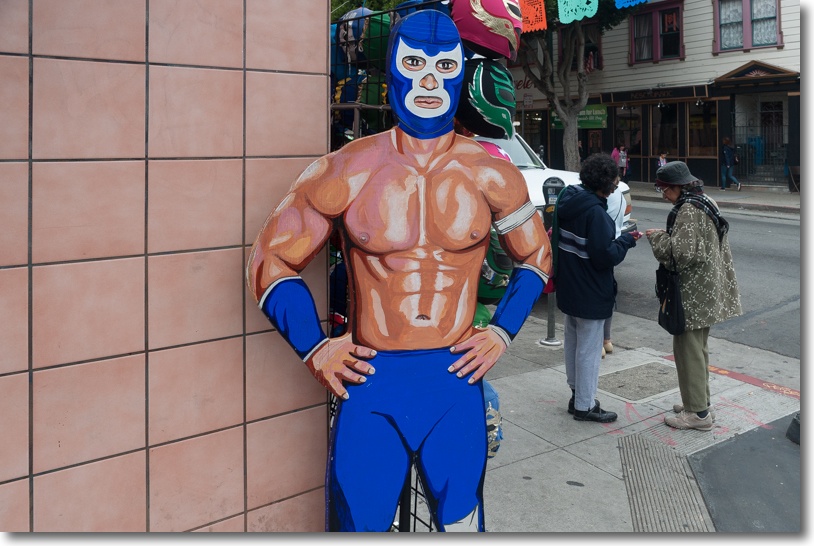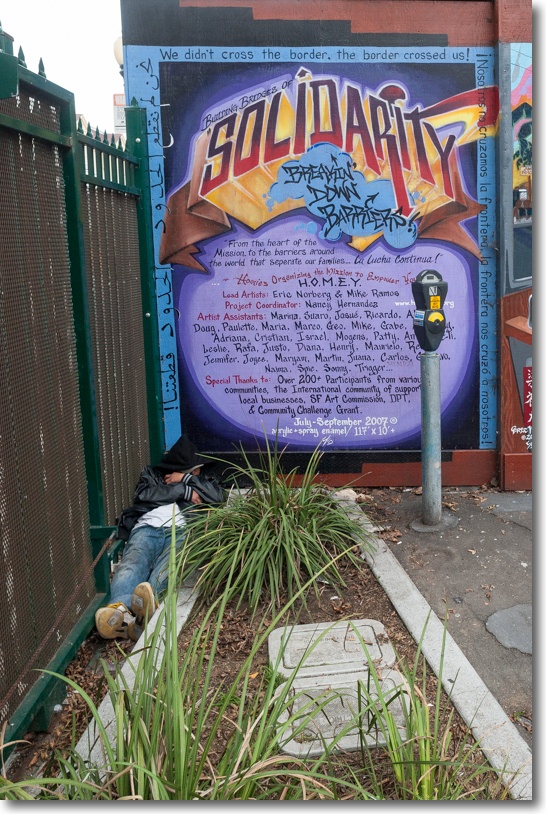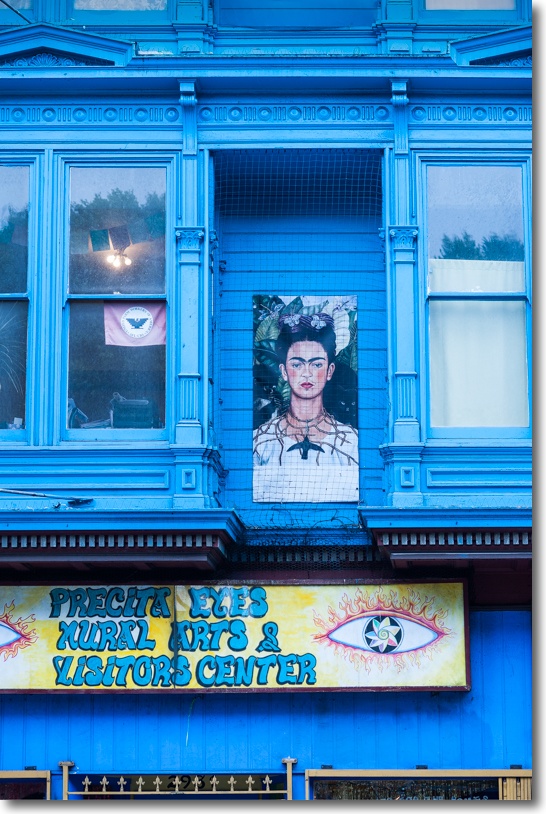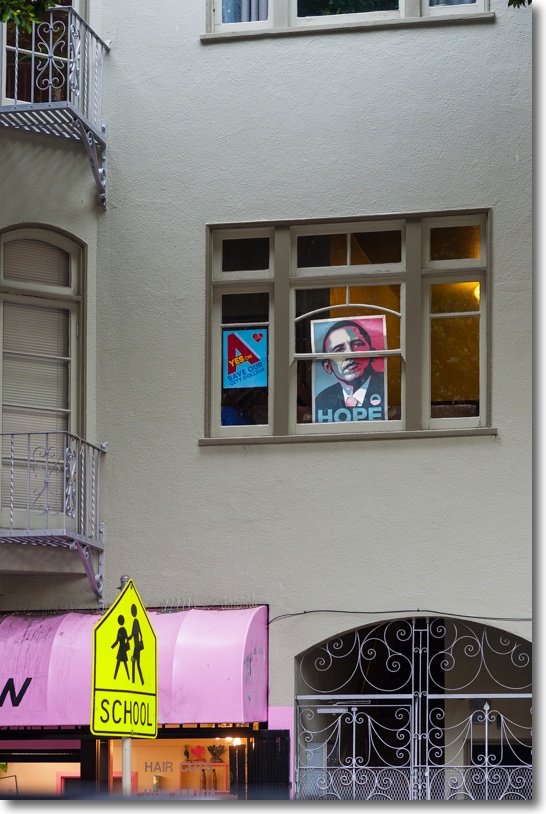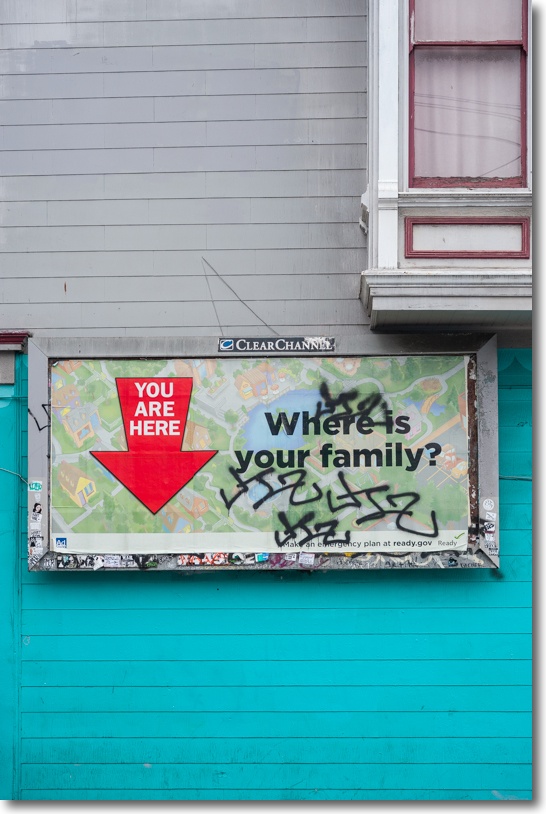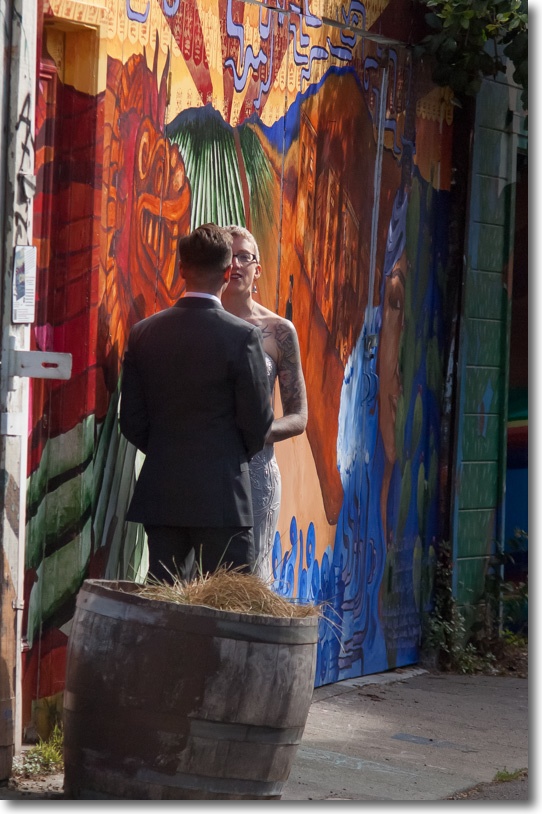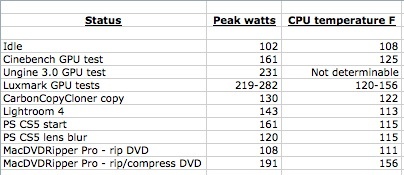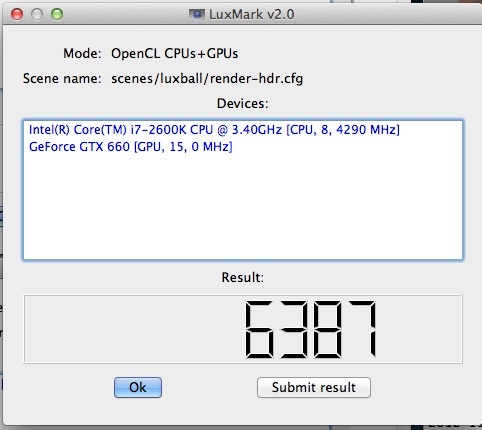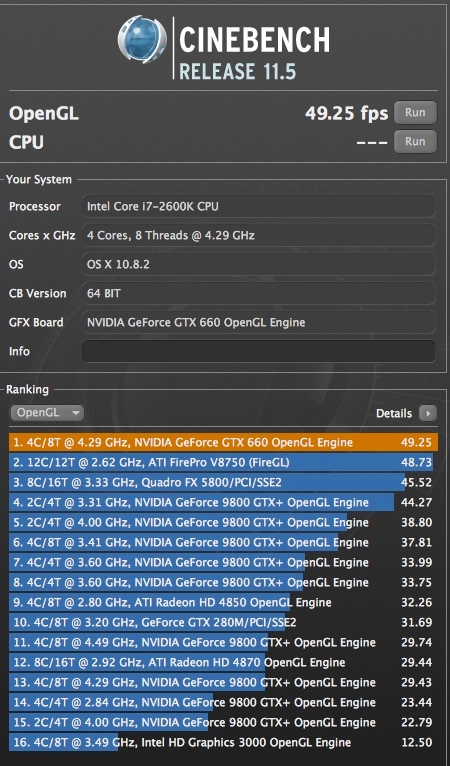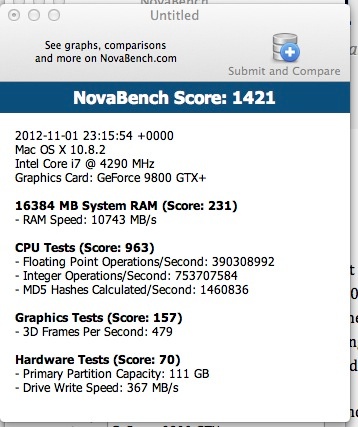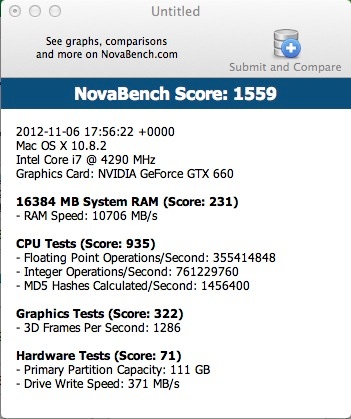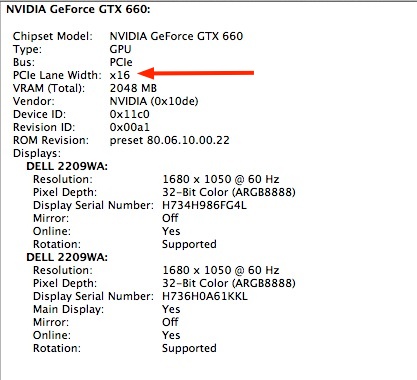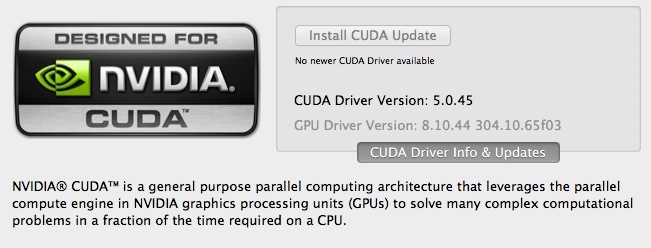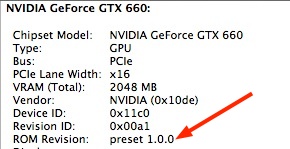OK, but hardly innovative.
Part I is here.
Let’s look at some not so great things about the iPad Mini.
First, it’s not remotely innovative. The innards of the iPad 2 with a smaller screen is hardly innovation. There’s no new great UI enhancements and the black version I bought makes it very difficult to insert the (otherwise great) ‘Lightning’ connector as the small black socket disappears in the bezel. The slope of the latter makes it even harder to insert the connector in a perpendicular manner. The iPad 3 suffers from the same issues with the older 30-pin connector but at least there the bezel is unpainted aluminum so you can half see what you are doing. Apple should add a perpendicular shelf in the way the Kindle Paperwhite does, making it easier to find the socket and insert the connector. The Paperwhite is not all joy, by the way. It uses the awful non-reversible USB3 connector, an exercise in fragility and poor design.
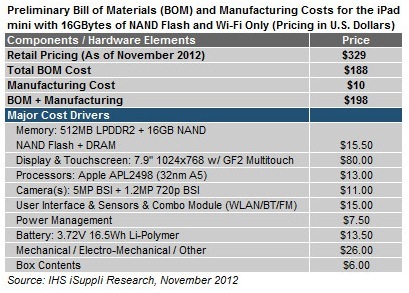
Second, it is wildly overpriced. iHS Supply, the reliable Bill Of Materials/teardown site estimates component cost at $198. So for a 34% gross margin, same as on the iPad Maxi, Apple should be charging $300 – call it $299. That accomplishes two things. It gets them under the magic $300 number and it earns a non-dilutive margin. The $329 asked is a canyon away in perception and impulse purchase power. Just plain dumb. $30 is a lot more than $30 sounds when the result is $329, if you get my drift.
Third, the screen remains glossy, with all the attendant issue of reflections, though the smaller size mitigates issues owing to the ease with which the display can be reoriented.
Fourth, the black anodized back is going to be a scratch magnet, yet buying a protector argues against the whole compact and light design brief.
Fifth, the volume control has made a significantly retrograde design step. The toggle heretofore used on iPads has become two separate buttons, meaning if your right index finger finds the wrong one by touch you end up searching for the other. Of course, the direction of your finger movement will be wrong half the time. With the toggle design there was no such issue.
Sixth, I really dislike the sloped sides Apple is using on current iPads. This is nothing more or less than a fake to make the device look slimmer, but every single ergonomic aspect of that is retrograde. iPad 1 simply rules here, with its perpendicular sides which don’t present a sharp edge to your hands and make operation of the various buttons and sockets far easier.
Seventh, the screen remains useless outdoors in bright light. Only the eInk Kindles can be used on the beach or in the California sun, which is why I own one.
Eighth, the camera is a major disappointment. It’s the same one found in iPad2 and iPhone4, meaning 5 megapixels, fixed ISO. iPhone4S added an 8 megapixel sensor which is really excellent, as I have shown here many times and as 13″ x 19″ prints on my walls testify. iPhone5 uses the same Sony sensor but with a far greater auto ISO range which enhances performance in poor light. iPad Mini has neither of these attributes. Disappointing. And the panorama mode from iPhone 4S and 5 is missing. Cynical cost saving ($2?) for a device which is going to cannibalize iPad Maxi sales whether you like it or not.
Finally, I am really beginning to wonder whether Tim Cook is the right man to lead Apple. His presentation skills make Donald Duck seem a gifted orator by comparison and he has made massive strategic errors in Q4 2012. Every main seller in Apple’s product line has been redesigned in Q3 and is now unavailable in the key shopping season – iPad, iPad Mini, iMac and, worst of all, iPhone 5. Further, manufacturing difficulties aside, by placing Apple on a calendar Q4 product replacement cycle Cook has significantly compounded the volatility in the stock. Now Wall Street will be looking to Q4 more than ever to deliver earnings and you can bet the stock will sell off massively after the earnings release until …. Q4 of next year. Just plain dumb. Business 101. To add insult to injury, Cook’s recent pogrom where he fired the smartest man Apple had – the inventor of NeXT’s OS, the inventor of OS X, the inventor of the awesome iOS and a polished speaker and presenter – Scott Forstall, does not bode well. Sure Forstall wanted the CEO job. He saw a weak guy in charge with no ideas, skilled solely in production engineering. And Forstall was a massive threat to a modestly skilled CEO who professes to prefer harmony to creative tension. Business is not a glee club. Business is about competition, external and internal and the weak should not survive. That does not mean you fire abrasive, ambitious leaders.

Jony Ive’s worst design ever, created before Steve Jobs rejoined Apple.
Then putting a design guy in charge of software interfaces is likely to prove another bad move. Jony Ive manages at most a dozen people making a few designs of a few devices using programmable milling mahines. Once someone approves his ideas, off they go to the production engineers to see how they can be manufactured in quantity. As the current designs show, there are major issues with this. And can you remember a memorable Ive design before Jobs rejoined Apple? Yes, I can remember many. Without exception they were execrable, the last being the Bondi Blue iMac, released shortly after Jobs rejoined, but designed earlier. Without doubt the single most awful Mac design ever, right down to the idiotic puck-like mouse. You can accuse Ive of variety but not of good taste. And his disdain for UI at the expense of looks seems exactly the wrong skill set for a software interface leader. Ever used a Magic Mouse? Or a Mighty Mouse? Or any of its predecessors? Shockers all. I have used the lot. Without exception the worst mice ever, from anyone. And don’t get me going on the iMac. Someone else needs to choose the right design from Ive’s mental meanderings. Form over function in extremis. Sir Jony is a basement player who needs to remain in the basement surrounded by his German high tech machines, not managing large teams of brilliant and argumentative software engineers, something Forstall clearly did with aplomb.
Right now Tim Cook is looking more like Gil Amelio than Steve Jobs.
And forget all the claptrap about skeumorphism. Most users have never heard the word and the frou-frou design elements in OS X can be easily removed with apps like Mountain Tweaks. If it’s really an issue Apple can add an on-off switch in Settings with a few lines of code. Indeed, for all but geek users, making things look on the screen like the things in your home is a welcome feature. Granny, with her first iPad, is more likely to say “Daddy, look at this Books app, just like the bookselves at home!” than she is going to start cussing out skeumorphism. A non-event.
Now some good things.
The Mini will – just – fit the pocket of your Harris Tweed jacket. It most certainly will not fit the one in your business suit. It’s so light that taking it along merits no second thoughts. The screen, which squeezes in all the iPad 1/2’s pixels into a much smaller display – is outstanding. Side by side with the Retina Display (how I dislike that fake description) of the iPad 3 there are no grounds for complaint. All the fan boys saying it’s clearly different must be on drugs. It’s identical to all intents and purposes.
The faster CPU in the iPad 3 not missed. The Mini is every bit as responsive and clearly faster than the occasionally sluggish iPad 1, which can only run up to iOS5, unlike the iOS6 in the Mini and current iPads. My guess is that the great demands placed on the GPU by the Retina Display more than negate the benefits of the iPad 3/4’s faster CPU.
I have had occasional issues with slow tethered Verizon cellular connections to my iPhone 5 but do not have enough data to say whether this is a design issue yet.
For the rest of the testing I gave the Mini to our 10-year-old son, Winston, who loves it. It’s an excellent gaming machine and much easier for him to hold than the heavier Maxi. He does not miss the added screen space and loves how easy it is to take along. Not a single performance issue cropped up in serious game play with the most taxing applications, far more demanding on performance than anything I would ever do. Even with demanding games the battery life is outstanding – 10 hours at a pop. The Mini remains barely warm to the touch after serious gaming unlike the iPad 3 which becomes uncomfortably warm, probably owing to the higher power consumption of the Retina Display iPad3 uses.
On the GPS front, a knowledgable friend of the blog points out that the cellular iPad Mini (unobtainable, needless to add) will be the first mobile tablet to have both US and Russian (GLONASS, when it works) GPS built-in. Thank you Qualcomm and doubtless heart warming news for all those Russian oligarchs.
So the iPad Mini is a mixed bag. It’s a pure consumption machine, creation on the small display being largely out of the question. The camera is dated, the ergonomics compromised. It’s overpriced and hard to make. It’s a featherweight but the display remains useless in bright sun. It cannibalizes iPad 2/4 sales yet long-term reading on it is an eye strain owing to the smaller font. Turn it to landscape mode and the fonts revert to iPad Maxi size unless the app insists on displaying a side bar in this mode – unfortunately like this site on an iPad, and I cannot turn that off – when the eyestrain remains the same.
Disclosure: Long 2014 AAPL bull call spreads, albeit with growing trepidation.
Update August, 2013:
I have sold the iPad Mini (Cost: $329, Sold for: $279) and replaced it with the 2013 Nexus 7. The Nexus ran a mere $229 and is superior in every way with a far higher resolution display, better form factor, higher speed, GPS, NFC, Qi recharging and a robust OS in Android JellyBean 4.3, which allows easy connection to all your data in Apple’s iCloud. The iPad Mini remains crazily overpriced for what you get and the high resale value it still commands means that I got almost one year’s use for just $50. That may be the Mini’s best feature of all.