Hack-a-Mac and other arcana.
For an index of all my Mac Pro articles, click here.
Today I’m looking at power consumption and firmware updates, and one or two other minor issues. Things get a bit geeky in what follows but as Bill Gates once said “Don’t knock geeks. You may end up working for one”.
Power consumption:
I published power consumption data for the Hackintosh here. Today I interposed the same Kill-a-Watt power meter between the mains and the Mac Pro, running the 9800GT GPU (the GTX660 which will replace it has similar power consumption). The Hack idles at 102 watts/hr and overnight it also ran at the same 102 watts/hr as it was never put to sleep, a function which did not work. Call it 2.5 kW a day.
By contrast, largely owing to the two CPUs, the Mac Pro idles at 188 watts/hr but, as sleep works properly, that immediately drops to 9 watts/hr with the machine on but dormant. That is 1.6kW over 24 hours with an 8 hour working day. For all other tasks, the Mac Pro uses some 50 watts more power than the single CPU Hack. That sums to 2.0kW over 24 hours with an 8 hour working day for the Mac Pro. So overall the Mac Pro will be more frugal on the gas, errr …. coal, using 20% less energy. The Mac Pro has seven fans (including the GPU), the Hack six.
And that’s my limit on this electrical stuff, as all we mechanical engineering types know that electricity is magic, and magic is not to be trusted.
Seating 2.5″ drives properly:
Apple made provision for mounting 2.5″ drives in the Mac Pro from the 2012 model when an SSD option was added. The Apple part number is 922-9629 and is extremely overpriced T some $45 used. Mac Sales offers a $20 aftermarket caddy in blue and it looks like this:

The Mac Sales 2.5″ disk tray – $20.
Two top- and two side-mounted screws provided retain the drive in the holder, which now slides in like any full size drive. The result with my two SSDs and two HDDs looks like this:

Not a wire in sight.
If you are buying a Mac Pro and want to use 2.5″ drives – HDD or SSD – these are a must. Rubber bands and tape simply do not cut it. Until mine arrived I had to place the Mac Pro on its side with the SSDs precariously perched on the connectors. There really is no way of securing these to the stock disk trays in a satisfactory manner.

The Mac Pro before the OWC trays arrived.
There are other alternatives – I like the Icy Dock at under $15, which makes the installation of an SSD especially simple as the drive clips into the black box, only the latter being screwed to the stock HDD ‘sled’. The Icy Dock has the merit of being far less ugly than the ghastly blue OWC part. A more permanent if less convenient option is the Newer Technology Drive Converter which fits the sleds in the 2009 and later Mac Pros, but is wrong if your Mac Pro is 2008 or earlier as the used shorter sleds.
EFI update:
Before you can update the Mac Pro’s firmware to version 5,1 (required to run 1333MHz RAM at maximum speed and required to run 6-core CPUs) you must first check that your EFI is the latest version. The earliest version of OS X which will accept this update is Snow Leopard 10.6.2. Anything earlier (Leopard, etc.) will not work. To upgrade to Snow Leopard from Leopard, you must buy the physical upgrade DVD from Apple for $20. There is no online upgrade available.
To check which version of the EFI your Mac Pro is using go to Apple icon->About This Mac->More Info->System Report. Your EFI (‘Boot ROM version’) must be as shown below:
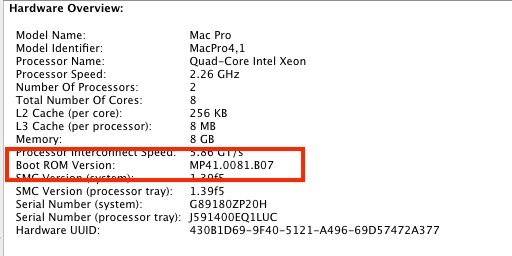
Latest EFI version.
If it is not, download and install the EFI update from Apple:
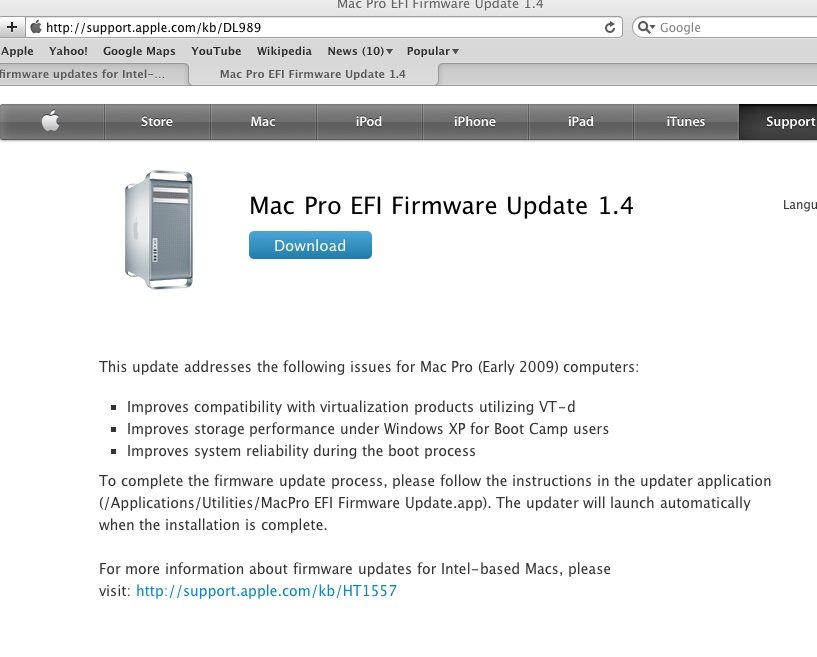
Click the image to go to the download site.