Adding the Apple Hardware Test.
For an index of all my Mac Pro articles, click here.
In years past you could run the comprehensive Apple Hardware Test by restarting your Mac while holding the ‘D’ key on the keyboard. However, it seems Apple has ceased including this software in recent years, though that is easily remedied.
Because some of the AHT files and directories are ordinarily invisible, we need to make invisible files visible to see what we are doing.
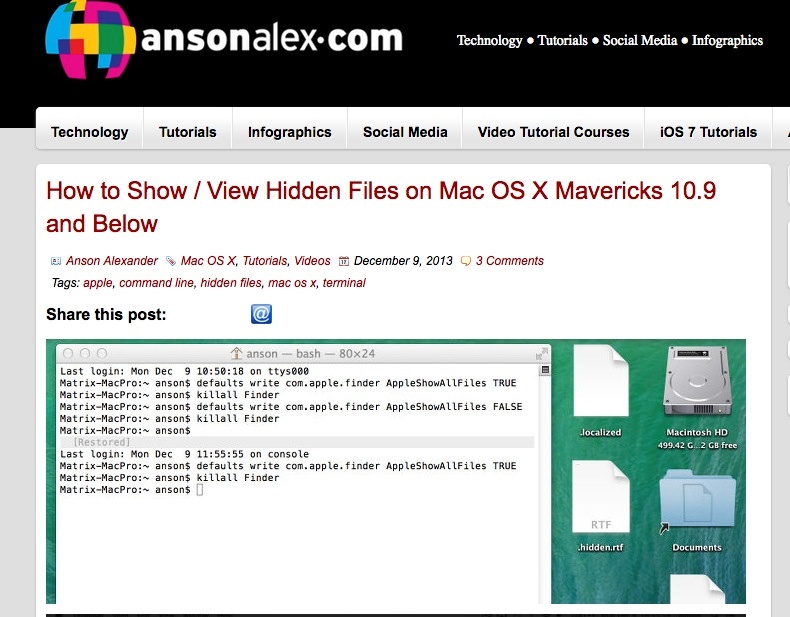
Click the image to go to the site.
Once you have invisible files visible, download the AHT relevant to your machine by clicking the image below:
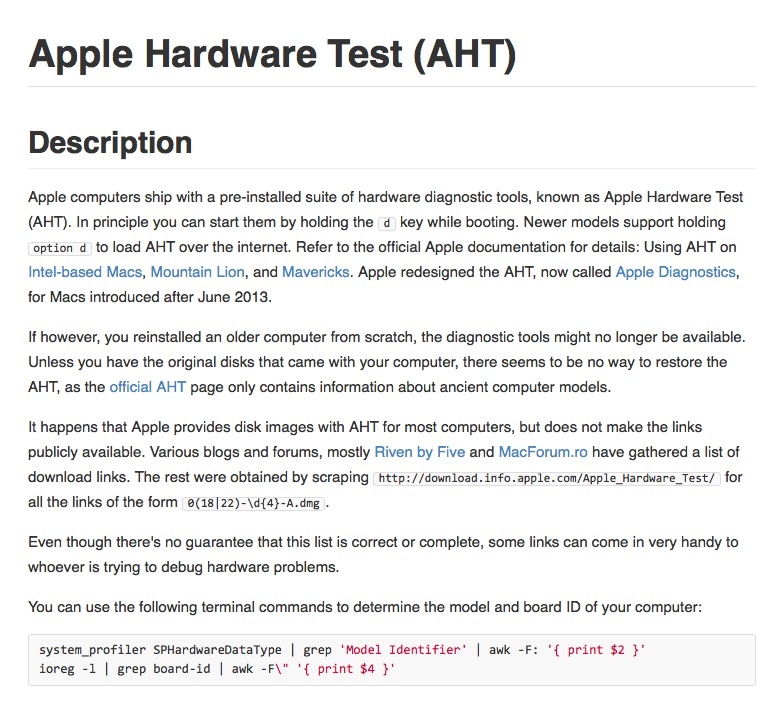
Click the image for the AHT download.
My Mac Pros are all 2009 models with firmware upgraded from 4,1 to 5,1 to permit the use of 6 and 12 core CPUs – the AHT files for the two firmware variants appear identical.
You want to create a directory named ‘.diagnostics’ (the period makes it ordinarily invisible) in the System->Library->Core Service directory, thus:
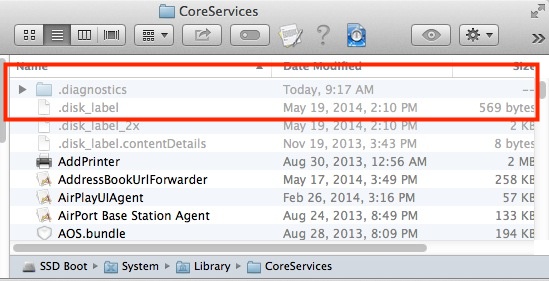
The ‘.diagnostics’ directory has been created.
Now move the downloaded files from the ‘.diagnostics’ directory in the download to the new directory on your Mac.
Go back to the first link and once more render the invisible files invisible.
Shut down then hold the ‘D’ key while starting up and you can run AHT – a useful diagnostic tool. Here it is installed in one of my Mac Pros with upgraded 12-core CPUs and lots of other aftermarket hardware installed:
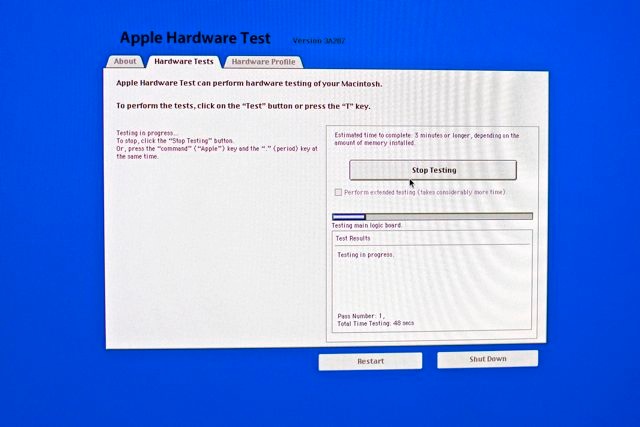
Apple Hardware Test running on the 2009 Mac Pro.