The classic Mac Pro again challenges the new Mac Pro.
For an index of all my Mac Pro articles, click here.
We did not have to wait too long for the overpriced new Mac Pro to be shown a clean pair of heels by the ‘obsolete’ classic Mac Pro. You know, the machine built to withstand nuclear catastrophe with unbeaten upgradeability. SSD storage, GPUs, CPUs, RAM – you name it.
The nMP’s graphics, limited to the D700 ATI GPUs in the top end (and extremely costly) model use firmware embedded on the chips themselves for Apple. This means that faster aftermarket GPUs cannot be installed to replace the Apple modified ones, and the latest GPUs for the cMP are already faster than the D700s. Rather than go on about it I have installed one of those – a flashed Nvidia Gigabyte GTX980 (with dual DVI ports for my twin 30″ Apple Cinema Displays – no adapters needed this way). Findings, issues and data are here.
My CPU upgrade service – click the logo above – already provides Intel CPU upgrades for the cMP which easily match the performance of the costliest CPU available for the nMP.
Maximum RAM in the nMP is 64GB. Many of my cMP upgrade customers are happily running 128GB in their 12-core Mac Pros.
Now it’s time for the nMP to be shown the ropes in the SSD storage arena. The most SSD storage you can order in your $9,000 top-of-the-line nMP is 1TB of flash storage. Thereafter it’s external Thunderbolt drives and costly enclosures for nMP owners. Until now I have been recommending the Apricorn Duo PCIe card with two 2.5″ SSDs installed (so up to 2TB of storage) in the cMP. Set up using Disk Utility in RAID0 this installation provides near Thunderbolt speeds at an attractive price – $150 for the Apricorn Duo plus SSDs of choice. The card uses regular SSDs. mSATA SSDs make regular SSDs look positively huge.
However, Addonics has announced a four bay PCIe card which will accommodate up to 4 mSATA SSDs using just one PCIe slot and here’s the best bit: it costs just $55! mSATA mini-PCIe SSDs cost 10% more than the regular SSDs used in the Apricorn but given that two Apricorn Duos would cost $300, the net cost for like capacity is a good deal less using the Addonics card. (The even faster Samsung/Apple long ‘blade’ type SSDs deliver a reported 1400 mb/s, but cost $700+ for a 1TB stick and are limited to one stick per PCIe slot – those are not addressed here).

The Addonics Quad mSATA PCIe card.
I have ordered one card ($66.41 shipped to CA) and four of these from Amazon at a cost of $423.80. My total cost for the card and four mSATA SSDs was $490.21:

Crucial 256GB mSATA blade SSD.
For those interested, the flash chips in Crucial’s mSATA cards are made by Micron.
Here’s an mSATA drive being installed:
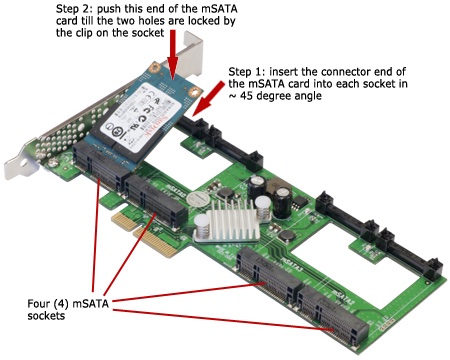
The flexibility is great here, and note that 4 x 250GB in RAID0 will be faster than 1 x 1TB unRAIDed.
The beauty of this approach is also that the Addonics card will only take up one PCIe slot and as cMP users know, PCIe slots are rare as hens’ teeth in these great machines. Slot #1, the double width one, is dedicated to the GPU, leaving just three slots. One of those is used by an USB3 card, so things are getting a bit slim, especially is you use sound processing cards.
Before committing to purchase I took the precaution of asking Addonics some questions – those, with their techie’s response, appear below:
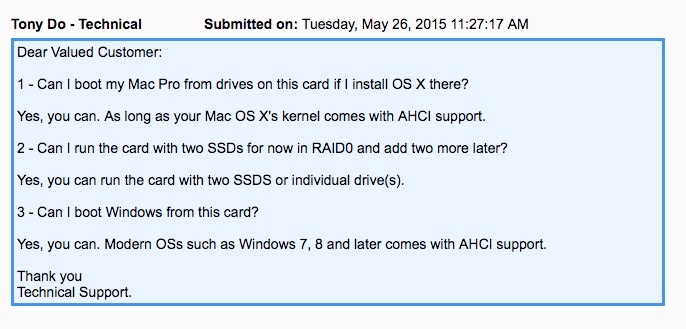
For the benefit of those who do not speak geek, ‘AHCI support’ is geek for ‘any version of OS X or any Windows Vista or later’. So that’s great. You can use the Addonics with just one drive, adding more later and you can boot OS X from it. What you do with Windows on it is of zero interest to this writer.
Installation:
Installation of the mSATA SSDs in the Addonics card is, literally, a snap. After inserting the card in the connector, it is snapped down onto two retaining posts. The miniscule retaining screws provided are mercifully unnecessary. (Update: Addonics has gone backwards in it’s latest variation of this card – the one now linked – and requires the use of the miniscule screws provided to retain the mSata card. Use a magnetized screwdriver if you want to retain your sanity).

Traditional 2.5″ SSD for comparison – 2 of the mSATA drives are installed here.
Inside the Mac Pro the Addonics card is notable for its slim profile, which helps in keeping the airflow to the graphics card on the right optimized:

The Addonics is in the red rectangle. The card is short and does not interfere with the PCIe fan.
RAID0:
Disk Utility is used to set up the striped RAID0 sets:

2 striped disks seen as one 512GB drive.
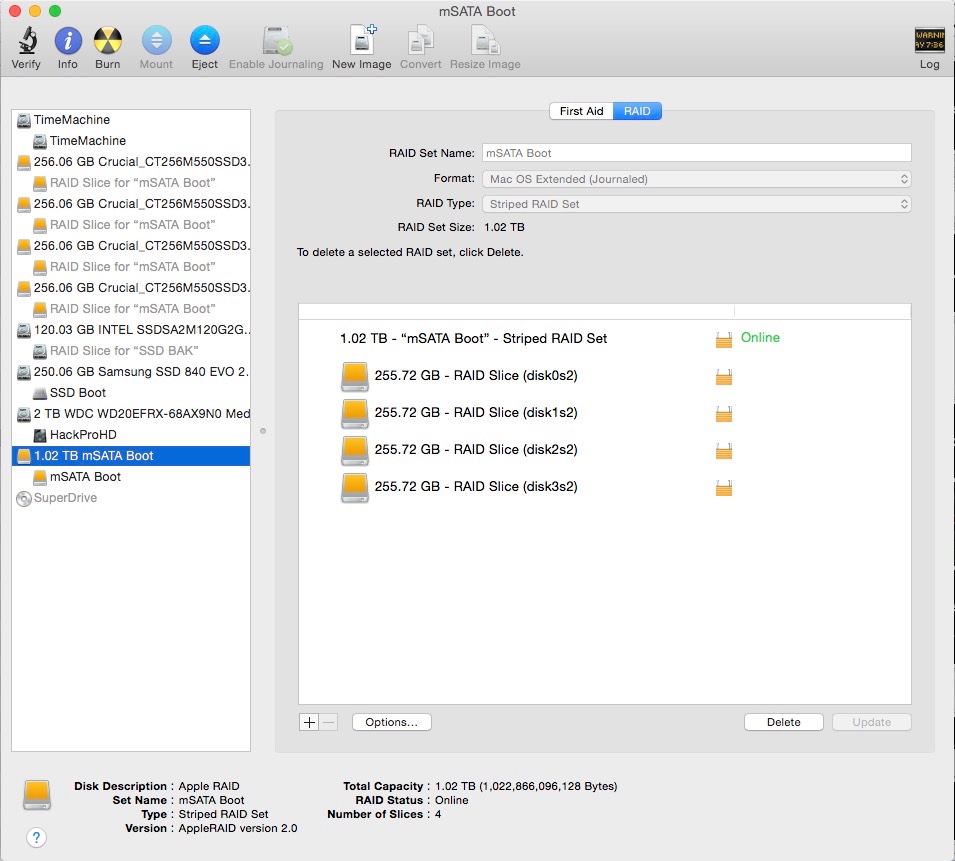
4 striped disks seen as one 1TB drive.
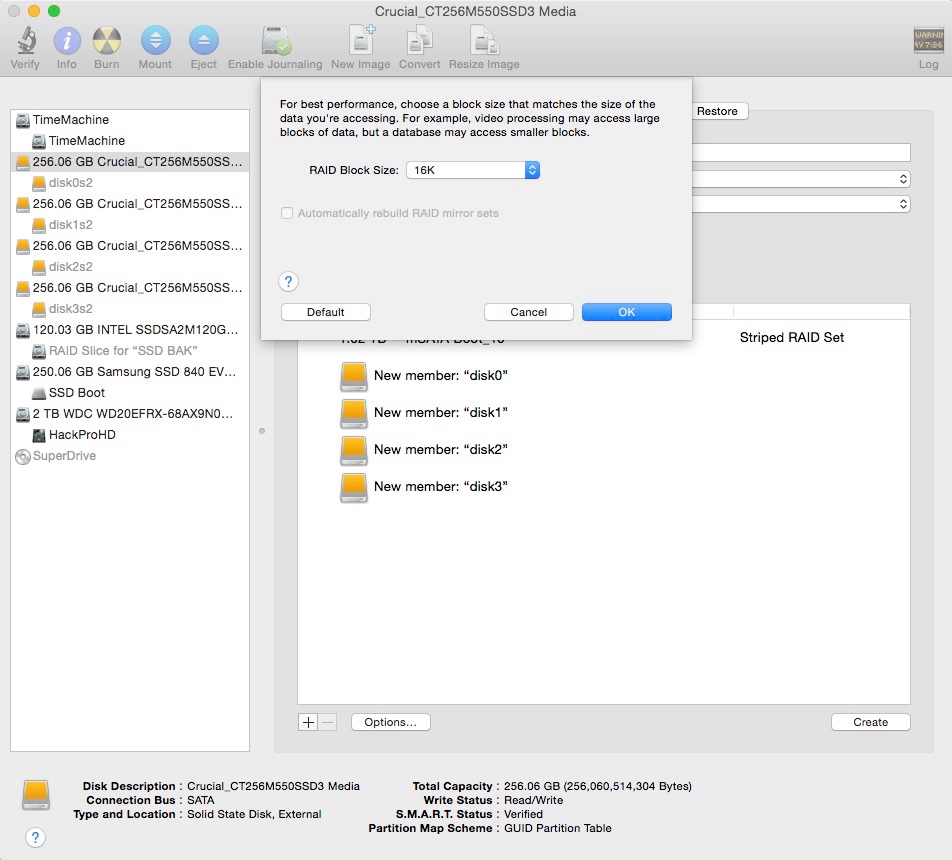
How to vary stripe sizes – the narrative is clear.
Should I use TRIM?
These SSDs do not support TRIM as shipped but tools like TrimEnabler can add it. I used to install TE on my 2.5″ SSDs without much thought, which is wrong.
TRIM, which performs garbage management, is slavishly adopted by many to cure what ails SSDs, though finding analytical writing on the benefits of TRIM is much harder than just jumping to the conclusion that it’s required.
One interesting site frequented by industrial users and database administrators suggests there are more problems with TRIM than there are benefits so I have opted to not install TRIM for these mSATA SSDs. Much more hard data is needed here.
Further, in a year or two I expect that 2 and 4TB SSDs will be selling for what 0.5TB and 1TB ones are today, and I very much doubt I will have stressed the disks’ garbage sectors when it comes time to upgrade.
Boot speed:
My Mac Pro variously has 48 or 64GB of memory installed (6 or 8 sticks). That is germane to boot times as all that RAM has to be checked by the OS as part of the start-up cycle – the more memory, the more time. My machine takes maybe 20 seconds from power-on to the start-up chime and another 15-20 seconds (dual 3.06GHz CPUS) from the chime to the login screen. If yours is taking much longer, I recommend doing both SMC and PRAM resets.
Test data:
In practice, DiskSpeedTest speeds are very high and the other advantages of the Addonics – slim factor promoting ventilation, only one PCIe slot used for two RAID0 drives, ease of installation – are icing on the cake; further, I have increased the space available for scratch disks, after duly repointing Photoshop to the new mSATA RAID0 striped pair, as well as freeing up drive slots elsewhere inside the Mac Pro’s chassis:
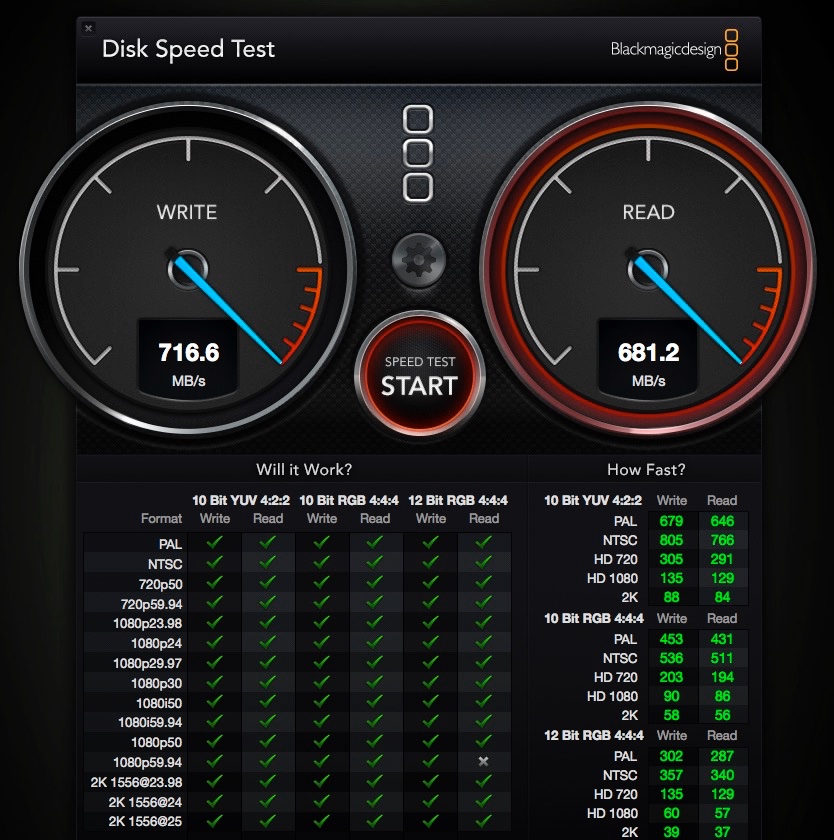
Two drives in striped RAID0 with Stripe=32
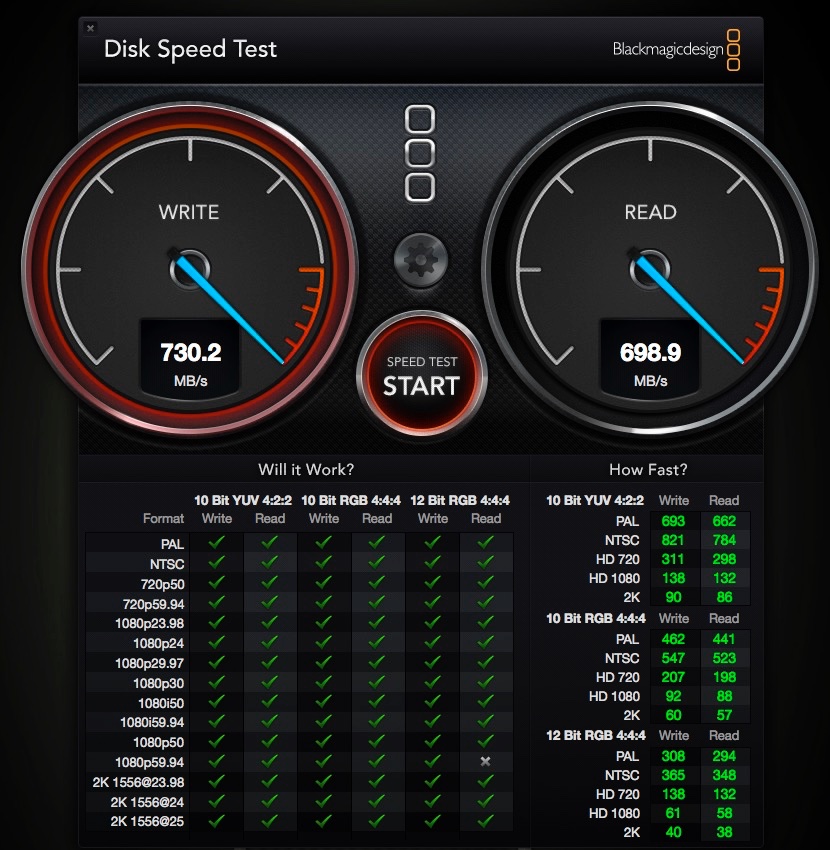
Four drives in striped RAID0 with Stripe=16.
Four drives in RAID0 with Stripe=16
The temperatures below were measured during a clone of the OS and apps from my former boot drive. The first two hot mSATA drives are the ones being written to by CarbonCopyCloner, the other two are dormant. The latter will become a RAID0 striped pair to backup to OS and apps. All these readings are very conservative
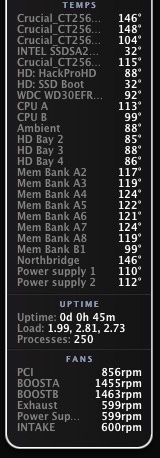
mSATA drive temperatures.
Technical note:
The Addonics Quad mSATA PCIe card uses the Marvell 88SE9230 chipset which is limited to PCIe two lane speeds and thus maxes out at a 700mb/s transfer speed. One day maybe someone will make a four lane cards and we should see closer to 1400 mb/s.
Booting and partial slot use:
I confirm that Addonics’ responses, above, are correct. Once I had used CCC to clone over my OS and apps, I set the new mSATA RAID0 drive up as the Start-up Disk in System Preferences, and the Mac Pro restarted from it first time. After now many dozens of boots (July, 2015) I have never experienced a refusal to boot.
I also confirm that not all the four slots on the Addonics card have to be populated. The card was happily recognized by OS X Yosemite 10.10.3 with either two or four mSATA drives installed. I did not test with one or three, but as Disk Utility discloses four individual drives, that should not be a problem.
Smart Reporter:
This useful utility, which keeps an eye on the health of your disk drives, needs updating at the AppStore, for all of $6, to monitor the health of your mSata drives:
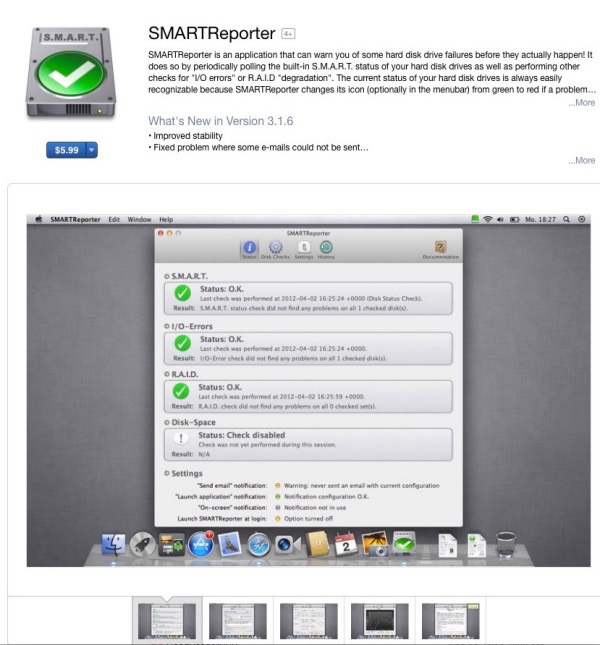
Version 3.6.1 of DiskReporter.
After the Addonics upgrade:
Here’s my desktop now – two mSATA SSDs (comprised of two paired RAID0 SSDs each), a large HDD data drive (the legacy name dates from my Hackintosh days!) with a like backup and a TimeMachine versioned HDD:

If you change drive names, be sure to change your settings in CarbonCopyCloner and/or CrashPlan or your backups will fail.