Getting Apple ProRAW into Lightroom.
One of the nice features of recent iPhones is the option of taking pictures in Apple ProRAW, Apple’s uncompressed and relatively unmanipulated photo format.
What prompts this piece is the excessive default sharpening of JPG images by the iPhone. As a colleague has pointed out, this has been worse and worse since iPhone 4.
The snag is that my Lightroom is version 6.4, and as I have no need for later ‘enhancements’ or the annuity toll they bring, I have not ‘upgraded’. Nor do I need a cloud-resident version of LR open to Adobe’s potential piracy and fee extortion. My LR is bought and paid for – once. But it cannot import Apple ProRAW files from the iPhone.
Wanting to compare the Apple ProRAW files with JPG I needed to get the former into Lightroom, and found that one way of doing this quickly is to connect the iPhone to my Mac Pro, logging on to iCloud Photos. That’s at iCloud.com, not Photos on your local drive.
After selecting the desired image, click and hold the mouse pointer on the file to be downloaded and you will see:
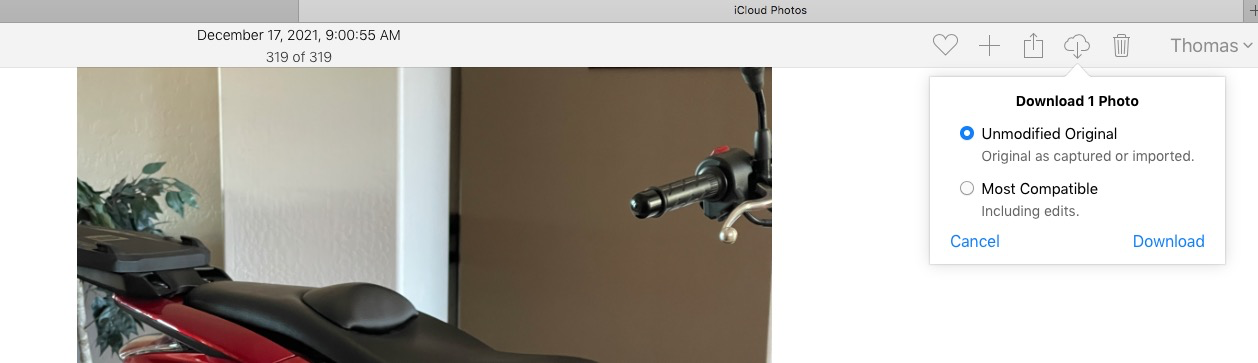
Downloading a RAW as DNG.
The resulting DNG file can now be imported into Lightroom. In my case the JPG was 4mb and the DNG (which is an uncompressed version of the RAW file) came in at 26mb. But, heck, storage is cheap.
The differences in compression and the related artifacts are very noticeable. First the DNG file needed +1.4 stops of exposure increase to match the JPG. Here are enlarged center sections:
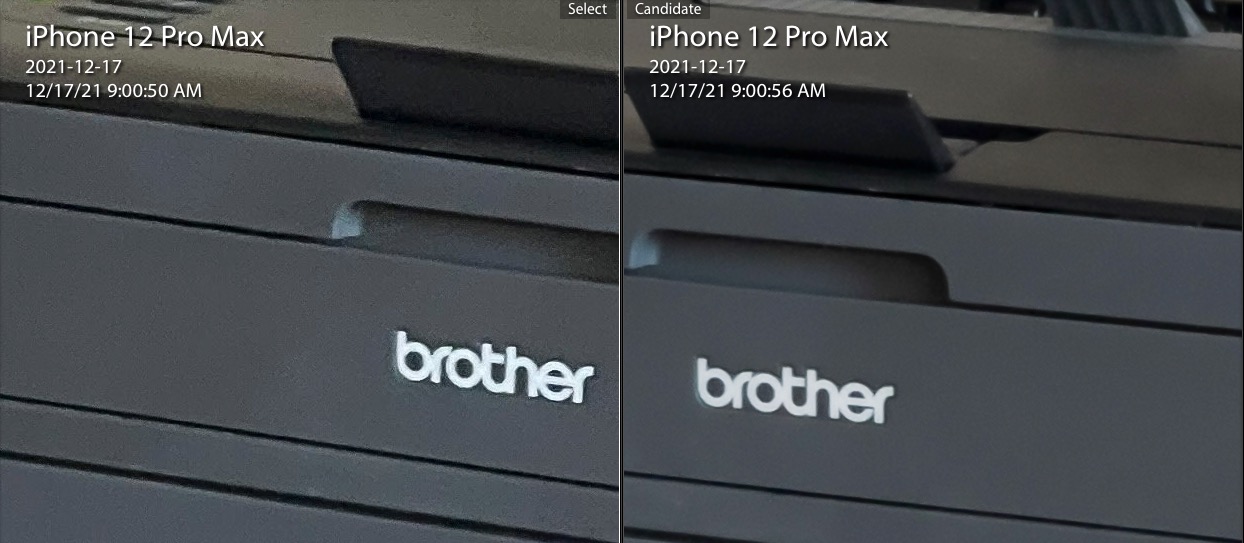
JPG on the left.
You can do this in batches in iCloud Photos. Highlight selected files using the shift or control key and download as above.
The DNG files can now be sharpened as deemed necessary in Lightroom, avoiding the excessive native sharpening in the iPhone for JPG images.