A smart universal remote.
I explained how to add surround sound to a two channel sound system here. The only snag I have encountered is that the small Fosi two channel amplifier I procured to drive the rear surround sound speakers failed after a few months of service. The maker – Fosi Audio – proved to be a thief, refusing to honor the warranty. So be warned – do not buy the Fosi brand unless you want to be ripped off.
Anyway, there I was, feeling sorry for myself, when it struck me I had an old Sony two channel receiver hidden away in the garage in the corner that the black beetles call home. I whipped it out, plugged the rear speakers in and voila, rear channel sound was restored. After a bit of digging I determined that this old Sony could be used with an IR remote and it was the work of moments to find one on eBay. $12 later it was mine. And it’s nice having a remote for the rear speakers because you really want to set the volume on these from your usual listening position, as engineers are wildly inconsistent on the relative volume accorded the rear channel.
But the snag is that I was now in Remote Chaos.

A gaggle of remotes.
Reading from left to right, these control the top notch Parasound two channel front amplifier, the LG 4K OLED TV, that old Sony receiver resurrected from the garage, the Roku Express 4K streaming puck and the Mac Pro mouse, where all our movies are stored. The ridiculous thing is that no one remote permits the functions of another to be added, and despite the plethora of buttons – I count 117 plus the mouse – only one or two buttons on any one remote are ever used.
So it was time to think about adding a universal remote, though memories of earlier efforts with past devices, ones from RCA and Logitech, recalled only bad experiences.
Enter the quirkily named Sofabaton U1 universal remote.
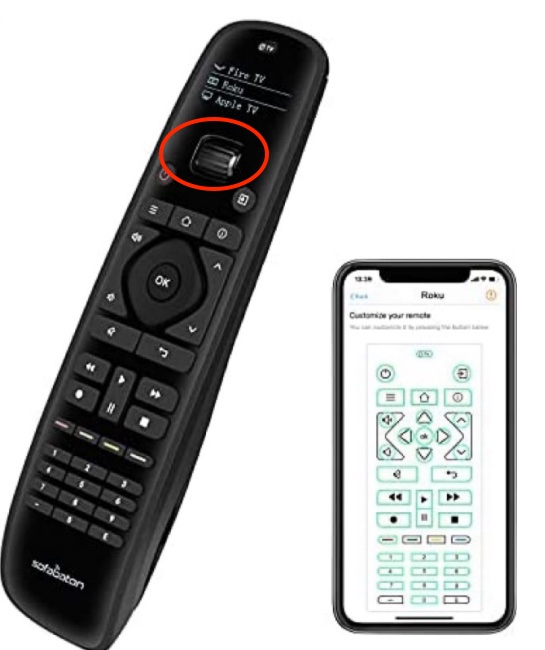
The Sofabaton U1 with a cell phone. The scroll wheel is circled.
Click the image to go to Amazon.
Priced at an attractive $50 the device uses two (included) AA batteries and any Android or iOS cellphone or tablet to program. First, you download the Sofabaton app from the AppStore. There’s a substantial database of saved devices, accessed when you enter the manufacturer and device names (sadly there’s no scrollable list) and, if your devices are there, adding them to the Sofabaton, which can accommodate up to 15, is simplicity itself.
If your device is not in the database, you can use an existing remote to program it, and such was the need for the relatively obscure Parasound amplifier remote where the only buttons I programmed were power, volume, mute and two input options. You place the Sofabaton opposite and 3″ from your existing remote, choose the button to program on your iOS or Android device, and hold the corresponding button on the remote until the app tells you the button is programmed. No problemo.
All the other remotes were in the Sofabaton database.
The Sofabaton is an IR/line of sight device, and mercifully that old Sony rear channel amp, nestled on a shelf behind one of the Martin Logan electrostatic speakers, can be seen through the transparent speaker!

Transparent speakers rule.
The universal remote can also control one Bluetooth device, not a requirement in my case. If your devices use RF then you need the Sofabaton X1 universal remote, costlier, but a handy solution.
Cross-assigning keys: This is not in the instructions. Say you have programmed the TV scroll wheel setting on the Sofabaton using the stock codes in the database. Your volume keys, as an example, will control the TV speakers’ volume. But that is not what is wanted as an external amplifier is used with external speakers. Sure, you can switch the scroll wheel to the Amplifier setting and change the volume there, but it would be far better to have the TV scroll wheel setting volume buttons operate the amplifier and not the internal TV volume adjuster. You can do this. Go to the TV setup on your cell phone and choose the Up Volume key on the display. Then touch ‘Learn from Original Remote’ but when it comes to pointing a remote at the Sofabaton use the remote for your amplifier, not the one for your TV. I have done this in the TV setting for Volume Up, Volume Down and Mute. Now, without changing devices with the scroll wheel, I can change the volume setting on the external amplifier while remaining in the TV scroll wheel setting.
Note that ‘learning mode’, where an original remote is used to ‘teach’ the SofaBaton IR codes, is not perfect. Sometimes you need two or three goes to get the code to take, something which is clearly indicated on the cell phone’s display. In some cases I had to vigorously pump the button on the original remote before the SofaBaton played ball. But with a little persistence all was well.
Here’s an illustration of how this is done. I first programmed the Roku Express 4K keys using the stock data in the Sofabaton database. I then used the indicated remotes to override programming of selected keys with the happy result that all functions for the Roku are accessible without any scroll wheel selection – front and rear speaker volumes and muting, TV sources and sound sources:

Cross-assigned remote buttons.
This takes far longer to illustrate than to do.
Here is the programming screen on an iPhone for the above settings:
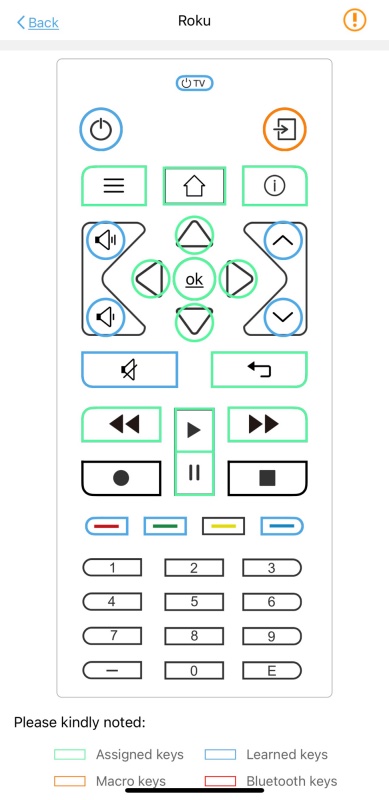
Green designates the stock database download for the Roku Express 4K.
Blue shows keys overriden with separate device remotes.
Orange is a Macro key to invoke the TV source display.
Snags? The battery cover is hellish to remove – I used a nickel and still managed to marginally scar the two opening slots. And there’s no way to program the mouse, despite the Bluetooth functionality, as the Sofabaton has no ball wheel.
Macros? These are series of steps – like ‘turn on the TV/turn on the front amplifier/turn on the rear amplifier’ – and are easily programmed with the requisite 0.5 second delay between each so as to allow sluggish devices to keep up. As for IR beam angle, my devices subtend maybe 45 degrees of angle from my seated position and pointing the Sofabaton at the middle of that angle saw no issues with response. In other words, the broadcast IR beam is wide.
The scroll wheel at the top of the device (see the first image, above) display the device chosen on the small LCD screen whose activation is motion sensitive. Pick up the remote and it comes alive. Leave it alone and it turns off after some 20 seconds of inactivity.
Look and feel? Except for the issue with the overtight battery door, feel and finish are excellent. The audible feedback from the keys is welcome, and the matt keys are set off against a very attractive glossy black fascia. It remains to be seen whether this will disclose a lot of scratches, but it looks great. The overall feel is that of a quality tool and the fit in the hand is superior to that of any of the now obsoleted separate remote controls. The English in the minimalist instruction book is truly ghastly, but the programming process with a cell phone is so simple that it does not matter.
And the pleasant result of all this magic?

The remote population now.
The OLED display is illuminated.
Reliability? Unknown as the device is new to me. I fancy the battery door clips will need some work with a fine file to ease removal. The buttons are not backlit but give off a satisfying ‘click’ when used.
The home entertainment center – technology should be enjoyed …. and invisible:

No mess.