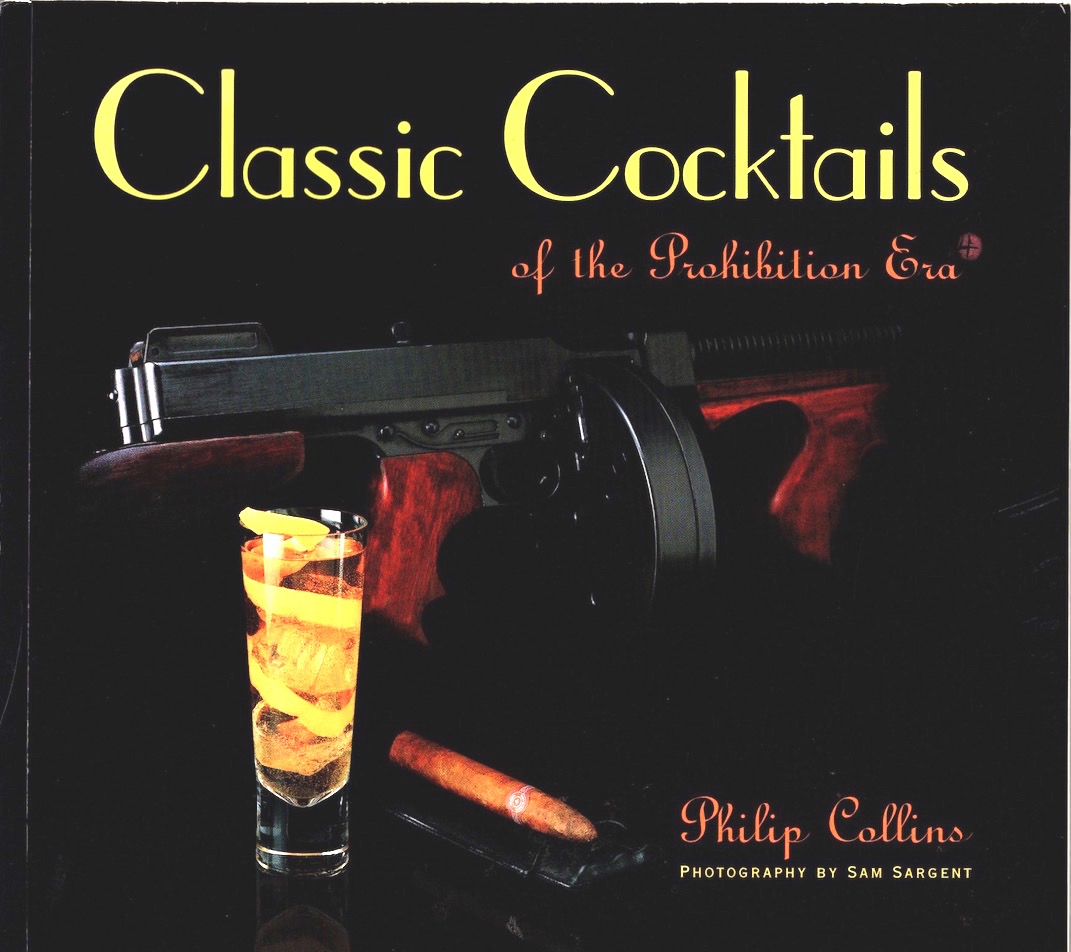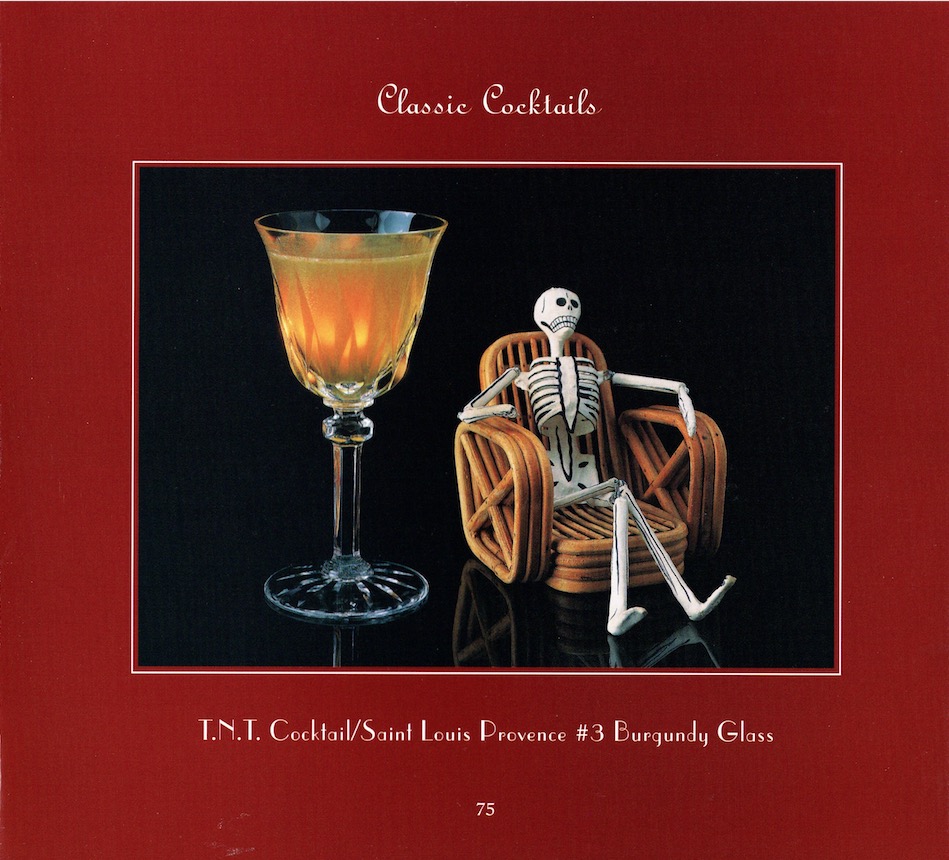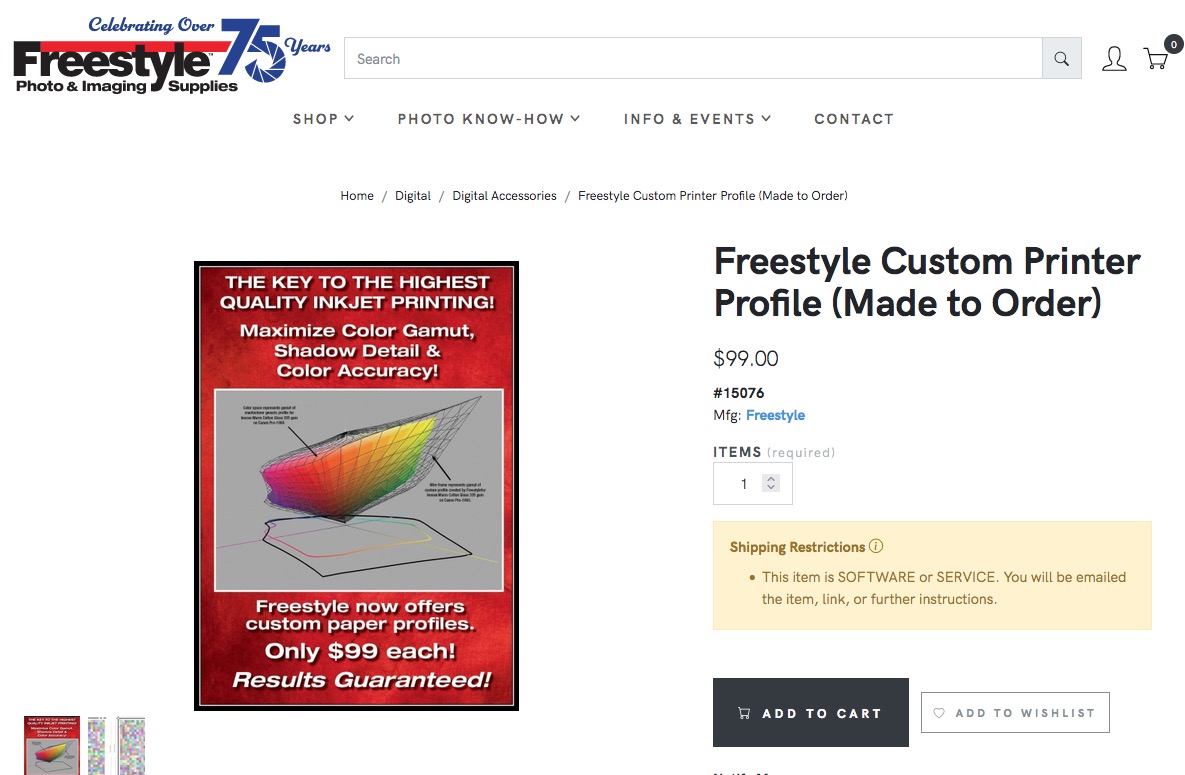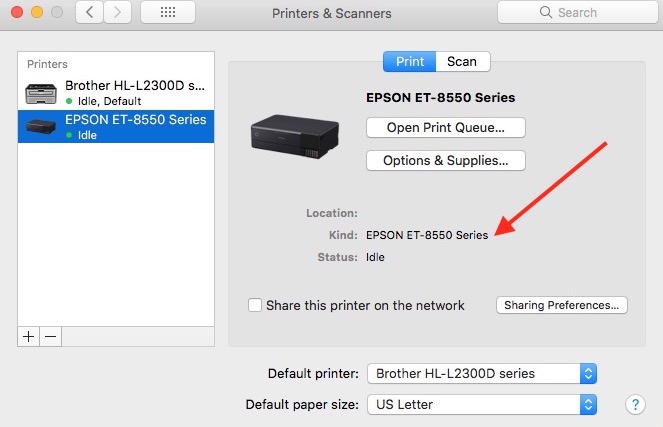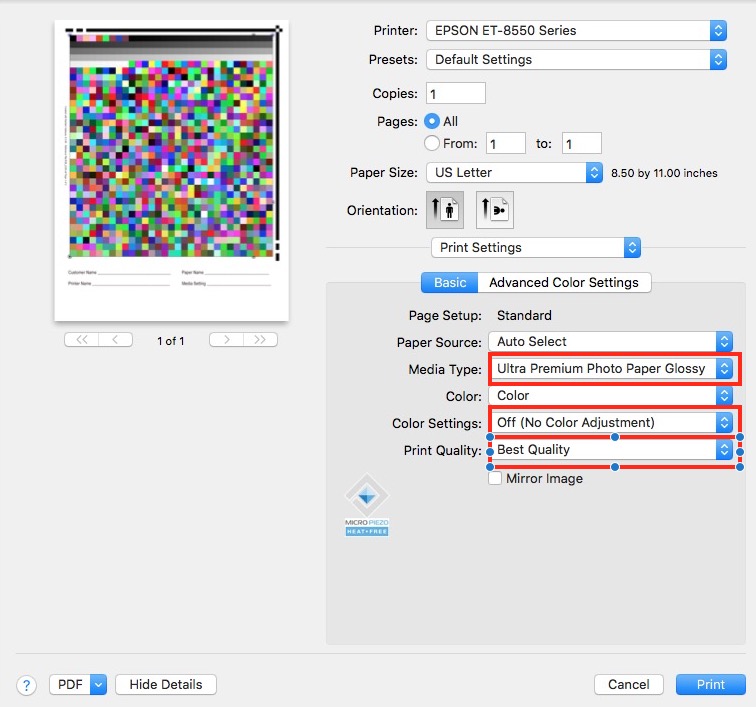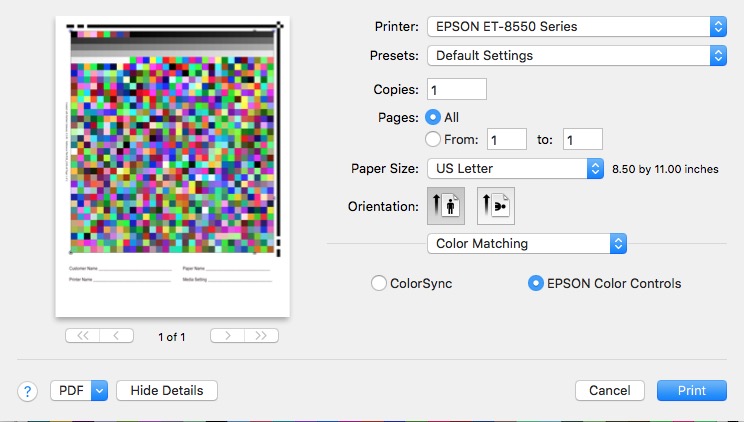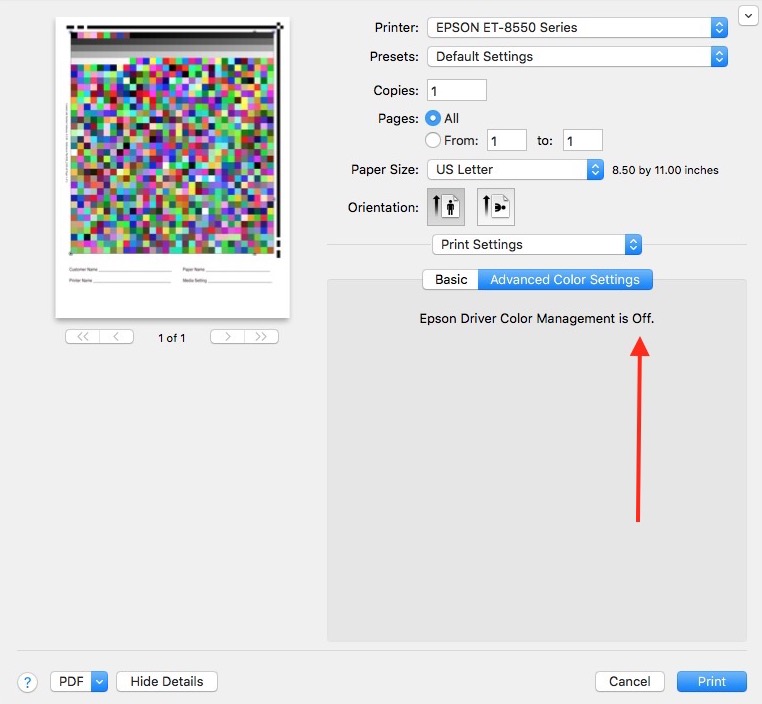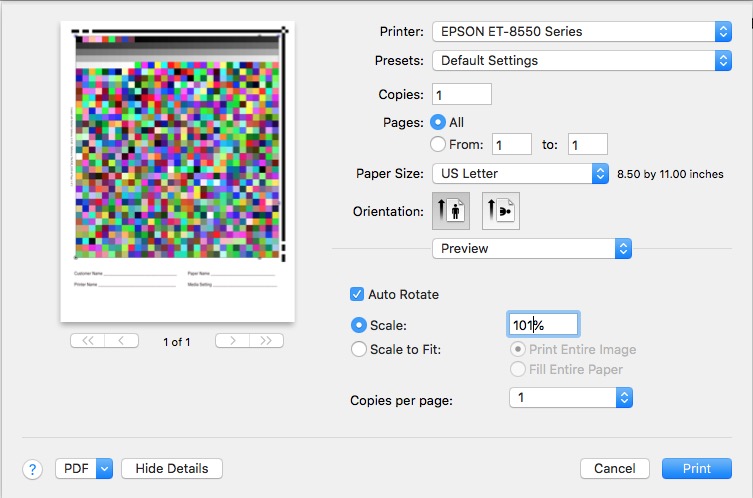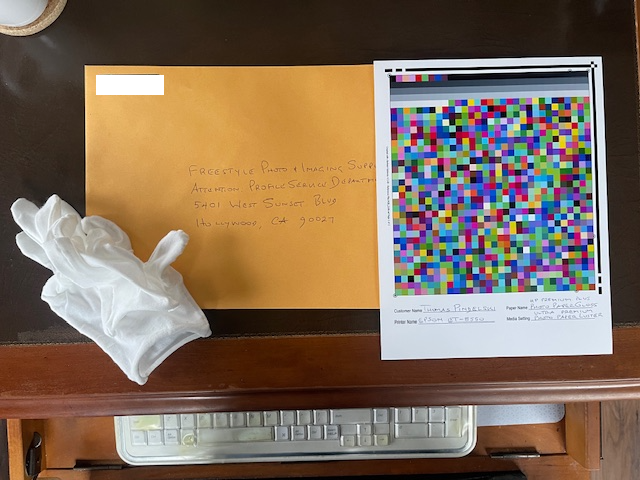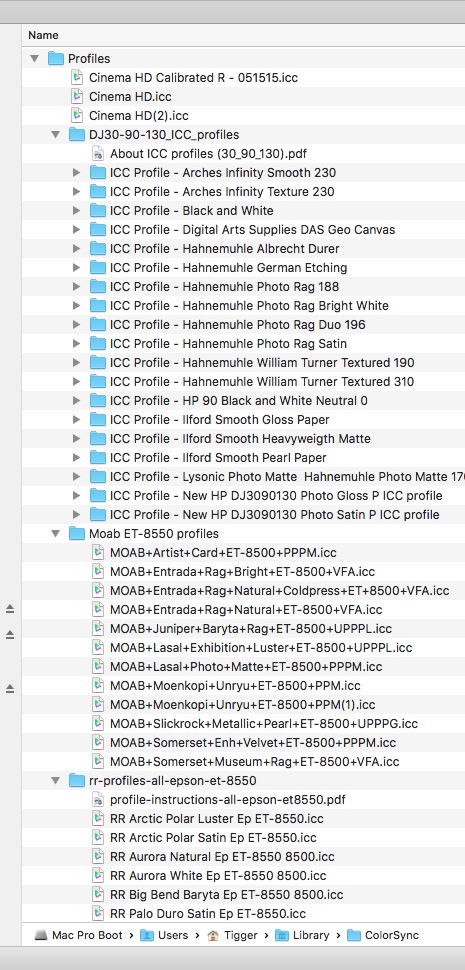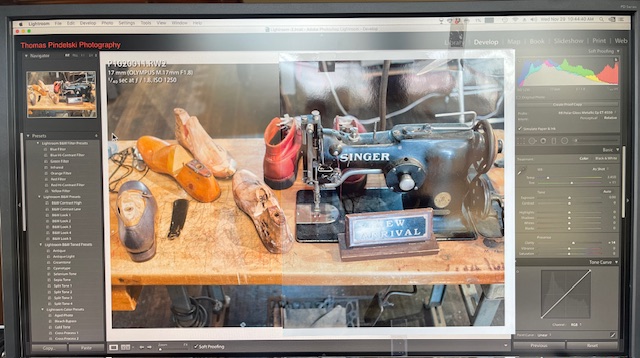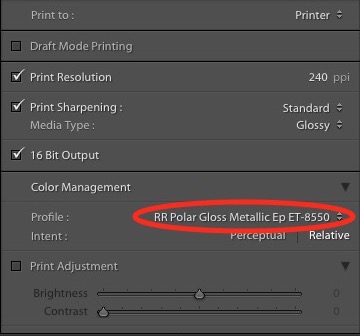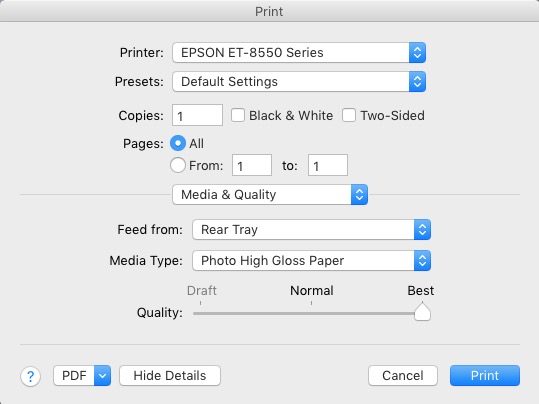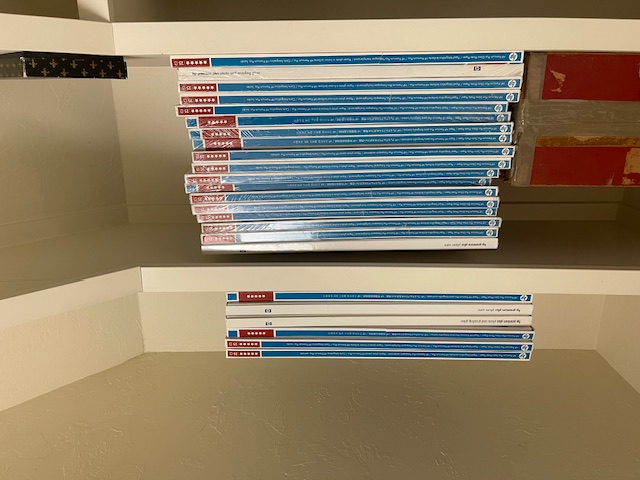Time to move on.
For an index of all articles about the Epson ET8550 printer, click here.

The Epson ET-8550 photo printer.
After many years using/loving/hating and repairing my HP DesignJet 90 wide carriage printer, it has finally died. The cause cannot be identified in the factory manual, parts are very hard to source, and I have just about used up my last set of print heads and ink cartridges. So the HP, sadly, has to be recycled. Needless to add, HP wants nothing to do with it nor is there a repair facility out there which is remotely interested. It served me well for 20 years and because HP’s support is worse than a broken crutch for a one legged man, gave rise to a whole series of technical articles on this blog. Yes, the DJ90 was a high maintenance beast but, oh! my, it made spectacular prints when it chose to and the HP inks on HP paper remain fade-free even in prints made two decades ago.
The replacement for the DJ, the Epson ET-8550, is limited to 13″ wide prints, compared with the 18″ for the HP, but is significant in one major respect. The ‘ET’ in the model designation stands for ‘Eco Tank’. Let me translate. Epson has migrated from the ‘rip off the customer on ink cartridges’ business model to the ‘rip off the customer on the printer’s price’ one. I paid $600 after a $200 Black Friday discount but it really should have been more like $400 for what you get. However, instead of crazy priced, low ink content cartridges, Epson has adopted a ‘refill from cheap ink bottles’ approach so no cartridges are involved and each of the 6 ink colors can be had in a 70ml bottle for under $20. Stated differently, ink costs are 90% lower than for the DesignJet or any other consumer quality printer be it from Epson, Canon or HP. Hence the ‘Eco’ in ‘Eco Tank’, saving our landfills from millions of empty ink cartridges, refilling them with hundreds of thousands of empty ink bottles. Please do yourself a favor and never use cheaper aftermarket inks. Save a few pennies and risk major repairs when your print heads clog or your client sues you because the print for which you charged him good money 12 months ago has started fading.
How about paper costs? When it was clear a while back that HP was abandoning the DesignJet dye printer in favor of pigment ink designs I bought up a bunch of their superb swellable dye paper at 10 cents on the dollar. The paper is specifically formulated to absorb ink dyes, and needs time to dry and stabilize after printing. It’s worth the wait as it is superb. It bears repeating that nothing surpasses illustration of a photographer’s skill as a well printed, matted and framed large glossy print. Here is roughly half of my inventory of that HP Premium Glossy printing paper:
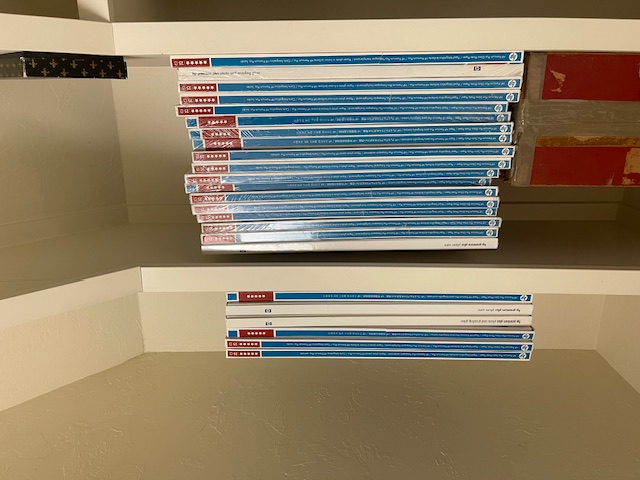
Some 1,000 sheets of 13″ x 19″ all told.
With premium Epson paper running $2-3 a sheet in that size you can reckon that little lot is worth some $2,500, so I’m not about to chuck it out with the DesignJet. But where to find an ICC profile? The ICC paper profile is loaded into Lightroom or whatever printing software you use and confers the right colors matched to a specific paper when you hit the ‘Print’ button. Obviously, no one makes ICC profiles for obsolete HP paper used on a current Epson printer.
The Internet to the rescue. Looking at the site of a major paper supplier – Moab – I ran across a listing of ICC profile makers they recommend. If it’s good enough for a major paper manufacturer, it’s good enough for me. A quick check showed Freestyle to have the clearest instructions without broken links which seem to bedevil many of the other suppliers – remember, a profile is specific to a paper and to a printer:
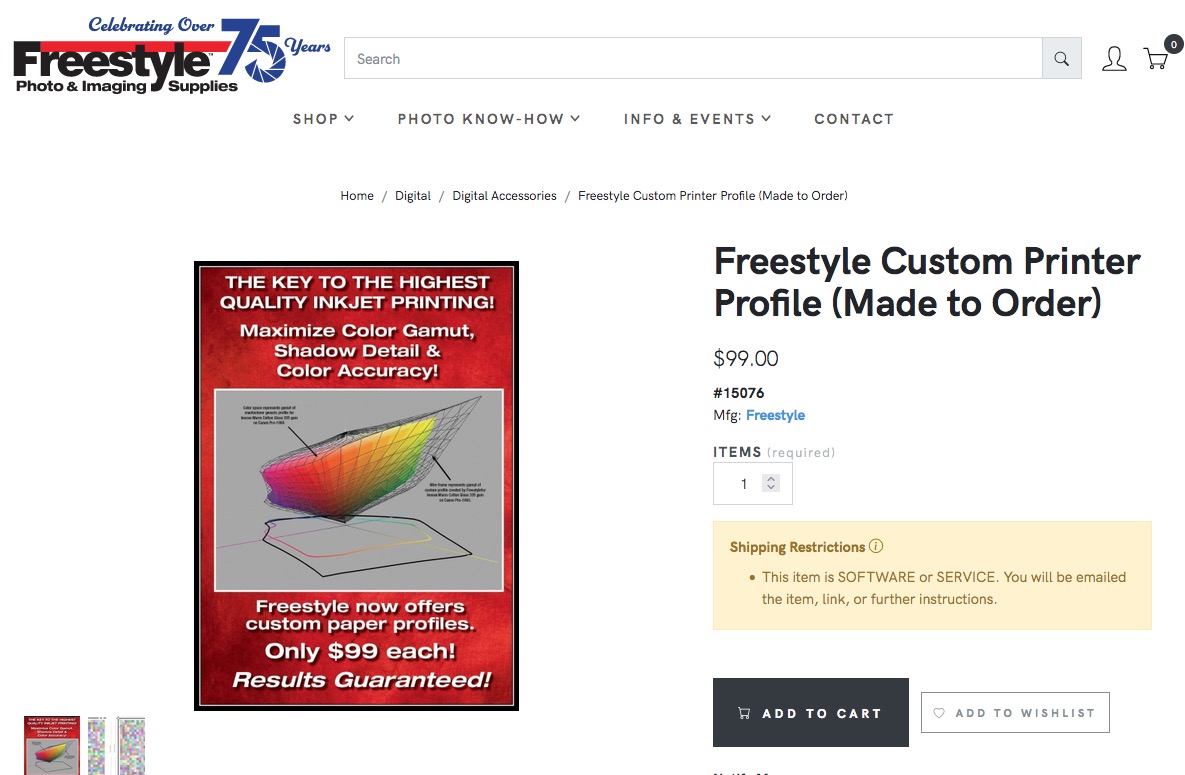
Click the image.
While their Mac instructions are for OS 13 Ventura I checked and was told that my earlier OS X 10.13.6 High Sierra OS is just fine, and just to make sure that when their test pages are printed using Apple Preview to make sure color management is turned off. Their instructions how to use Preview are clear.
So when my Epson ET-8550 arrives later today from the good people at B&H the first task will be to run the downloaded routines from that site and send them the two resulting calibration prints from the new printer so that they can generate a profile specifically for HP Premium Glossy swellable dye paper, spending $100 to save $2,500 of paper stock. Now that’s what I call return on investment.
As a matter of interest, the Epson uses five dye inks for photo prints and one pigment ink for it’s other tasks, like printing letters and the like. It’s the first five we are concerned with. The printer is actually marketed as an ‘office’ printer and includes a scanner and multiple paper trays for letters and the like. The latter are of no interest to me.
As for results fron the new printer, I will follow up this piece with some details but do not expect the outpouring of technical articles occasioned by the poorly supported HP DesignJet all those years ago. First the Epson has been on the market some 2 years now so there is much material available. Second, I recommend the site of Keith Cooper named Northlight Images. It’s comprehensive, written by a technically skilled person and with a minimum of sales BS, not to mention a solid command of the Queen’s …. err, King’s …. English, probably because he is English, like me.