Saving space.
If you use a Solid State Drive for your Mac OS and apps, then you know that the small, costly SSD can fill up quickly. If you download Lion from the App Store onto a machine with Snow Leopard installed, the download is what Apple calls an ‘incremental’ one. Only changed files are updated. OS X aficionados swear than the only real OS X installation is a ‘clean’ one, meaning you install Lion on a fresh drive or partition and then migrate over from your Snow Leopard drive or partition just what you need. I have never seen any comparative performance measurements to substantiate this claim so, until I do, I disregard it as so much urban myth.
So assuming you do an incremental install, one thing the installer will not do is erase apps and files you no longer need.
Which are these?
First, any PPC app – one written to run on Apples using IBM G3/4/5 CPUs, will no longer run. The brilliant PPC emulator software known as Rosetta, included through the last version of Snow Leopard, is no more. Which of your apps are PPC? Go to Applications->Utilities->Activity Monitor and click on the ‘Kind’ column heading to sort your apps by Intel, Intel (64 bit) and PPC.

Activity Monitor displays which CPU apps run on.
Well, guess what. As long as you have copies of your PPC apps in a Snow Leopard disk or partition, you might as well delete these from your Lion installation because there’s no way they will ever work.
Well, how about all the other crud which has built up from generations of machines? Time to fire up the free Omni DiskSweeper which, after a few minutes grinding (or few seconds if you use an SSD) will tell you where all your files reside, sorted by size in decreasing order. Now you can get serious about purging stuff, but do make a backup before you go ballistic.
Here’s my Users directory – the biggest part of which is MobileSync (backups of iPad/iPhone etc which could be erased); Music can be moved to an HDD. VirtualBox is only needed if you must run Windows. That lot comprise some 18gB of the 30.3gB,meaning you only really need 12gB for Users:
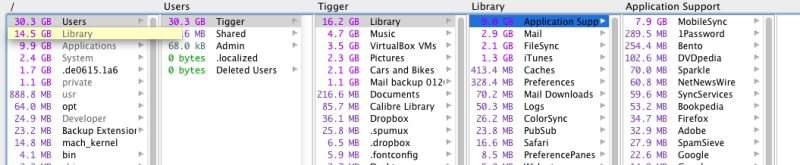
Add to that Applications, which means Applications+Library+usr:

All the Lion stuff adds another 5gB.
Here are my biggest Apps:
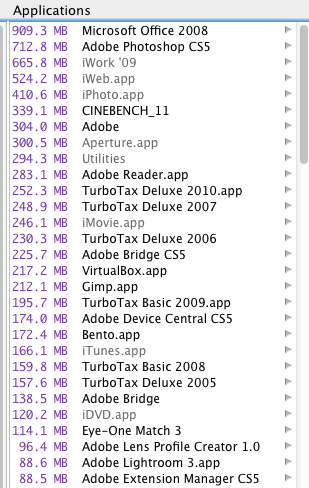
From the above approach you can figure what you need on an SSD boot drive which is to contain OS Lion + Users + Apps/Library and hence how large the SSD needs to be, allowing +10% for free space used for temp/scratch files, Mac OS X updates and any new apps you decide to add.
I suspect that, unless you have tons of big apps and/or a huge mail database, 40gB will do it nicely for you – meaning use 36gB and keep 10% free. My SSDs are 120gB but if I was normal you wouldn’t be reading this.
Update:
Reader Fazal Majid has pointed out below in his Comment to this post that there’s a free app named Monolingual which does all of the above and more. I used it and gained 0.51gB on my SSD (Monolingual erroneously reported a gain of 1.0gB) compared to the status immediately after upgrading to OS Lion. It took a couple of minutes to run and I could see it extracting PPC code from many current apps like iPhoto and Lightroom. The apps remaining on my HackPro continue to run fine.
You can download Monolingual by clicking below:
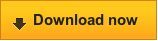
Click to download Monolingual.
However, a check of the Library->Application Support directory disclosed that related files in this directory were not removed. They are, for the most part, small, but it’s a shame the app authors did not go all the way. Still, the price is right.
Thanks Fazal!