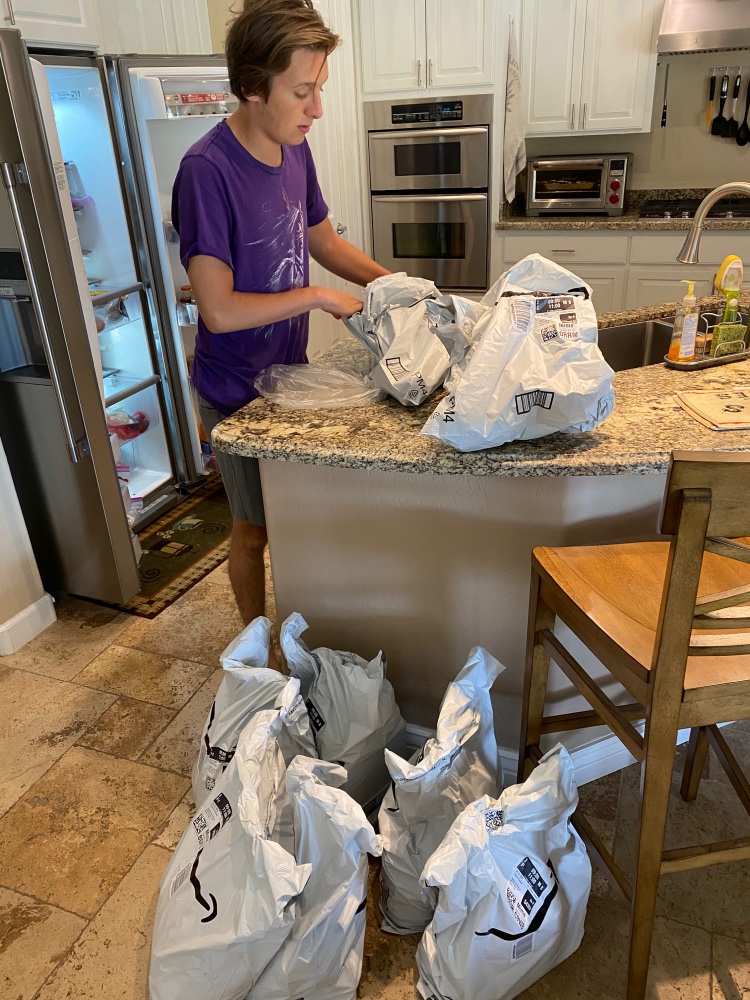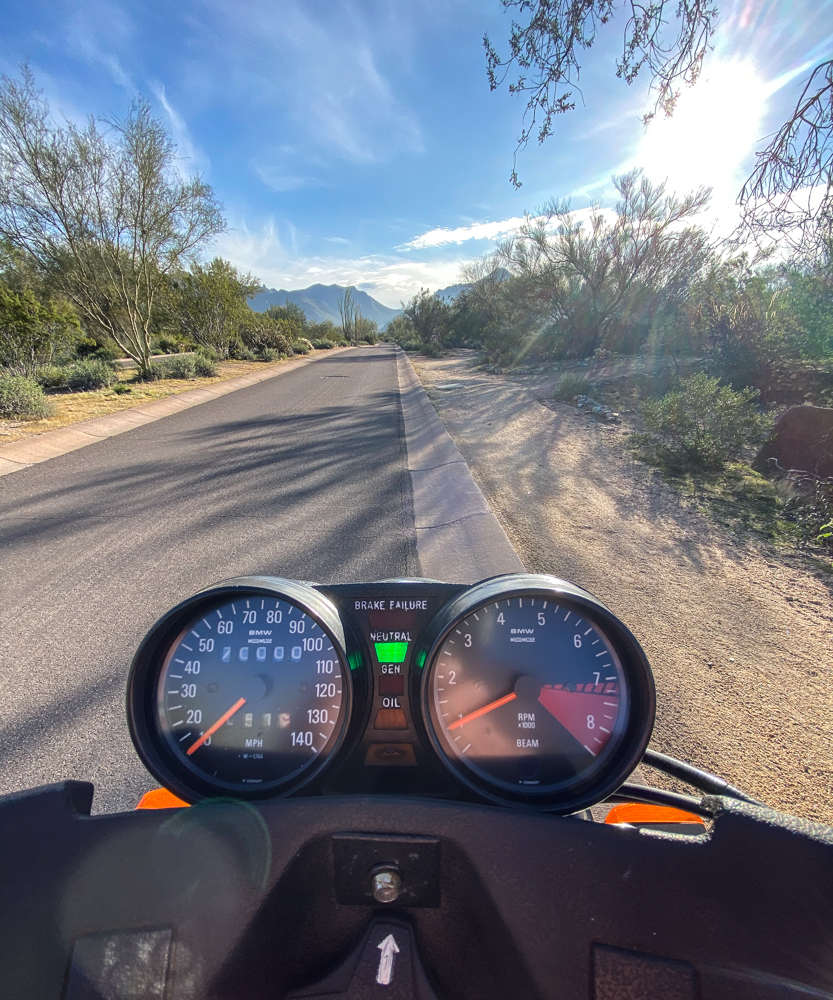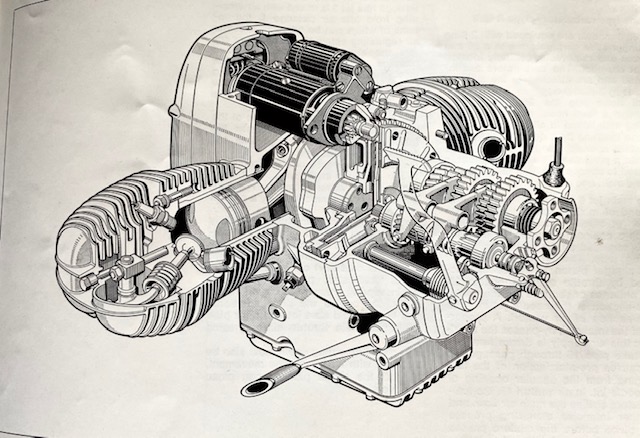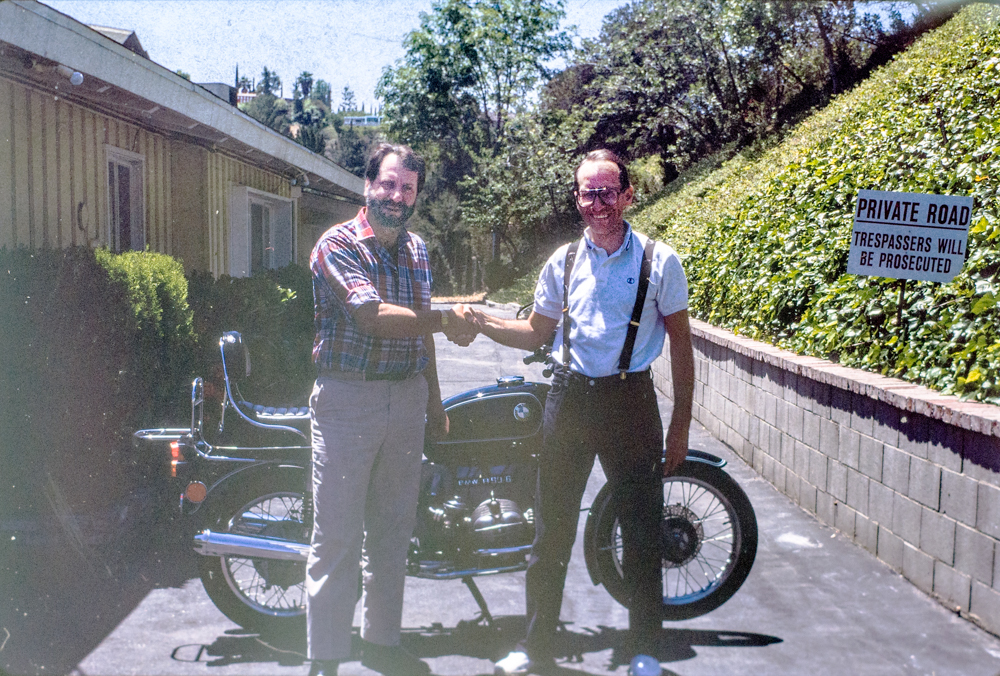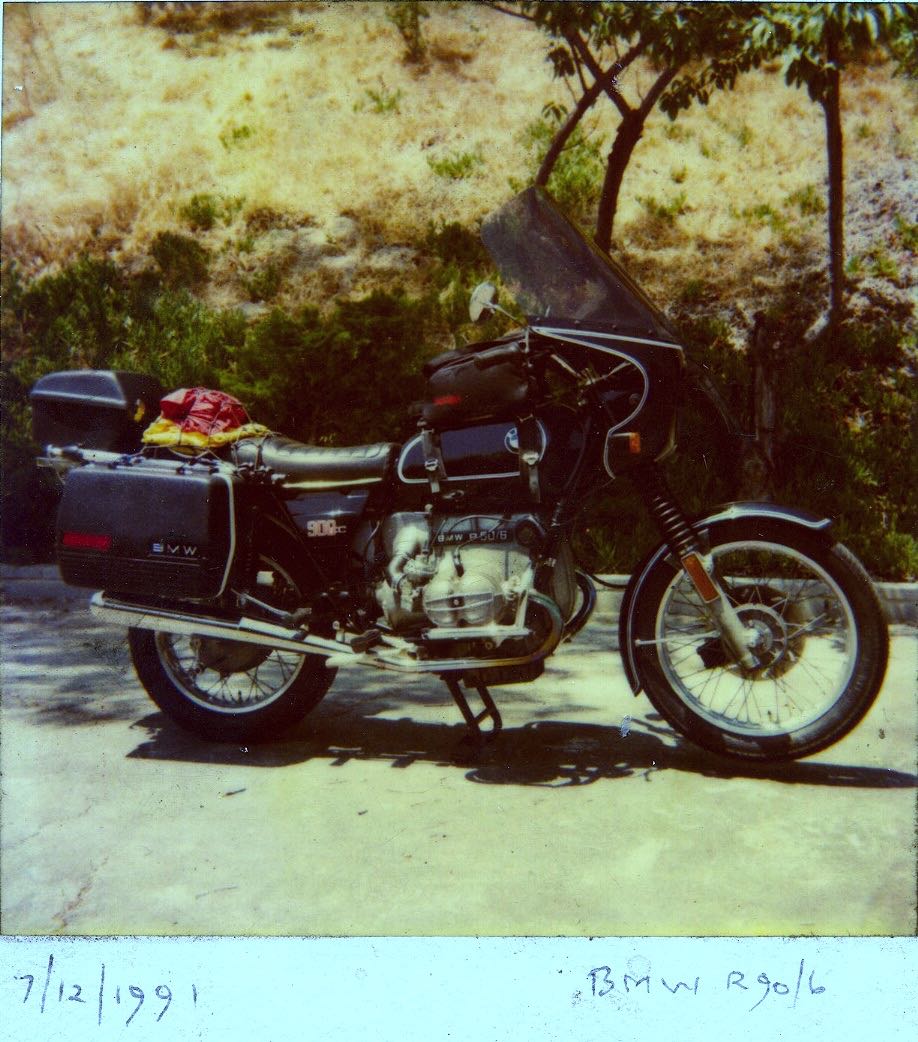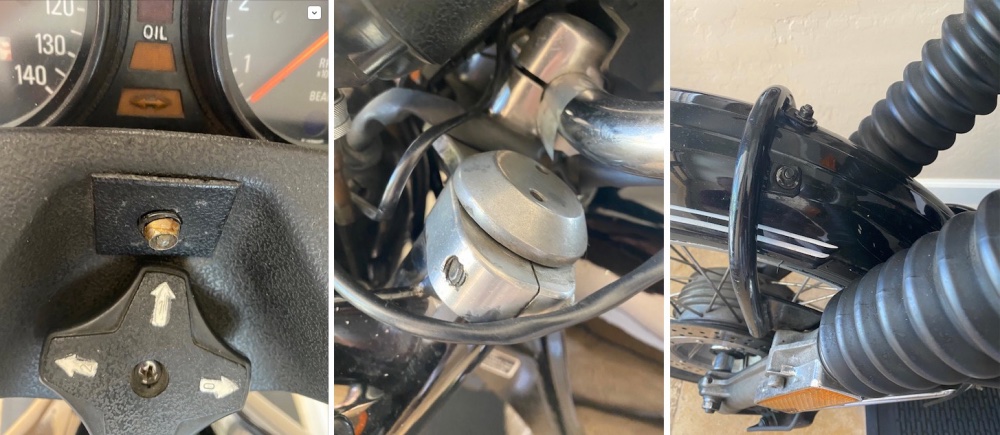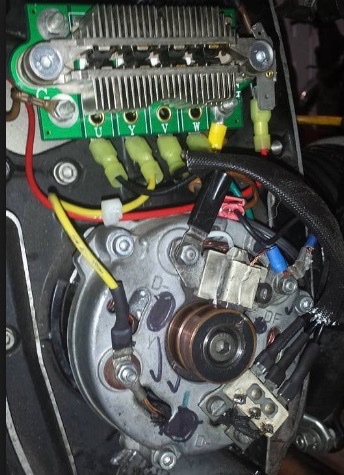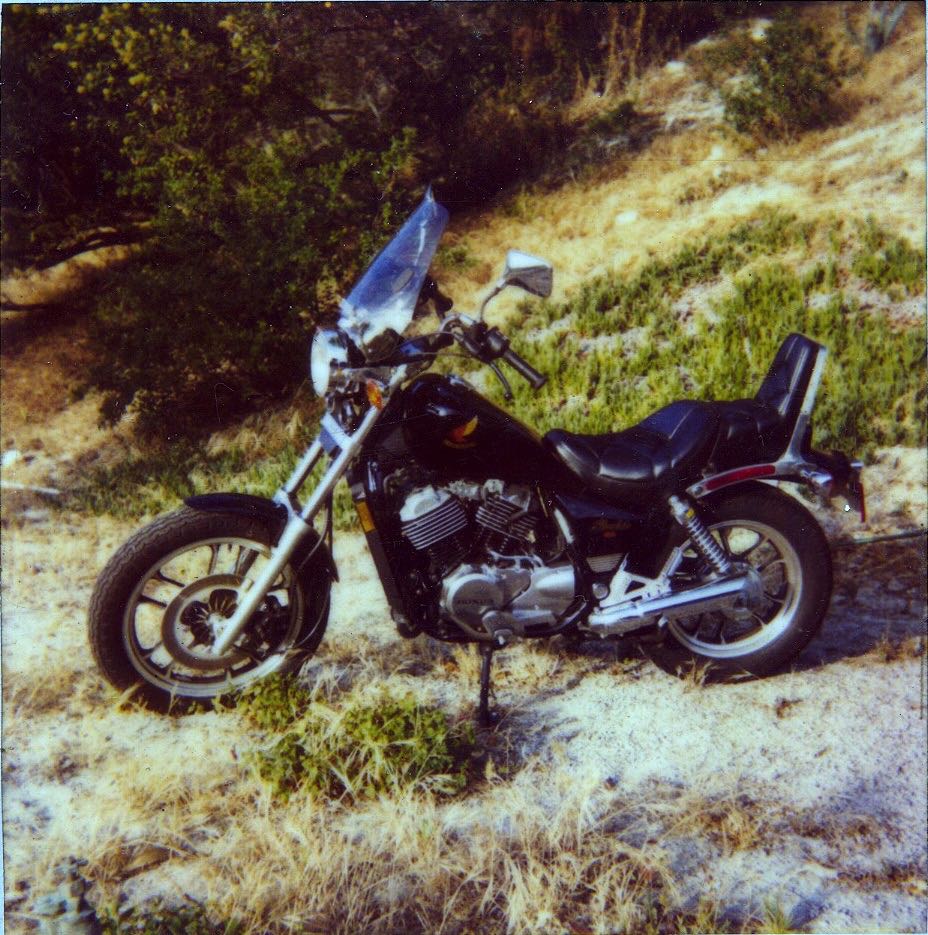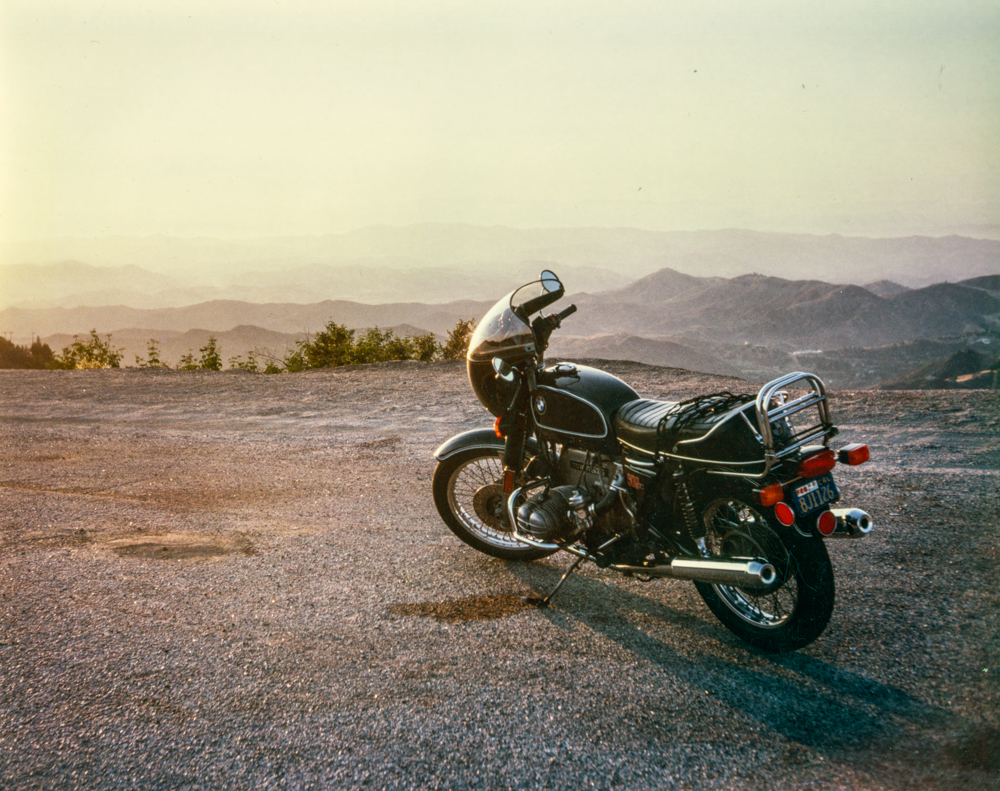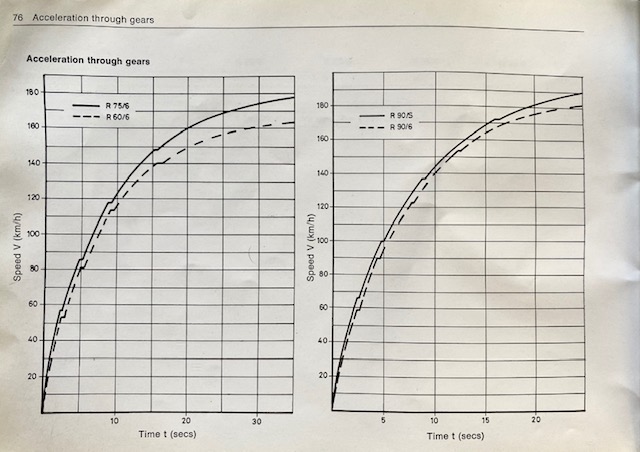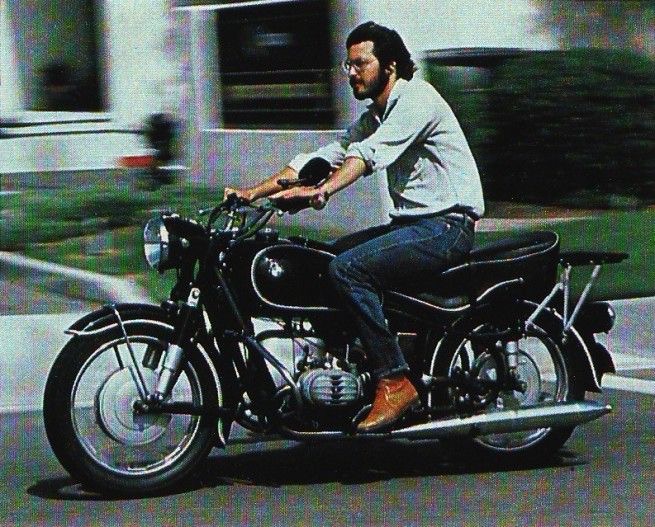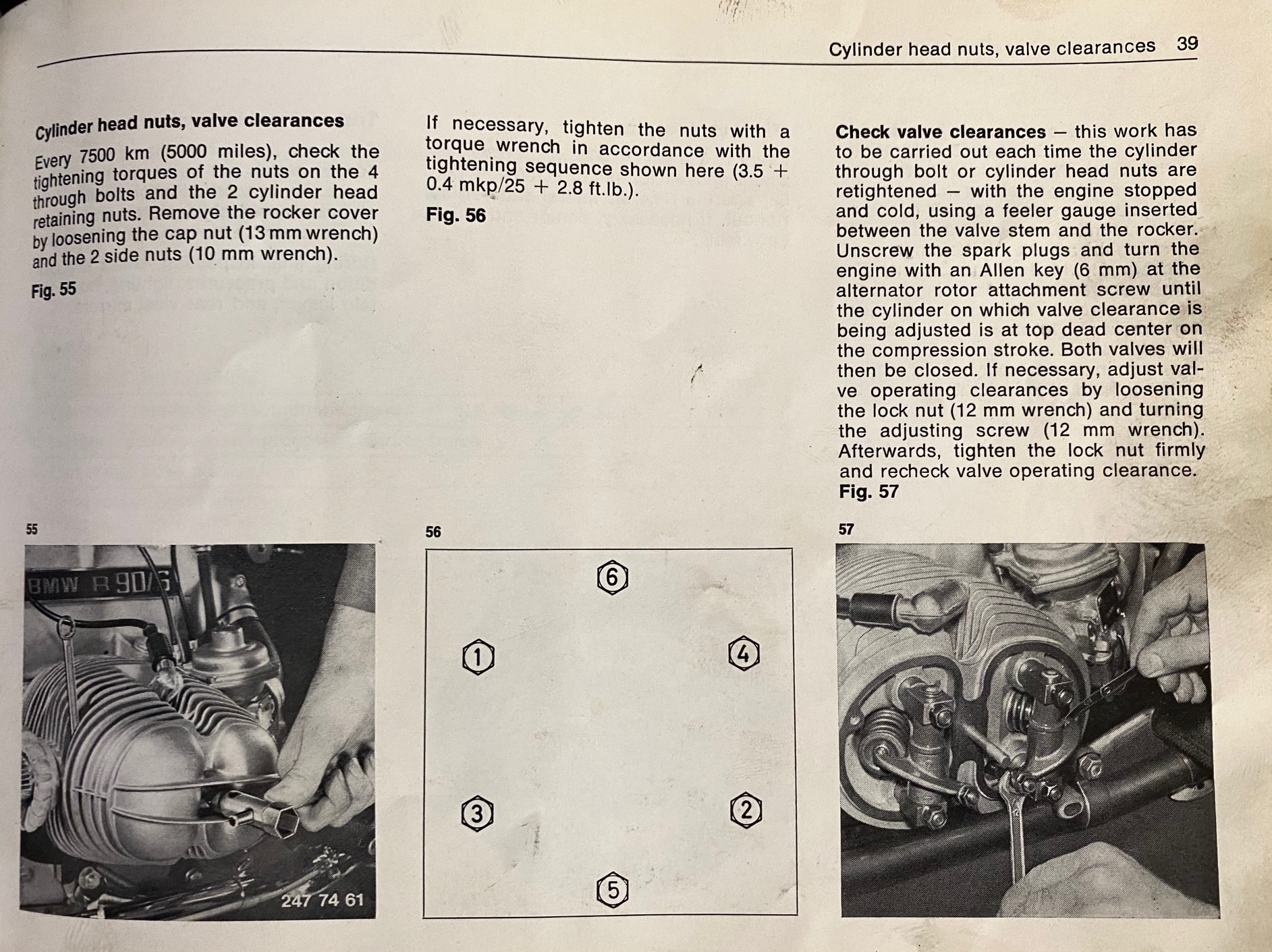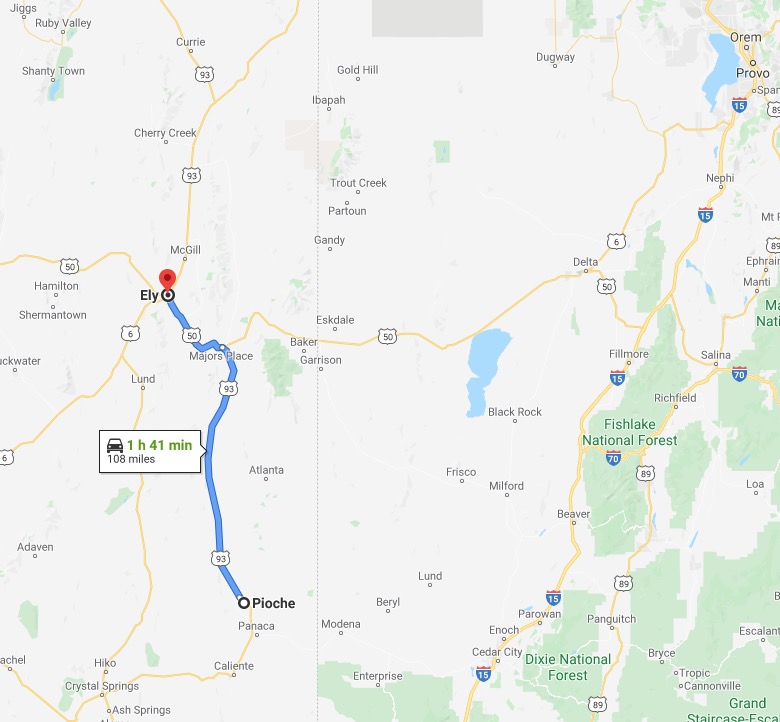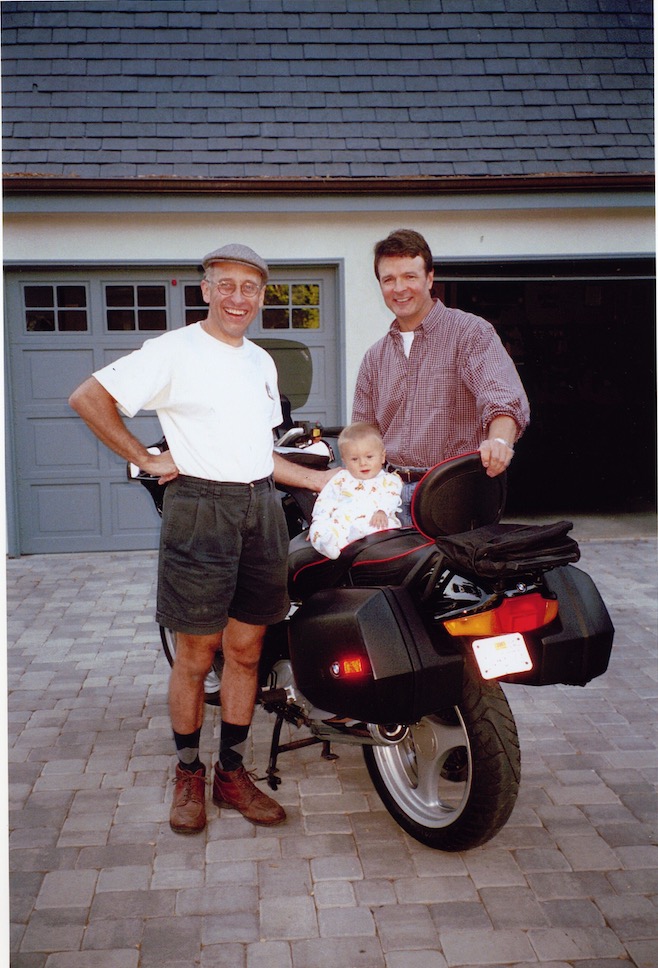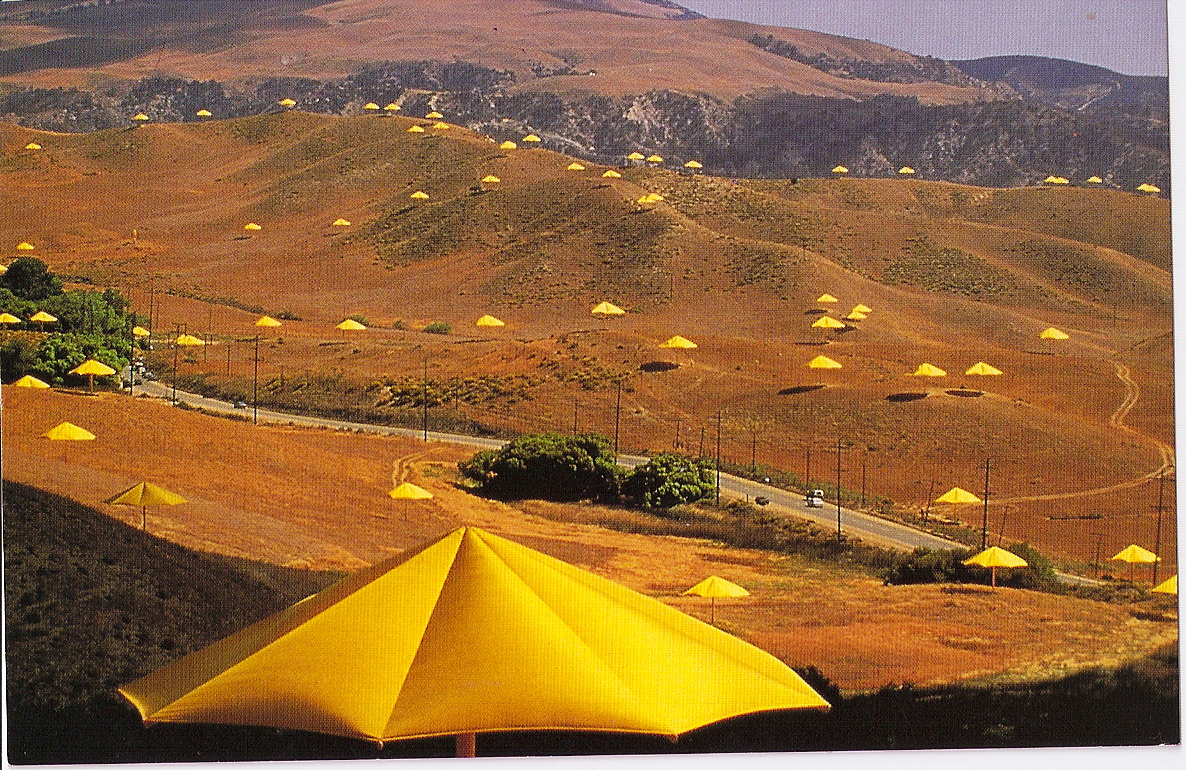My BMW air cooled twin is now in its thirtieth year of ownership.
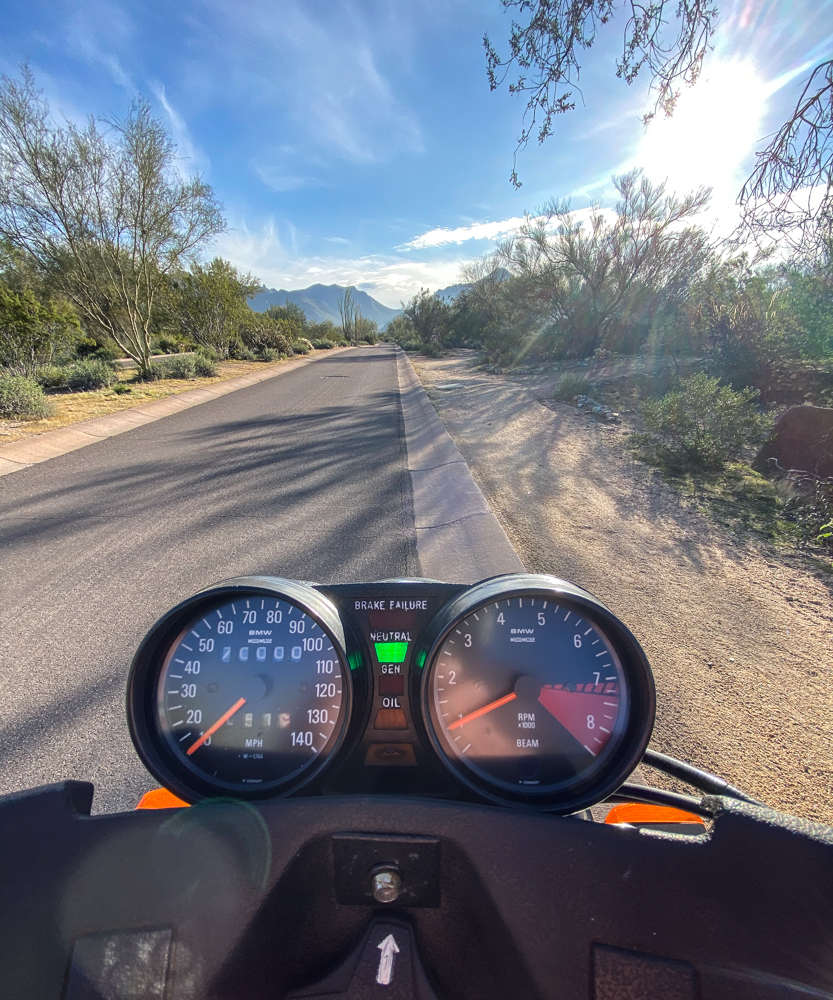
This piece started life as a one liner – ‘Here’s my BMW bike, owned 30 years’ sort of thing.
But then I started reflecting on the decades of pleasure I have enjoyed with this machine, and the narrative and photo content grew exponentially, becoming something of a magnum opus.
* * * * *
All machines involve design compromises. As an all around city and long distance ride, I contend that there is no finer machine made than the 1970s BMW ‘Airhead’. Further, maintenance needs are low and the labor a pleasure. If what follows adds just one more Airhead rider to that select population of aficionados, the effort expended will not have been in vain.
Recent history:
It’s 1975. America is about to lose the Vietnam war, and coal miner strikes in the UK see old people dying of hypothermia as the power is randomly disconnected. There’s an idiot in the White House. I am eager to leave England for America. My 1975 BMW ‘Airhead’ horizontally opposed air cooled 900cc twin motorcycle, freshly arrived from Berlin, hits the showroom floor at Brown Motor Works in Pomona, CA. BMW has been making motorcycles for over 50 years and the range includes just four models, all air cooled twins.
It’s 1990. Tim Berners-Lee creates the Internet while Germany is reunified. There’s an idiot in the White House. I am happily living in Los Angeles, an American resident. I buy my 1975 BMW motorcycle, lightly used, from the original owner. BMW has been making motorcycles for almost 70 years and is now offering a range of air and water cooled twins, triples and fours.
It’s 2020. One in four Americans is unemployed and 120,000 Americans have died from a deadly virus. There’s an idiot in the White House. Now in Scottsdale, Arizona I have owned my 1975 BMW motorcycle for three decades. There has never been a better or safer time to ride this ultimate social distancing machine. BMW has been making motorcycles for almost a century and is offering dozens of models, ranging from singles to six cylinder behemoths. The roundel can even be found on a costly scooter.
Motorcycles and longevity:
Long term ownership of machines reflects their utility value. If it’s good and does the job, I hang on to it for lack of something better. I am not a collector and denigrate that miserable, constipated subset of humanity. So if something better comes along, I sell what I have and move on.
Such was the case with my Leica M3, bought in 1971 and sold 35 years later. I sold that wonderful film era body when better digital cameras came along. Second in the longevity stakes is my 1975 BMW R90/6 ‘Airhead’ motorcycle, the nickname referring both to the air cooled motor design and to aficionados thereof. No radiators, no water pumps and reservoirs, just two sizable, finned cylinders jutting out horizontally to catch that cooling air. Simple, elegant and reliable, I bought mine from the original owner 30 years ago today, on June 16, 1990 for $2,000, selling my Honda 500cc V twin cruiser for $1,650 at the same time, so the cash outlay was modest. Nothing better has come along so I remain an owner.
If you do not ‘get’ motorcycling you should skip what follows. I’m not going to waste words extolling the undiluted joy of this form of travel. Worse, if you think motorcycling is cheap, you are wrong. On a per mile basis it’s probably the costliest form of travel, save maybe a private jet. No. You either get motorcycling or you do not. There has never been a time in my memory when I did not get it, and absent a couple of excellent Hondas and some other affectations (jump to the end), the BMW airhead has been my ride of choice.

Period correct AZ plate on my Airhead.
Fantastic, Exceptional and German.
Why BMW:
The choice of an Airhead results from a combination of factors which includes a love of good engineering, quirky looks, reliability, quietness, parts availability, ease of maintenance, comfort and provenance. These machines have been around a long time, and like Leicas, they reek of class. Wet weight with the large tank is just 480lbs. owing to the extensive use of costly alloys in the motor and related housings. You want showmanship and lousy engineering? Get a Harley and some tattoos. And a fat, ugly girlfriend to match the bike.

Not all BMW’s provenance is distinguished. This Nazi at the Russian
front in 1942 likely got his from Ivan after this was taken.
BMW Airheads:
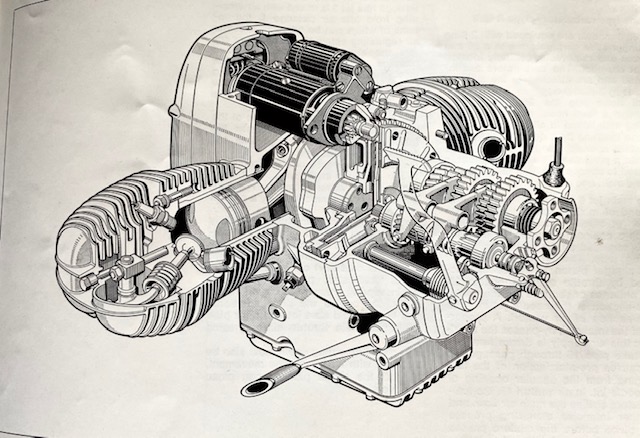
A cutaway rendering of a /6 Airhead motor.
The pushrod tubes and rods are below the cylinders.
The first BMW Airheads – horizontally opposed, air cooled twins – came to market in 1923, peaked in the 1970s, and were last marketed in 1995. The design was never cheap, and the technology was seldom cutting edge. But the well made machines brought several advantages to riders, advantages largely unavailable from the competition. They did not leak oil, the shaft drive to the rear wheel saw to it that there was no fragile chain to maintain, the simple design brought reliability and dependability to a market largely devoid of both, and the horizontally opposed pistons meant extremely low vibration and a low center of gravity. That made that bugbear of all motorcycles, difficult slow speed handling, a thing of the past. These machines may not carve canyons the way a Ducati or Japanese sports bike does, but ask 500 miles a day from one and you will know why they were so popular. And you will not drop it when it comes to the motel parking lot after that long day.

A 1925 BMW R32 Airhead, recently sold for $140,000.
The first airhead of 1923 managed to put out all of 8.5hp from its cast iron 500cc motor. Brakes were marginal, front suspension was by leaf springs, rear by a sprung saddle, and if you can find that R32 today you are either very rich or very lucky. By the time the last machines rolled out of Germany power was up to 60hp from the alloy engine, brakes were powerful discs on the front, suspension was by sprung forks and a complex linkage of anti-torque components and a sophisticated monoshock in the rear, and capacity was now 1,000ccs. The motor remained in its original configuration, air cooled and horizontally opposed.
Why do I say that the 1970s machines were the best? In 1970 the factory added electrical starting. Kick starting a cold, big twin motor is no fun. The massive Bosch starters on the 1970s era machines were more than adequate, easily accessed for maintenance and infinitely rebuildable. Further, replaceable oil filters were added, obsoleting the previously used ‘slingers’ – centrifugal force debris traps on the crank – which required an engine tear down (the crankshaft had to be removed) to clean out accumulated debris. Robust 12 volt circuitry replaced the earlier 6 volt system. Brakes were much improved as was power output. On the other hand, 1980 and later machines added needless complexity like electronic ignition, single sided rear suspension and complex anti-torque components, all replacing simple yet reliable components which did not fail.

Kickstarters last came stock in 1974, but the original
owner had one fitted at the factory on my 1975 bike.
The 1970s machines eschewed the later ‘Paralever’ rear suspension technology which eliminated the torque reaction when you cranked the throttle open. That added lots of levers and bushings waiting to wear, and eliminated an issue which you simply do not notice after a few miles in the saddle of an older airhead. A solution looking for a problem. By 1980 electronic ignition replaced the bog reliable mechanical points. I’m on my third set of points in three decades, and see no reason to ‘upgrade’. I change them every decade, purely on prophylactic grounds. So the 1970s machines – the /5 range (500, 600 and 750cc), the /6 (600, 750 and 900cc) and the 600/750/800/1000cc /7 – were the perfect combination of reliable design and simplicity. What would I change? Maybe two things. First, the tubed tires dictated by spoked rim designs of the time do not permit the use of much safer tubeless tires. Second, better brakes – my /6 has a single so-so disc up front – are always a good thing.
And while motorcyclists are forever tinkering with aftermarket modifications, the stock Airhead really needs very little in the way of upgrades. More below.
Early days of ownership:
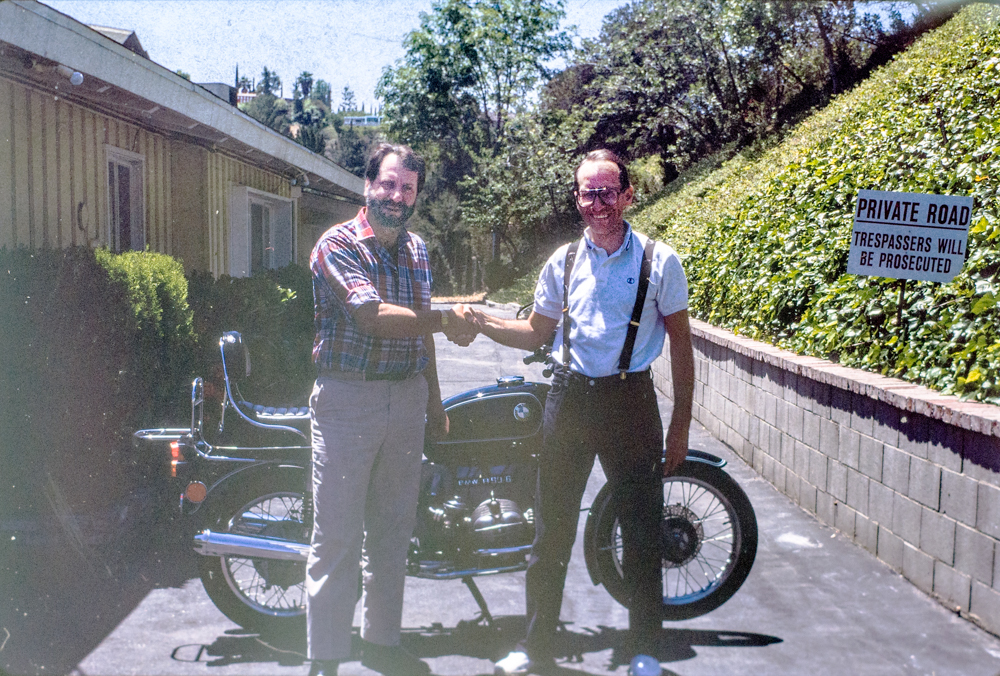
June 16, 1990. Taking delivery of the R90/6 from the first owner, René Francisco Lama.
René had added a small BMW café fairing. Otherwise the machine was stock. He was selling the machine as he was returning to his native Chile with his new American bride, and told me that riding a motorcycle in his country of birth was suicidal. He had actually turned down offers from two young kids before I turned up, stating that they would clearly not bring the standard of love and care to his machine that he expected. I do not think I have let him down over the past three decades. One does not own an old airhead. One is merely a custodian.
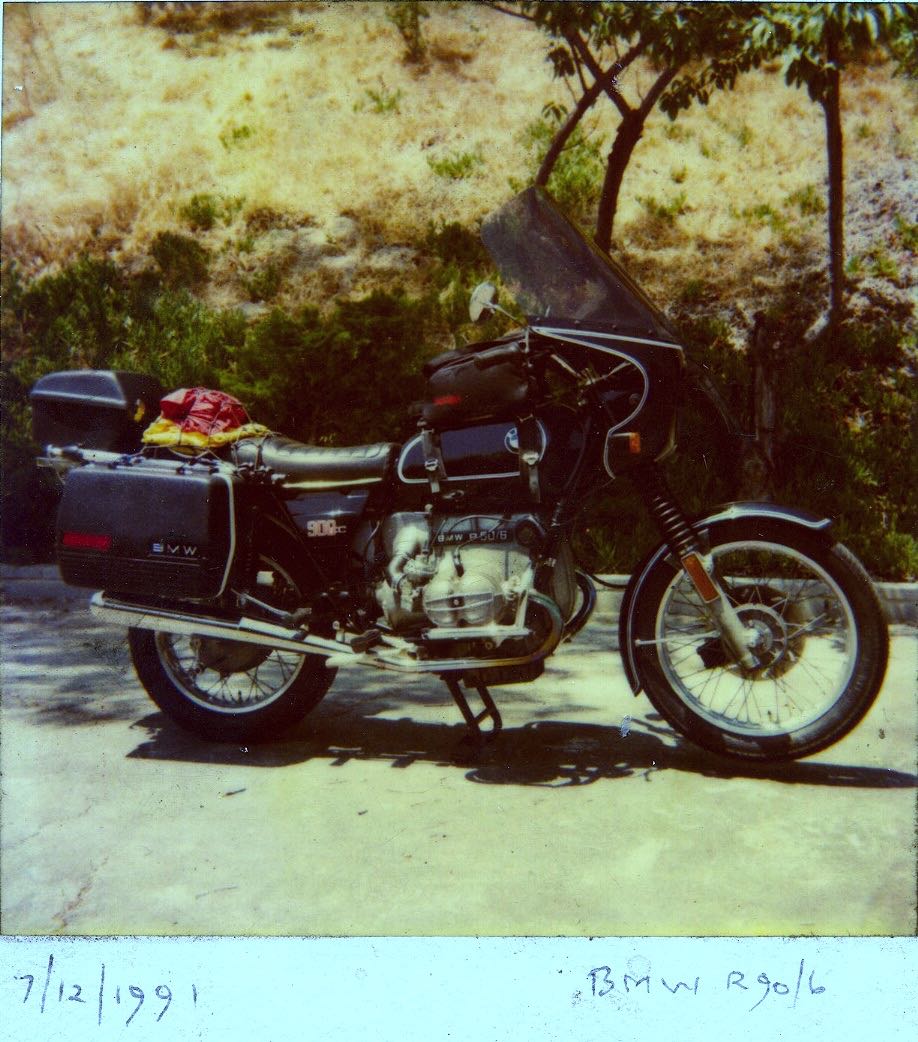
Ready to tour. The small top box held my Pentax ME Super and a couple of lenses.
I had replaced the stock Boge rear shocks – shot at 25k miles – with far better Konis, perfect still at 70k today and easily rebuildable – after an ownership change the maker is now named Ikon. At the front the stock fork springs were replaced with better ones from Progressive Suspension – cheap and easy. Finally, in the handling department, the flimsy stock triple clamp was replaced with a beefy one from CC Products and a proper sturdy fork brace was added to replace the sub-optimal stock bent metal one fitted by the factory. The stock head shake experienced in aggressive cornering is now no more. EBC brake pads at the front long ago replaced the poorer factory product. Finally, the stock incandescent light bulbs for the instruments and warning lights, dim at the best of times, were replaced with an LED assembly made to fit by KatDash, making all warning lights visible even in the brightest of direct sunshine.
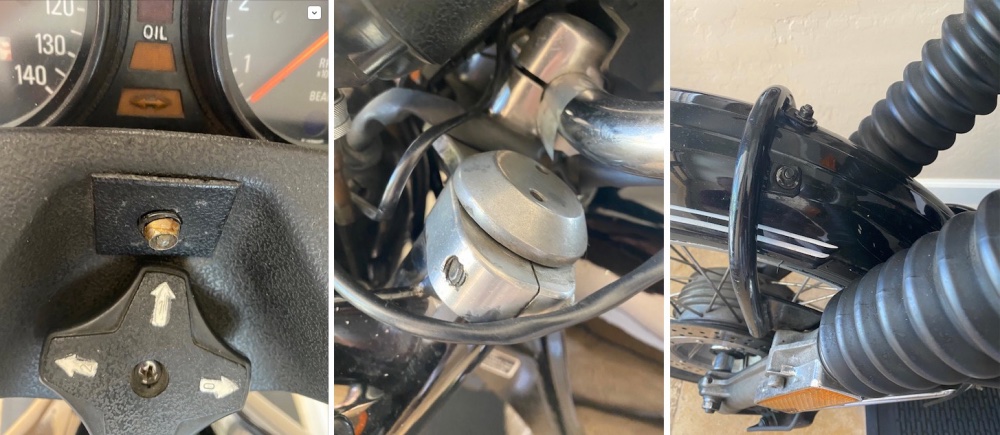
Upgrades include a headlight modulator/daylight sensor, a beefy
upper triple clamp and a much improved fork brace.
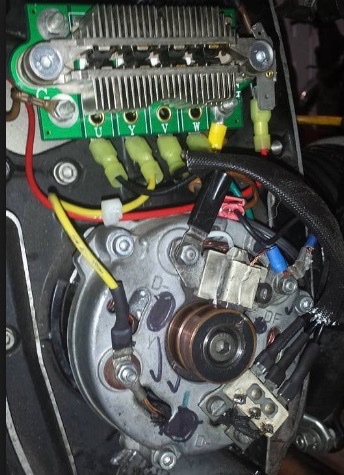
An aftermarket Thunderchild diode board replaces the wimpy
OEM one. The alternator puts out a modest 280watts – just fine by me.
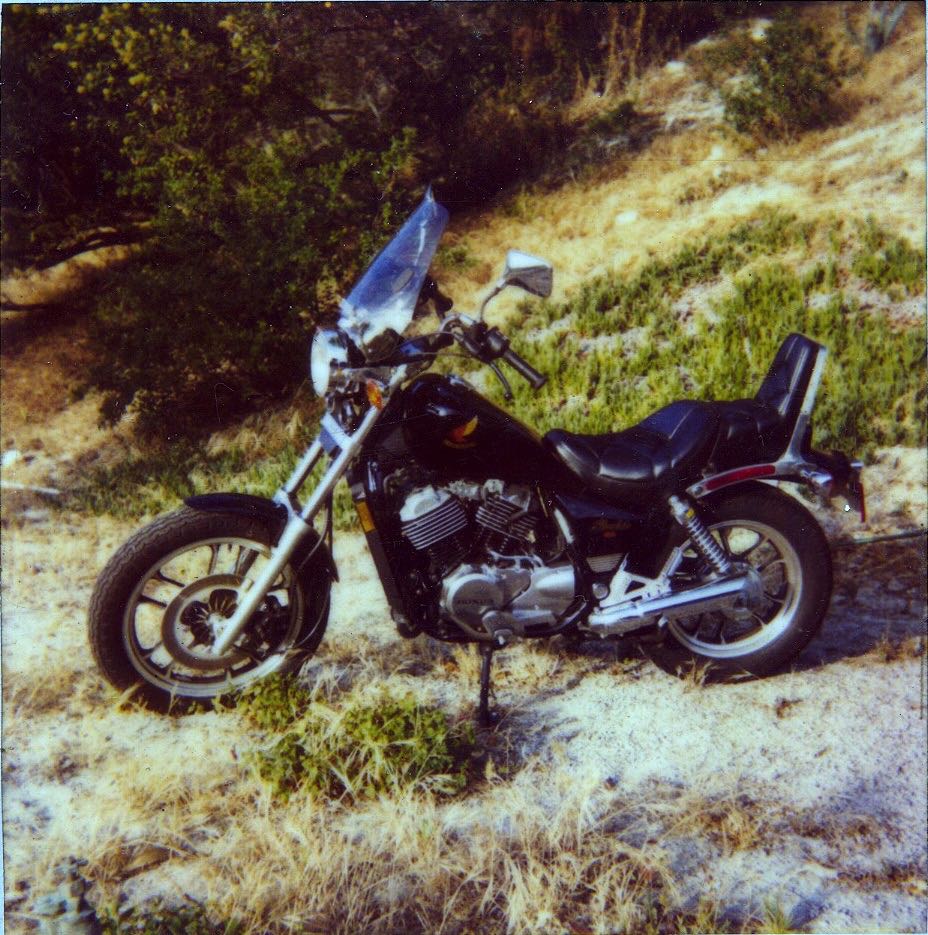
The predecessor to the R90/6 – my Honda VT500C cruiser.
The BMW replaced my 500cc Honda cruiser, a fine learner bike. A nice ride with little to maintain and a way too low saddle. Sold for cost, with a sore back.
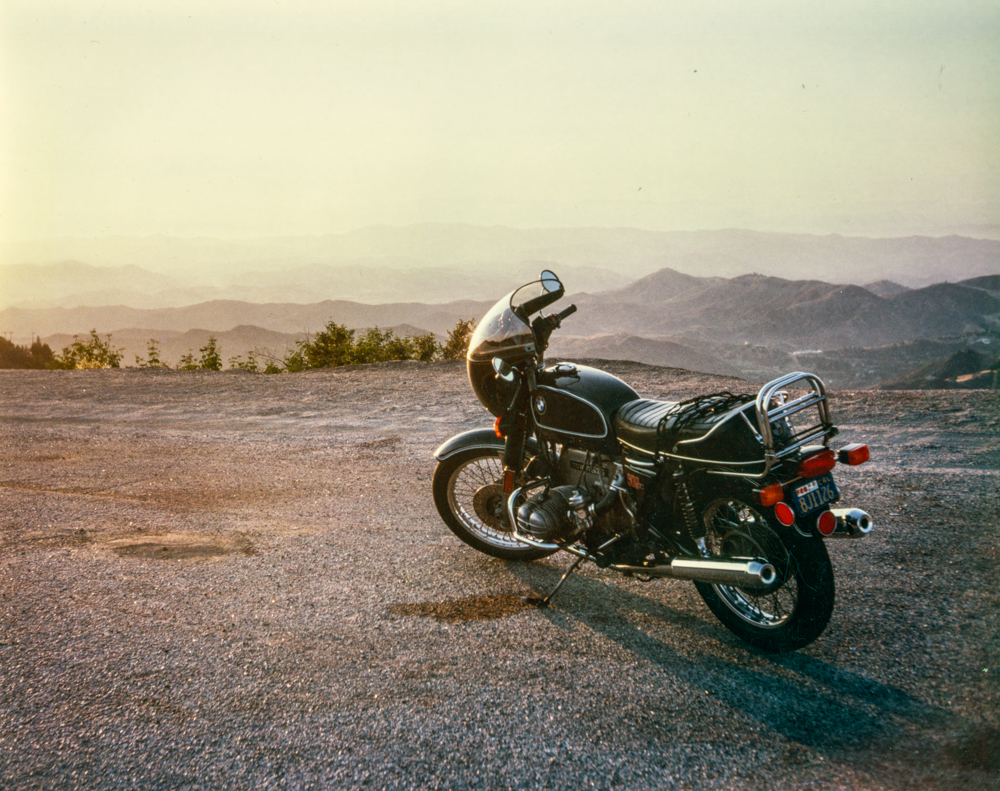
In the Malibu mountains, 1992.
The BMW fairing was smashed in January 1994, at my Encino home in the San Fernando valley of Los Angeles, courtesy of the Northridge earthquake which saw the Airhead hop off its center stand! The only time it has been down.

At the Rock Store in Malibu, 1991.
A mecca for bikers to this day, and a frequent weekend haunt for me in the 90s. The place was distinguished by two things – lots of friendly bikers and Vern and Ed, the proprietors. After 5 years of patronage these little charmers still could not manage a polite ‘hullo’ to this rider. No problem. Hey, white trash is white trash. You move on.
You met a lot of famous people here – Hulk Hogan, Arnold, Sly, Jay – and a shared interest in motorcycles saw all pretense and fame disappear. Great times.
Ownership today:
I had moved to the Bay Area near the turn of the millennium and the riding was mostly fun, if frequently beset by traffic. Rides up to Alice’s Restaurant were both challenging and fun with exotic two and four wheeled fare common. After some 17 years I moved from the Bay Area to Scottsdale in 2016, tired of the crowds and the cost of living. While you can ride all year round in the Bay Area, the riding season in southern Arizona extends from September to April. The period from May through August is simply too hot. I ride daily in the riding season, 90% on the Airhead, the rest on a Honda scooter. The long distance rides of yore are no longer compatible with my old body, but urban riding in the high desert is a delight.

At the vineyard home in 2008. A product very much of the mechanical age.
National Cycle generic windshield, easily removed, replaces the smashed BMW café fairing.
The larger top box added capacity. The camera now rode in a tank bag. I had exchanged the heavy, stock wrist (UK – gudgeon) pins in the motor with lighter, slimmer ones permitted by newer metallurgy, and the already low vibes fell even lower. At 4-5,000rpm cruising revs these are incredibly smooth motors when the carbs are properly balanced. While final drive is by a splined shaft, the valves are driven by a chain, from the crankshaft. I replaced that, and the related tensioner, at 50k miles as chain stretch was beginning to impact timing. This design change by BMW was a retrograde step from the 1960s machines which used a beautiful set of gears to drive the valve train. Accountants were beginning to rear their ugly heads at the factory.
The 1970s machines came with either a 22 liter (5.5 gallon) or a smaller 18 liter (one gallon less) tank. I have always thought the larger one looked better, here recently repainted, relined and newly pinstriped locally in Scottsdale. The most money I have ever spent on my machine.

2019. With the 22 liter tank, repainted and relined at Spooky Customs
at egregious cost. I average 40mpg on premium gas, city riding and 50mpg on longer trips.

Original 18 liter tank in place. The Givi top box attaches to a QD base.
The machine came with the smaller tank, which I own to this day.

A few specialty tools – from the top left: fork nut and swing arm wrench, wheel bearing cap pin wrench,
wheel bearing greaser, alternator puller, exhaust nut wrench and steering bearing remover.
These are very easy machines to maintain. Shaft drive makes for easy rear wheel removal. It’s actually easier to simply tilt the machine over on one of the jugs than it is to struggle to remove the wheel past the fender on the center stand. The front wheel comes off easily with the bike on the center stand.

Ready for rear wheel replacement, new tire fitted. One axle
pinch bolt and a center nut is all it takes.
Every 5k miles I pop off the valve covers – three nuts – to check valve lash, changing the oil at the same time. When I acquired the bike at 25k miles it was averaging 1900 miles a quart of 20W/50 dino oil. No costly snake oil needed. Today, at 70k miles, it is averaging 1600 miles a quart. No complaints. I use high zinc content Valvoline Racing 20W/50 and the oil pan is an aftermarket MX which holds three quarts compared with two for the stock one. No, I do not need your thoughts on engine oil, thanks all the same. Every 10k miles I change the gearbox oil and the grease in the driveshaft and final drive housings, all 85W/90. I change the 7.5 weight fork oil at the same time. No rocket science or computers involved.

A last-of-breed 1994 on the right, next to my 1975. The new machine sticks with 2 valves a cylinder
and traditional carburetors. These need rubber parts replaced every decade or so – low cost, some sweat
equity. Parts availability for 1970s-era Airheads is not an issue. Vacuum take-off port circled.
For the smoothest running, tuning it by ear is nonsense. A vacuum gauge is called for and unlike with later models, the 1970s machines include a vacuum take-off port on each carburetor, sealed with a washer and screw. (A good mechanic can drill the carburetor body on later machines if a retrofit is required). I use a Morgan Carbtune which attaches to the ports using plastic tubes. Once the motor is properly warmed up – meaning a 20 minute ride – the tool is attached and the length of the throttle cables is adjusted until the Carbtune shows identical vacuum readings on both ports:

The Morgan Carbtune – no mercury is used, just coiled steel springs.
I tune the carburetors at 4,000 rpm, the motor’s sweet spot. With use throttle cables stretch and along with a host of other variables will see to it that your machine ceases to run at its smoothest. It’s literally a matter of two to three minutes to set the carbs right with this purpose-designed tool. The Carbtune is made in England and mercifully no electrical parts are involved, otherwise it would have failed long ago. I find I use it every 2-3,000 miles.
The only required engine change was made in 2002 when leaded gas was being phased out. The lead in gasoline kept exhaust valves cool, and its removal caused rapid valve seat wear and valve recession. The addition of hard steel valve seats by an artisan machinist solved that problem, and I rarely have to make any adjustment at 5k mile check-ups. Later Airheads came with this feature from the factory.
I have had no major failures on the 1975 in 50k miles of riding. The alternator rotor was replaced recently as the charging system started to fail and both speedometer and tachometer drive gears (nylon, ugh!) gave out at 60k miles, requiring replacement. The expert, if not cheap, folks at Palo Alto Speedometer did the work and the instruments are as good as new. If you need your flaky German instruments renewed, PAS is the place for MB, BMW, Motometer and VDO. Instruments of that era use mechanical drives and gears, all wear prone.

June 16, 2020. In air conditioned comfort for the searing hot summer, Scottsdale.
The garage gets to 130F in the searing hot Arizona summers, which do no good to all those costly rubber parts, so my Airhead enjoys the off season in air conditioned comfort. (But check here for how to air condition a garage). That controlled climate also sees to it that the gel cell battery has a proper life. These modern leak proof batteries are quite an improvement over the lead acid designs of old. Leaking acid does nasty things to metal components and I made it a point to remove the battery tray for corrosion removal and repainting when upgrading many years ago. I use an Odyssey PC680, which fits with room to spare. The added cold cranking amps make this an essential upgrade.
The QD rear plate allows easy attachment of a Givi top box which easily accommodates a full face helmet. It’s better than any period-correct BMW pieces.
Riding:
There are two fuel taps, one either side of the tank. ‘On’ means the taps are vertical, pointing down. (Pointing up activates the one gallon reserve supply). With a full tank you only need turn on one tap as there’s a cross flow tube to route fuel to both carburetors.

One of the two petcocks – here it is ‘Off’.
Oil dipstick at left, plug for timing light opening lower center.
I install heat shrink tubing at the ends of the hoses to prevent fraying.
Cold starts dictate the use of full choke, using the lever on the airbox. The engine fires immediately using the electric starter and the choke is set to half way right after ignition. It can be set to ‘off’ after just a mile on the road. Warm starts need no choke and the macho amongst us use the kickstarter.
This is not a ride for the height challenged. Reckon on a minimum inside leg measurement of 31” if you want to flat foot a stationary Airhead with the stock saddle. Six footers (like me!) have no issues ….
The Getrag gearbox, whether hot or cold, is famously clunky on 1->2 shifts. The ingenue rider wonders whether parts have dropped out, it’s so noisy. The easy fix, which quickly becomes second nature, is to lightly pre-load the gear shifter before releasing the clutch and dropping the revs, then making the shift. No noise, no clunk. All other shifts are crisp without resorting to this technique, and you really should drop the revs on upshifts while declutching. Likewise, on down shifts, rev matching – a blip on the throttle when the clutch is disengaged – is de rigeur. This makes for wonderfully smooth downshifts, the engine braking supplements the marginal brakes, and your clutch friction disk will love you. I am on my second clutch, the first having given up the ghost at 50,000.
The clutch lever is stiff compared with the light, hydraulically assisted multi-plate clutches on modern bikes. The clutch uses a massive, dry single plate automotive design and hydraulics are notable for their absence. The lever acts directly on the arm at the heavily sprung clutch assembly, so be prepared to beef up that left arm muscle.
If the throttle action is stiff you probably have the cables routed incorrectly and/or need to regrease the cable housing and related gear on the handlebar. The stock Bing carburetors use way too powerful return springs, so I have replaced those with lighter ones from EZ Pull. For pennies those avoid a stiff neck on long trips as you are no longer fighting the springs. The throttle includes a throttle lock screw which also helps on long drones.
The five gears are nicely spaced. You pop into second as soon as you can with third being where the acceleration is. The red line is at 7,250 rpm – no need to go there – and I shift up at 5,000 rpm, where a leisurely shift sees revs fall to 3,500. You really do not want to lug these motors. Keep the revs up. The sweet spot is at 4,000 rpm, which gives you 45mph in the city in third, with like revs returning 65mph on the highway in fifth.
A related benefit is that the large pistons and high compression ratio (at 9.5:1 you must use premium gasoline, as these old motors do not have knock sensors) result in significant engine braking on down shifts, which helps as the single front disc and rear drum brakes are modest performers, even when properly adjusted. Aftermarket EBC brake pads help at the front, and you adjust the eccentrically mounted caliper by drawing radial lines on the disc with a magic marker, adjusting the caliper until the lines are erased across the board when braking. That means your pads are parallel to the disc and are performing at their best.
Handling is neutral so long as your steering head bearings are in good shape. The oft heard advice that these bearings should be regreased frequently is not realistic, as they are inaccessible. I’m on my third set at 75,000 miles. If the bike wanders they are too tight. If steering is notchy at the straight ahead position, the bearing races are shot and top and bottom bearings and races should be replaced and re-greased. Cheap parts with substantial labor, but a DIY job with the proper bearing puller from Kukko or CycleWorks. I use Timken or FAG bearings, whichever is cheapest. At parking lot speeds handling is a delight, superior to just about anything else out here owing to the light weight and low center of gravity, the latter attributable to those horizontally opposed, low slung cylinders.
The /6 models of 1974-76 and the 1977-80 /7 range came with a hydraulic steering damper with three positions – off, low and high. The earlier /5 versions of 1970-73 came with an adjustable friction damper. Both versions allow tailoring of the steering feel. My steering damper gave out at 50,000 miles and I am on my second – the oil leaks out with age and use. Replacement is easy once you remember to remove the two very fine circlips retaining the ball ends in the cups.

The Stabilus hydraulic steering damper on my /6.
A rider new to these older shaft driven bikes will feel the machine lean to the side when the throttle is racked open. The shaft is trying to ‘climb’ the hub gear in the rear, a torque reaction that BMW nullified with complex rear suspension designs in the 1980s. You do not need that complexity. After a few hours on the bike you will not even notice this effect.
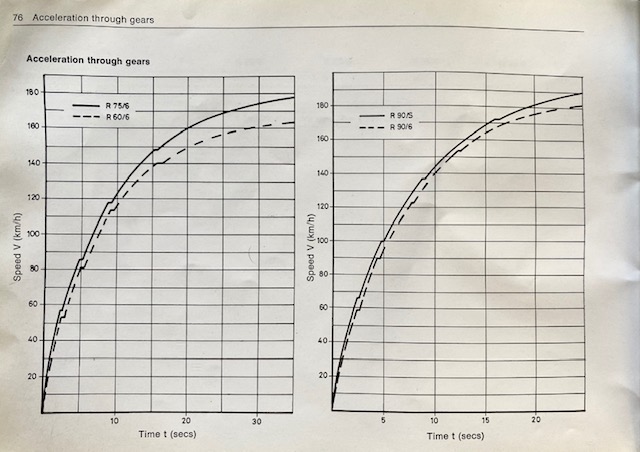
Power in all four engine sizes in the /6 range is adequate for modern traffic.
The graph translates to 106mph for the 900cc R90/6. I can attest to 104 mph.
Tire pressures in the period owner’s manual are way too low for modern rubber. I use 34psi front and 38psi rear. Go higher with a heavier rider, two up or a big luggage load. 36/40psi cold for those cases.
Signaling is the best ever as the switch is on the right handlebar side and it’s up for left and down for right. The later side-to-side switches on the left of the handlebar may seem more logical but they are an ergonomic disgrace seriously compromising handling in use.
I always ride with the headlight on full beam, meaning that it’s pulsing (courtesy of the Kisan modulator) in the eyes of the low attention set around me on the road. I would rather they be irritated than that I would be dead because they did not see me.
Luggage capacity is very high. If the QD Givi top box is insufficient, I attach pannier bags to the rear and these make no difference to handling and hold everything you need for a couple of weeks’ touring. When I need an easily accessed traditional (clunky) camera it goes in a BMW Multivario tank bag – a great design – though my camera of choice these days is an iPhone 11Pro in a belt holster.
When parking, the safest procedure is to use the side stand when in the saddle. Once off the bike place it on the center stand right away. The bike is light so make it vertical (the side stand will retract automatically, a great feature complained about by those who do not know how to use it), deploy the center stand using the protruding spigot, place the right foot on the center stand pad, the right hand on the pull handle and the left on the left side of the handlebar, pull up and back gently with the right and left hands and you will see the bike safely on the center stand. Not only is the machine more stable on the center stand (and that deployment is essential if you propose using the kickstarter) the vertical positioning will preclude oil seeping past the piston rings of the left cylinder, avoiding a smoky start as the oil burns off.
There are aftermarket ‘ride-off’ stands available which answer a problem which does not exist. The stock stand is well designed and executed and when it comes to taking the machine off the stand all that needs be done is for the rider to sit in the saddle, feet on the ground, and give the handlebars a resolute shove. The stand part retracts and the protruding tang can be used to fully retract it.
Steve and Airheads:
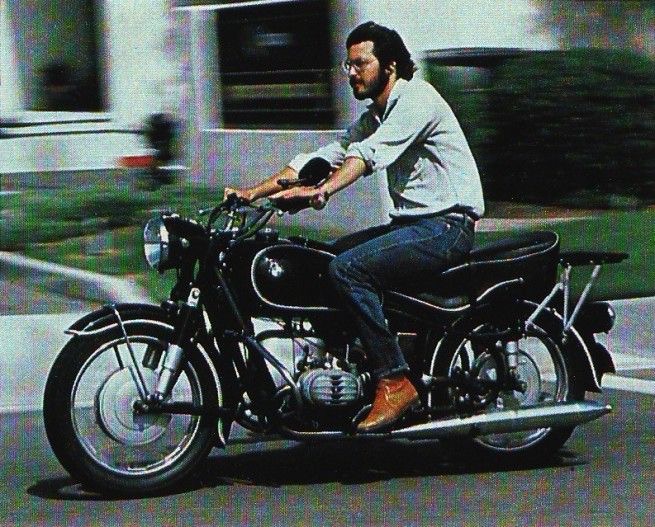
Steve Jobs was an Airhead, here with a late 1960s machine, later displayed
in the lobby of Apple Computer, representing a study in design excellence.
Note the drum brakes front and rear and anti-dive triangulated Earles forks.
The 1960s and earlier Airheads were kick start only and the push rod tubes were above the motor rather than below it. The switch in 1970 was probably to accommodate the starter motor which resides between the tank and the top of the engine. Flipping the motor and moving the push rods underneath made more space available above. The related rubber push rod tube seals can leak – I have had to replace mine once. While the Airhead is long gone from Apple, Steve also displayed a Bösendorfer piano in the lobby, which remains on display at Apple’s HQ to this day. Both the bike and the piano are design exemplars. You can read more about Steve and Airheads here. Note that one of the original Macintosh team, Paul Tavenier, makes a great points gap adjusting tool for the airhead.
What does it cost today?
First, it’s nonsensical to buy a beater for restoration. A lot of Airheads were produced in the 1970s, meaning these machines are not collectible. You buy one to ride, not for display. The beater is nothing more than a money sink. /5 production (500, 600 and 750 ccs) totaled 68,596 between 1970 and 1973. The /6 models (600, 750, 900 ccs) accounted for 52,195 during 1974-76 with the /7 (600, 750, 800 and 1000 ccs) adding a further 29,483 during 1977-1980. That’s a total of over 120,000 machines in the decade, meaning there are still many to choose from, especially as these machines tend to attract caring, conservative owners.
Second, it’s cheaper to do engine work than bodywork. A tank repaint and reline is a four figure proposition. An engine overhaul is less. Buy the best cosmetic example you can find. By the mid-1970s Airheads came in a range of colors but nothing beats Avus Black with hand pin striping, in my book.
I would reckon on spending $4-6,000 on a low mileage (<50,000 miles) example with one or two dedicated prior owners. They are out there. Many older riders giving up on the hobby have such machines available. Reckon on adding $1-2,000 for the usual panoply of wear part replacements - tires, tubes, control cables, brake jobs, steering head bearings (these last 30-40,000 miles), wheel and swing arm bearings, starter overhaul and so on. Realize that even the youngest of the 1970s machines is now 40 years old. Parts wear, parts age, plastic and rubber crack. As a general rule I would much prefer a machine which has been ridden regularly than a garage queen which will come with leaks and cracks in all sorts of places.
The electrical circuits in these motorcycles are reliable and long lived and, should something go wrong, diagnosis and repair are easy. My machine has few electronic parts, and includes a small diode which permits starting in gear. It failed a while back and cost $2 to replace. Other than that there is a handful of bog reliable relays for the starter, the turn signals, the loud Italian Fiamm horns and the headlight. These relays reside in the headlamp shell and under the tank, the latter location shared with the twin ignition coils. The diode board, which controls output from the alternator, resides under the alternator cover at the front of the engine. The easily accessible starter is located atop the engine. I’m on my second set of handlebar controls for the lights, turn signals, starter switch and so on. They are not all that robust.

BMW Airheads of this era came with great tool kits.
Look at any contemporary vehicle owner’s manual and you will find that it’s written by scummy lawyers, ever seeking to avoid responsibility for anything. Look at the period BMW R90/6 one and you will find 90% of what you will ever need to maintain the bike, short of a complete engine or gearbox teardown. Not one legal warning in sight.
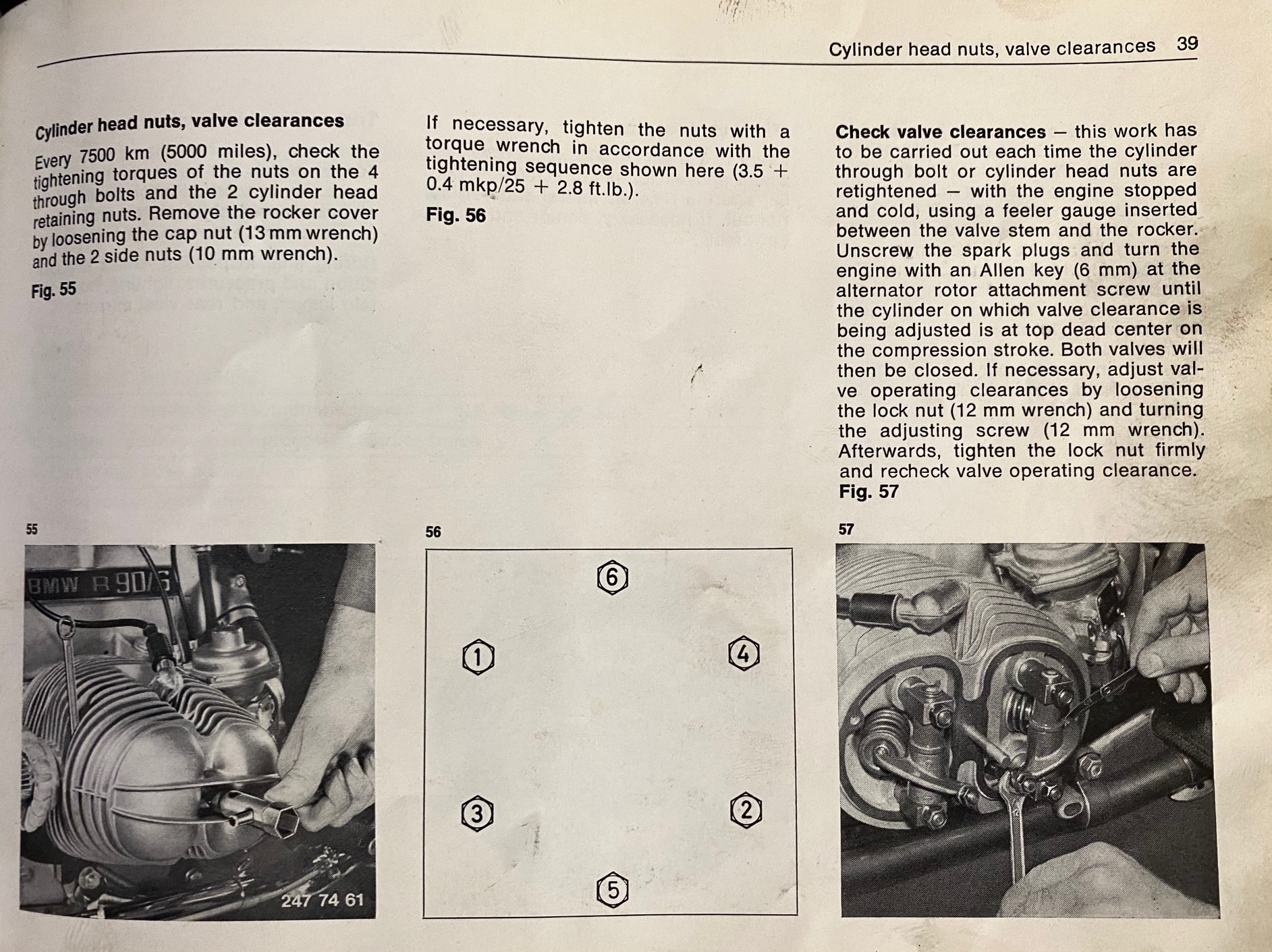
The owner’s manual.
Finally, to enhance visibility of the machine on the road amongst all those psycho mommies rushing junior to sports practice in their gargantuan SUVs while making cell calls and doing their hair, I installed a headlight modulator some two decades ago. Made by Kisan, it has proved reliable and is legal in all 50 states, pulsing the headlight in daylight. Being seen on a bike is being safe(r).
While some like to use the Clymer and Haynes repair manuals, these are so riddled with errors in my experience that the owner is far better off referring to enthusiast boards like BMW MOA or ADVRider. You can be sure someone has encountered your tricky issue before and I have received enthusiastic help on many occasions, solving issues nowhere to be found in the books. If there is one key tool missing from the factory kit it’s a torque wrench. It is very easy to strip threads in those alloy engine cases. The spark plug threads on mine were stripped at purchase so I installed TimeSert steel liners to fix the problem. These are far superior to the commonly used Helicoils. Three decades later all remains well.
Other affectations:

My 1989 K100LT tourer. Four across the frame cylinders.
In the late 1980s BMW began to see that the days of the air cooled twin were numbered. Power outputs of the Japanese multis had skyrocketed aided by more cylinders, more valves and water cooling. So BMW came up with the ‘flying brick’ motor, so called because the pistons travelled transversely to the direction of the bike and the engine was flopped over, purportedly for a lower center of gravity. The result looked like a gigantic brick. In keeping with the times the motor was water cooled and the carburetors gave way to fuel injection and computers. The original 8-valve design was good for 75hp, later increased with the change to 16-valve technology. Both versions are ridiculously overpowered for touring and the gearing is too low, requiring a buzzy 5,000rpm at touring speeds compared with the placid 4,000rpm of the Airhead.
The motor was, however, unburstable. I recall seeing one at Bob Brown’s Motor Works in Pomona, in for scheduled maintenance. The odometer reading? 500,000 miles. The bike belonged to a messenger and Bob told me the motor had never been apart.
But, the bike was about as charismatic as a washing machine. Lots of buzzy power – your hands would go to sleep after a couple of hours of 5-6,000rpm vibes in the handlebars – and a design failure in that the machine was very top heavy. It’s the only bike I have ever dropped when struggling to get it on to its center stand. Twice. The first time it simple got away from me, the second time the center stand broke! I was glad to say goodbye, but not before covering the road from Pioche to Ely in eastern Nevada in exactly one hour:
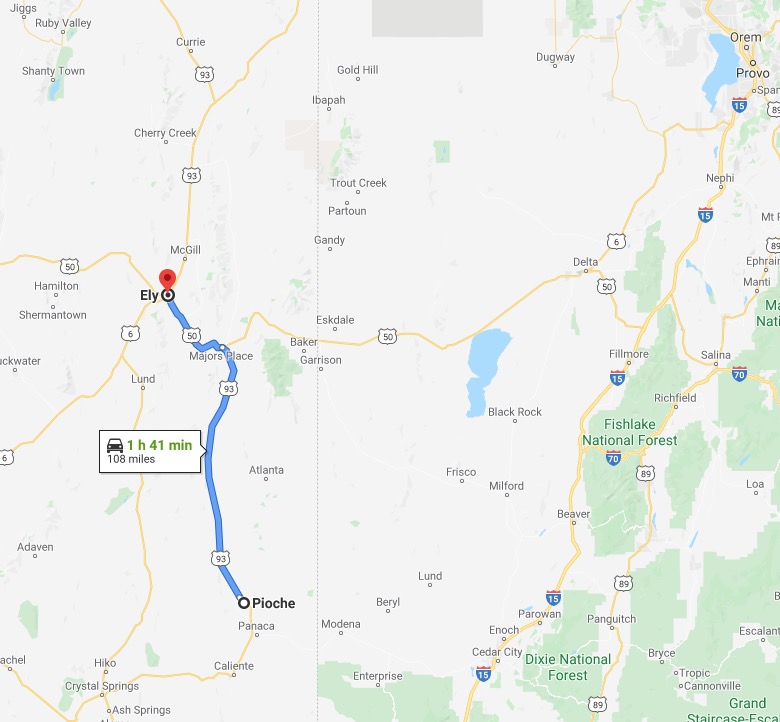
One boring hour.
The early 2000s found me living in the Bay Area and I once again decided that long distance touring was the thing to do. So I picked up a pristine 1999 R1100RT tourer. This was a twin (good), was oil and air cooled (meh) and had fuel injection (yecch!). It was more top heavy than the design suggests, making it a challenge to navigate at parking lot speeds, but was an immensely capable tourer. The electric windshield could be adjusted for a silent ride – no ear plugs needed – and the machine could gobble up distance like nothing I had owned before. The brakes, as expected in a world of needless complexity, were anti-lock and there was truly excellent anti-dive technology at the front. After a couple of big trips through the high Sierras I decided that the bike would not get much use and sold it. Too big, too complex, too everything. The new owner, a lecturer in the UC system, proceeded to put 100,000 miles on it in short order, commuting between Los Angeles and San Diego. If long distance touring on a capable modern bike is your thing, a low mileage 2000 R1100RT can be easily found for under $3,000.
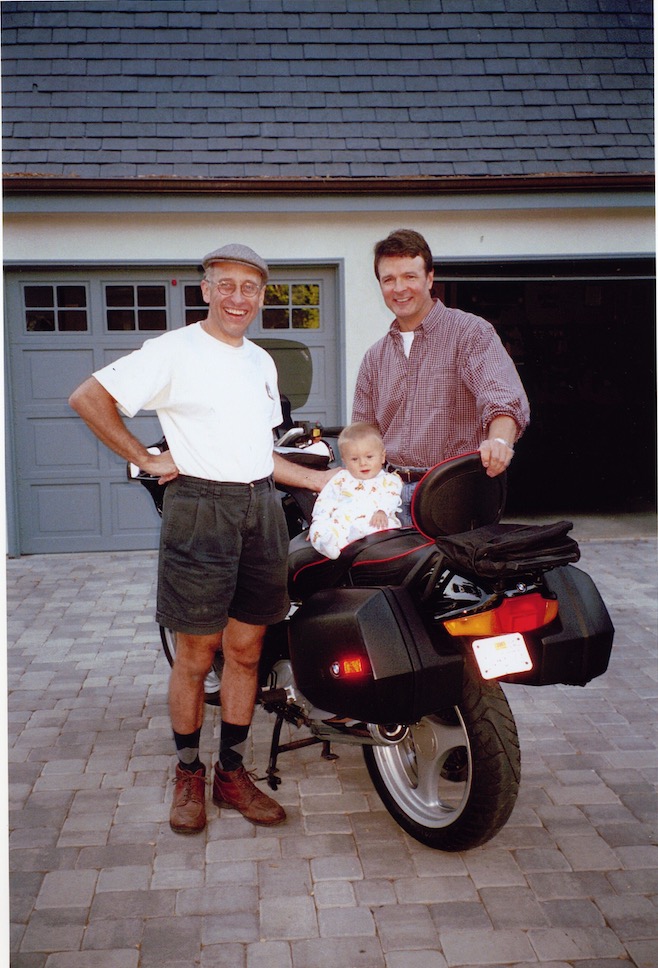
Taking delivery from Paul S. of the 1999 R1100RT at the Atherton home,
a young Winston in the saddle. An oil and air cooled twin. 9/7/2002.

The R1100RT was a magnificent touring machine.
The eight valve twin developed 90hp.
In the late aughts I thought that long distance touring might take me away from other concerns and acquired a 1987 R100RT air cooled twin tourer. This boasted an ugly fairing which added some weight, but the Brembo brakes were excellent and it was a comfortable ride. Somehow the touring thing never worked out and I sold it after a couple of years of ownership. The new owner rides it to this day.

My 1989 BMW R100RT air cooled twin touring machine.
Never willing to learn from my lessons I opted for yet another R100RT in 2016, after relocating to Arizona. A 1994 model, the last full year of production, the fairing is so efficient that the heat waves in the Arizona desert proved to be too much, and I was again reminded that age and long distance touring were incompatible. It went to a loving owner in Florida and, yes, he rides it to this day.

My 1994 BMW R100RT air cooled twin touring machine.
Other rides? After three decades, I am now on my second Honda, a charming little PCX 150 single cylinder scooter for running around town. Honda continues to make wonderful machines with a reliability quotient that BMW can only dream about. What the Honda lacks in charisma it more than makes up for with reliability. But it’s no motorcycle.

Honda PCX150. 13hp, one cylinder, automatic and 64 mph at 100mpg
on regular gas. That’s the same Givi top box I use on the bike.
Future Airheads:

BMW bloat for an obese America.
While BMW continues making the oil and air cooled modern 8-valve bikes – much loved by police forces owing to lower running costs and longer service lives than the HDs and Kawasakis of yore – the factory has just announced a new ‘cruiser’ Airhead. I confess I have no idea what they are thinking of. The massive 1800cc twin produces barely 90hp to push its porky 750lbs. down the road and while there are some 110ft. lbs. of torque on hand, the whole thing looks like a bloated mess. (Bore/stroke are 107/100mm compared with 90/70.6mm for the R90/6 – the proportionally greater stroke in the R18 accounting for the high torque). And at $20,000 (another $2,000 is required to get rid of that awful stock exhaust) with no room for forward mounted controls beloved of Harley riders, I doubt Harley will be losing any sleep from this purported competitor. Not only does the design not ‘get’ the Harley ethos and rider heck, boy, it’s not even Murrican. Well, at least the tank looks nice.
You be the judge. I’m sticking with my 1975 R90/6.
Gear used for the above images:
The Nazi, R32, K100LT and the Steve Jobs images are stock. For the others, gear used reflects a history of the last 30 years’ camera technology, and included Polaroid instant cameras, Pentax ME Super, Olympus Stylus, Rollei 35, Leica M2 and M3, Nikon D700, Nikon D3x, Panasonic G1 and GX7 and, of course, various iPhones. Putting my money where my mouth is, all have been sold except the current iPhone 11 Pro. If something better comes along, I sell.