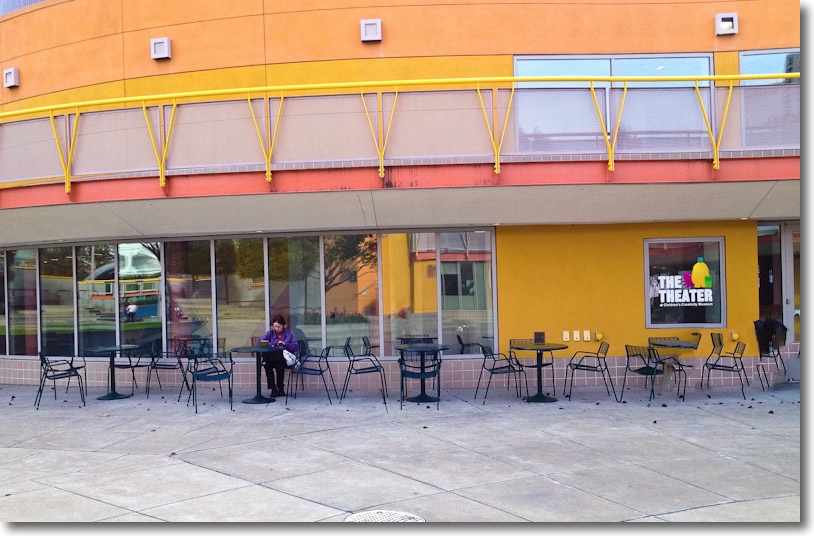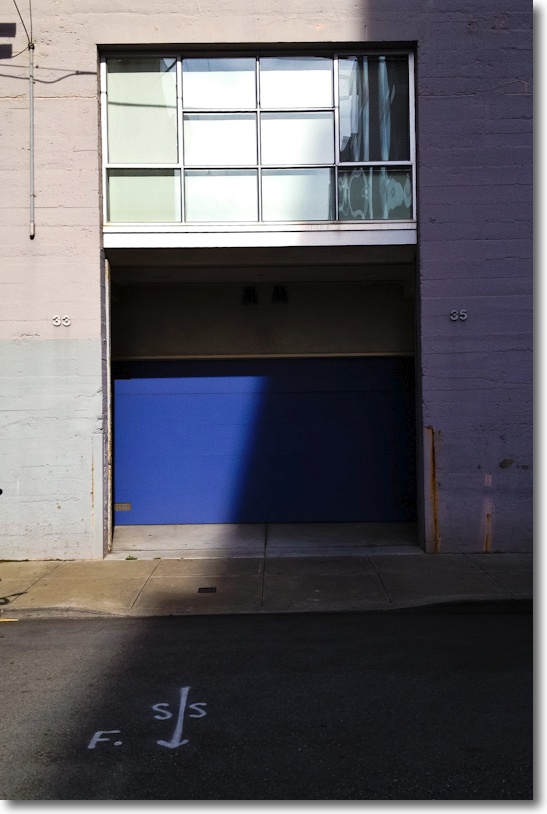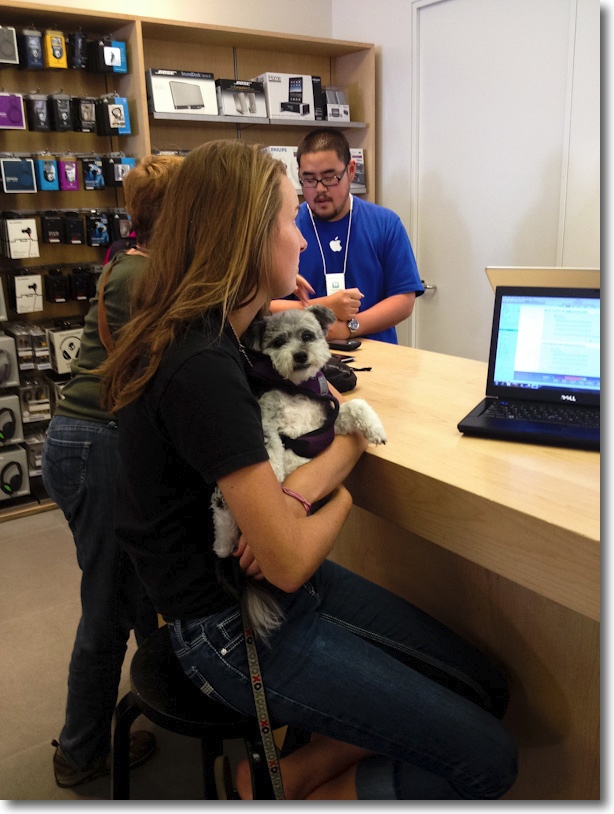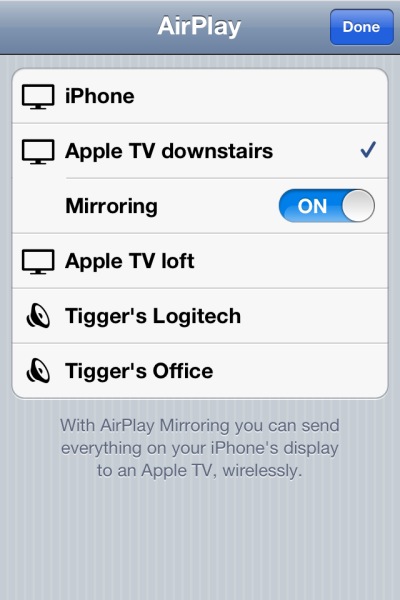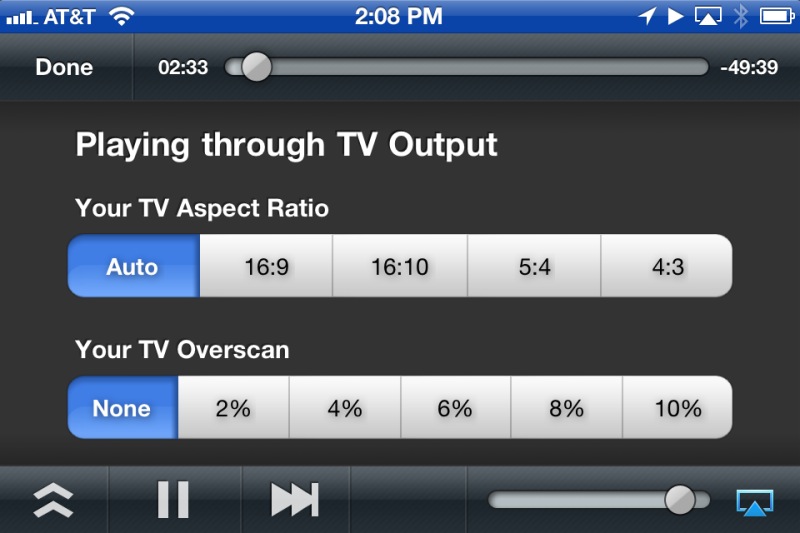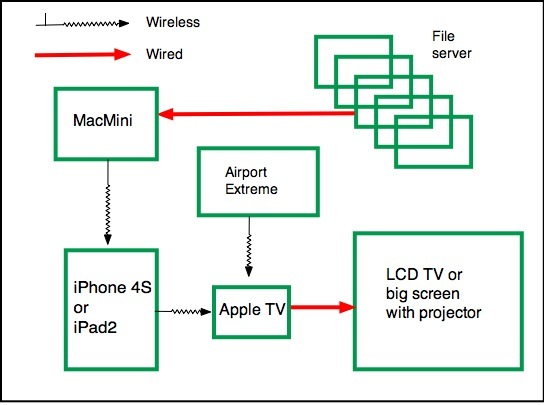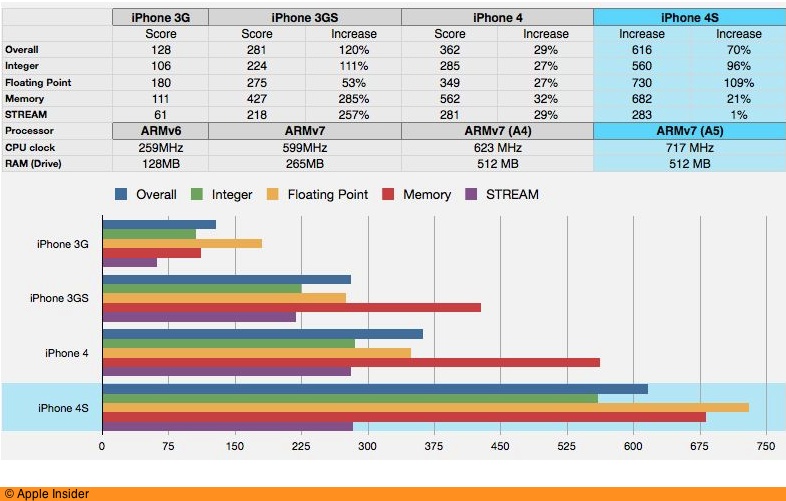A QR tripod mount for the iPhone 4/4S
Steve Jobs was right. ‘Simple is hard’, he said, when talking of sweating the details of a design. And, sadly, most of the accessory makers for the iPhone have tried for quick bucks and refused to sweat the details. ‘Think Different’, whatever the grammatical shortfallings of that mantra, is one foreign to their thinking, or lack thereof.
And so it is with tripod mounts. The plenitude of offerings out there is underwhelming to say the least. Most take the guise of snap-on backs or ugly straps which go across the face of the iPhone. But one, brought to us by the same funding mechanism which saw the outstanding success of the Luna-Tik iPod watch band, Kickstarter, really does Think Different.
The makers of the Glif had a similar success in raising capital for the funding of the injection molding process required to manufacture the device, though as I had decided to pass on the flawed iPhone 4 I had no interest in it. Now that the identically sized and shaped iPhone 4S is here with none of the antenna issues of the iPhone 4, I bought a Glif from Amazon and tried it out.
Suffice it to say that this is the iPhone tripod mount for thinking people. Small, light, take-anywhere and superbly functional, you can see it in use below.




The Glif can also function as an iPhone support, so check their site if eyestrain is your thing.
The Glif holds the iPhone securely and shaking it as hard as I could I was unable to make it part company with the iPhone. A GorillaPod would make a perfect mobile tripod accessory for the Glif. Until now I have resisted buying one as it just seems too flimsy for even a small DSLR. But given the iPhone’s low weight, the GorillaPod will likely be finding a home here soon.
For taking movies just start the movie from the iPhone. For still shots, as there is no remote release available for the iPhone making the likelihood of camera shake higher, blow $0.99 on the Camera+ iPhone app which includes a nice self timer. Touch the self timer screen and it switches between 5, 15 and 30 seconds.
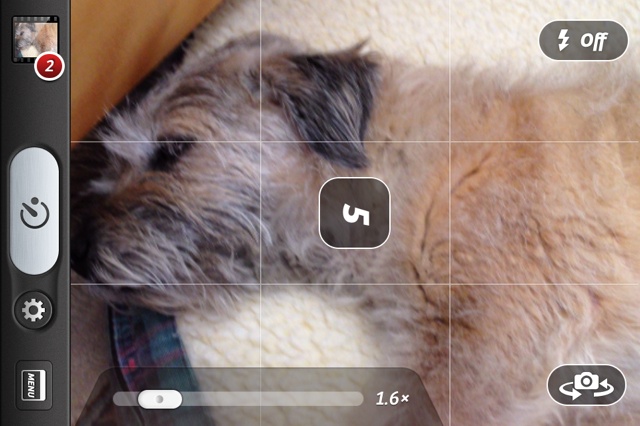
Bertie poses for Camera+ with its self timer.
More importantly, if you are into the whole ‘lone figure in the landscape’ thing, the self timer is just what the doctor ordered when you have to be the model.
If you use a screen protector or a case or some other encumbrance on your iPhone, forget it. The Glif is not for you.
iPhone 5 update: When Apple came out with its toy-like iPhone 5, a device whose flimsy feel and compromised assembly (uneven seams in mine) does not remotely live up to that of the 4/4S, it also made the phone thinner, rendering the above Glif useless. There’s now a slimmer model available for the iPhone 5 and it works just as well.